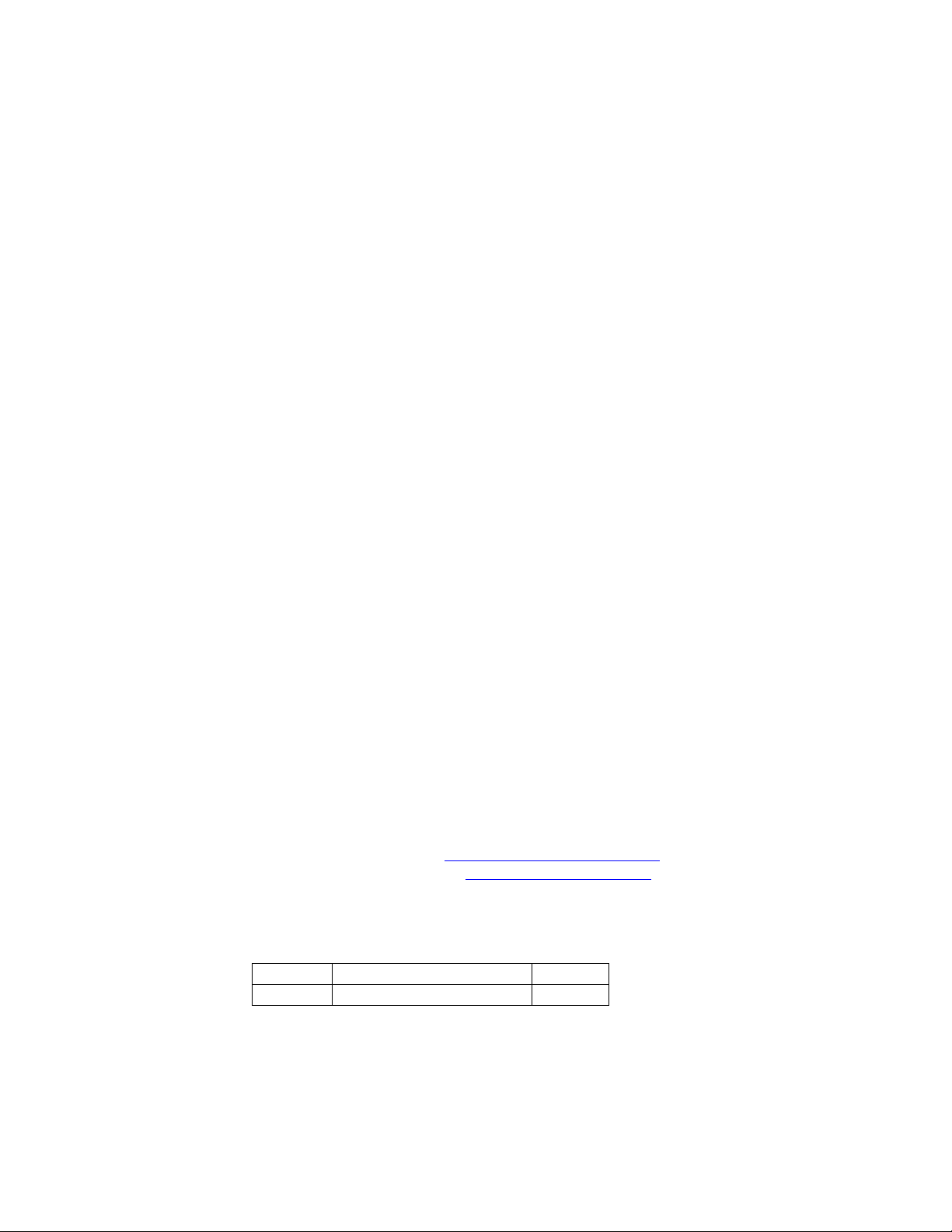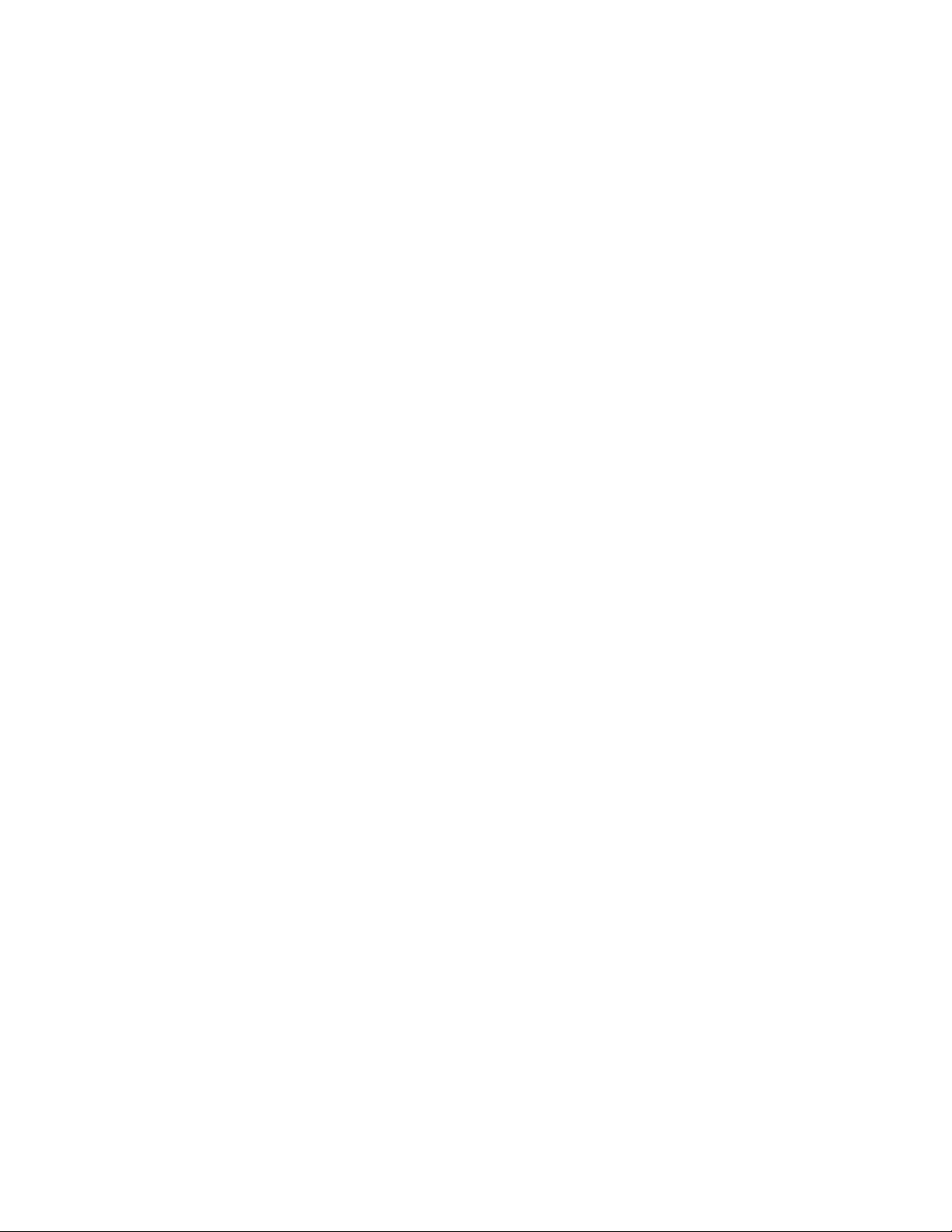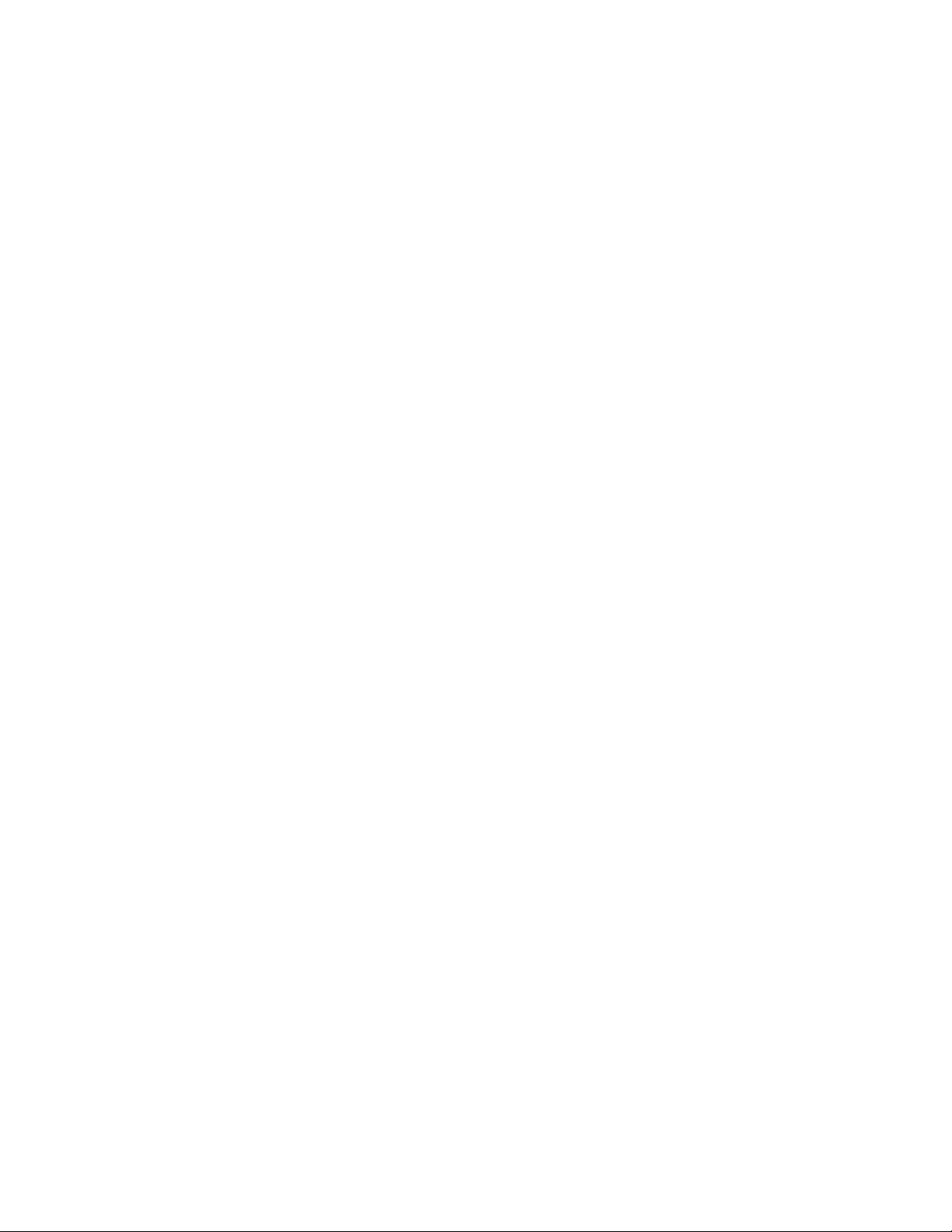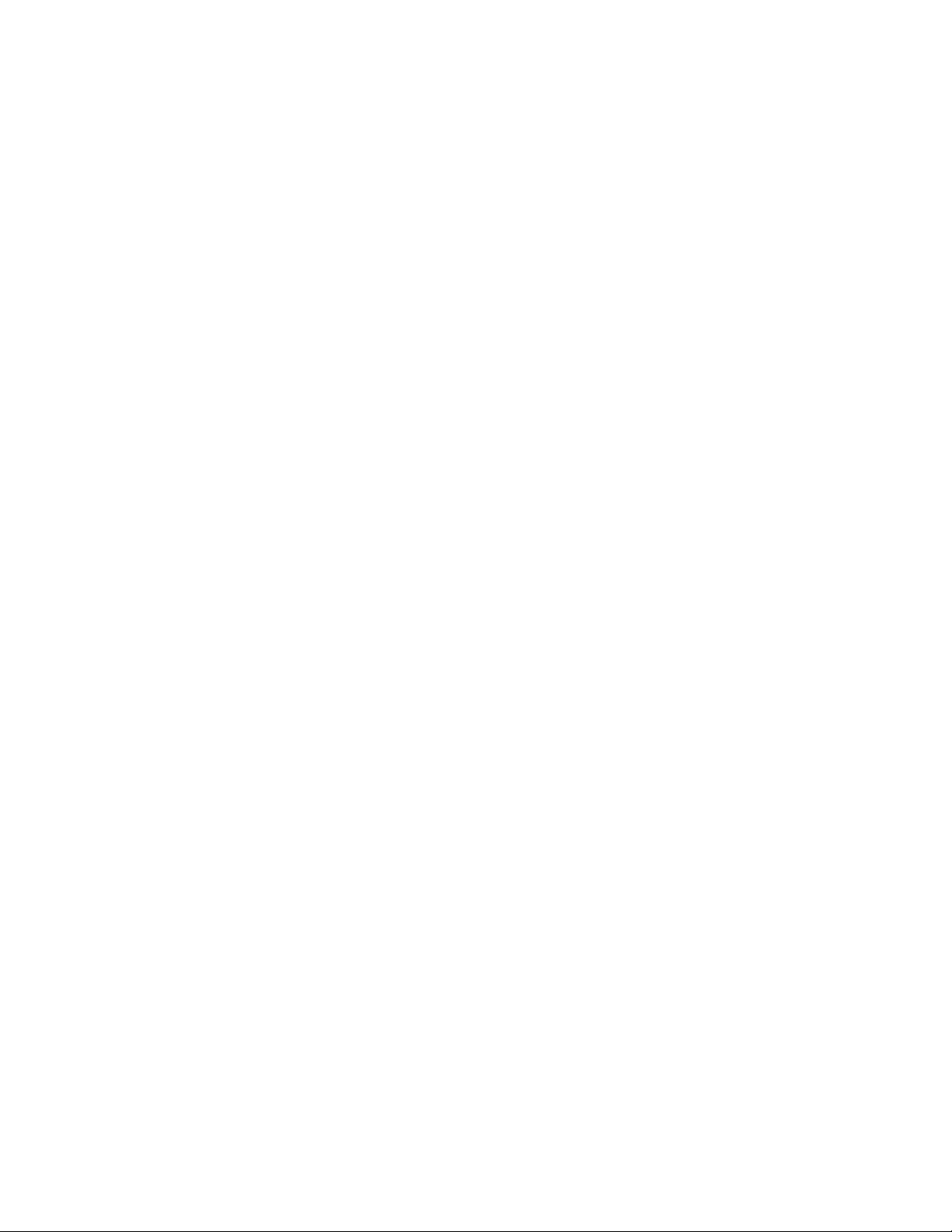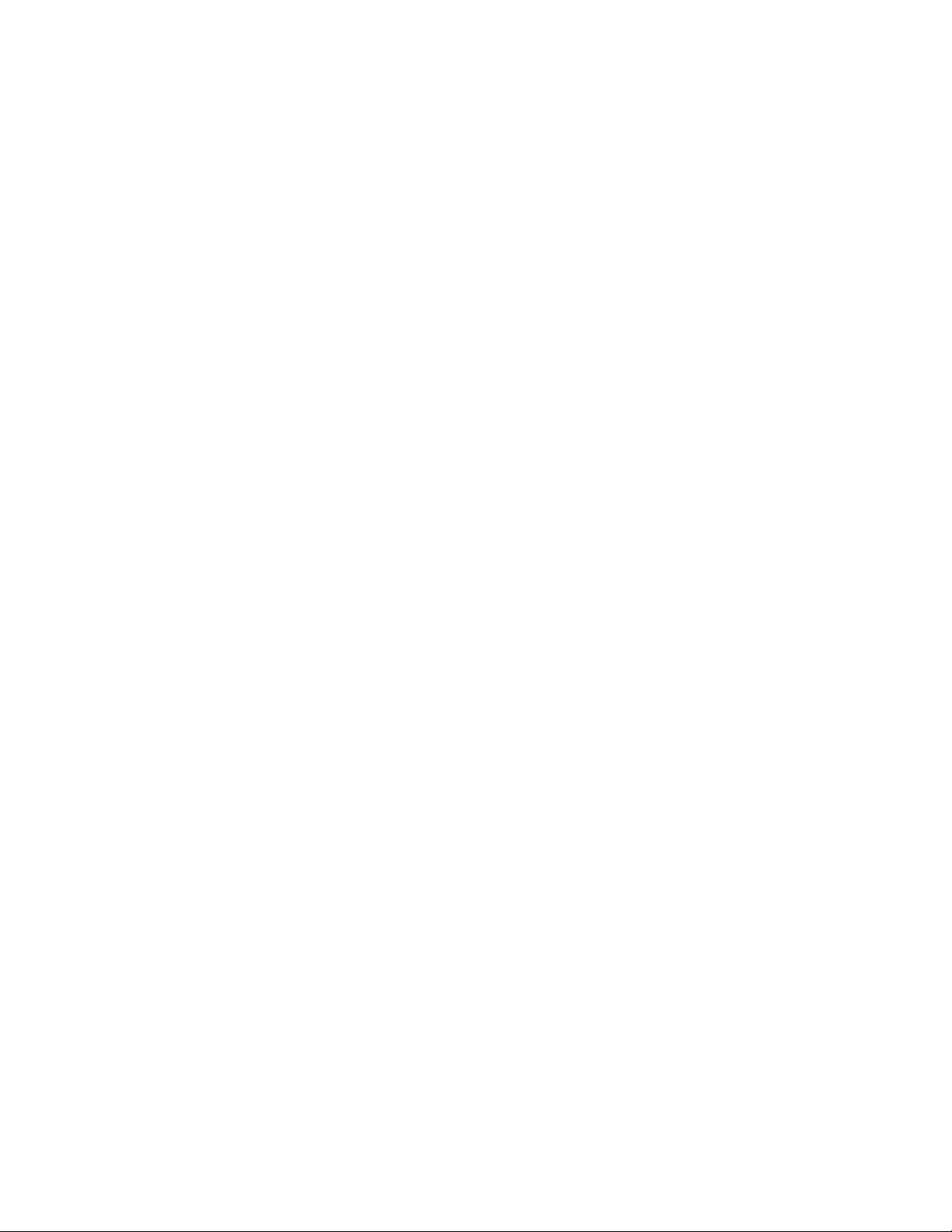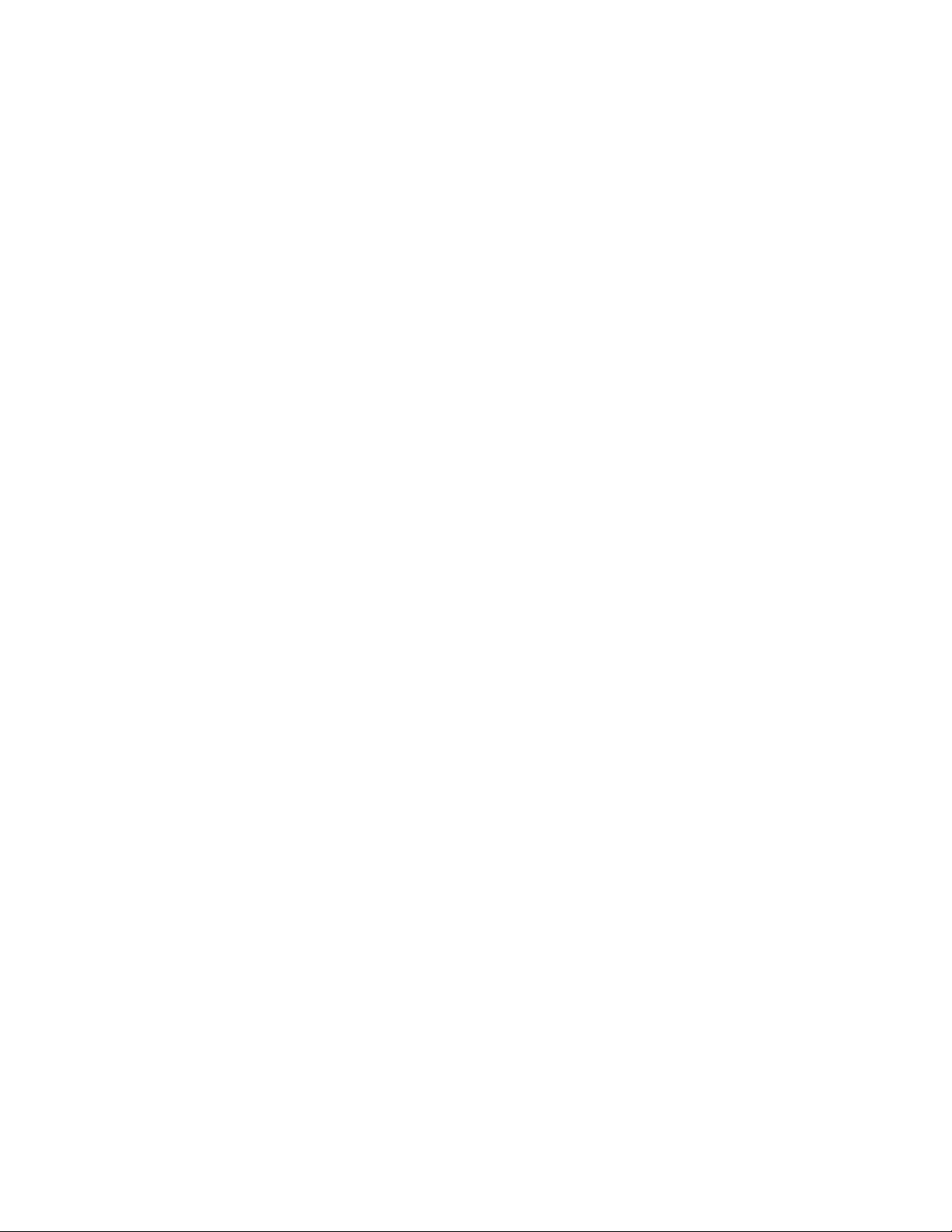I/O output program examples......................................................................................................................... 66
I/O input program examples ........................................................................................................................... 67
Enhanced INT 17h function definitions............................................................................................................. 67
Initialize I/O .................................................................................................................................................... 67
Write I/O .......................................................................................................................................................... 68
Read I/O ........................................................................................................................................................... 69
Chapter 10: CRTs and TFT flat panels .......................................................................................................... 70
Description .......................................................................................................................................................... 70
Video features ..................................................................................................................................................... 70
Simultaneous mode operation ........................................................................................................................ 70
Connecting a monitor.......................................................................................................................................... 70
Connecting a flat panel display.......................................................................................................................... 72
Flat panels requiring bias voltage .................................................................................................................. 73
Connecting the flat panel to the XE–700 SBC............................................................................................... 73
Programming the video BIOS ............................................................................................................................ 75
Additional notes on video BIOS...................................................................................................................... 75
Chapter 11: Ethernet......................................................................................................................................... 76
Description .......................................................................................................................................................... 76
Chapter 12: PC/104 expansion......................................................................................................................... 77
Description .......................................................................................................................................................... 77
Chapter 13: USB ................................................................................................................................................. 78
Description .......................................................................................................................................................... 78
Overview: Section 3 – System management................................................................................................. 79
Chapter 14: Watchdog timer and hardware reset ...................................................................................... 80
Description .......................................................................................................................................................... 80
Booting, power down, and strobing the watchdog timer ............................................................................... 80
Watchdog function definitions using enhanced INT 17h handler .................................................................... 81
Enable watchdog ............................................................................................................................................. 81
Strobe watchdog .............................................................................................................................................. 82
Disable watchdog............................................................................................................................................. 82
Hardware reset ................................................................................................................................................... 83
Chapter 15: Serial EEPROM............................................................................................................................ 84
Description .......................................................................................................................................................... 84
Enhanced INT 17h function definitions............................................................................................................. 84
Serial EEPROM .................................................................................................................................................. 84
Read a single word from the serial EEPROM................................................................................................ 84
Write a single word to the serial EEPROM ................................................................................................... 85
Read multiple words from the serial EEPROM............................................................................................. 85
Write multiple words to the serial EEPROM ................................................................................................ 86
Return serial EEPROM size ........................................................................................................................... 87
Chapter 16: System switches, user switch, BIOS update, system functions, CPU speed, CPU fan
and LEDs............................................................................................................................................................... 88
System switches .................................................................................................................................................. 88
System switch.................................................................................................................................................. 88
Extended BIOS switch .................................................................................................................................... 89
Video switch..................................................................................................................................................... 89
User switch ...................................................................................................................................................... 89
BIOS recovery switch...................................................................................................................................... 89
BIOS programming using PHLASH.EXE...................................................................................................... 89
INT17 calls to read user switch ...................................................................................................................... 90
INT17 calls to read BIOS version................................................................................................................... 90
System functions................................................................................................................................................. 91
Return CPU Type ............................................................................................................................................ 91
CPU speed ........................................................................................................................................................... 93
CPU fan ............................................................................................................................................................... 93
LEDs.................................................................................................................................................................... 93
Chapter 17: Troubleshooting........................................................................................................................... 94
Boot Block Recovery............................................................................................................................................ 94
Memory conflicts using operating system other than DOS .............................................................................. 94
7