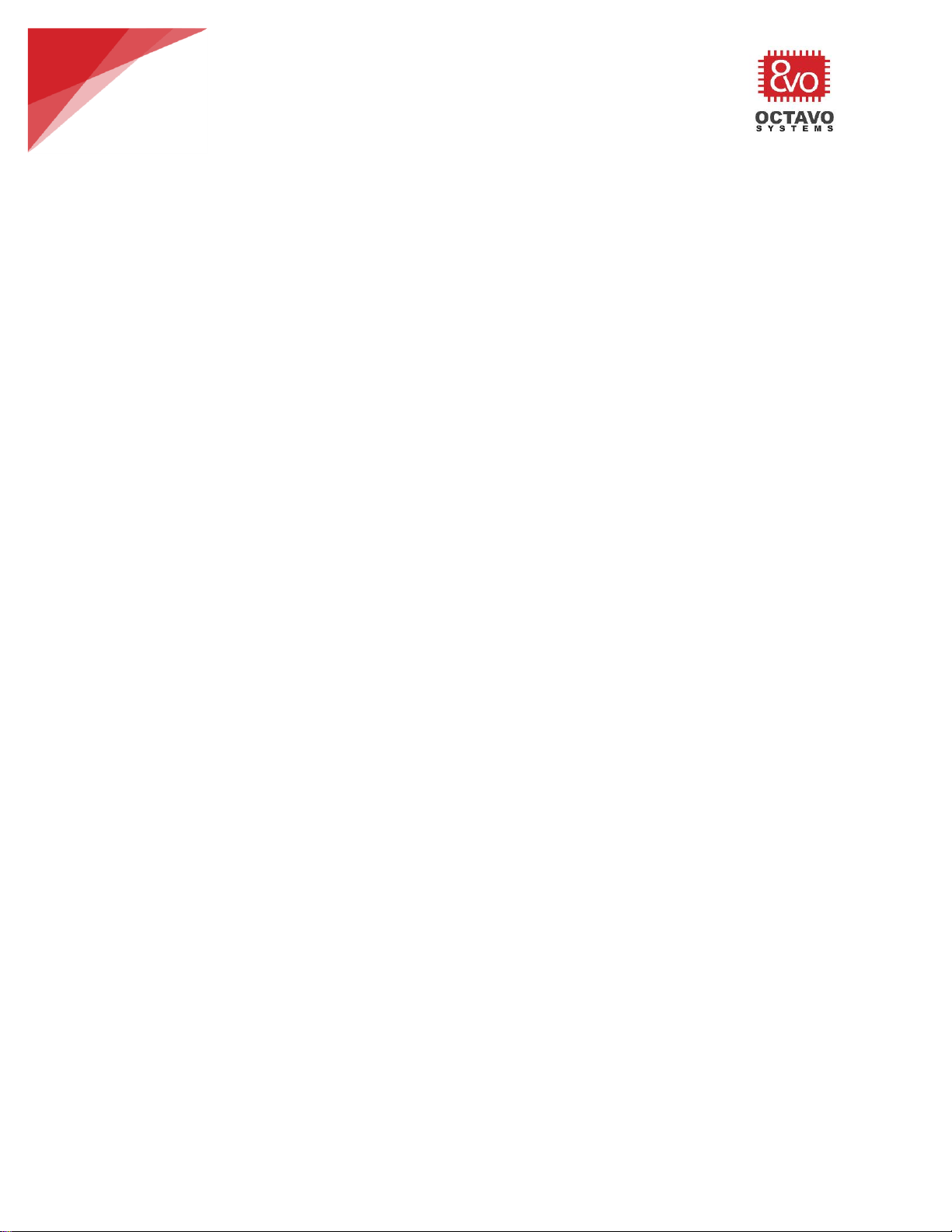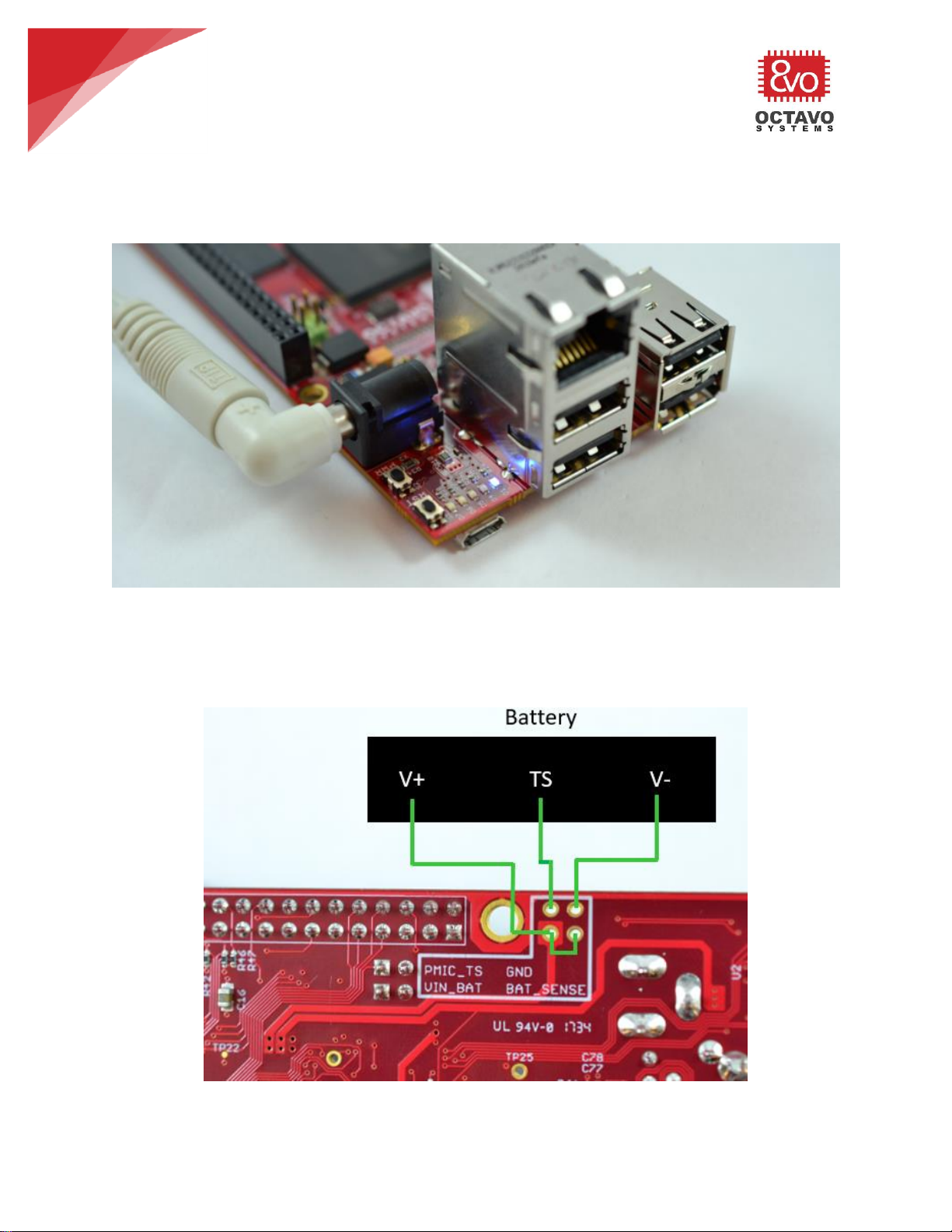OSD3358-SM-RED –User Guide
Rev. 1.0 9/19/2017
Octavo Systems LLC
Copyright 2017
4.5 Clamping circuit ................................................................................ 46
4.6 Clock inputs to the processor ................................................................. 47
4.6.1 OSC0:........................................................................................ 47
4.6.2 OSC1:........................................................................................ 47
4.7 Boot configuration.............................................................................. 49
4.8 UART0 interface ................................................................................ 51
4.9 eMMC ............................................................................................. 52
4.10 MicroSD card slot ............................................................................... 53
4.11 JTAG.............................................................................................. 54
4.12 ADC ............................................................................................... 55
4.13 Evaluation board USB client................................................................... 56
4.14 4 port Evaluation board USB host ............................................................ 57
4.15 Ethernet.......................................................................................... 58
4.16 HDMI interface .................................................................................. 59
4.17 9-Axis IMU........................................................................................ 60
4.18 Temperature sensor hub....................................................................... 61
4.19 Barometer ....................................................................................... 61
4.20 Trusted Platform Module (TPM) .............................................................. 62
4.21 EEPROM .......................................................................................... 63
4.22 Header descriptions ............................................................................ 63
4.23 On board connectors and jumpers ........................................................... 64
4.24 Test points....................................................................................... 65
5 Board images and software features .............................................................. 66
5.1 Boot up........................................................................................... 66
5.2 Device tree ...................................................................................... 66
5.2.1 Device Tree Overlays ..................................................................... 67
5.3 Onboard sensor interfacing ................................................................... 67
5.3.1 Accessing peripherals using shell terminal ............................................ 69
5.3.2 Using peripheral library to write applications ........................................ 73
6 Cape support.......................................................................................... 73
7 Mechanicals ........................................................................................... 74
8 Support and Troubleshooting....................................................................... 76