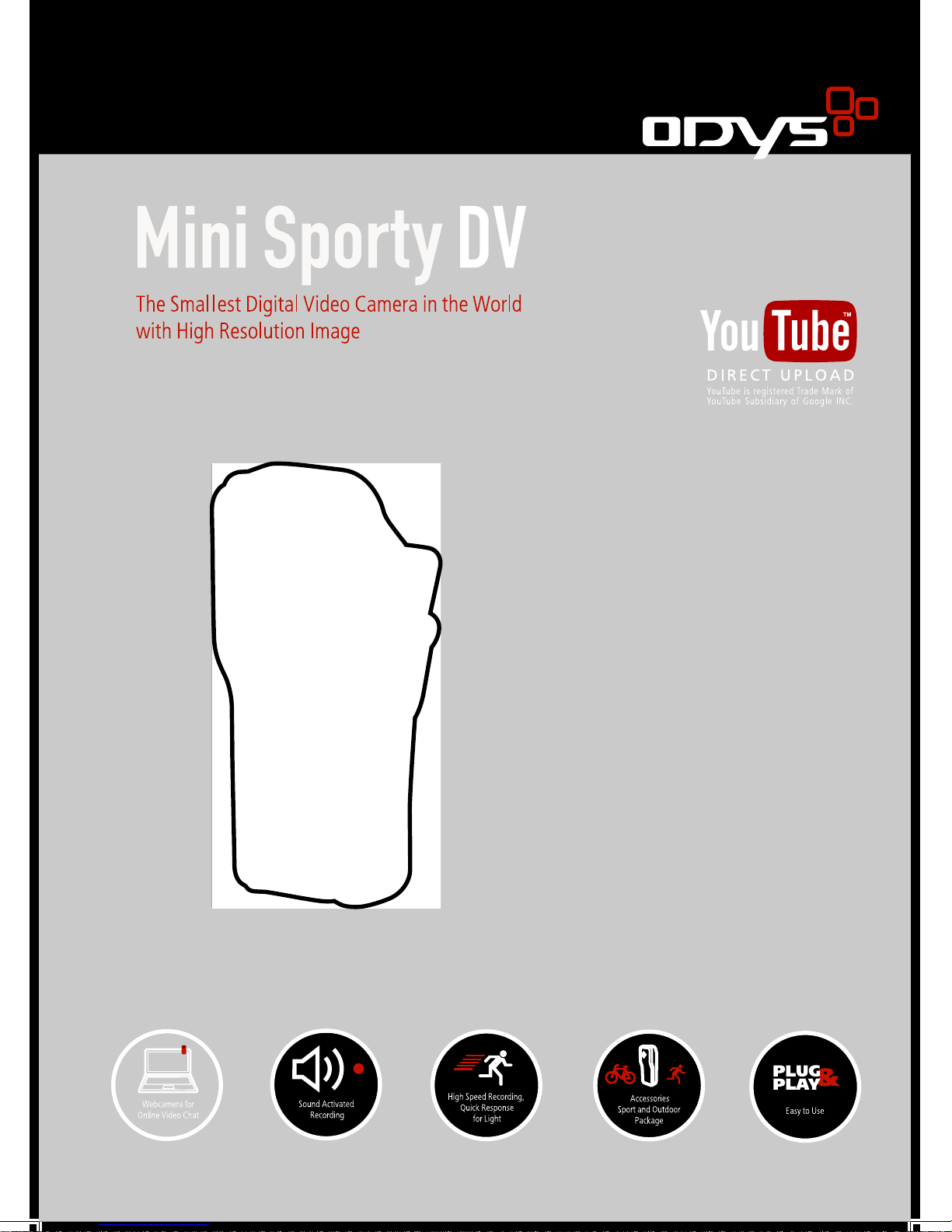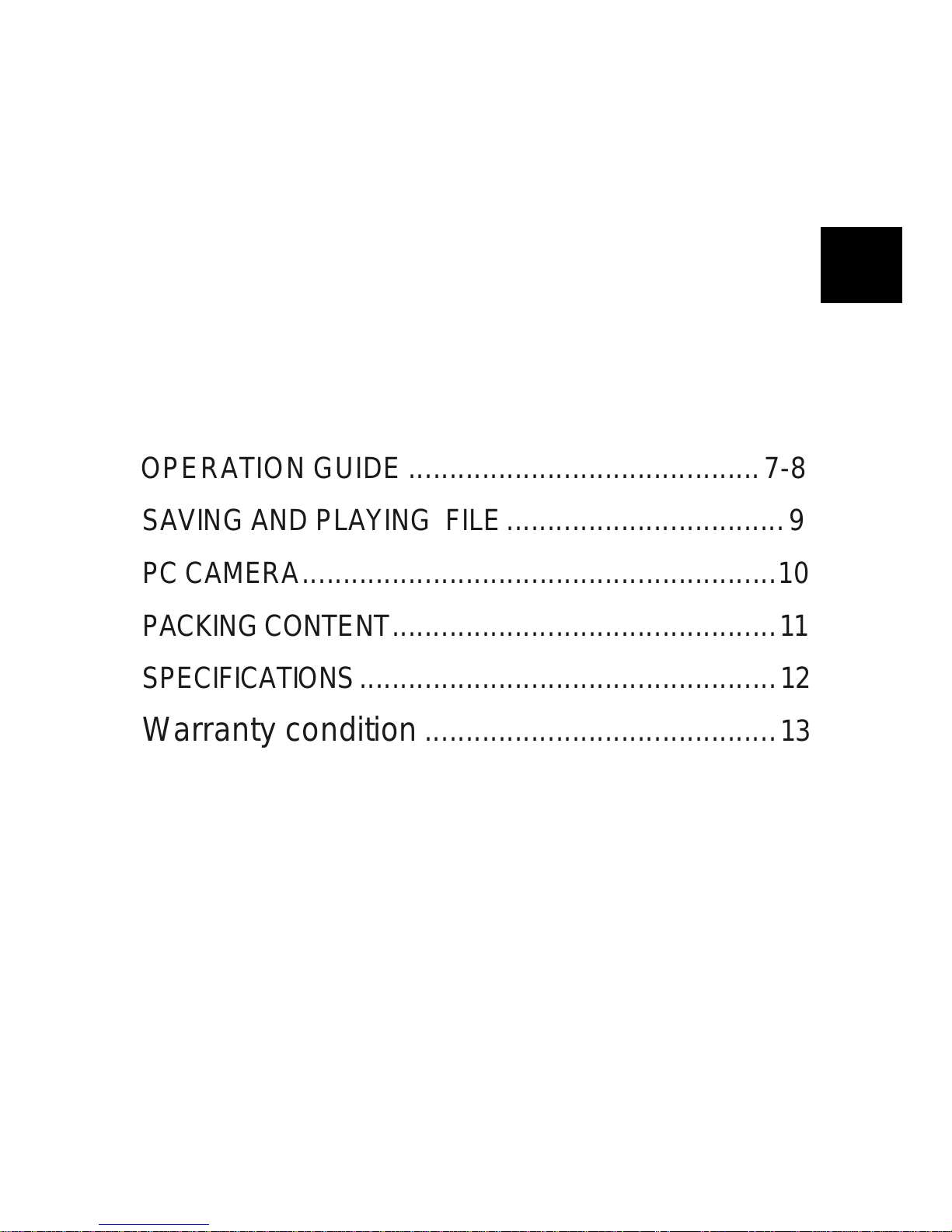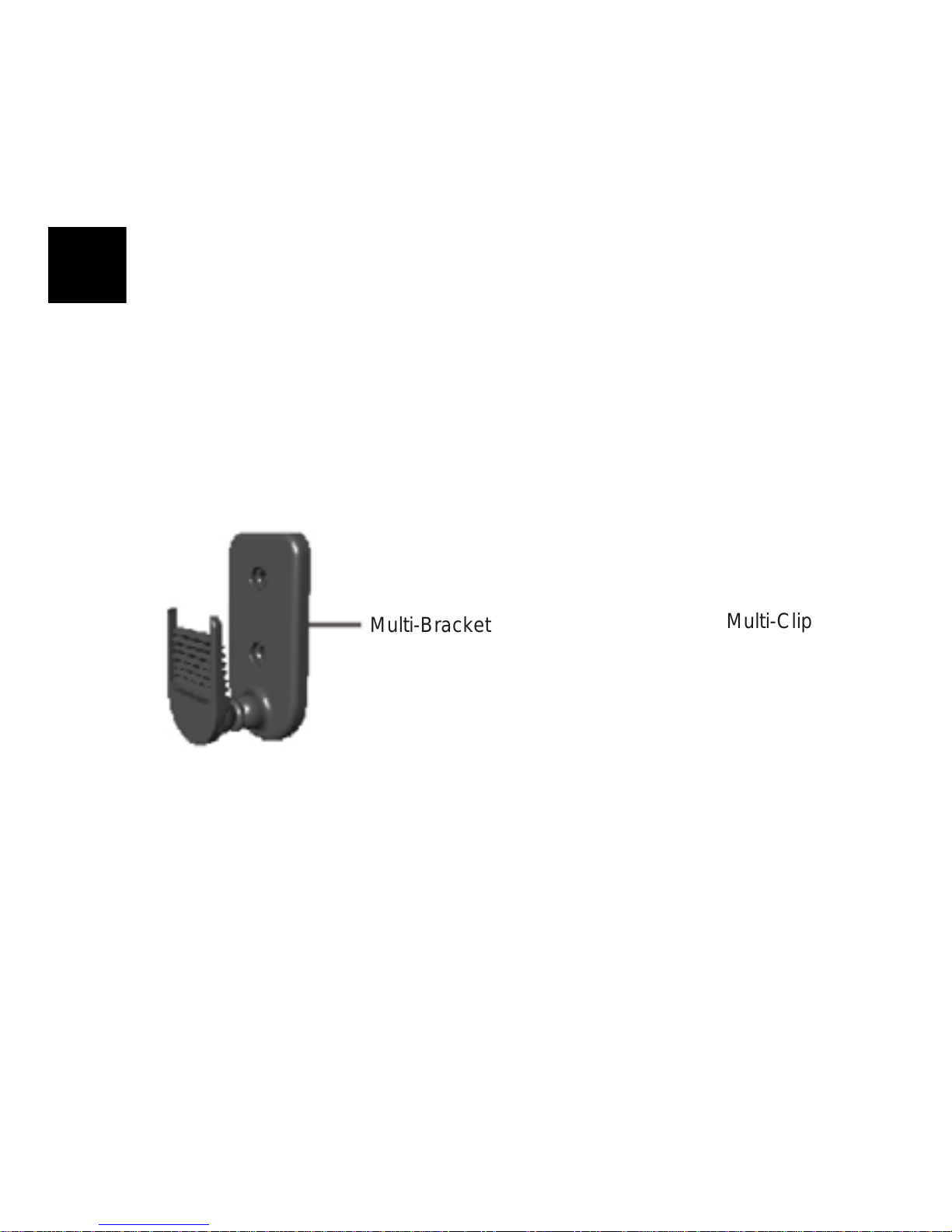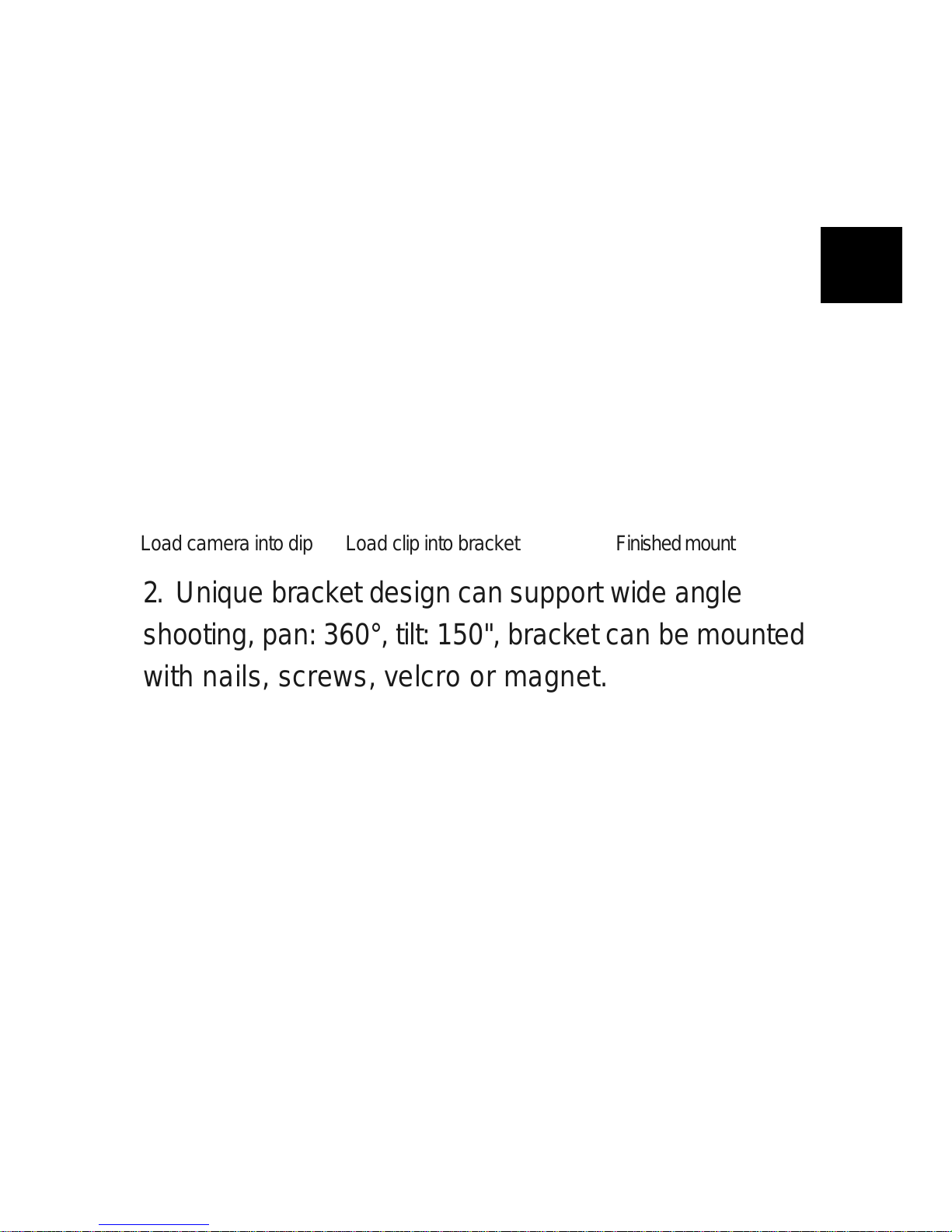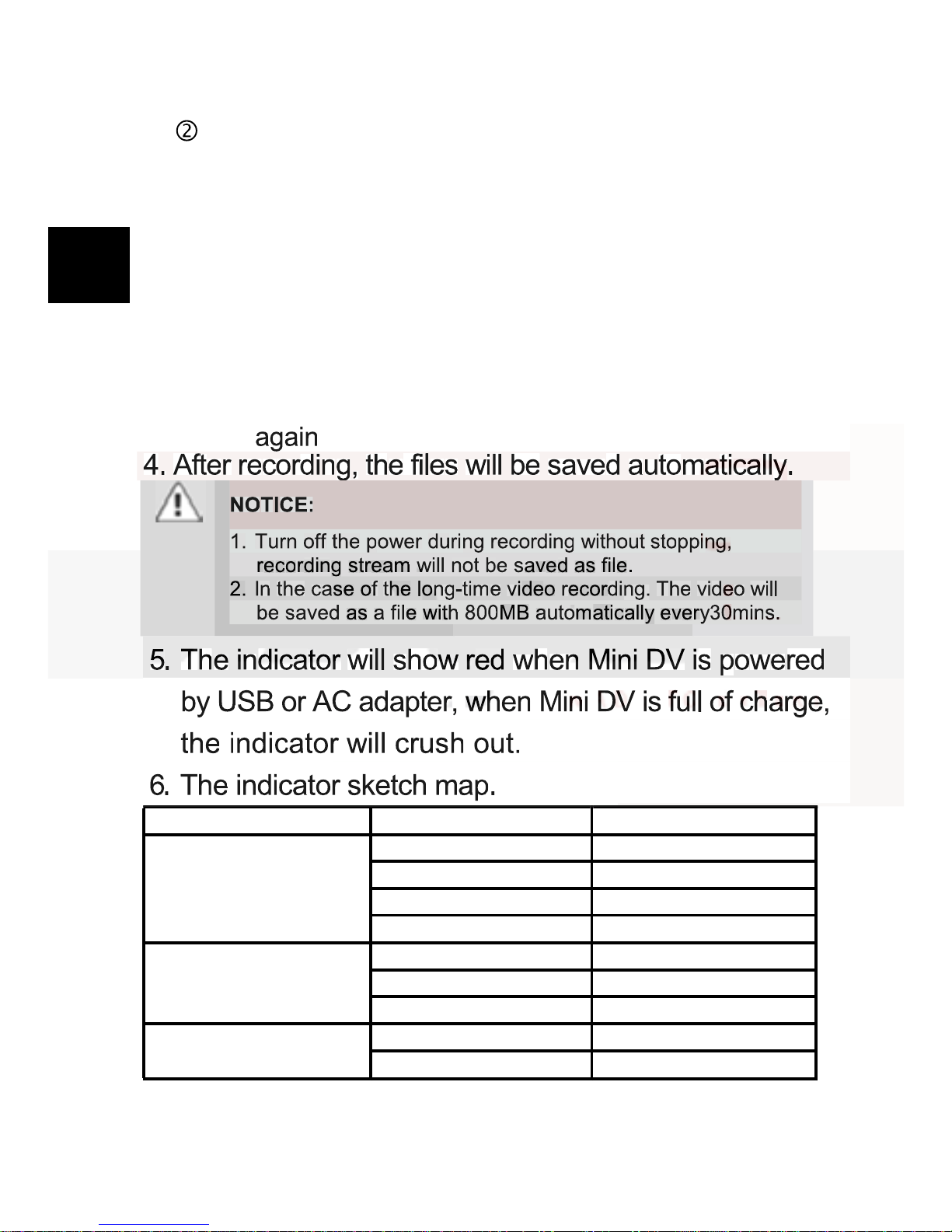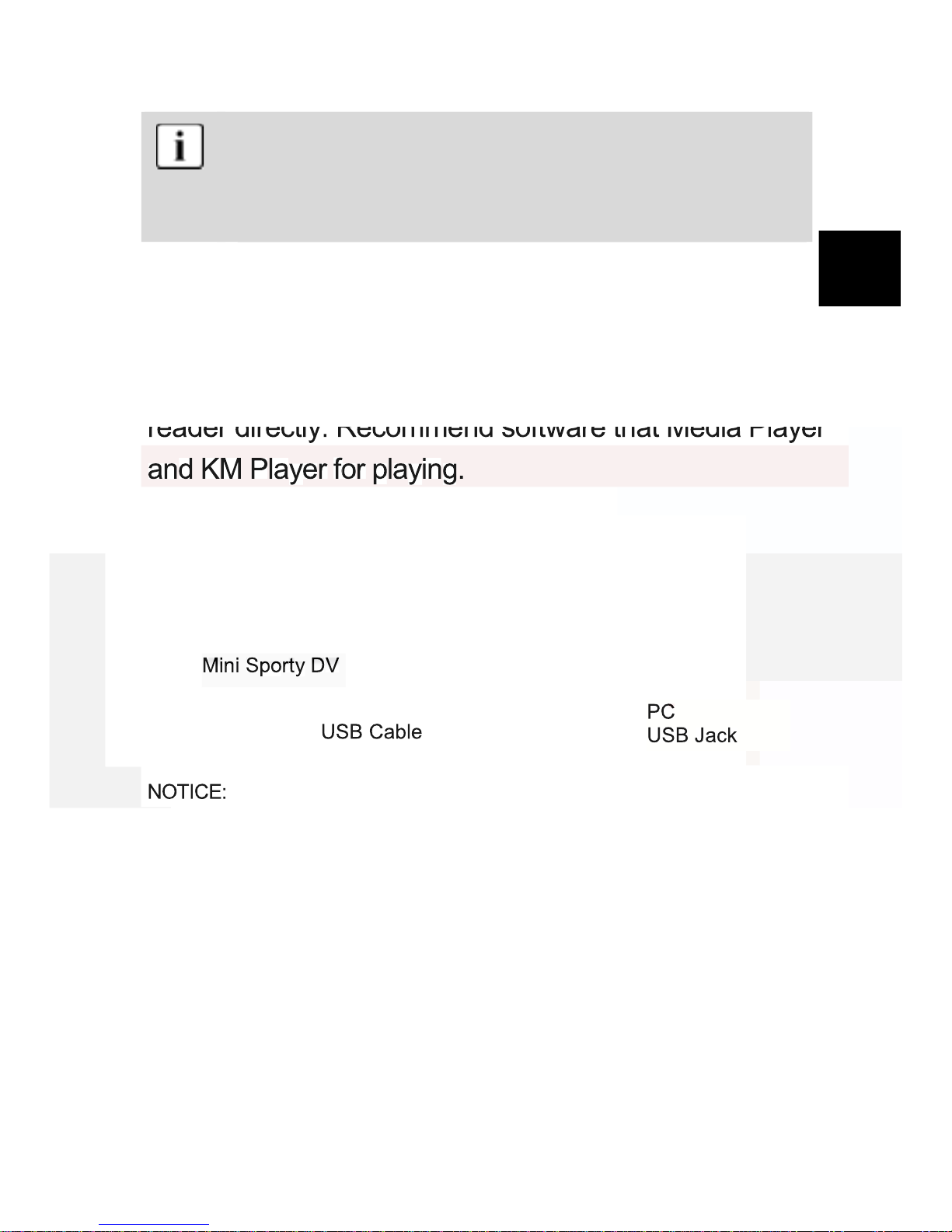2
EN
INTRODUCTION
Thank you for purchasing ODYS Mini Sporty DV.
ODYS Mini Sporty DV has the unique, ultra-small
and delicate design. It can be used in many
recording situations. ODYS Mini Sporty DV brings
more convenience, safety and funs to your daily life.
OVERVIEW
ODYS Mini Sporty DV, a high-tech product, just
meets a plenty of needs of people and market. It
possesses a series of advanced functions including
digital photography, voice memory, sound trigger
recording, high speed USB data transferring and USB
charging.
Tips regarding environmental protection
At the end of its operating life, this product may not be disposed
of by way of your normal household waste. Instead it must be
delivered to a collection point for recycling electrical and
electronic equipment. The icon on the product, in the operating
instructions or on the packaging, indicates this.
The materials used in manufacturing this product are recyclable,
depending on their identifying markings. By recycling this
equipment, by recycling its components, or through other
procedures of re-using outdated equipment, you are making an
important contribution to protection our environment. Please ask
you local municipal administration for the location of the
corresponding recycling point.