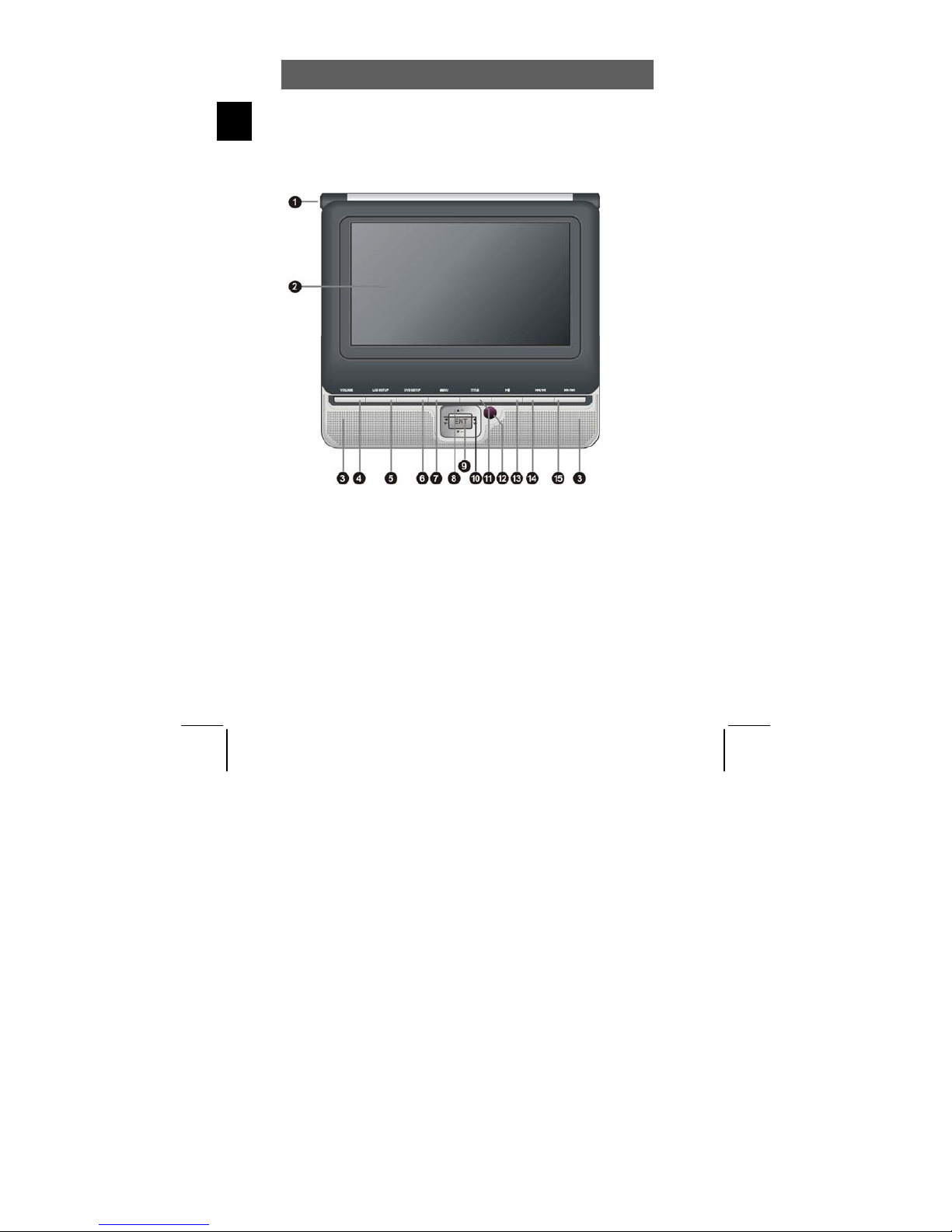ODYS Slim TV 68006
1
EN
Table of contents
1Safety instructions.................................................................................. 2
2Product properties.................................................................................. 6
3Controls.................................................................................................. 8
3.1 SlimTV .....................................................................................................8
3.2 Using USB memory and SD cards ............................................................12
3.3 Buttons of the Remote Control ...............................................................13
4Connecting ........................................................................................... 17
4.1 Connecting to a television set.................................................................17
4.2 Connecting to an amplifier......................................................................17
4.3 Connecting headphones.........................................................................18
4.4 Connecting to an external A/V source .................................................... 18
4.5 Connecting to DVB-T Antenna ............................................................... 19
4.6 Power supply unit ................................................................................... 19
4.7 Car adapter ............................................................................................20
5Rechargeable battery pack .................................................................. 21
5.1 Notes on using rechargeable batteries ...................................................21
5.2 Connecting the rechargeable battery pack .............................................22
5.3 Charging the battery pack ......................................................................22
5.4 Removing the rechargeable battery pack ............................................... 23
5.5 Connecting the DVB-T module...............................................................23
5.6 Removing the DVB-T module.................................................................24
6Disc information ................................................................................... 25
6.1 Compatible disc formats.........................................................................25
6.2 Using discs.............................................................................................26
7Playback operation............................................................................... 27
7.1 Getting started........................................................................................ 27
7.2 DVD playback ........................................................................................29
7.3 CD playback (Audio, MP3, VCD, SVCD) ................................................ 31
7.4 Picture CD playback (JPEG) ..................................................................33
7.5 DivX playback ........................................................................................36
8System settings DVD/DVB-T................................................................. 39
8.1 General Setup ........................................................................................40
8.2 Speaker Setup (Audio) ...........................................................................42
8.3 Digital Setup...........................................................................................43
8.4 Preference Setup ...................................................................................44
8.5 Password Setup ..................................................................................... 47
8.6 DVB-T Setup ..........................................................................................48
9System settings LCD/TV ...................................................................... 53
10 Glossary............................................................................................... 55
11 Troubleshooting ................................................................................... 56
12 Specifications ....................................................................................... 58
Warranty condition ......................................................................................59