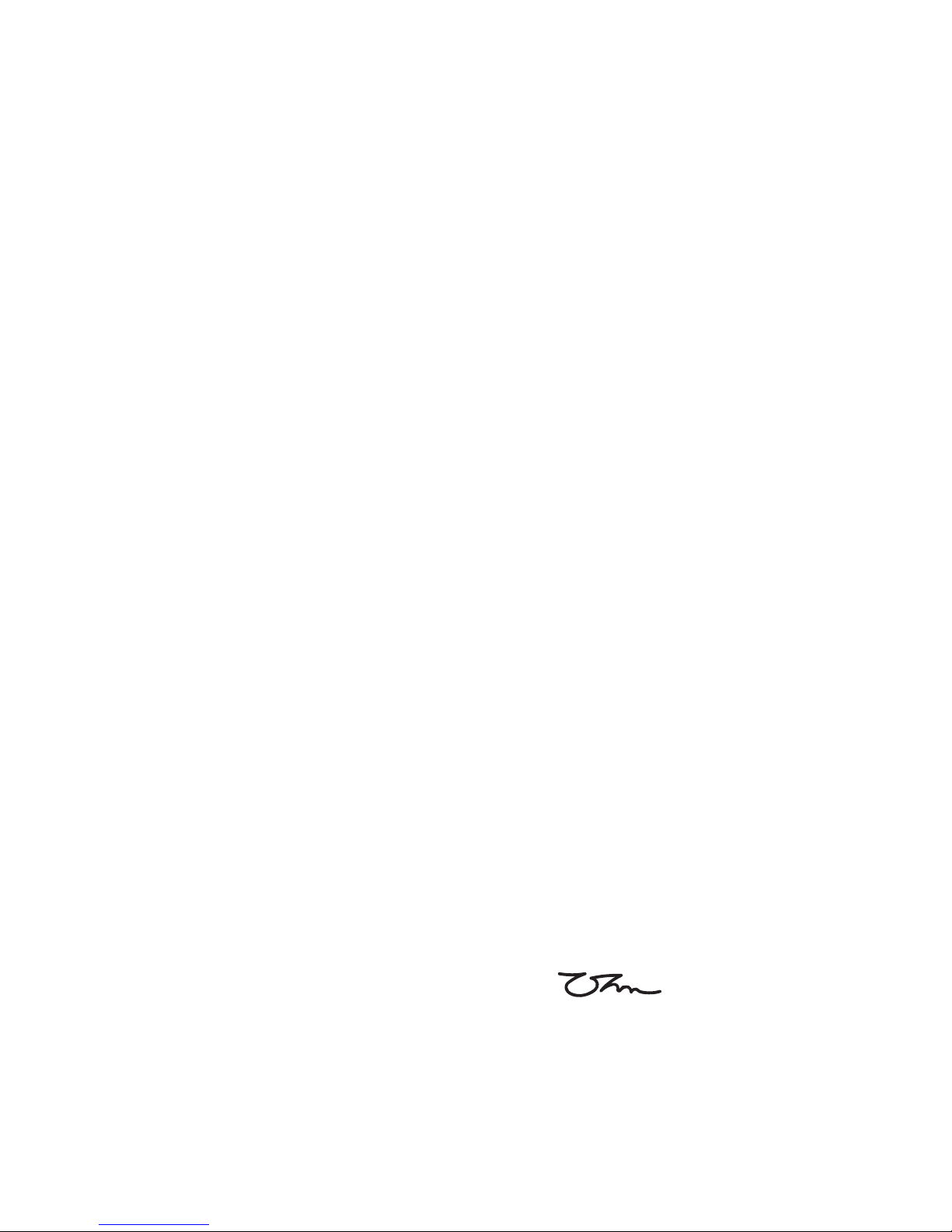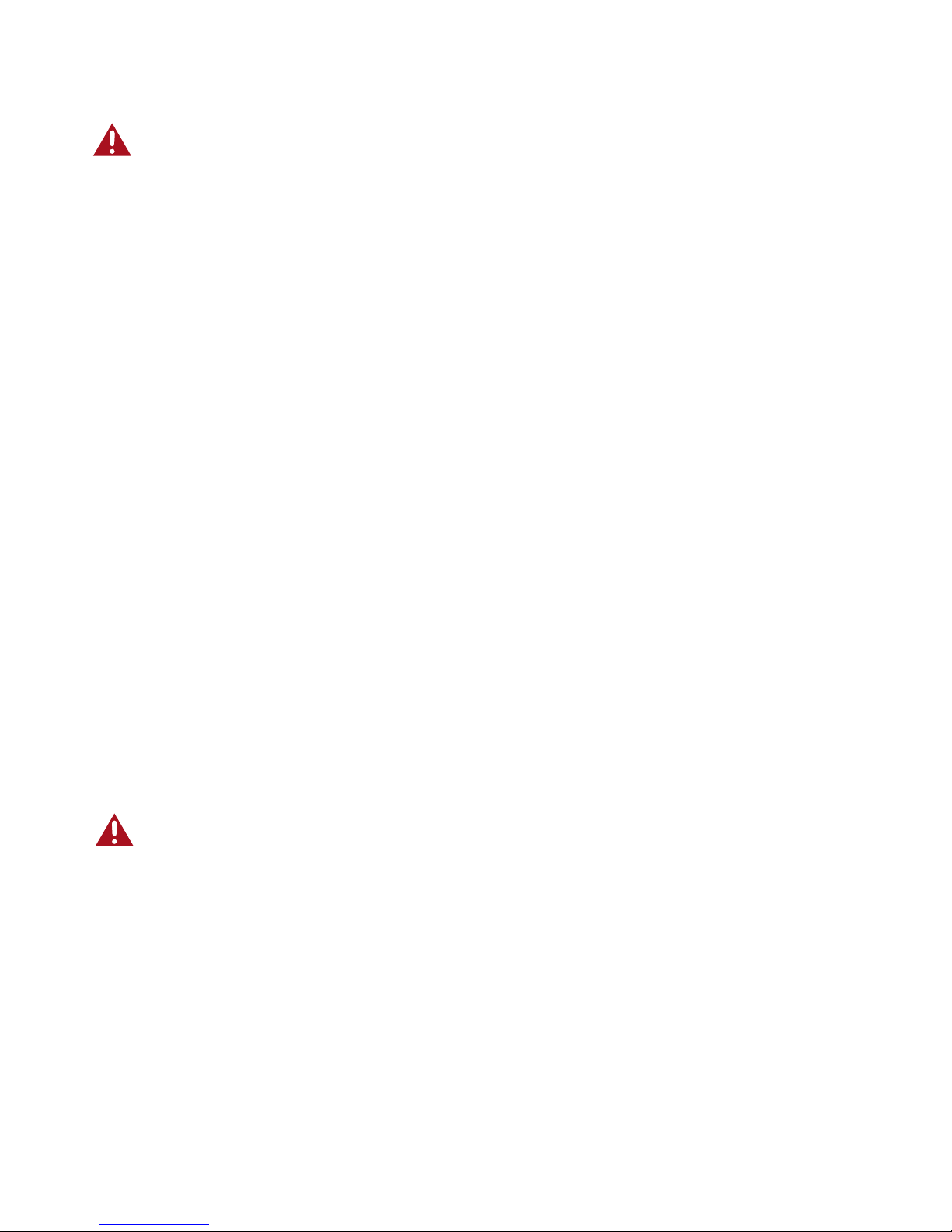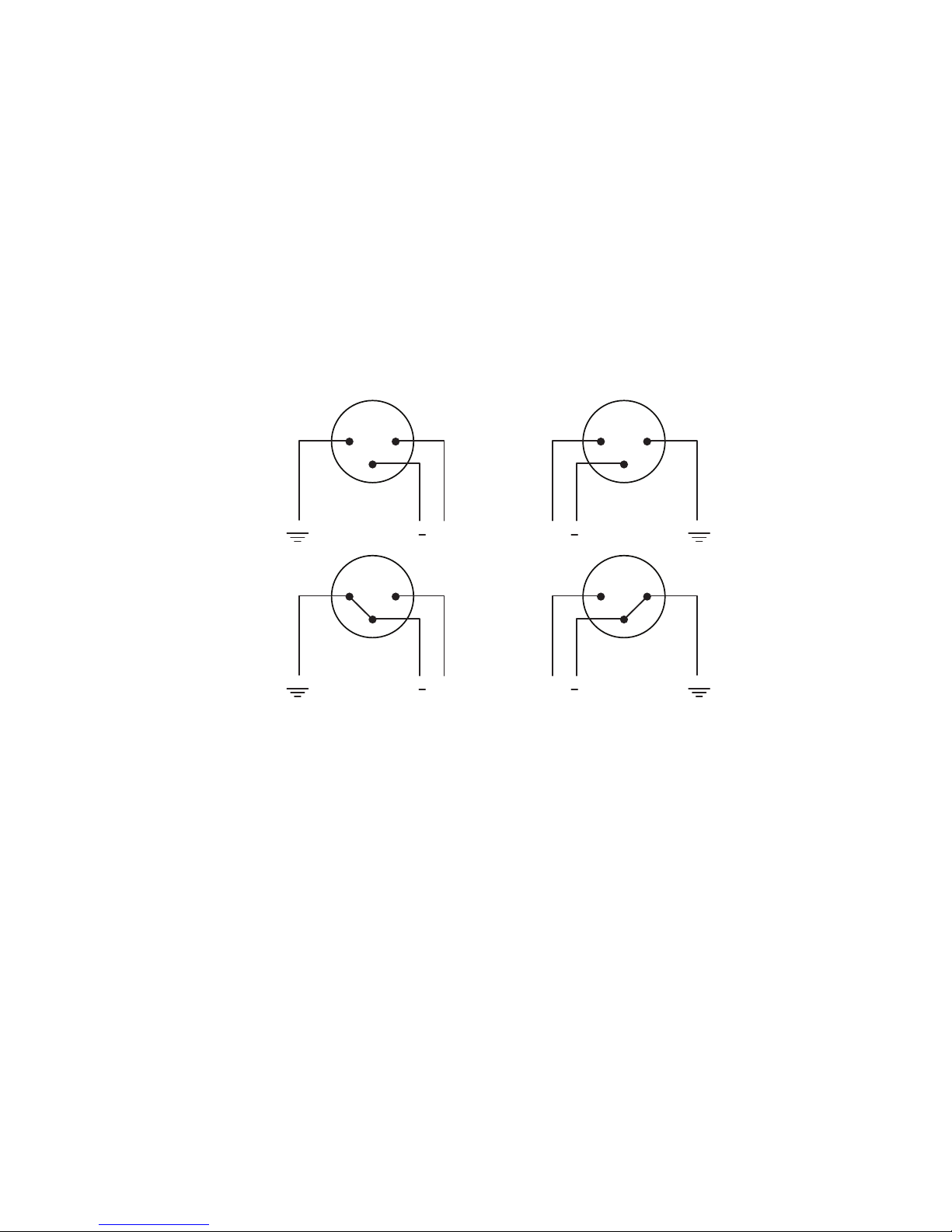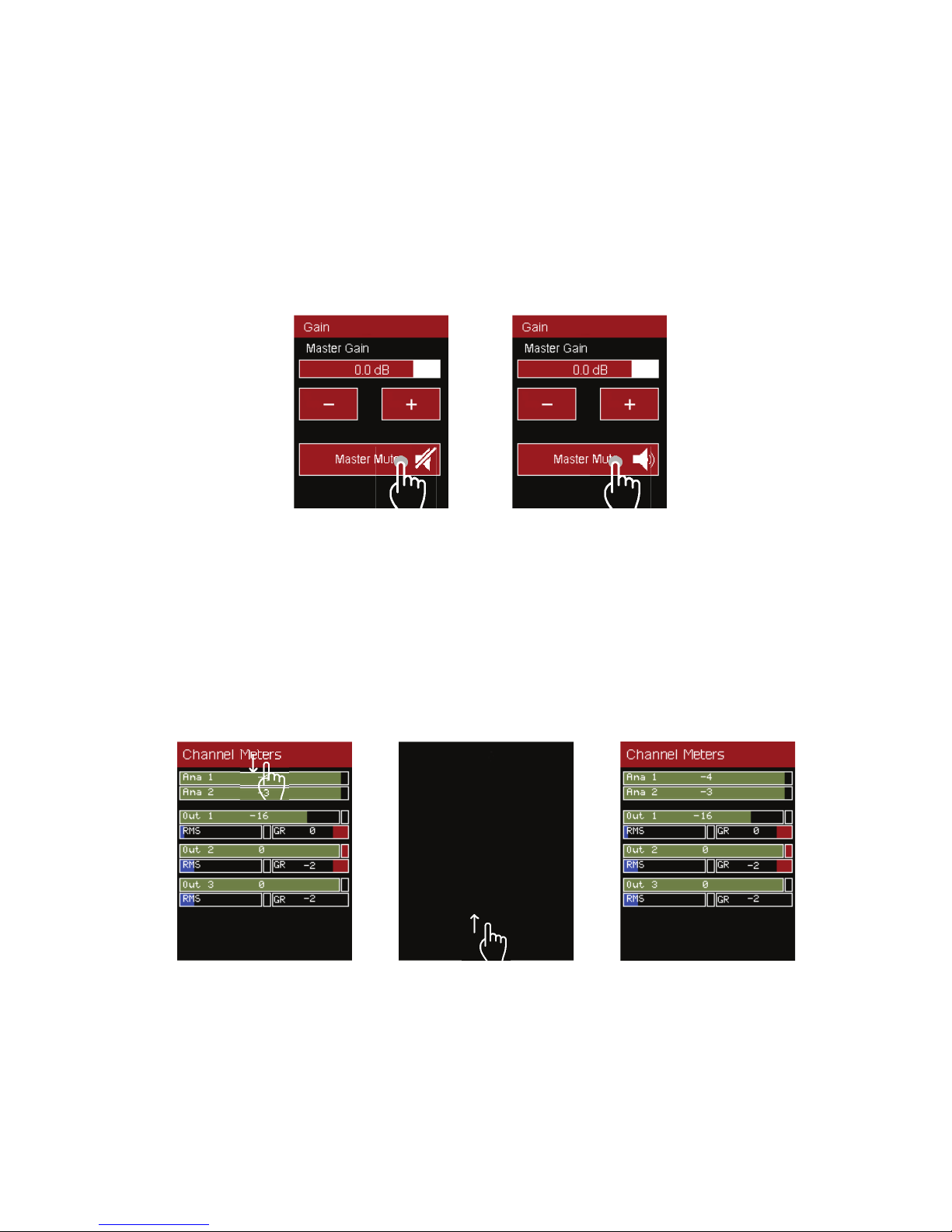BRS-12A3 User Manual SCD/ATT Version 1.2 29-04-2019
3
Introduction .................................................................................................................................
Welcome to the Ohm family ............................................................................................
Unpacking ..........................................................................................................................
Register your product ......................................................................................................
Safety precautions ......................................................................................................................
BRS-12A3 Subwoofer .................................................................................................................
Description .........................................................................................................................
Key Features ......................................................................................................................
Rear Panel Overview .........................................................................................................
System Wiring .............................................................................................................................
Mains Wiring .....................................................................................................................
Speakon Wiring .................................................................................................................
XLR Wiring ........................................................................................................................
Additional Deployment and operating precautions ................................................................
LCD Touchscreen ......................................................................................................................
LCD control Menu Overview ..........................................................................................
Adjustment ........................................................................................................................
Screen Off .........................................................................................................................
LCD Touchscreen Menu Tree ........................................................................................
Initial System Testing ..................................................................................................................
Pro-A-Sync ...................................................................................................................................
Download Software ..........................................................................................................
Start-up Window ................................................................................................................
Menu and Firmware Updates .......................................................................................
Controller Window ............................................................................................................
Header Menu .....................................................................................................................
Main Tab ...........................................................................................................................
Input Tabs (PEQ) ...............................................................................................................
Output Tabs (PEQ) .............................................................................................................
Technical Specification ..............................................................................................................
Dimensions and Accessories ...................................................................................................
2D Drawing and Dimensions ...........................................................................................
3D Drawing .......................................................................................................................
Accessories and Spare Parts ........................................................................................
BRSC-12 Cradle Fitting Instructions ......................................................................................
Example System Set-ups .......................................................................................................
OHM (Aural LTD) Product Warranty .........................................................................................
Troubleshooting Guide ..............................................................................................................
4
4
4
4
5
6
6
6
6
7
7
7
8
9
9
9
10
10
11
12
13
13
13
13
14
14
16
17
18
20
21
21
21
21
22
23
24
25
Contents