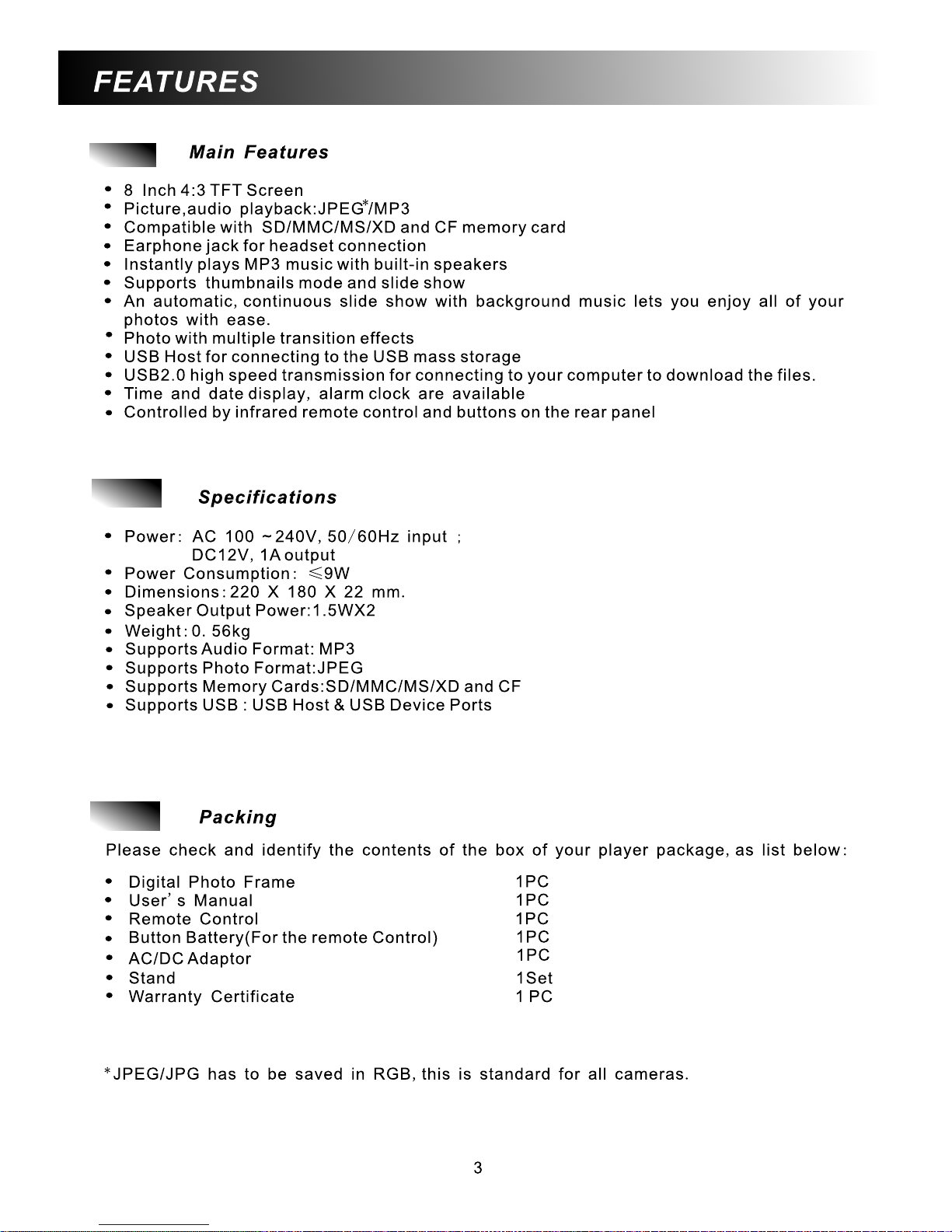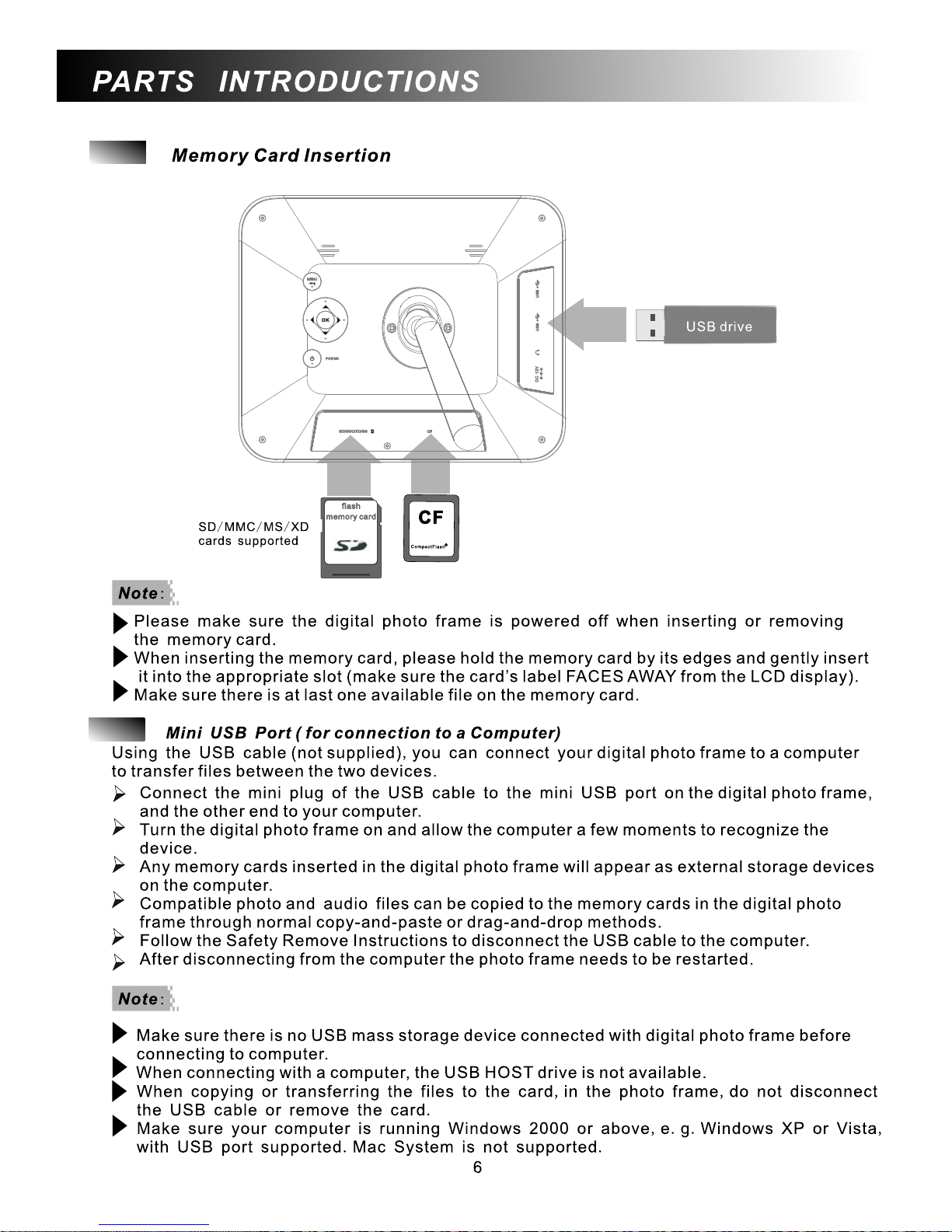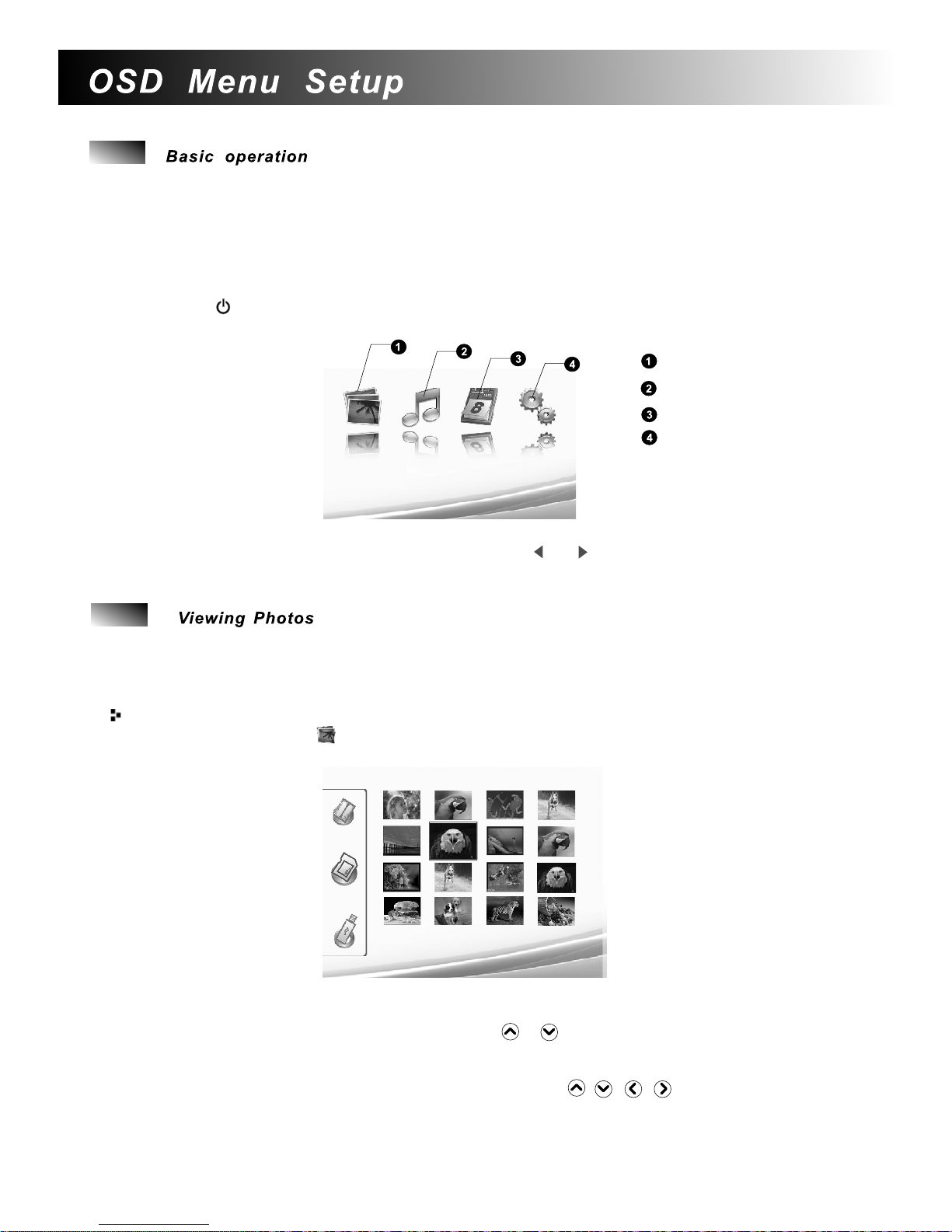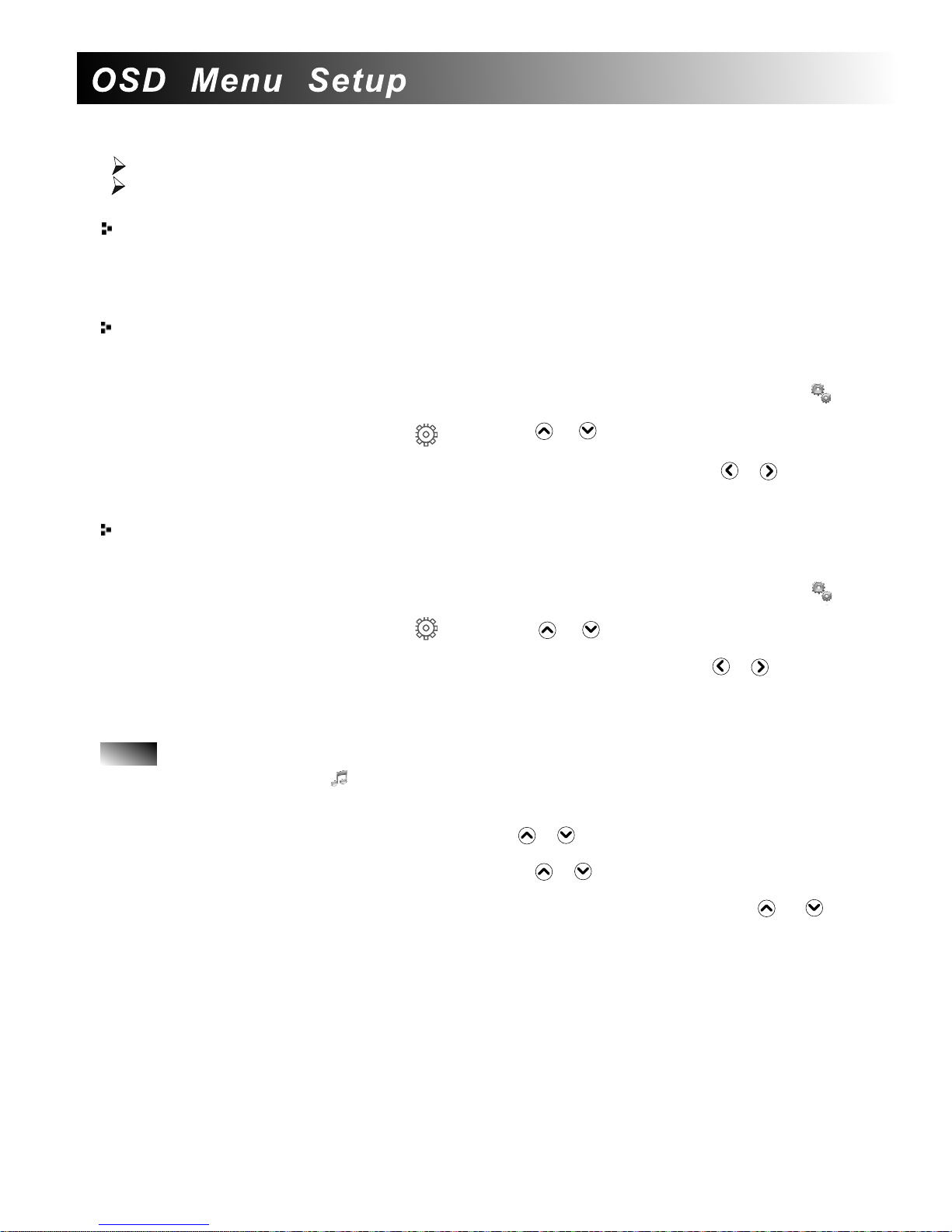8
Rotate Photos
When a si gle image is displayed,you can rotate the image using the ROTATE button
on the remote control and finally return to original image.Every time you press this
button,the image rotates 90 degrees clockwise.
n
Set up Slide Show
Adjust the slide show speed
The slide show speed can be changed in the settings menu.
1.Press the MENU button to call up the main menu and select the settings icon( ).
2.Confirm with the OK button and enter the sub-menu.
3.Select the desired setting icon( )using the or button.
4.Confirm with the OK button.
5.Highlight the Slide show time icon and then repeatedly pressing the or button
will get different time delay.
Setting the Background Music of the Slide Show
If music in MP3 format is stored in the same device as that of the Photos,you can enjoy
the backgournd music during a slide show.
1.Press the MENU button to call up the main menu and select the settings icon( ).
2.Confirm with the OK button and enter the sub-menu.
3.Select the desired setting icon( )using the or button.
4.Confirm with the OK button.
5.Highlight the Slide Show Music item and then repeatedly press the or button to
turn on or turn off the background music function.Choose ON,you will enjoy the
background music during the slide show.Set the volume using the VOL+ or VOL-
button.
Music Playback
1.Select the Music icon in the main menu and confirm using the OK button.
2. If all the external device are connected to the frame when power on, the frame will display
the content on the USB drive as priority. If you want to choose another memory device, press
the BACK button repeatedly and then use the or button to highlight the memory device
icon that you want to play and press the OK button.
3.Select the file you want to playback using the or button.
4.Press the OK button to start the playback.
5.During playback,you can skip to the previous or next song by using the or button.
6.In the settings menu,you can select if the actual song is to be repeated,all songs
are repeated or to switch off the repeat function.For more details,please refer to the
description on the Modifying the Settings section.
7.Using the VOL+/VOL- button to adjust the volume.Press the MUTE button or repe-
atedly VOL-button to switch off the volume(mute function).
Note:
In any mode, press the PHOTO button on the remote control to start a slide show.
During a slide show, call up the menu using MENU button.