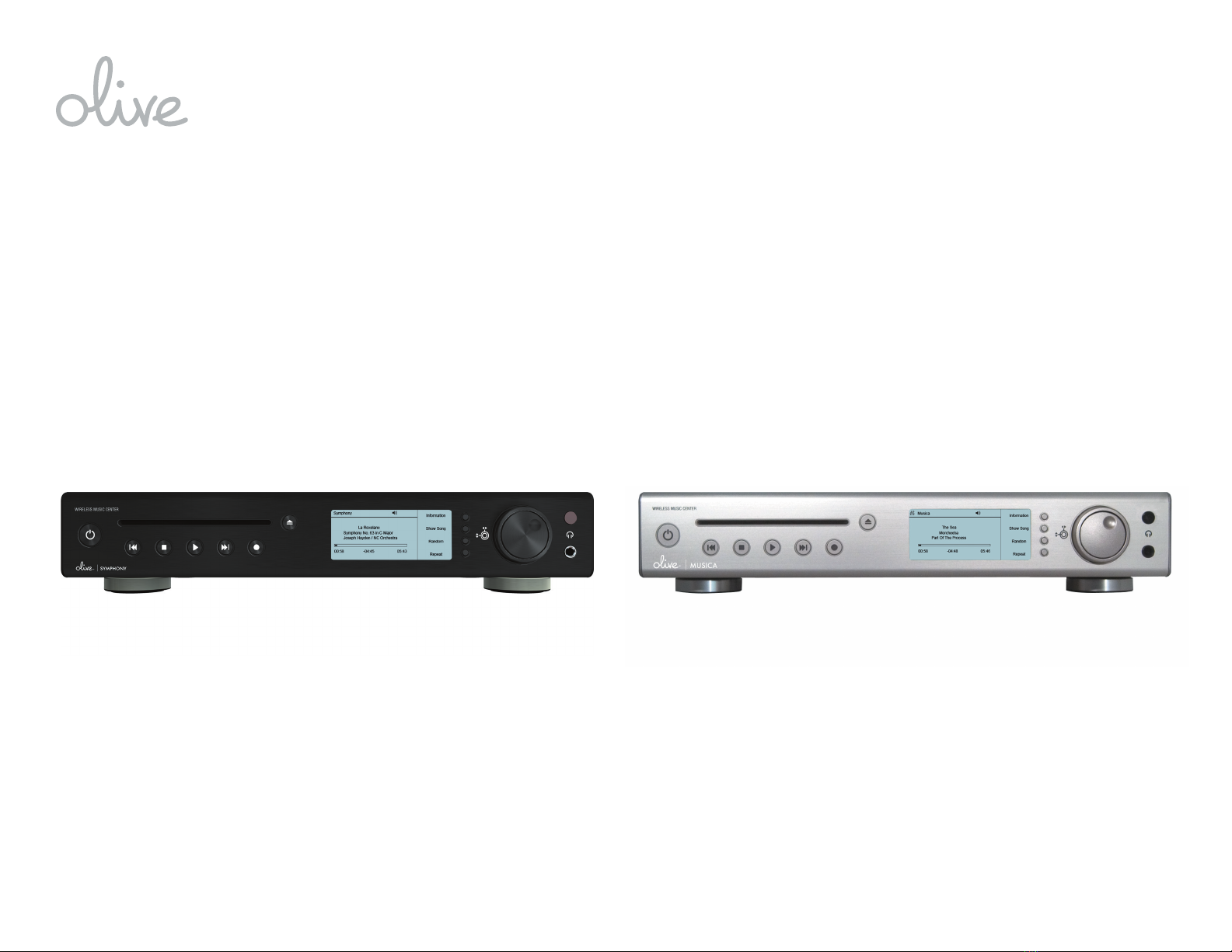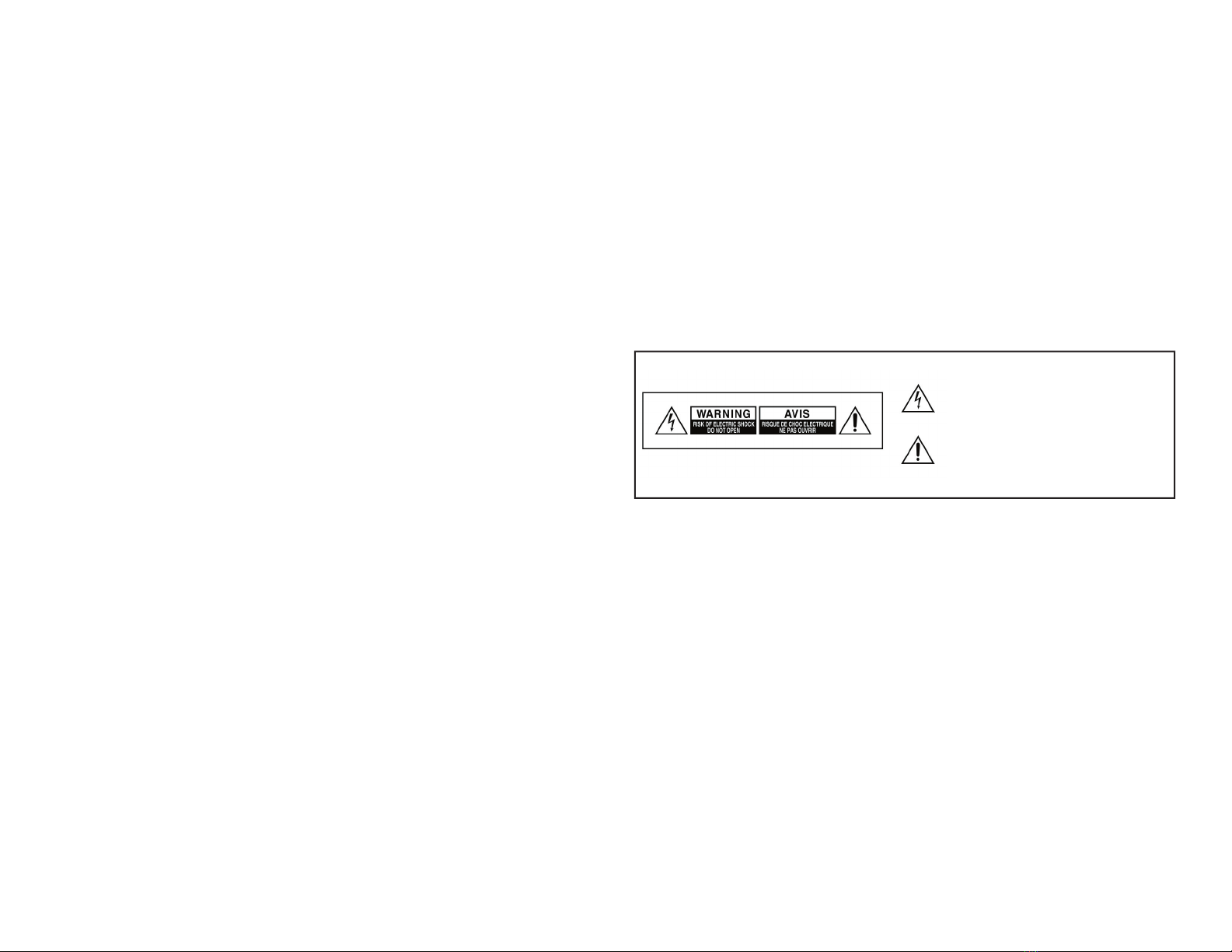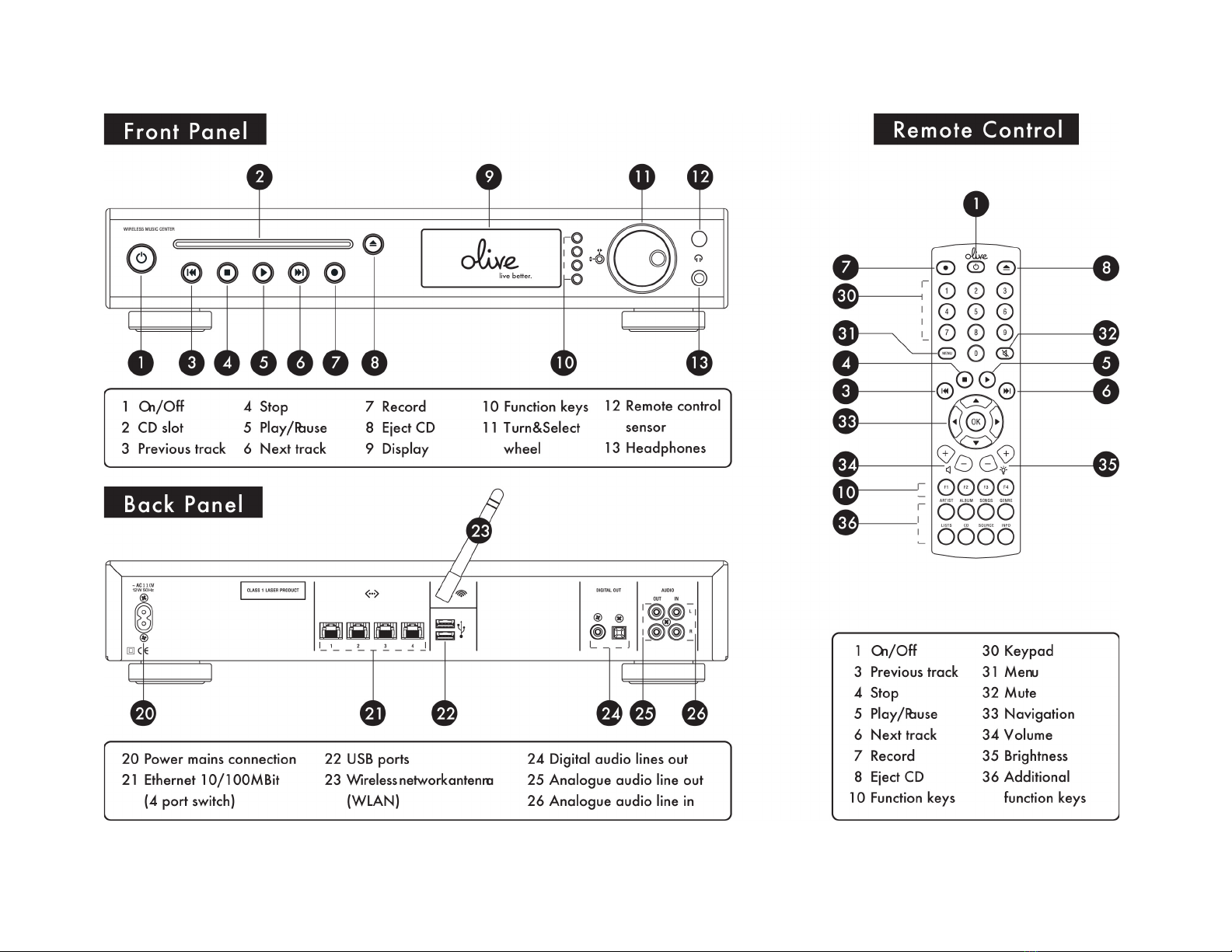18. Ventilation - Slots and openings in the cabinet are provided for
ventilation and to ensure reliable operation of the product and to
from overheating. Do not block any ventilation openings.
The openings should never be blocked by placing the product on a
bed, sofa, rug or other similar surface. This product should not be
placed in a built-in installation such as a bookcase or rack mount.
19. Grounding or Polarization - If this product is equipped with a
polarized alternating current line plug (a plug having one blade
wider than the other), it will fi t into the outlet only one way. This
is a safety feature. If you are unable to insert the plug fully into the
outlet, try reversing the plug. If the plug does not fi t into the
outlet, contact your electrician to replace your obsolete outlet. Do
not defeat the safety purpose of the polarized plug. If this product
is equipped with a three-wire grounding type plug, a plug having a
third (grounding) pin, it will only work in a grounding type power
outlet. This is a safety feature. If you are unable to insert the plug
into the outlet, contact your electrician to replace your obsolete out
let. Do not defeat the safety purpose of the grounding type plug.
20. Power Cord Protection - Power-supply cords should be protected
from being walked on or pinched particularly at plugs, convenience
receptacles, and the point where they exit from the product.
21. Overloading - Do not overload wall outlets, extension cords or
integral convenience receptacles as this can result in a risk of fi re or
22. Object and Liquid entry - Never push objects of any kind into this
product through openings as they may touch dangerous voltage
points or short-out parts that could result in a fi re or electric shock.
Never spill liquid of any kind on the product.
23. Damage Requiring Service - Refer all servicing to qualifi ed service
personnel. Servicing is required when the apparatus has been
damaged in any way, such as power-supply cord or plug is
damaged, liquid has been spilled or objects have fallen into the
apparatus, the apparatus has been exposed to rain or moisture,
does not operate normally, or has been dropped.
24. Replacement Parts - When replacement parts are required, be sure
the service technician has used replacement parts specifi ed by the
manufacturer or have the same characteristics as the original part.
Unauthorized substitutions may result in fi re, electric shock, or other
25. Safety Check - Upon completion of any service or repairs to this
product, ask the service technician to perform safety checks to
determine that the product is in proper operating condition.
26. Heat - Do not install near any heat source such as radiators, heat
registers, stores, or other apparatus (including amplifi ers) that
The manufacturer of this device shall not be liable for damage or loss of data
including but not limited to music recorded to storage devices. It is the
customerʼs responsibility to maintain the original media and/or appropriate
backup copies within the specifi c rights of the mediaʼs copyright holder.
CAUTION: This product satisfi es FCC regulations when shielded cables and
connectors are used to connect the unit to other equipment. To prevent elec-
tromagnetic interference with electric appliances such as radios and televi-
sions, use shielded cables and connectors for connections.
FCC RADIATION EXPOSURE STATEMENT: This equipment complies with FCC
radiation exposure limits set forth for an uncontrolled environment. This equip-
ment should be installed and operated with minimum distance of 8 inch be-
tween the radiator and your body. This transmitter must not be co-located or
operating in conjunction with any other antenna or transmitter.
NOTE: This equipment has been tested and found to comply with the limits
for a Class B digital device, pursuant to Subpart J, Part 15 of the FCC rules.
These limits are designed to provide reasonable protection against harmful
interference in a residential installation.
The lightning fl ash with arrowhead symbol, with
equilateral triangle, is intended to alert the user to the
presence of uninsulated dangerous voltage within the
t may be of suffi cient magnitude to
lectric shock to persons.
on point within an equilateral triangle is
intended to alert the user to the presence of important
operating and mainte nance (servicing) instructions in
e accompanying the appliance.