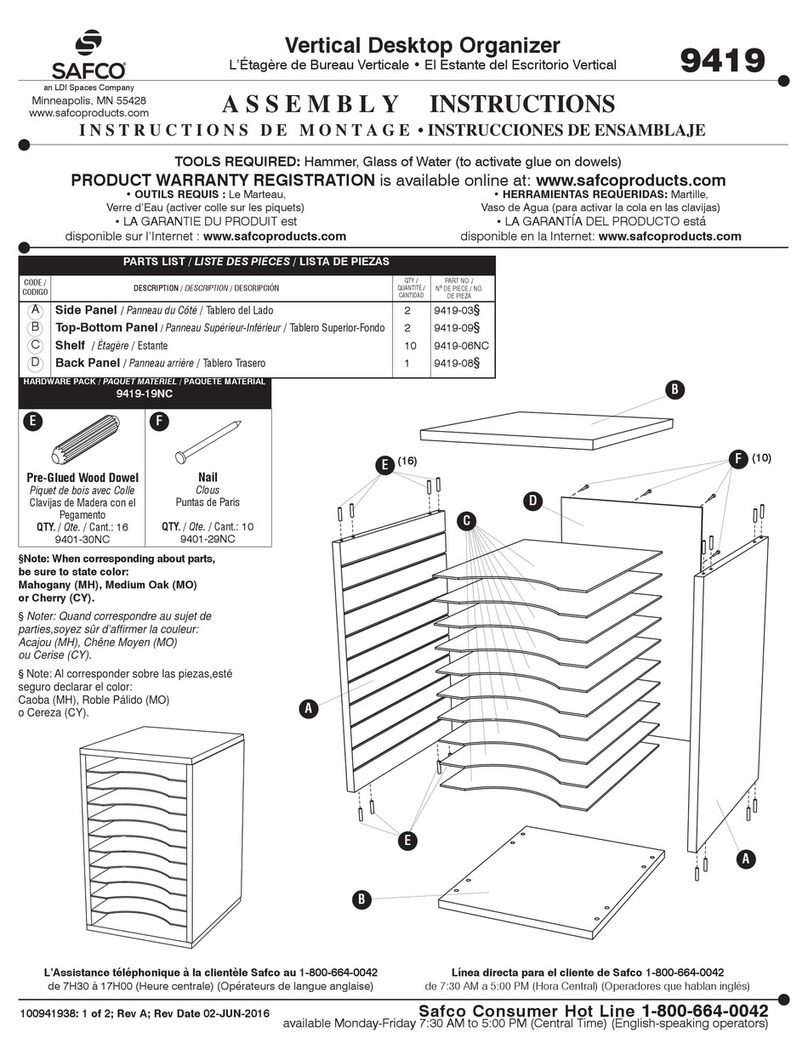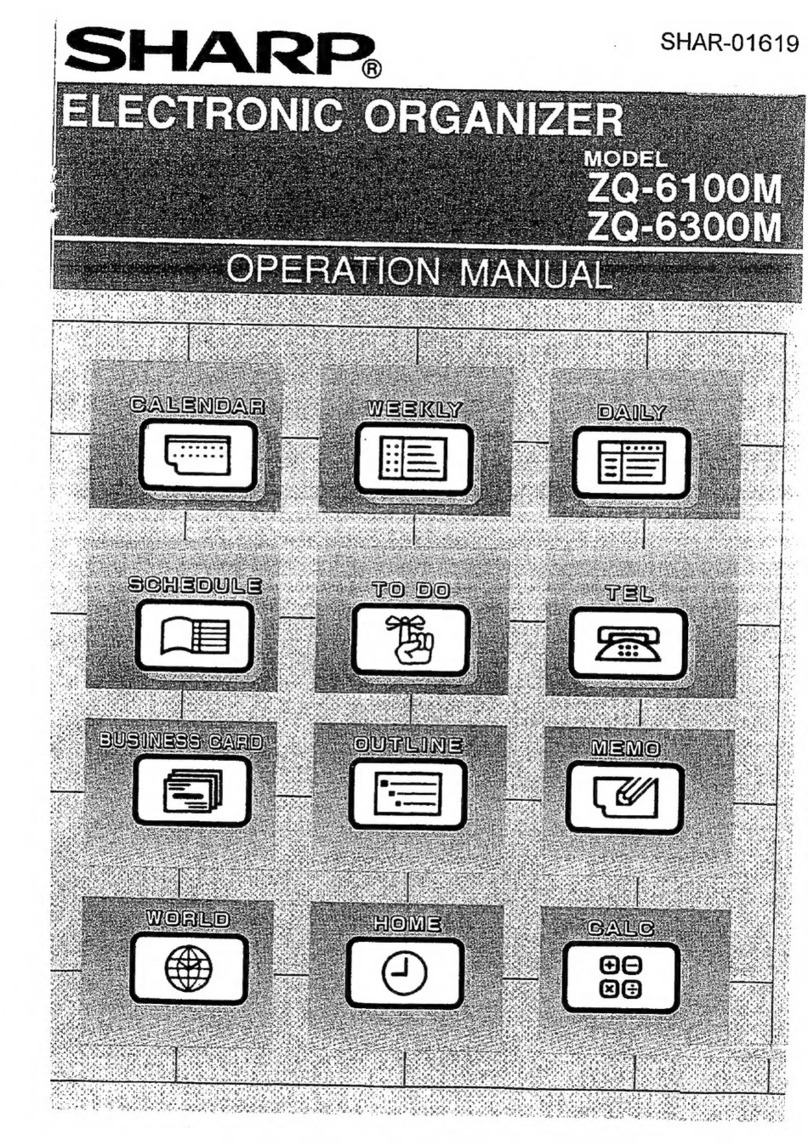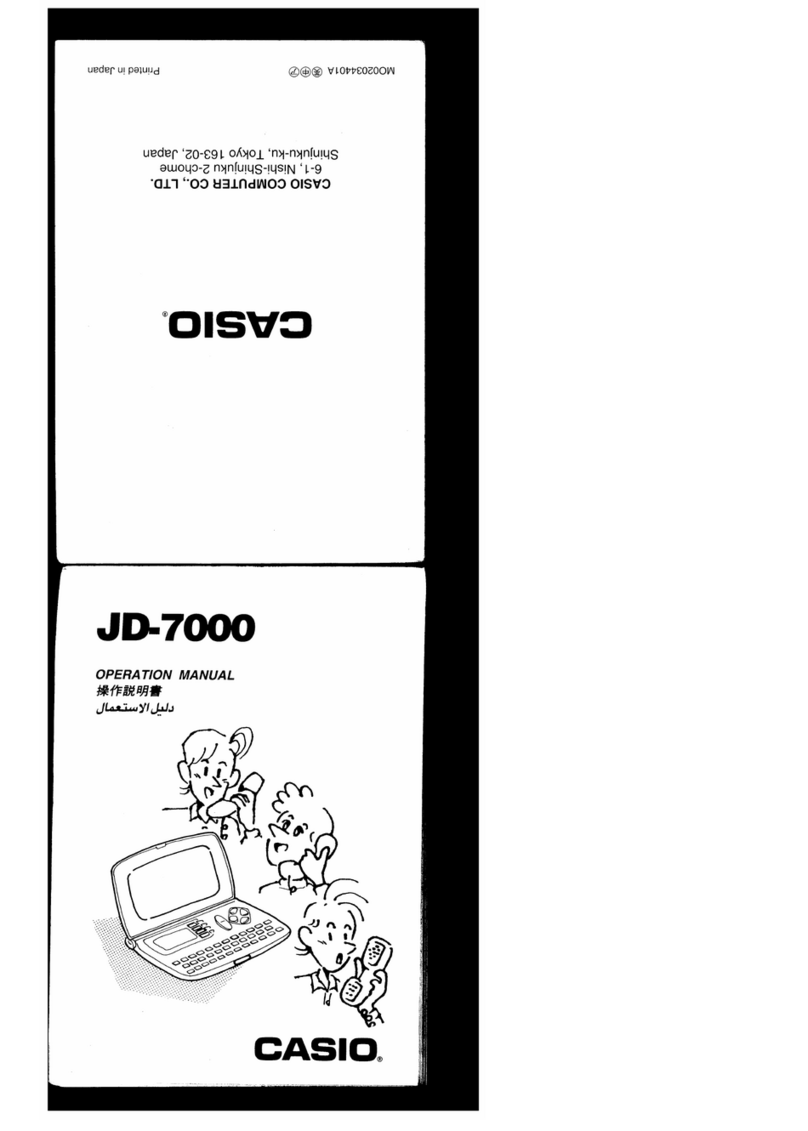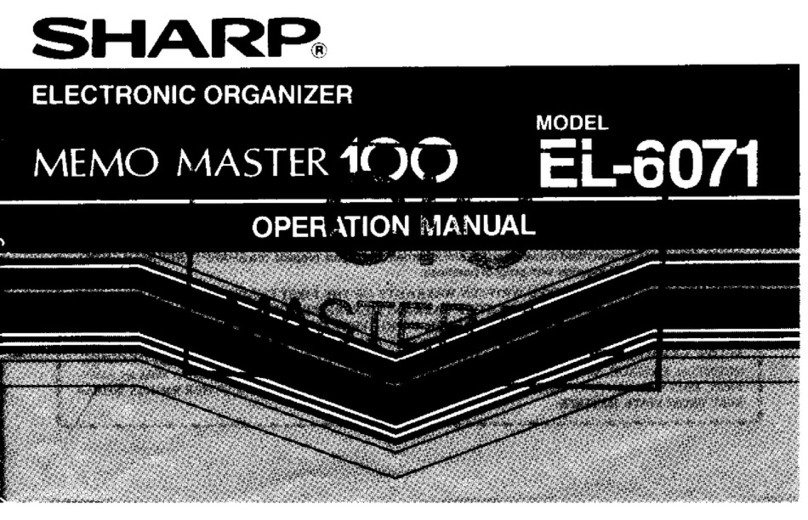Olivetti XSmall User manual
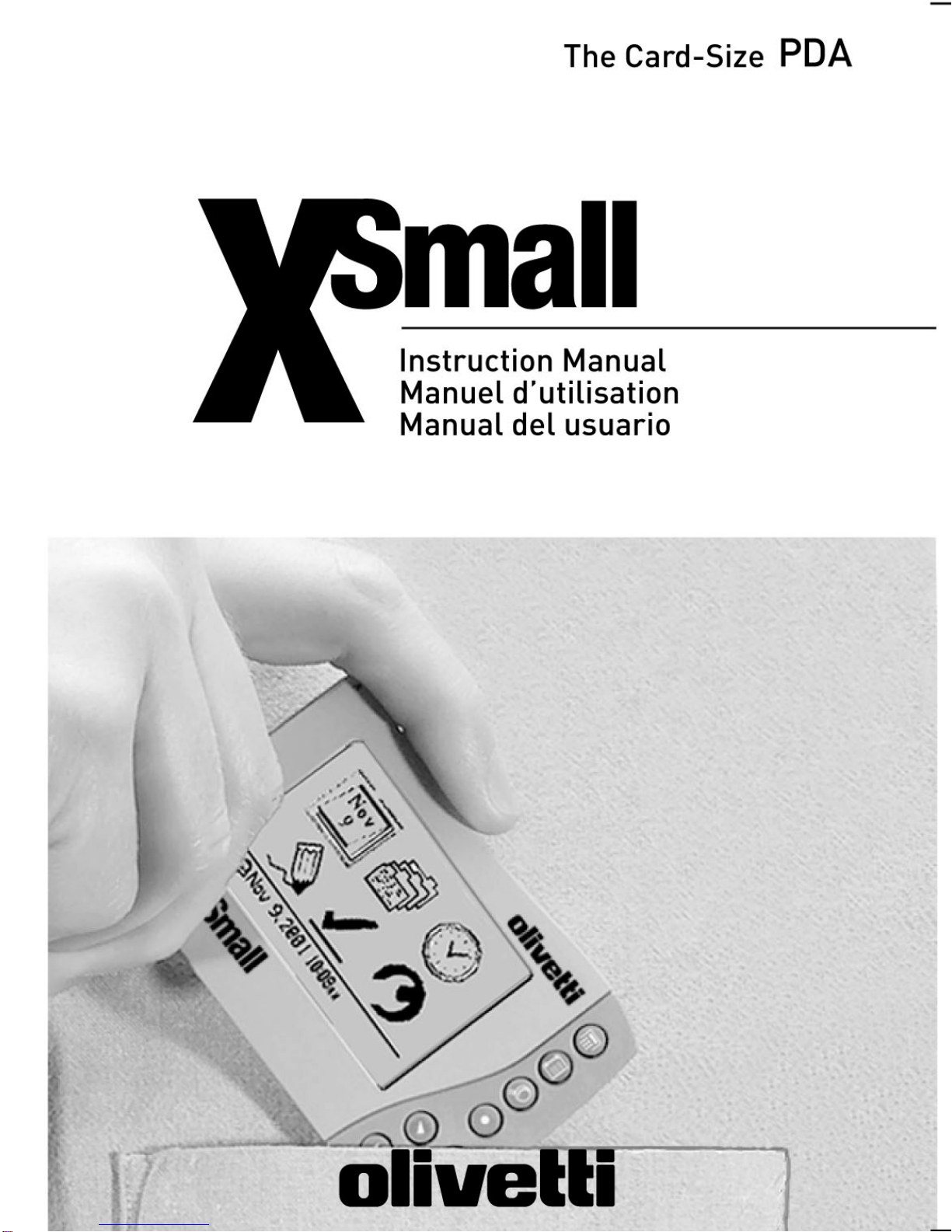
533106K
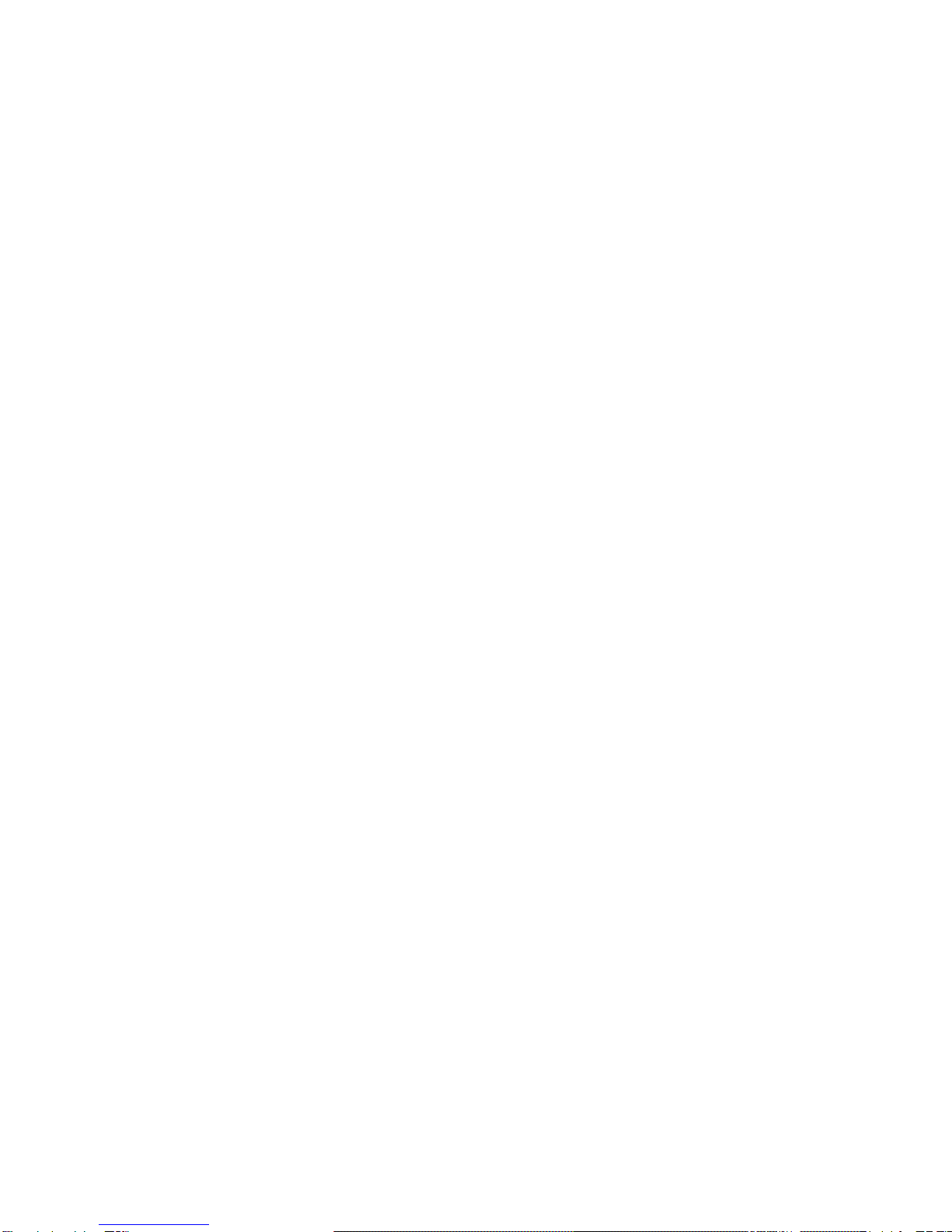
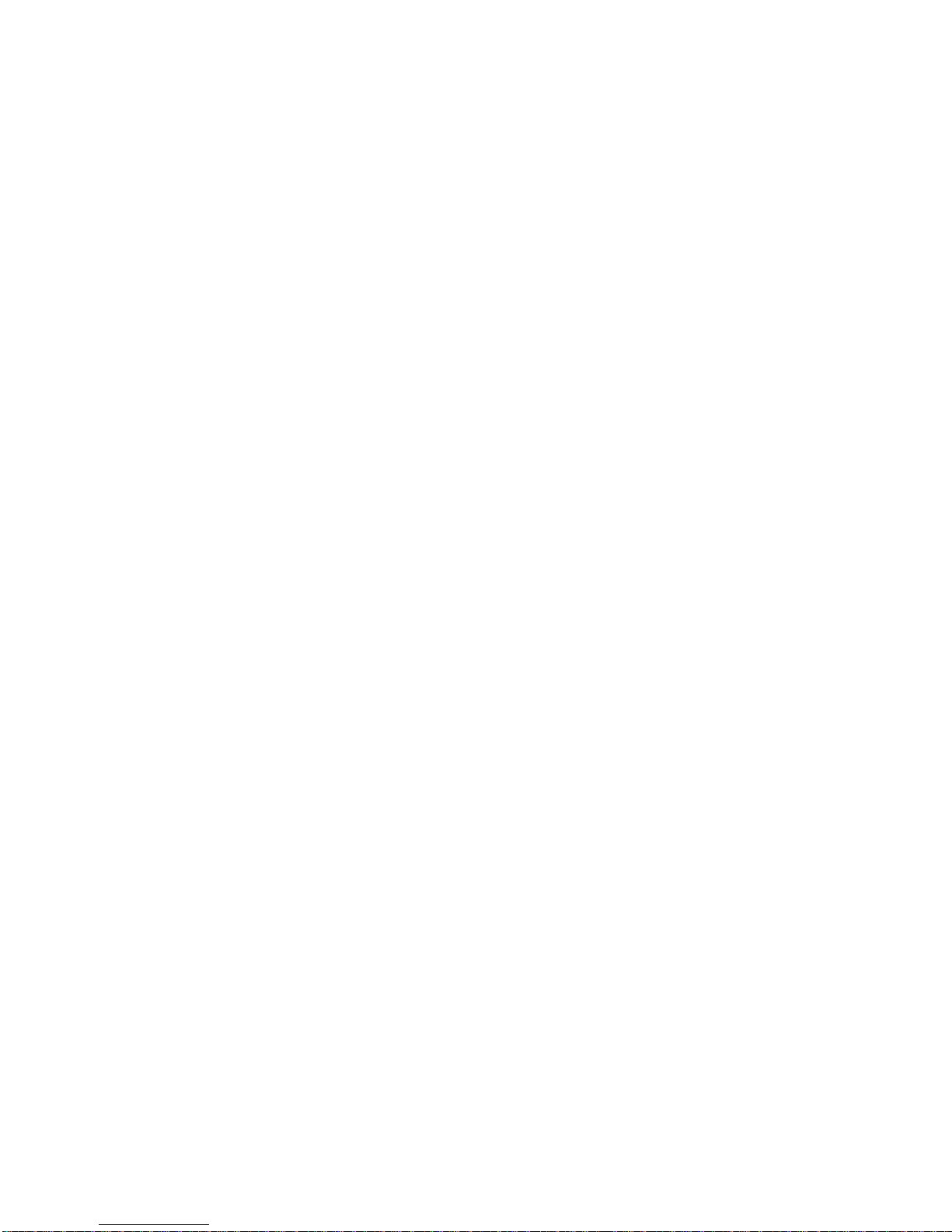
iii
CONTENTS
INTRODUCTION................................................................. 1
GETTING TO KNOW YOUR XSMALL............................... 2
KEYS AND FUNCTION ................................................ 2
KEYBOARD OPERATION............................................ 3
USING YOUR NEW XSMALL FOR THE FIRST TIME....... 4
RESET.......................................................................... 4
USING THE XSMALL CASE ........................................ 5
TURN ON AND OFF..................................................... 5
CONNECTING OR DISCONNECTING KEYBOARD... 6
NAVIGATING THE XSMALL ........................................ 6
INFORMATION BAR .................................................... 7
PERSONALIZATION .................................................... 7
USING THE TOOLS MENU................................................ 8
PROTECTING DATA WITH A PIN NUMBER (OPT.)....... 10
ENTERING A PIN NUMBER ...................................... 10
ACCESSING LOCKED DATA .................................... 10
CHANGING THE PIN NUMBER................................. 11
REMOVING THE PIN NUMBER................................. 11
TIME AND ALARM MODES............................................. 11
SETTING THE CLOCK............................................... 12
SETTING WORLD CITY............................................. 14
SETTING ALARMS..................................................... 14
USING THE PHONE DIRECTORY................................... 15
ENTERING PHONE RECORDS................................. 15
VIEWING PHONE RECORDS.................................... 17
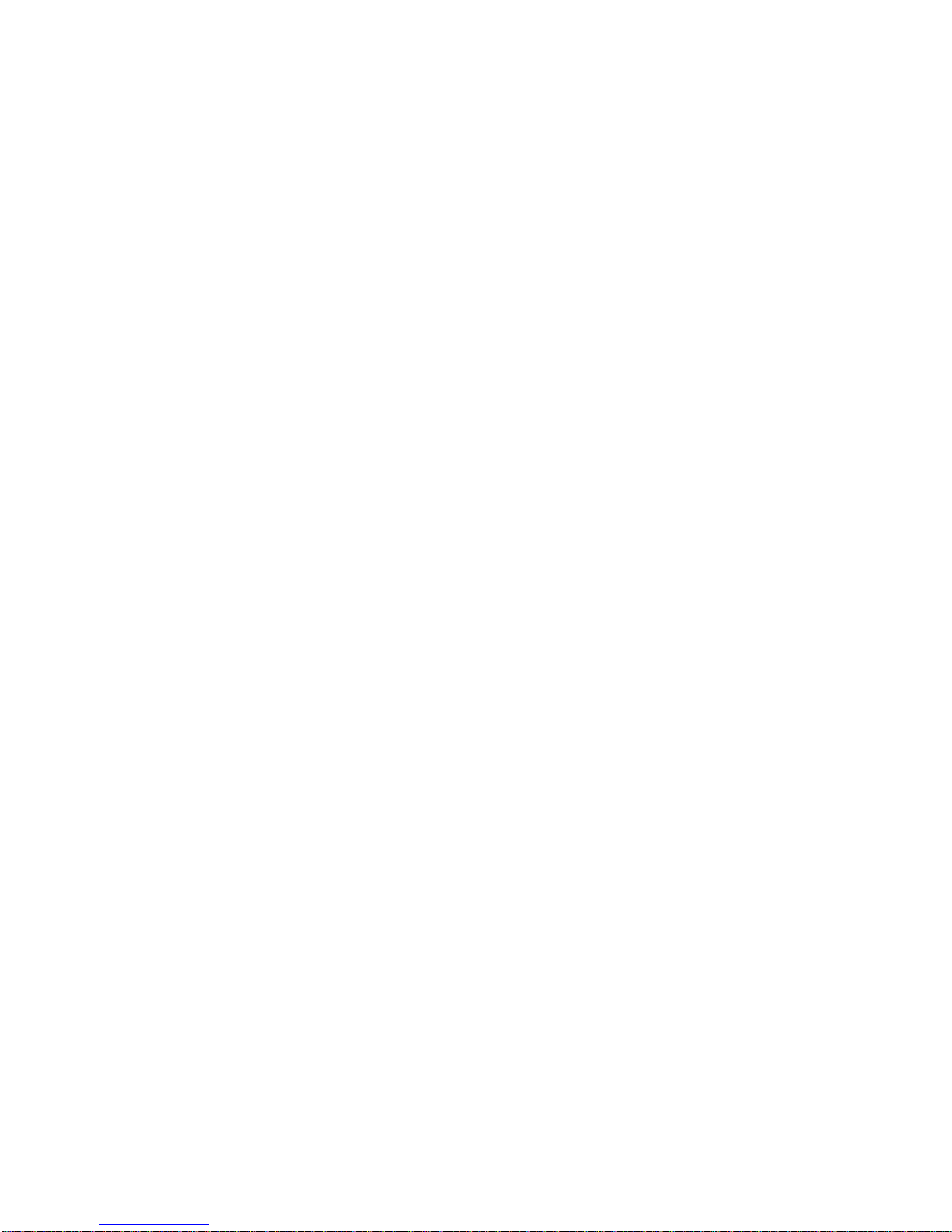
iv
SEARCHING PHONE RECORDS.............................. 18
EDITING PHONE RECORDS..................................... 18
DELETING PHONE RECORDS................................. 19
COPYING PHONE RECORDS................................... 19
USING THE SCHEDULE/ANNIVERSARY FUNCTION ... 19
ENTERING SCHEDULE/ANNIVERSARY
RECORDS.................................................................. 19
VIEWING SCHEDULE/ANNIVERSARY
RECORDS ................................................................. 22
EDITING, DELETING AND COPYING
SCHEDULE/ANNIVERSARY RECORDS ................. 23
USING THE TO-DO MODE............................................... 23
ENTERING TO-DO RECORDS.................................. 23
VIEWING TO-DO RECORDS..................................... 25
EDITING TO-DO RECORDS...................................... 25
DELETING AND COPYING TO-DO RECORDS........ 25
USING THE MEMO FUNCTION....................................... 26
ENTERING MEMO RECORDS.................................. 26
VIEWING, EDITING, DELETING AND COPYING
MEMO RECORDS ..................................................... 26
USING THE EXPENSE MANAGER ................................. 26
ENTERING EXPENSE RECORDS ............................ 26
VIEWING EXPENSE RECORDS ............................... 27
CREATING EXPENSE REPORTS............................. 28
EDITING EXPENSE RECORDS ................................ 28
DELETING EXPENSE RECORDS............................. 28
USING THE METRIC CONVERSION FUNCTION ........... 29
USING THE CURRENCY CONVERSION FUNCTION..... 30

v
CONVERTING CURRENCIES................................... 30
SETTING CURRENCY AND EXCHANGE RATES.... 30
EURO CONVERSION ................................................ 31
USING THE CALCULATOR FUNCTION ......................... 31
DATA COMMUNICATION WITH A P. C. ......................... 32
CHANGING BATTERIES.................................................. 33
GENERAL SPECIFICATIONS.......................................... 34

1
INTRODUCTION
Thank you for purchasing Xsmall - the Card Size Organizer.
Please read this manual carefully to familiarize yourself with the
organizer’s many features, and ensure years of reliable
operation.
NOTICE
.Thisproduct was notdesignedtobend orsurvive
extreme pressure. Do not carry it in your trouser pockets.
Wheninabagor briefcase,make surethat it isstationaryand
wellpaddedand protected.
.To providealonger productlife, make surethedisplayis
covered toavoid scratchingor damage whencarrying the
product. We strongly suggest you use the organizer case
includedwith this product.Donotapplyharshchemicals or
water to the display. Always keep the unit in a dry place. Do
not store the product in environments where temperature
rangescanbeextreme.
.We assume noresponsibility foranydamage orloss
resulting from the use of this manual.
.We strongly recommendthatseparate,permanentprinted
records be kept of all important data. Under certain
circumstances, such as exposure to an electrostatic discharge,
data may be lost or altered, or the unit may become inoperative
until reset. Therefore, we assume no responsibility for lost data
or otherwise rendered unusable, whether as a result of improper
use, repair, battery replacement, use after the specified battery
life has expired or similar causes.
.We assume noresponsibility, directly or indirectly,forfinancial
losses or claims from third persons resulting from the use of
this product and all of its functions, such as stolen credit card
numbers, the loss or alteration of stored data, etc.
.Theinformation providedin thismanualis subject tochange
without notice.

2
GETTING TO KNOW YOUR XSMALL
KEYS AND FUNCTIONS
Eight keys are located on the front right side of the Xsmall.
From top to bottom:
Calculator - toggles between Calculator, Metric,
Currency and Euro conversion functions.
Menu on/off - returns view to main screen. In some
functions provides a step back. Turns unit on/off when
pressed for 3 sec.
View - allows changing view.
Enter - confirms entries.
Cursor Keys - move cursor up,
down, left or right.
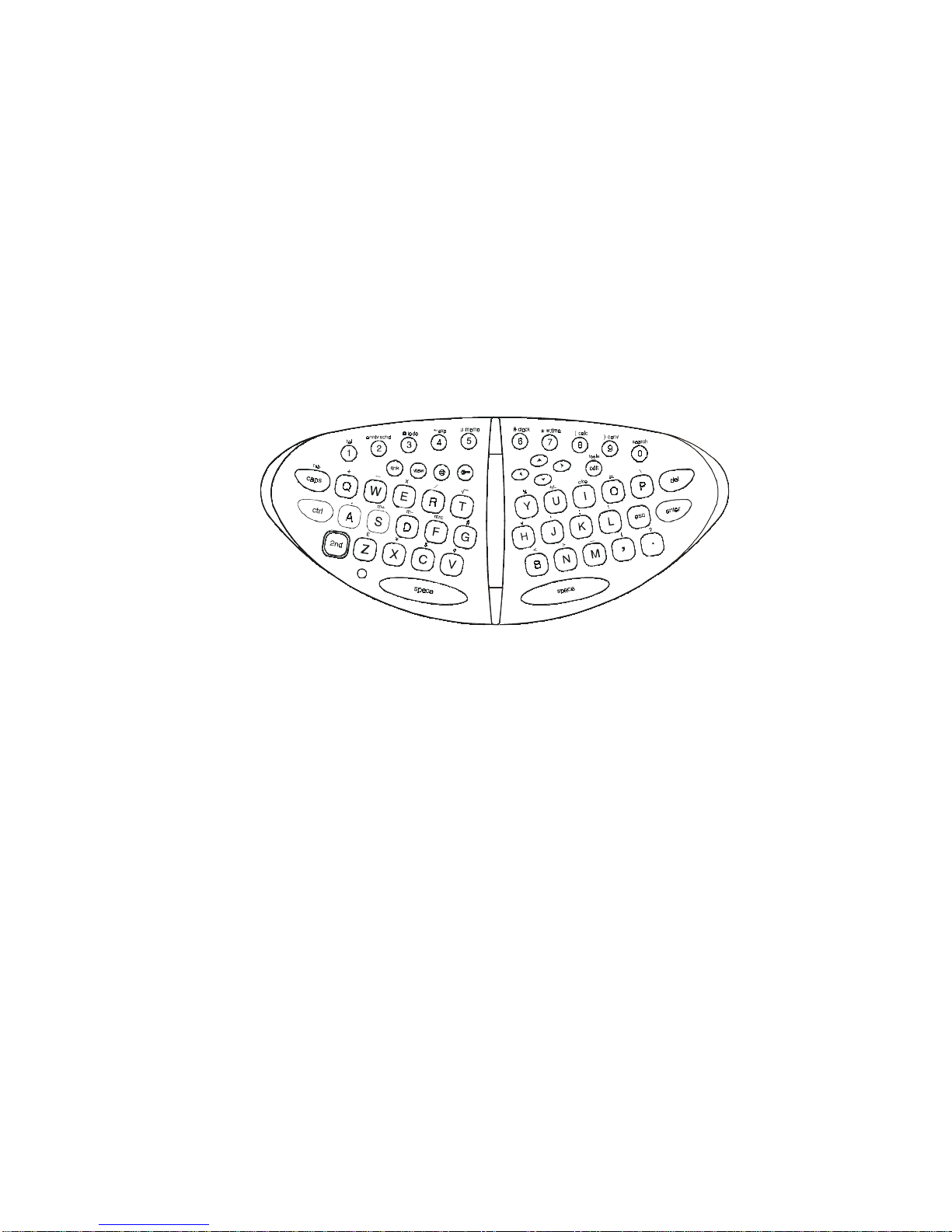
3
KEYBOARD OPERATION
Certain keys on the keyboard provide more than one function. In
these cases, features are activated by touching [2nd] and then
that specific key. The secondary characters or functions are
illustrated above the corresponding key on the keyboard and are
colored in white or gray. Additional features and char-acters are
activated by touching [Ctrl] and then that specific key. In these
cases, the characters or functions are illustrated above the
corresponding key on the keyboard and are colored in green.
A to Z - alphabetic entries.
0 to 9 - numerical entries, special characters and access to
various modes using the [Ctrl] key or the [2nd] key.
del - deletes a character or record, and clears the entries
in the calculator.
enter - confirms entries.
esc - cancels the present operation or goes back to the
last view.
space - puts a space between characters or words.
2nd - provides access to additional characters and
functions located above the keys.
Ctrl - provides access to additional characters and
functions located above the keys.
caps -upper case characters.
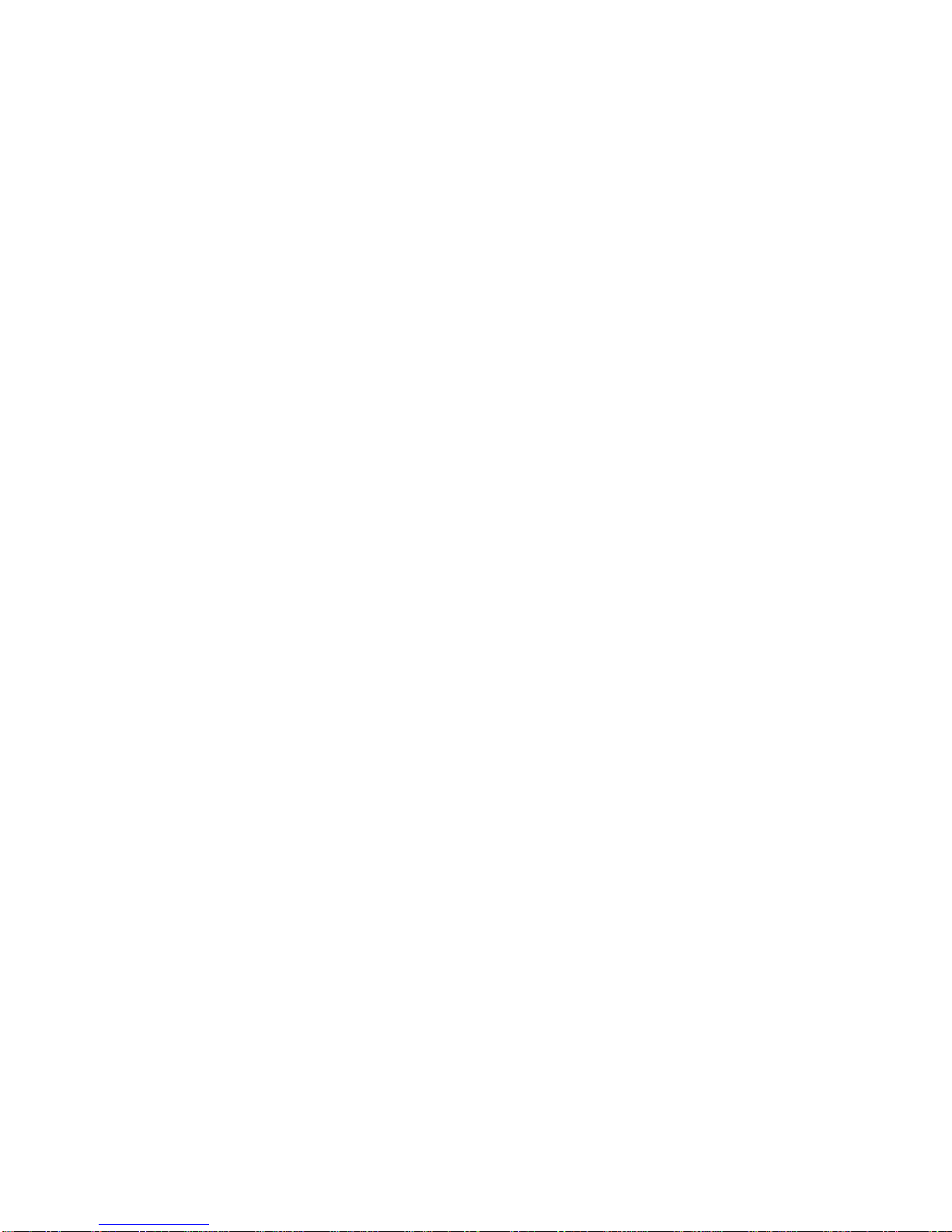
4
edit/tools - updates or changes a record's existing data.
<, >, ∧,∨,- Cursor Keys: moves the cursor left, right, up ordown.
secret - allows for password entry or editing.
@- alpha entry of the @ symbol
view - allows changing the view.
link - used for unit-to-PC data synchronization with
Organizer Link™ software.
Reset - refreshes the keyboard operations
USING YOUR NEW XSMALL FOR THE
FIRST TIME
Battery power must be established the first time you use the
organizer.
1. Turn the unit over; gently open the battery compartment.
There are 2 CR2032 batteries already installed in this unit.
2. Lightly hold the uncovered battery in place and remove the
mylar tab by pulling the it gently from under the batteries
.
3. Replace the battery door. If the unit is not on, turn it on by
pressing [menu-on/off] key.
NOTE: YOU MUST RESET THE UNIT BEFORE USING IT
FOR THE FIRST TIME. FOLLOW THE RESET INSTRUCTION.
RESET
1. Insert the pointed end of a paper clip into the small round
hole located at the back of the organizer next to the word
"RESET". Push gently.
2. The display will prompt: "Clear Data? (Yes/No)".
3. Use the cursor keys to highlight 'Yes' and touch the
[enter] key. This will initialize and activate the organizer.
NOTE: RESET WILL CLEAR THE MEMORY OF ALL
DATA AND SETTINGS.

5
USING THE XSMALL CASE
In order to protect the product and provide you with an easy
way to handle it, a protective case is enclosed.
1. Make sure that the backside of the organizer is clean by
wiping it with a dry cloth.
2. Remove the adhesive strip cover exposing the adhesive
strip on the unit case.
3. Align the back of the product to the case and press gently
against the adhesive strap. Do not apply force.
4. To reposition or better align the organizer in the case,
gently detach it from the adhesive strip, reposition and
press gently again.
The flap to which the Xsmall is attached is flexible, providing
an easy access to the RESET recess in the back of the unit.
You can use the case to hold the organizer in a standing
position on a flat surface (such as an office desk) in order to
allow for easy access while using your keyboard.
Important Note: To protect your Xsmall, carry it in its
protective case at all times. Make sure that no glass, metal
or plastic items are placed against the display or inside the
case. In spite of being protected in its case, the Xsmall is an
electronic device, sensitive to extreme shock, pressure or
stress. Handle it with care and it will provide you with long
lasting useful operations.
TURN ON AND OFF
To turn the unit on, touch the menu key colored in green on
the right side of the unit. In order to turn the unit off press the
green menu key continuously for 3 seconds.
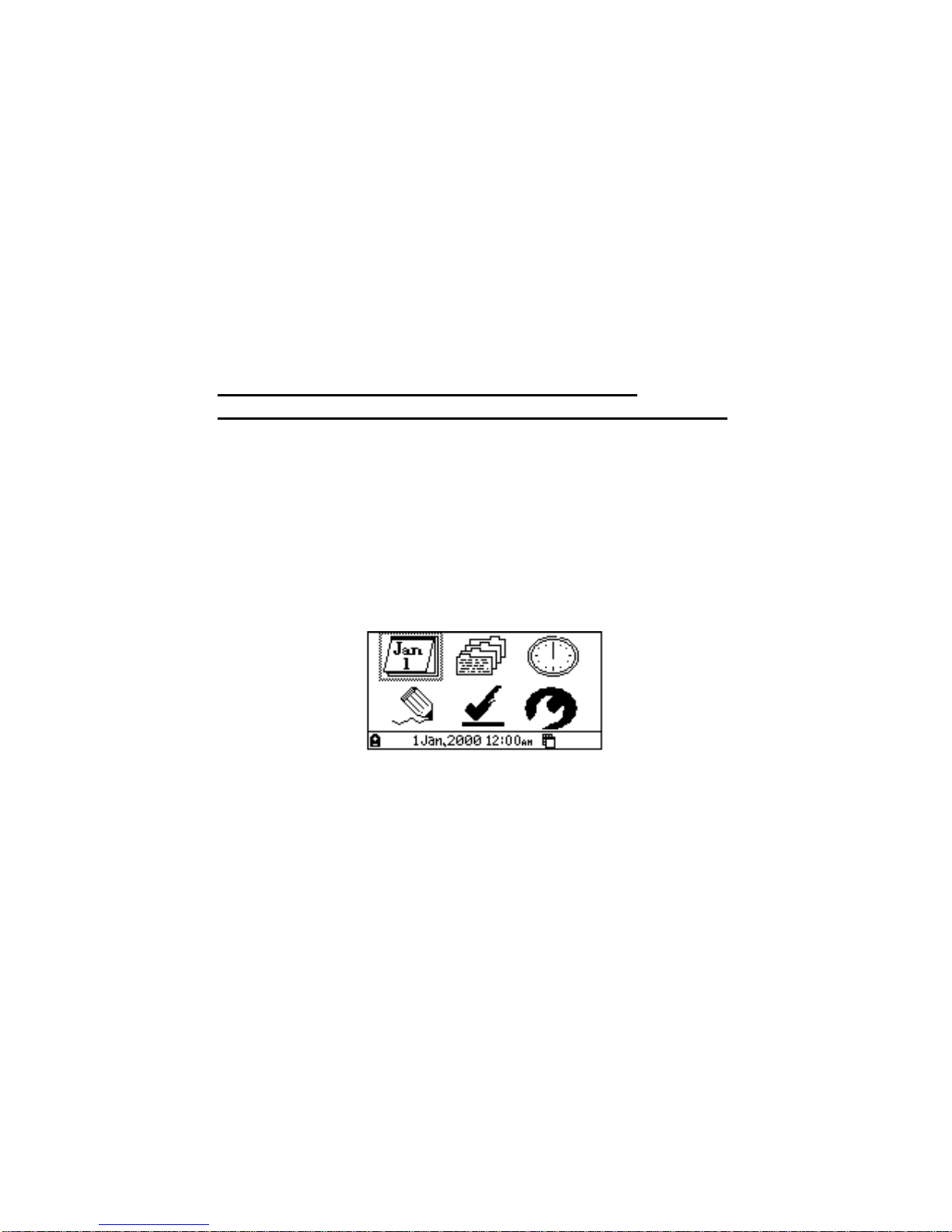
6
The Xsmall has a built in power save mode that allows the
unit to shut down by itself when no key is touched. To set the
desired auto shut-off time, see the following section 'Using
the Tools Menu'.
CONNECTING OR DISCONNECTING THE
KEYBOARD
THE XSMALL MUST BE TURNED OFF WHEN
CONNECTING OR DISCONNECTING THE KEYBOARD!
Important Note: Do not apply force to the keyboard or to the
product connectors. The keyboard connector will slide easily
into the unit when in correct orientation. Make sure that the
small • reassessed symbol on the keyboard cable connector
is facing the BACKSIDE of the Xsmall.
NAVIGATING THE XSMALL
The following is the main menu:
Upper line icons from left to right:
Schedule function, Phone Directory, Time and Alarm mode.
Lower line icons from left to right:
Memo function, To-do mode, Tools.
Use the directional arrow on the unit or keyboard to navigate
between functions. Use the [enter] or [Ctrl] keys and the
desired application on the keyboard in order to select the
organizer function. Touch [menu] or [esc] (on the keyboard)
to return to the main screen.
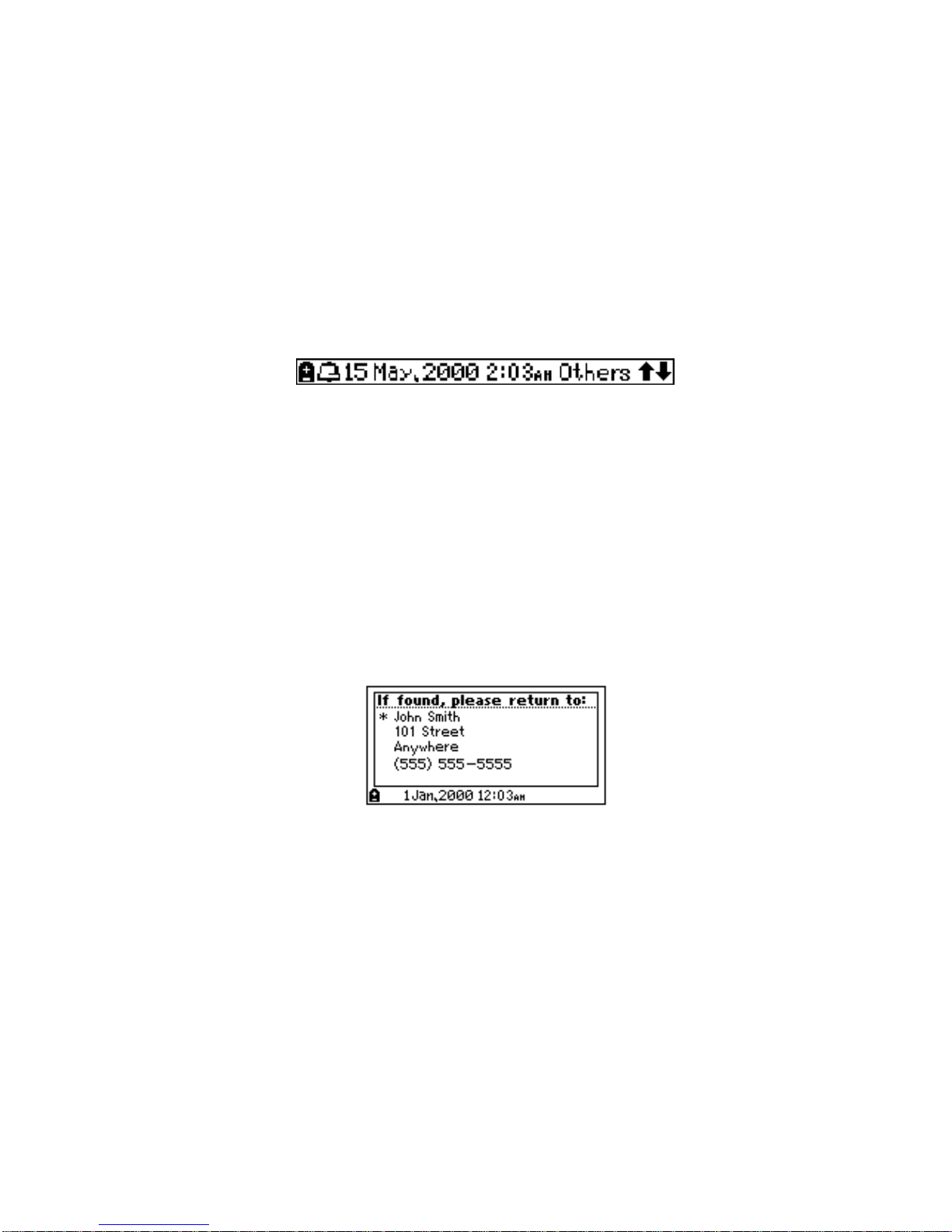
7
INFORMATION BAR
The icons and text displayed at the bottom of the screen
provide useful information such as the status of the battery,
alarms, date/time and navigation within the organizer
functions. The following is a sample view of the information
bar:
From left to right:
1. A flashing battery icon indicates low battery.
2. An alarm bell icon indicates alarm is on.
3. Date/time displays home city’s date/time.
4. Function specific indicator: specifies field in the function or
availability of the [view] key for use.
5. Scroll options indicate more data available to view by
scrolling up and/or down.
PERSONALIZATION
You can enter your personal information into the product.
This is the only information accessible if a data protection
secret number (password) is set.
To enter your personal information:
1. In the main screen touch [view] to access the personalized
screen.
2. Touch [edit]. The bar at the left side of the screen flashes.
3. Use [esc] to clear text.
4. Use the keyboard to enter the desired information.
5. Use the directional arrows to move to the next line.
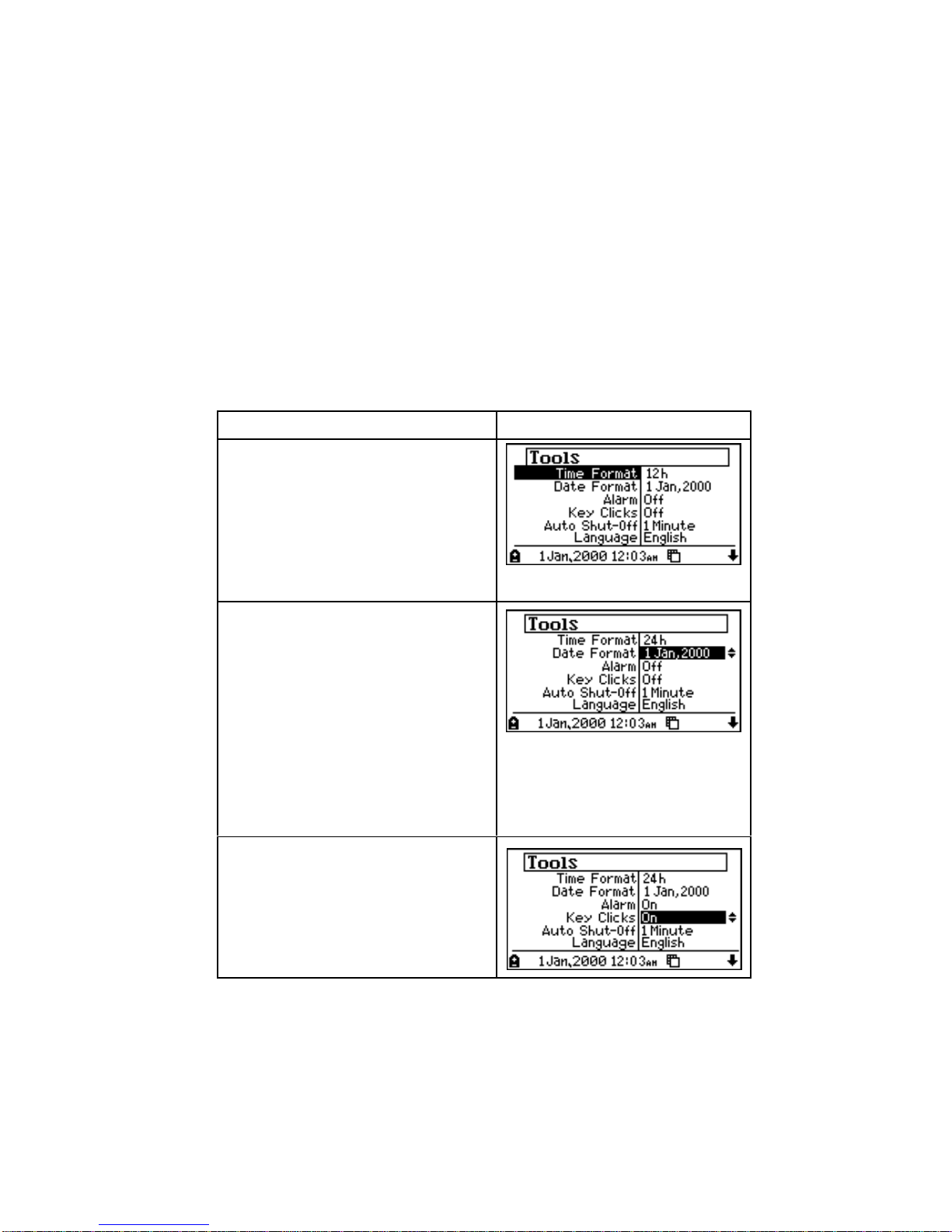
8
6. Touch [enter] to save. An '*' symbol on the left of the first
line indicates that data is stored.
7. Touch [menu] or [esc] to return to the main screen.
To view personalized data, touch [view] in the main screen.
USING THE TOOLS MENU
The Tools function allows you to setup your preferences and
selected activities.
OPERATION DISPLAY
Select [tools] on the main
screen and touch [enter] or
touch the key [2nd] and
[Tools] on the keyboard.
Touch [∧] or [∨] to scroll
between the different
options.
Time Format:
Touch [enter] and use [∧] or
[∨] to select 12/24 hour time
format. Touch [enter] to
save setting.
Date Format:
Touch [enter] and use [∧] or
[∨] to select date format.
Touch [enter] to save
setting.
Alarm Sound:
Touch [enter] and use [∧] or
[∨] to select sound on/off.
Touch [enter] to save
setting.
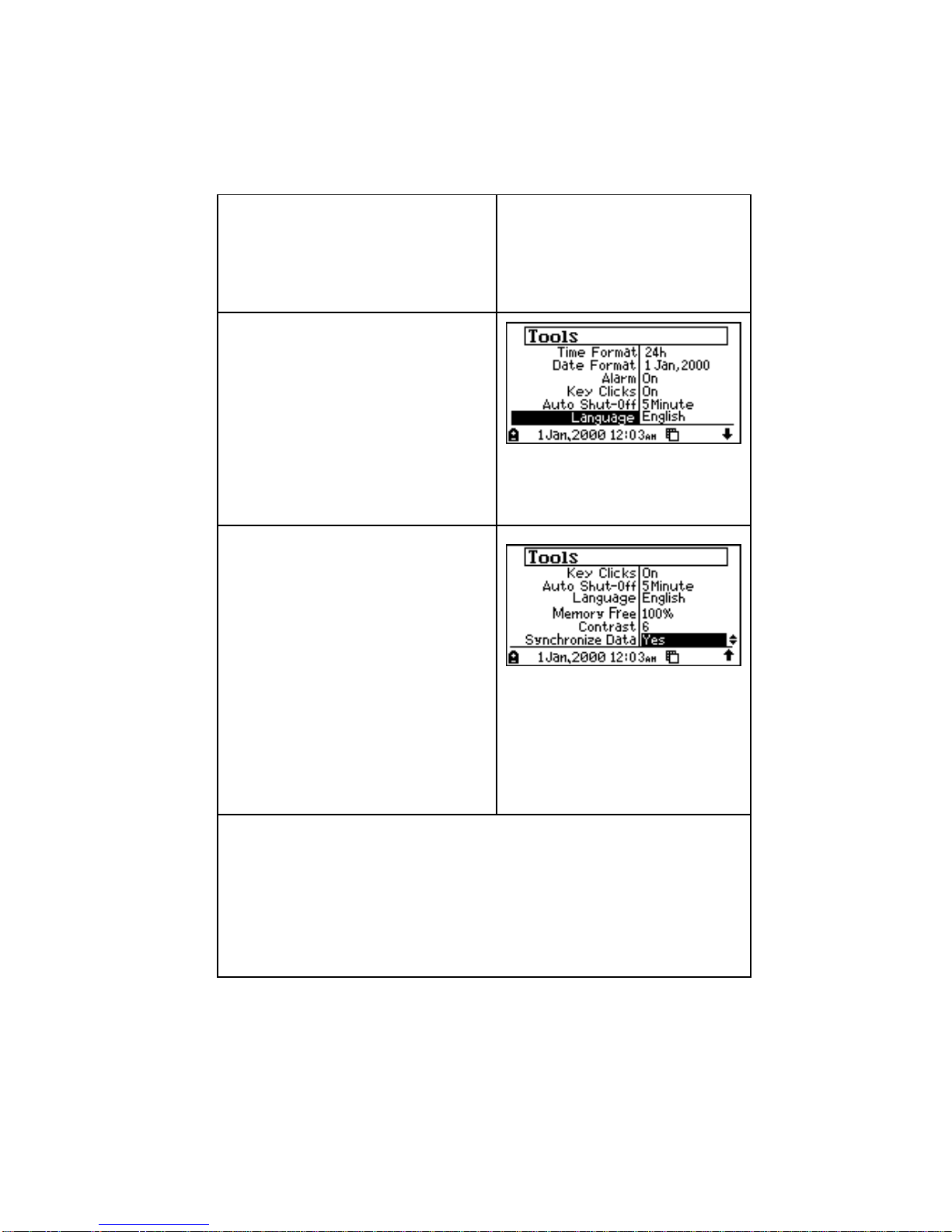
9
Key Clicks Sound:
Touch [enter] and use [∧] or
[∨] to select key sound
on/off. Touch [enter] to
save setting.
Auto Shut-Off:
Touch [enter] and use [∧] or
[∨] to select desired shut-off
delay. Touch [enter] to save
setting.
Prompt Language:
Touch [enter] and use [∧] or
[∨] to select desired
language.
Memory Free:
This prompt gives you
information about your
available memory.
Touch [enter] to return to
the main screen.
Contrast Control:
Touch [enter] and use [∧] or
[∨] to select desired
contrast. Touch [enter] to
save setting.
Synchronization:
Connect PC cable. Touch [enter] and use [∧] or [∨] to
select 'yes'. Touch [enter] to start the data synchroniza-
tion. After the synchronization, the option will automati-
cally return to 'No'. Touch [enter] to return to the Tools
option selection. See the Organizer Link™ software
instructions for complete operation instructions.
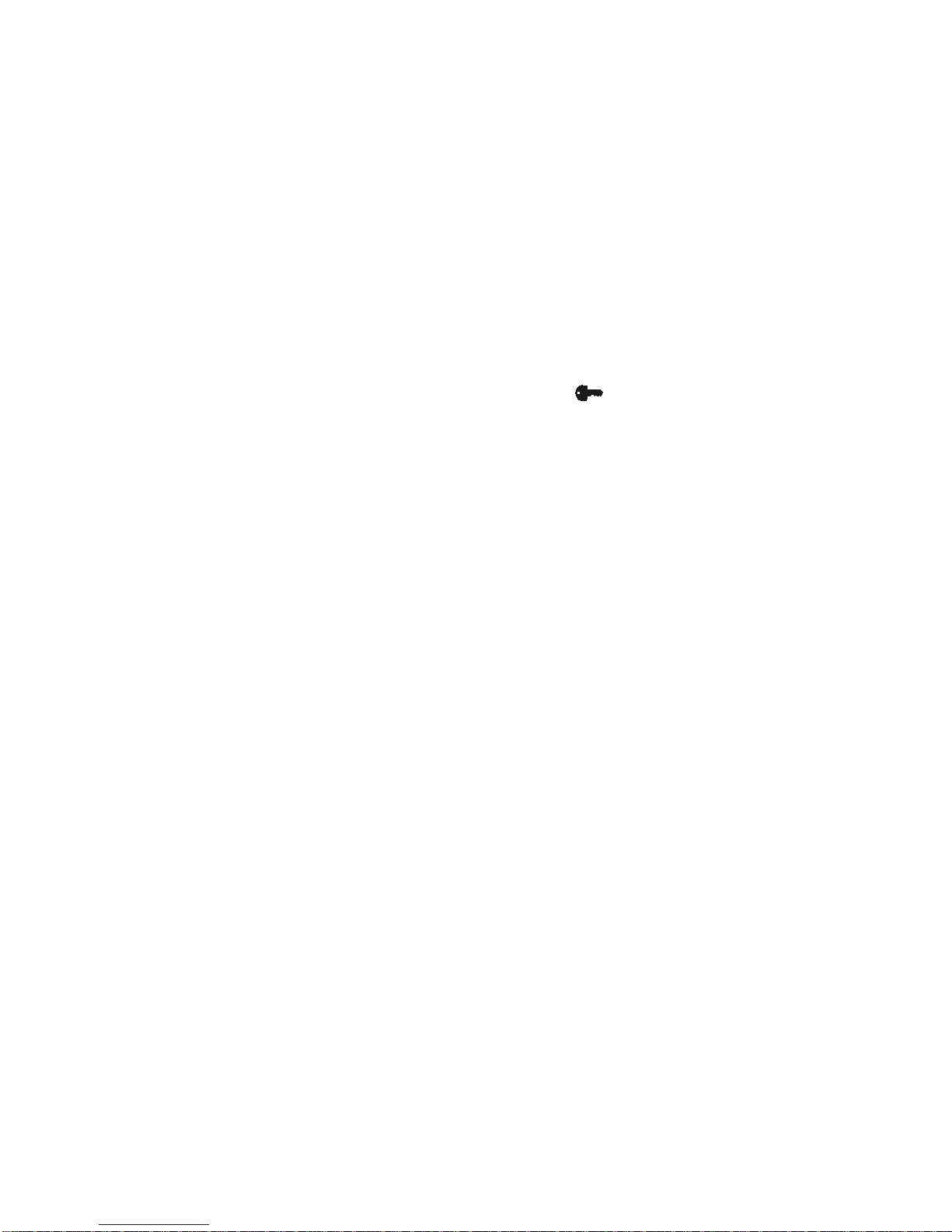
10
PROTECTING DATA WITH A PIN NUMBER
(OPTIONAL)
The pin number allows you to protect the Telephone,
Schedule, Anniversary, Memo and To-Do records from
unauthorized access.
ENTERING A PIN NUMBER
1. When in the main screen view, touch [ ] key to enter the
password protection mode. The display will show "Enter
new pin number:"
2. Type a 4 digit secret number using the numeric keys or
directional arrows.
3. The display will show "Are you sure? (Yes/No)".
4. Use the directional arrows to highlight Yes and touch
[enter] to confirm.
The next time the organizer is turned on; the pin number will
protect all records from unauthorized access. The only
available information for view is your personalized screen
(see Personalization above).
ACCESSING LOCKED DATA
1. When accessing Telephone Directory, Appointment,
Anniversary, To-do or Memo modes, the display will show
"Enter pin number:" Type the pin number using the
keyboard or scroll to display the secret number using the
directional arrows.
2. Touch [enter].
If the pin number is correct, all function modes can be
accessed. The correct pin number entry will only be required
again on the next power on cycle.
Note: When the wrong pin number is entered, the display will
show "Try again!"
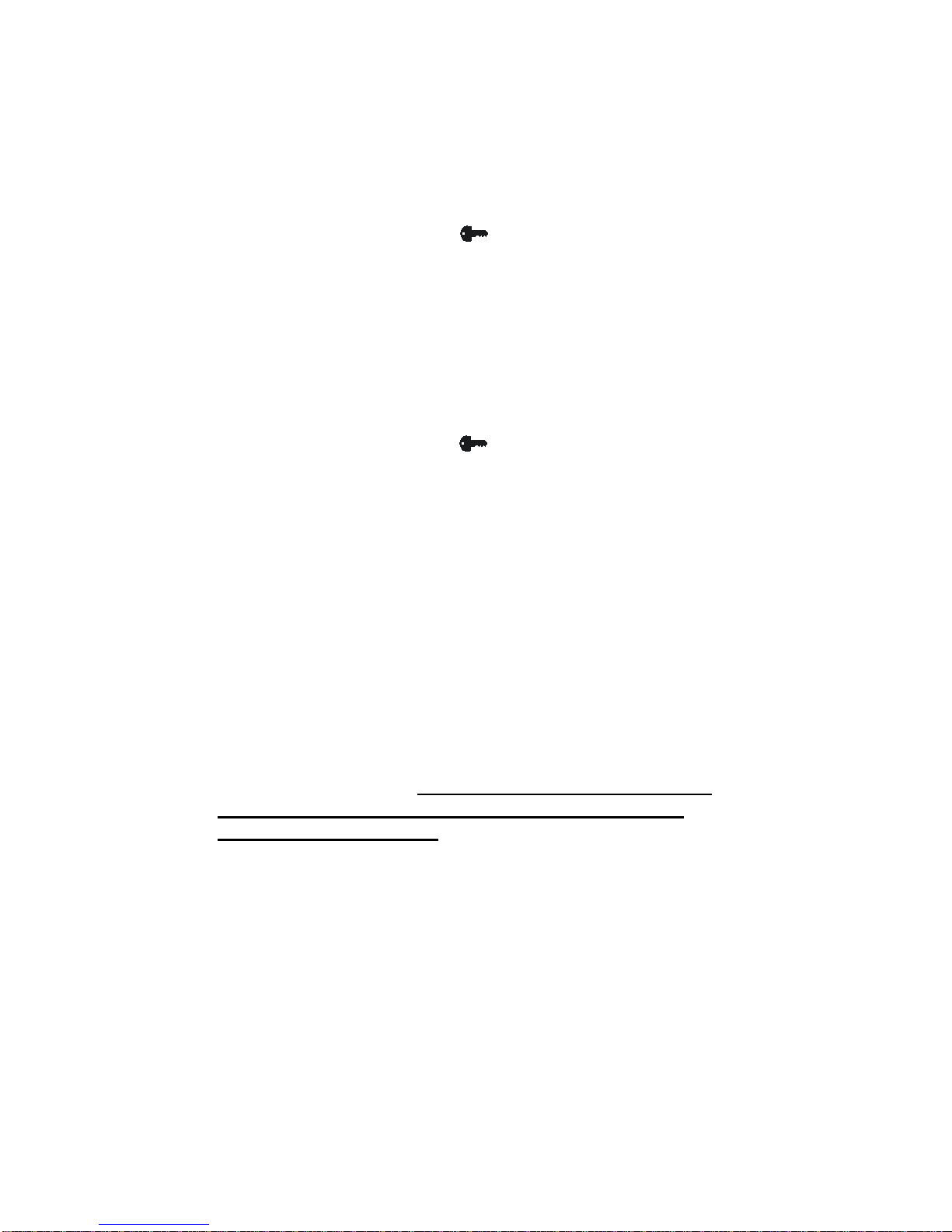
11
CHANGING THE PIN NUMBER
1. In the main menu touch [ ] to enter the pin number
protection mode. The display will show "Enter old pin
number:"
2. Input the correct secret number. Touch [enter].
3. Use [∨] to select "Edit pin number" and touch [enter].
4. From this point, the instructions are similar to entering a
new pin number.
REMOVING THE PIN NUMBER
1. In the main menu touch [ ] to enter the pin number
protection mode. The display will show "Enter old pin
number:"
2. Input the correct pin number. Touch [enter].
3. Use [∨] to select "Remove pin number" and touch [enter].
4. Display will return to last application. Data protection is
now removed.
WARNING:
WRITE DOWN YOUR PIN NUMBER AND STORE IT IN A
SAFE PLACE. PROTECTED ORGANIZER DATA
CANNOT BE ACCESSED WITHOUT ENTERING THE
CORRECT PIN NUMBER. IF YOU FORGET YOUR PIN
NUMBER, THE ORGANIZER WILL HAVE TO BE RESET.
RESETTING THE ORGANIZER WILL ERASE ALL DATA
IN THE ORGANIZER. WE DO NOT HAVE ANY “BACK
DOOR” METHODS TO ACCESS DATA IF IT IS PIN
NUMBER-PROTECTED.
TIME AND ALARM MODES
Xsmall's clock keeps track of two time zones: Home Time,
which is set to show local date and time and World Time
which shows the date, time and a three letter code of a

12
selected World City. In addition, the home time shows 3
preset alarms.
To access Home Time, touch [enter] when the clock is
highlighted at the main screen view or use the [clock] key on
the keyboard.
Home time, city and country are shown on the left side of the
display in the Home time mode. On the right side, alarm
times of scheduled events are shown in the square window
under the date. The next alarm is highlighted.
To access World Time, touch [enter] at the Home Time view
or touch [2nd] and [w.time] key on the keyboard.
SETTING THE CLOCK
1. Select the Home Time mode.
2. Touch [view] to enter the Settings mode:
3. Use [enter] to enter the setting and the directional keys to
navigate within the Settings mode.
Time and Date
1. When 'Time and date' is highlighted in the Settings
screen, touch [enter].
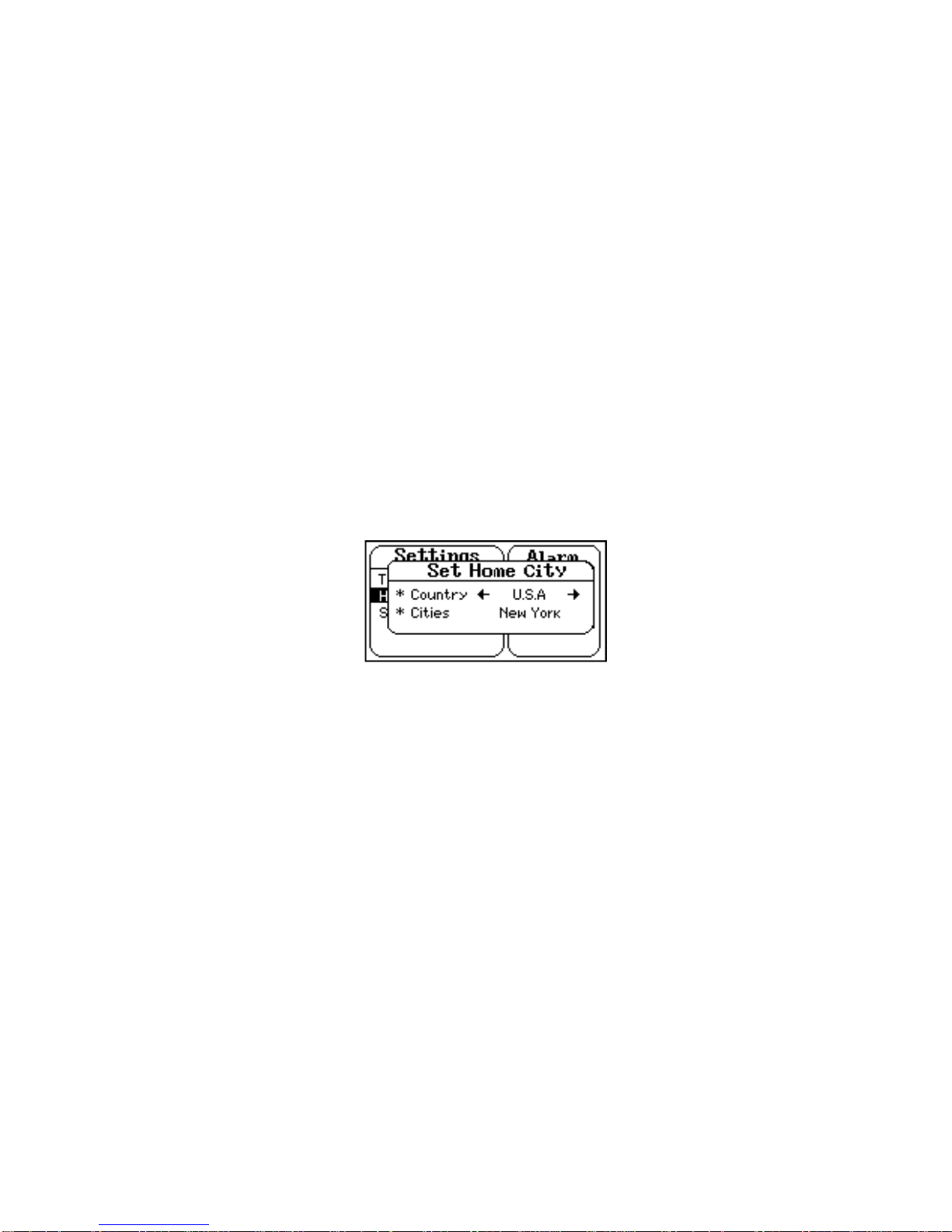
13
2. Time Settings: Use [∧] or [∨] to Scroll to the right time
(note: am/pm changes with scroll in 12hr time format).
Touch [>] when done to set the minutes and seconds in a
similar manner.
3. Touch [enter] or [>] in the seconds field to move the cursor
to the date settings. Enter current date information. Touch
[enter] when done.
4. Modify date fields using [∧] or [∨]. Move between date
fields by using [<] or [>].
5. Touch [enter] to confirm the new settings.
6. If data entered is not valid, display will show: 'ERROR!'
Home City
1. When 'Home City' is highlighted in the Settings screen,
touch [enter].
2. Use directional arrows to navigate and input city/country
information.
3.Touch [enter] to confirm.
Summer Time
Summer Time is provided for international reference only. It
is not Daylight Saving Time and should not be used for
Daylight Saving Time.
1. When 'Summer time' is highlighted in the Settings screen,
touch [enter].
2. Use directional arrows to navigate and input Summer
Time information in home and world cities.
3. Touch [enter] to confirm.
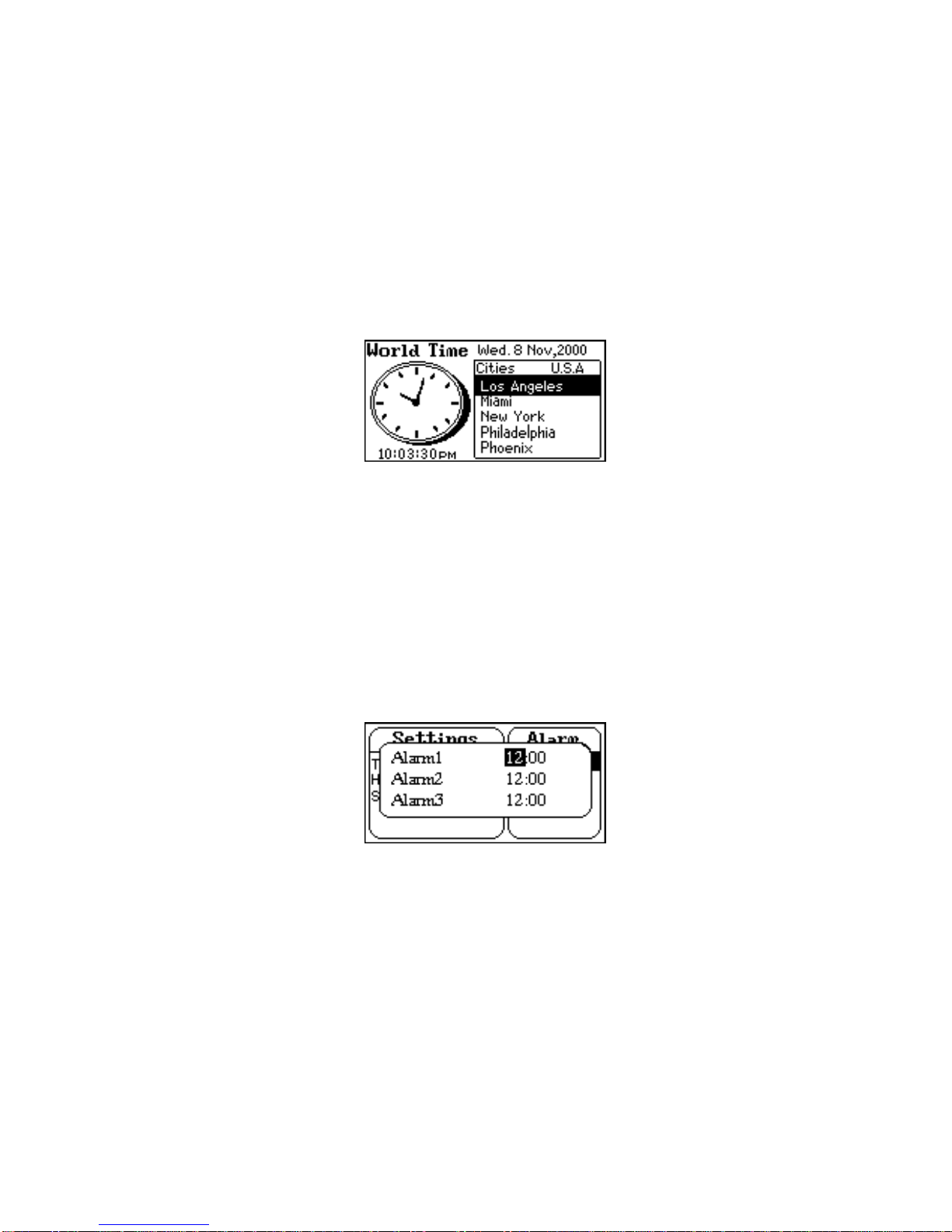
14
SETTING WORLD CITY
1. Select the World Time mode by touching [enter] in the
Time mode.
2. Press [>] or [<] to enter the world city settings and select
the desired country and city.
3. Touch [enter] to confirm.
SETTING ALARMS
Three separate alarm options are provided. Each one of the
three alarms can be a daily or weekly reminder or a specified
date and time reminder.
Set time
1. Select Home Time mode.
2. Touch [view] to enter Settings mode.
3. Use [>] to highlight 'Set alarm' field. Touch [enter].
4. To input the alarm time for Alarm1, touch [enter].
5. To input the alarm time for Alarm2, touch [enter].
6. To input the alarm time for Alarm3, touch [enter].
Note: in order to input a new alarm, touch [∧] or [∨] to select
numerals and [<] or [>] to navigate.

15
Repeat
1. Select the Home Time mode.
2. Touch [view] to enter the Settings mode.
3. Use [>] to highlight 'Repeat' field. Touch [enter].
4. Select occurrence option: Once, Weekly or Daily.
5. Select repeat option.
6. Touch [enter].
View Alarm
1. Select 'View alarm'. Touch [enter].
2. Use [<] or [>] or [enter] to view desired alarm.
3. Use [esc] to exit mode.
USING THE PHONE DIRECTORY
There are 3 separate directories: Business, Personal, and
Other. There is an additional viewing directory: All. This last
directory is used to view all records from all 3 directories.
Each directory can store the following field names as one
record.
Name: FIRST NAME, LAST NAME 48 characters max. each
Company: COMPANY 48 characters max. each
Phone Numbers: HOME, WORK, FAX, CELL, PAGER
48 characters max. each
Address: STREET, CITY,STATE, ZIP 48 characters max.
E-mail: E-MAIL 96 characters max.
Note: NOTE 96 characters max.
ENTERING PHONE RECORDS
Either LAST NAME or the COMPANY field must have data
entered to be a valid record. The keyboard must be
connected to the product in order to enter or edit any
records. Records can also be entered using Organizer
Link™ PC software and synchronizing that information to the
unit.
Table of contents
Popular Organizer manuals by other brands

Sharp
Sharp ZQ-290 Operation manual

Franklin
Franklin IC-107 user manual

Philips
Philips DPM-9350 user manual
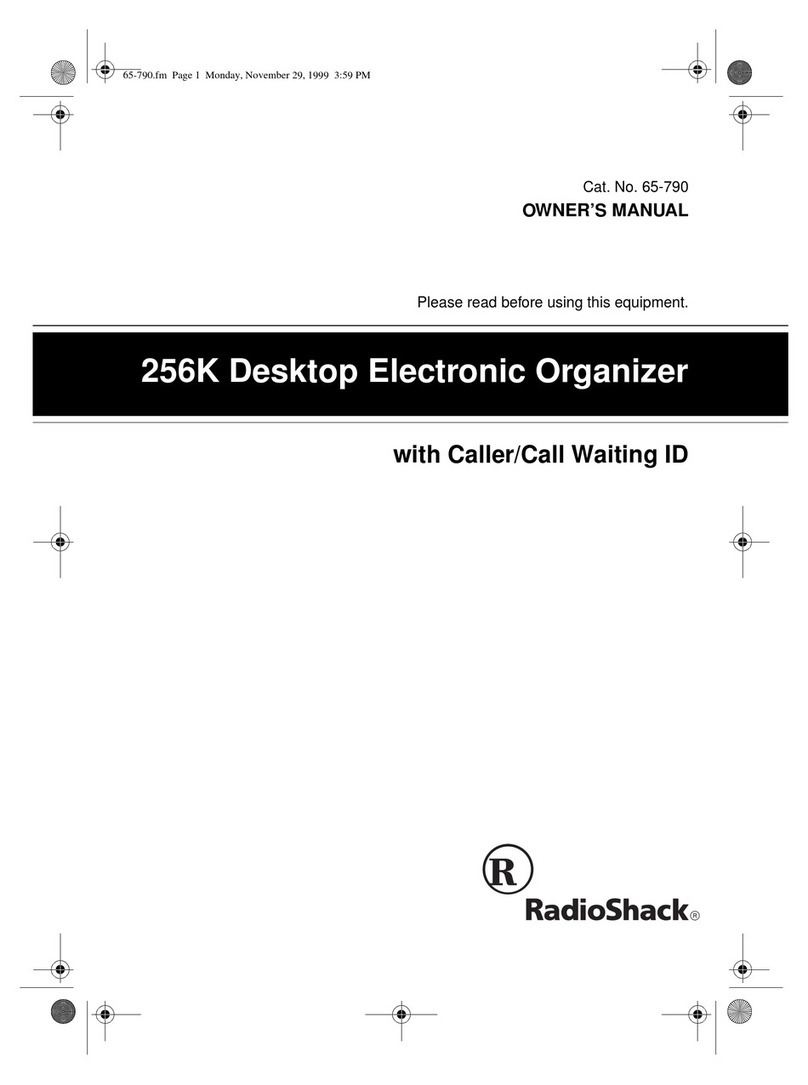
Radio Shack
Radio Shack 65-790 owner's manual

DataComm Electronics
DataComm Electronics 50-6653-WH-KIT Instruction/installation sheet
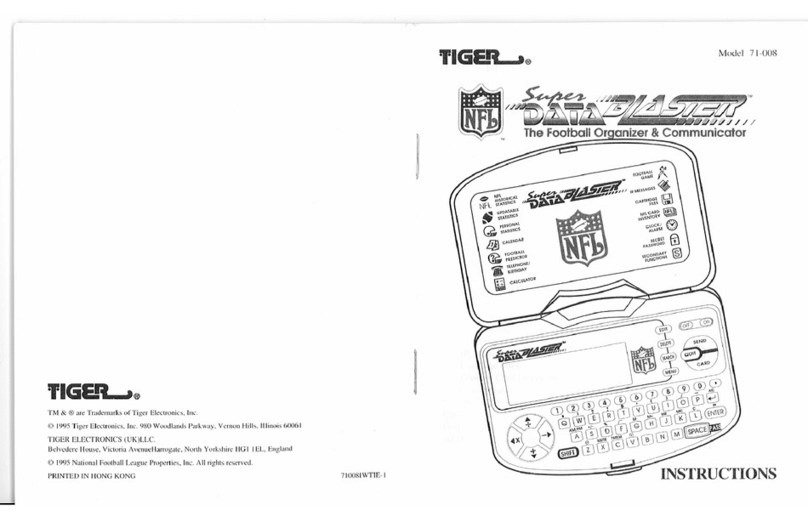
Tiger Electronics
Tiger Electronics SUPER DATA BLASTER 71-008 instructions