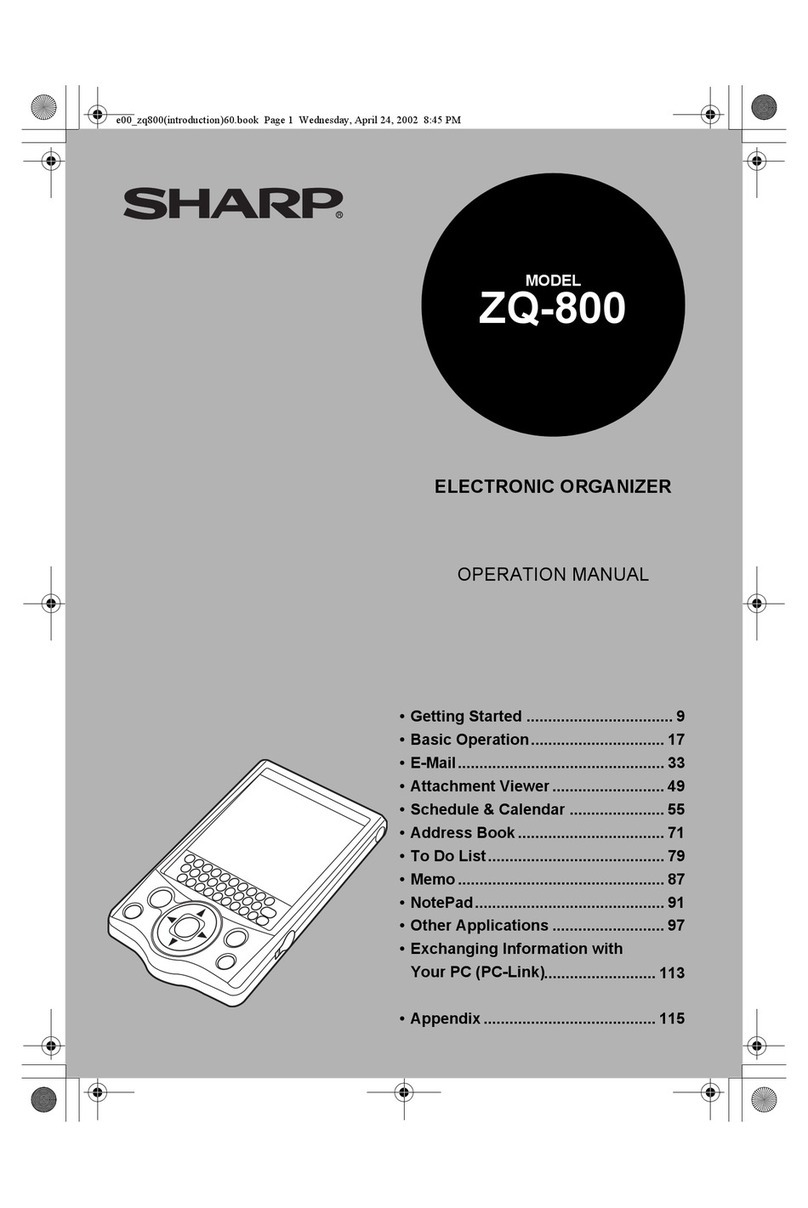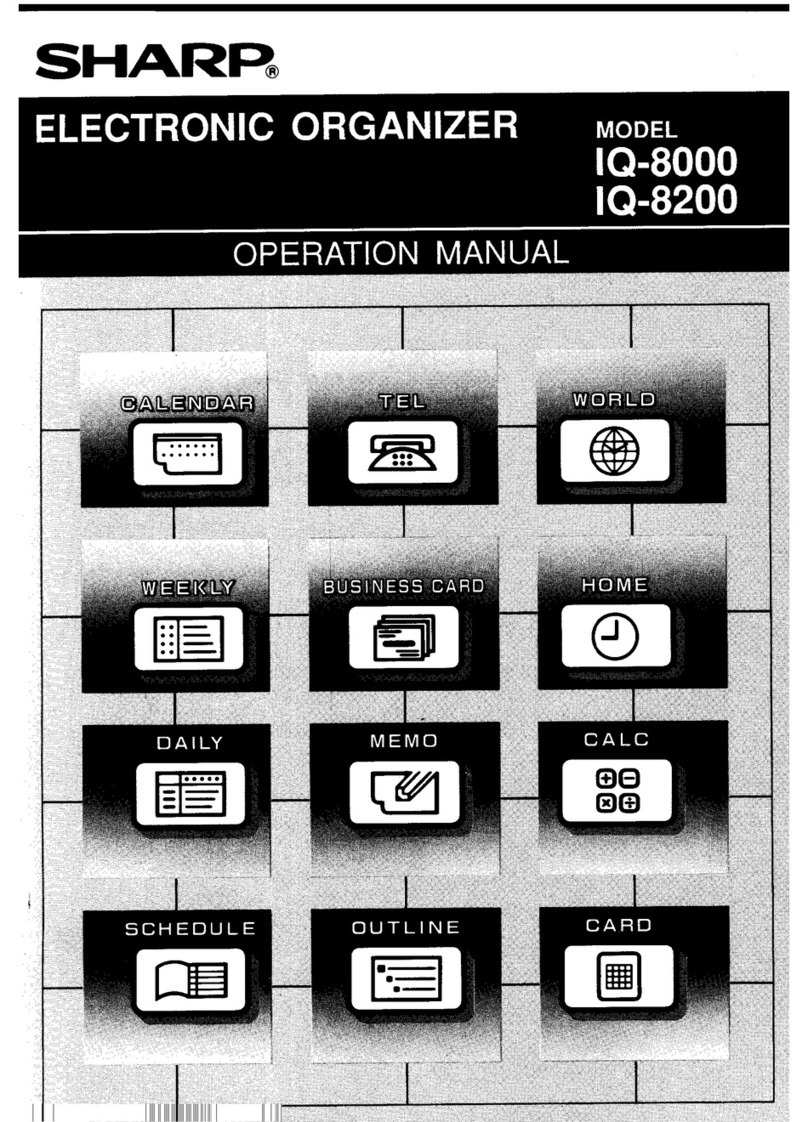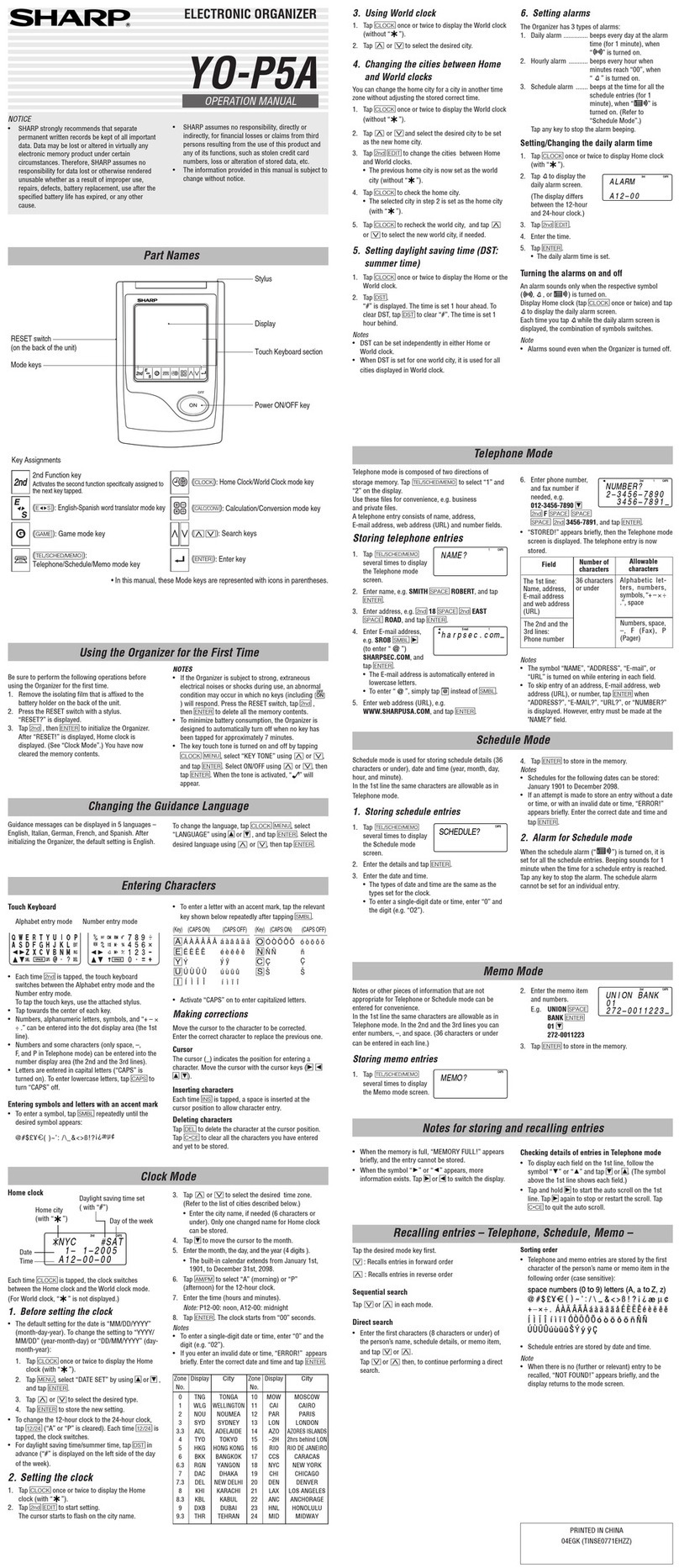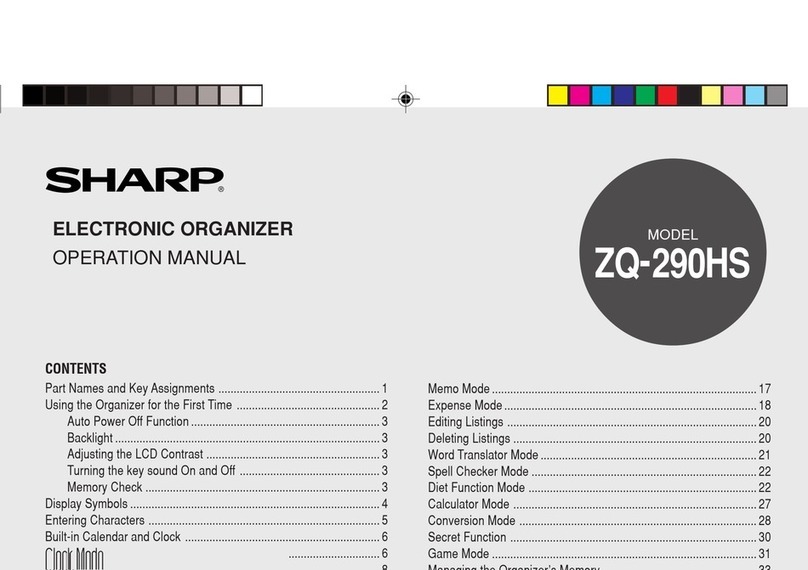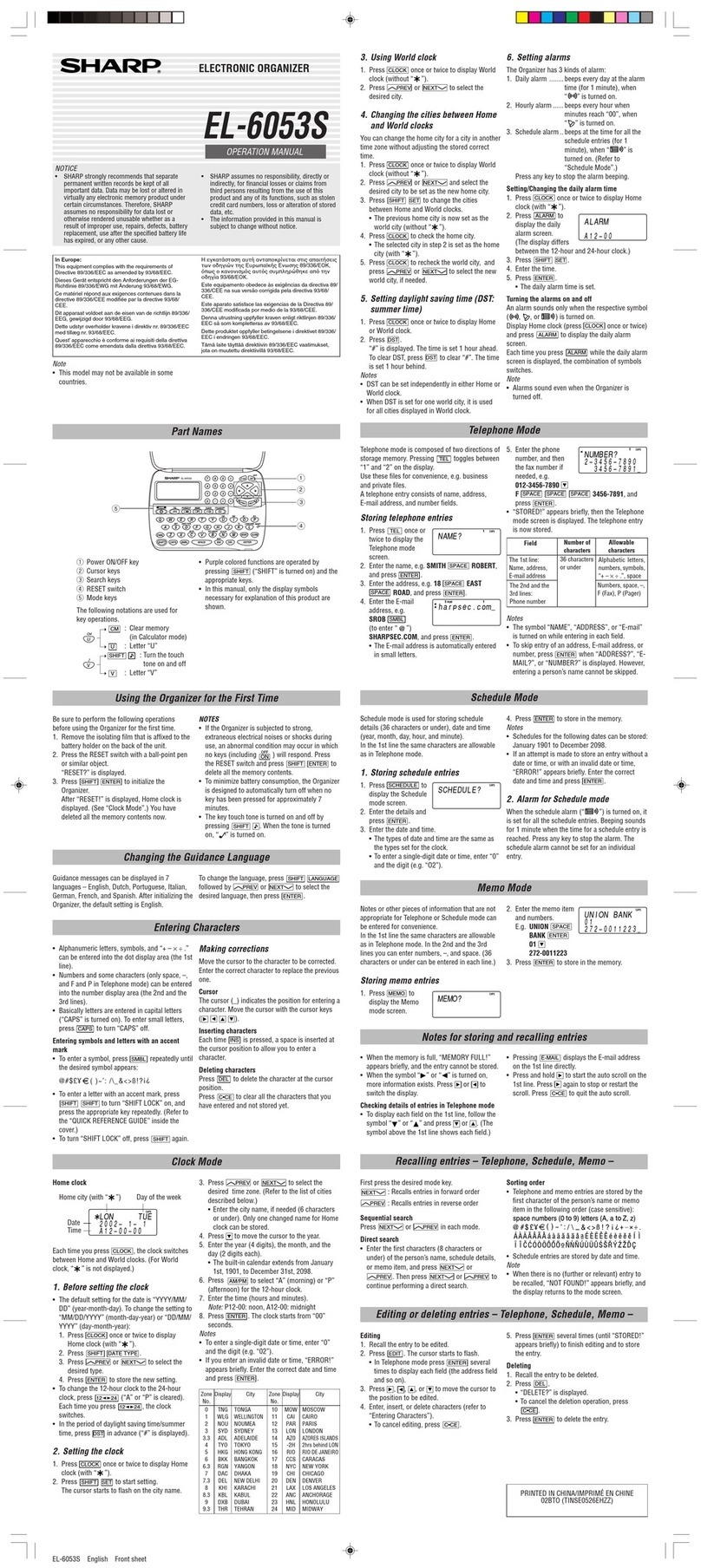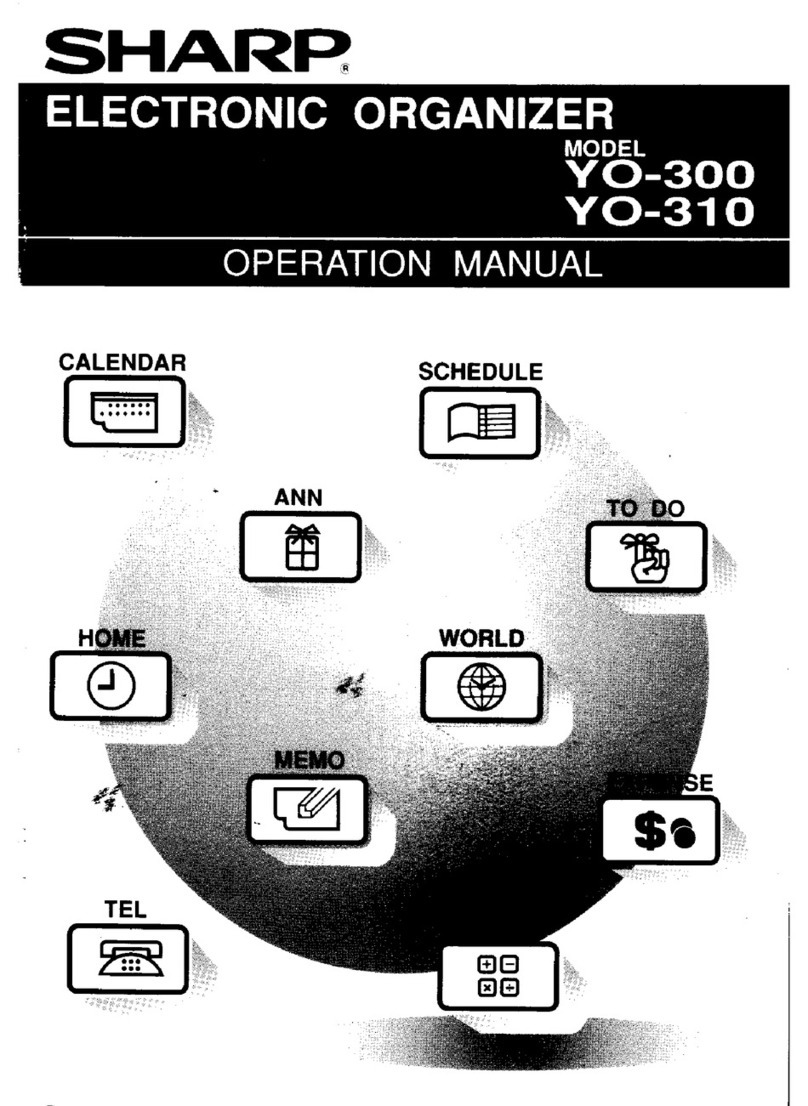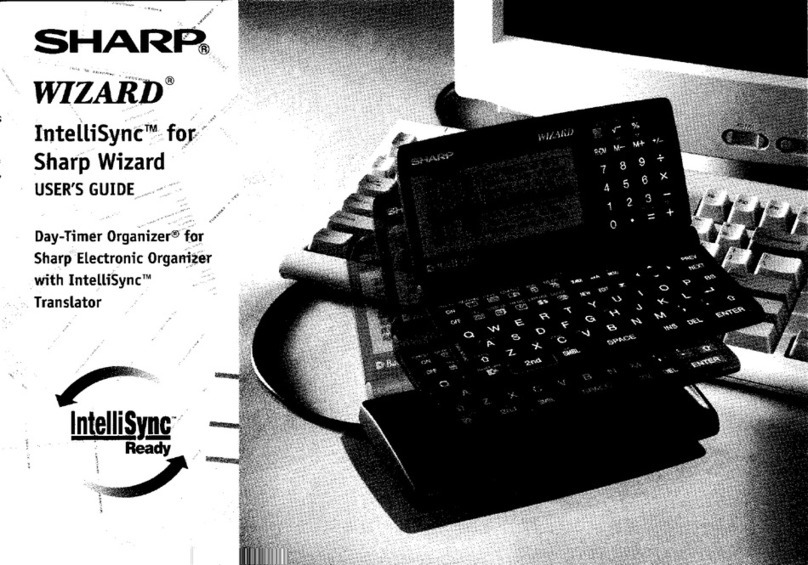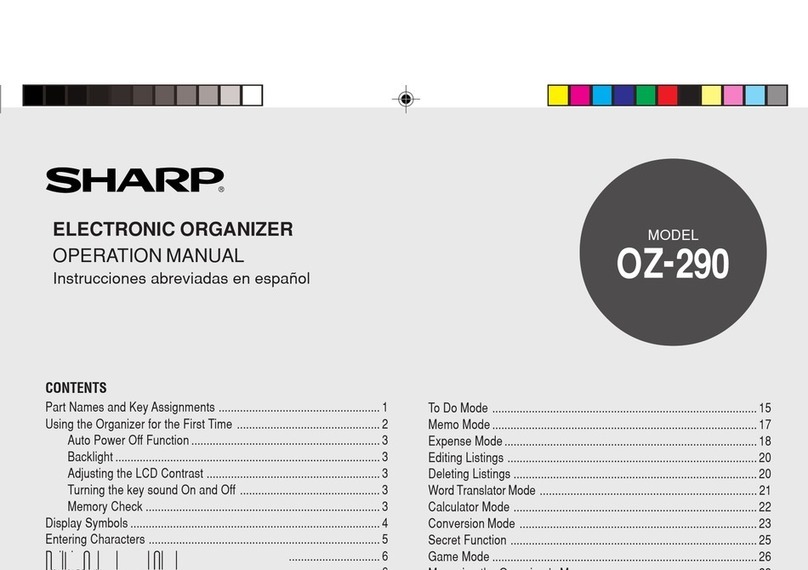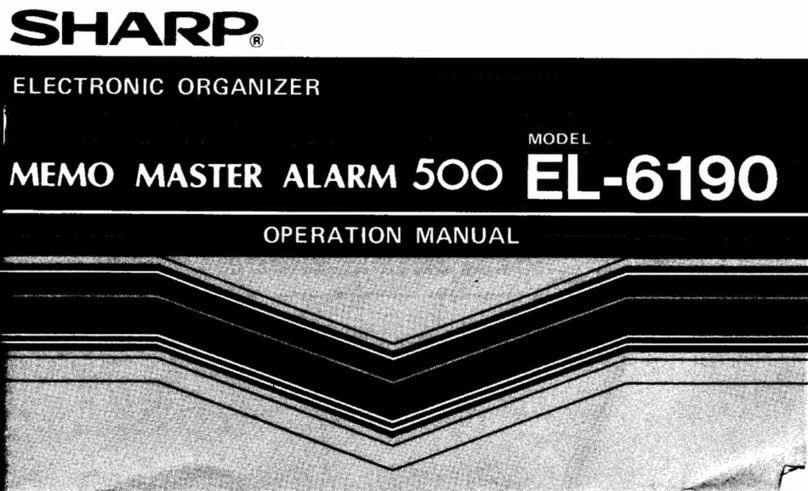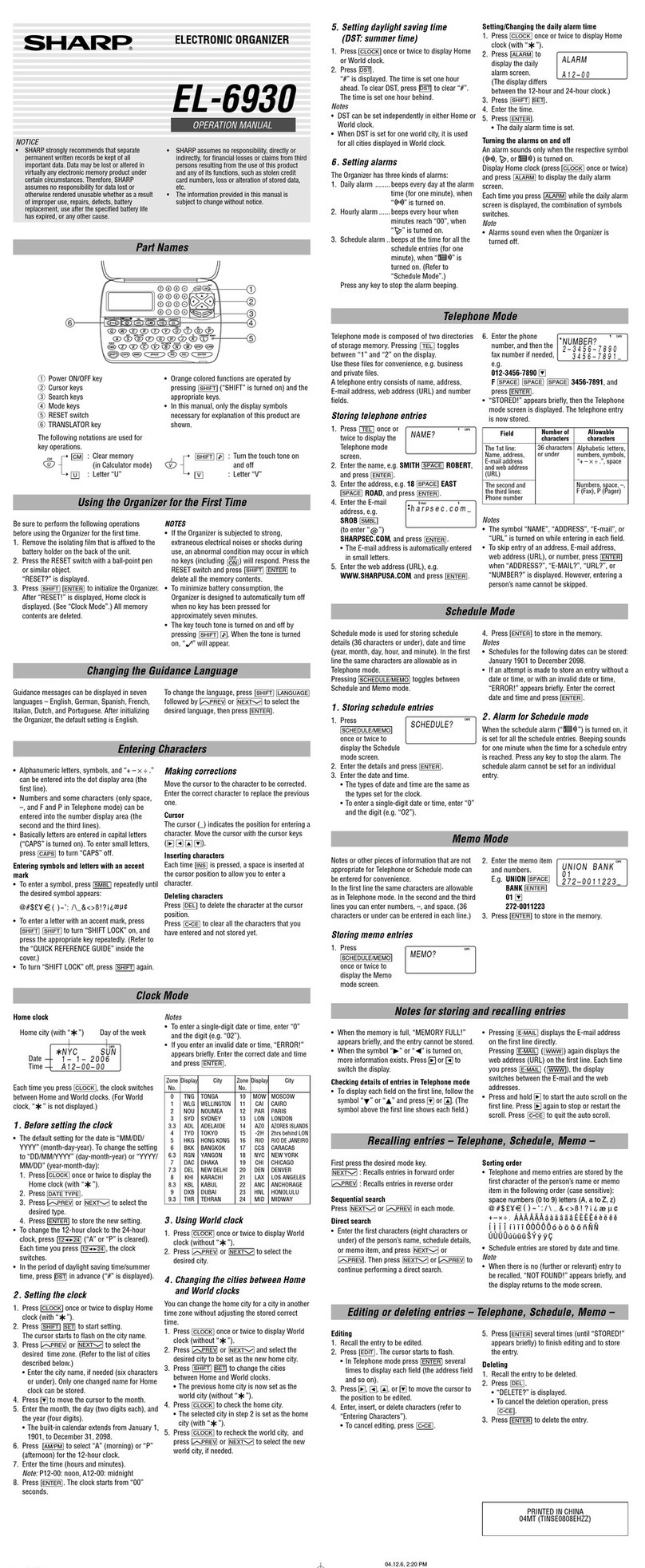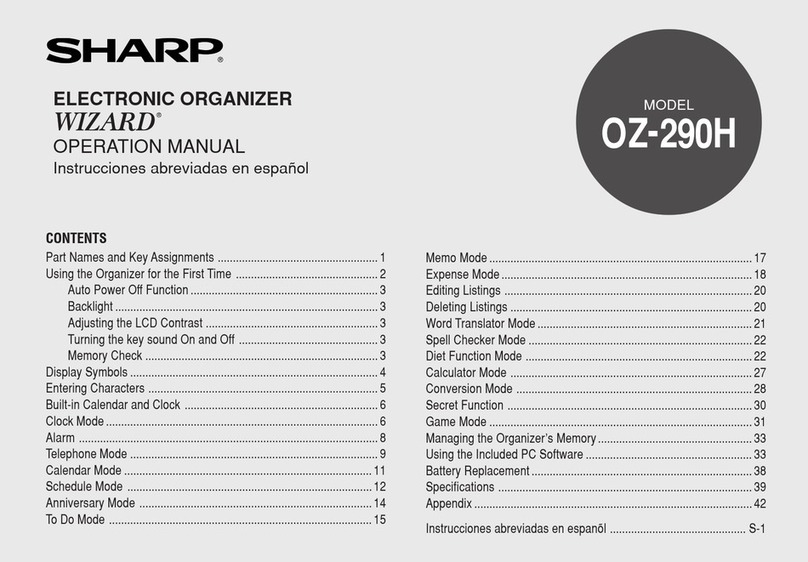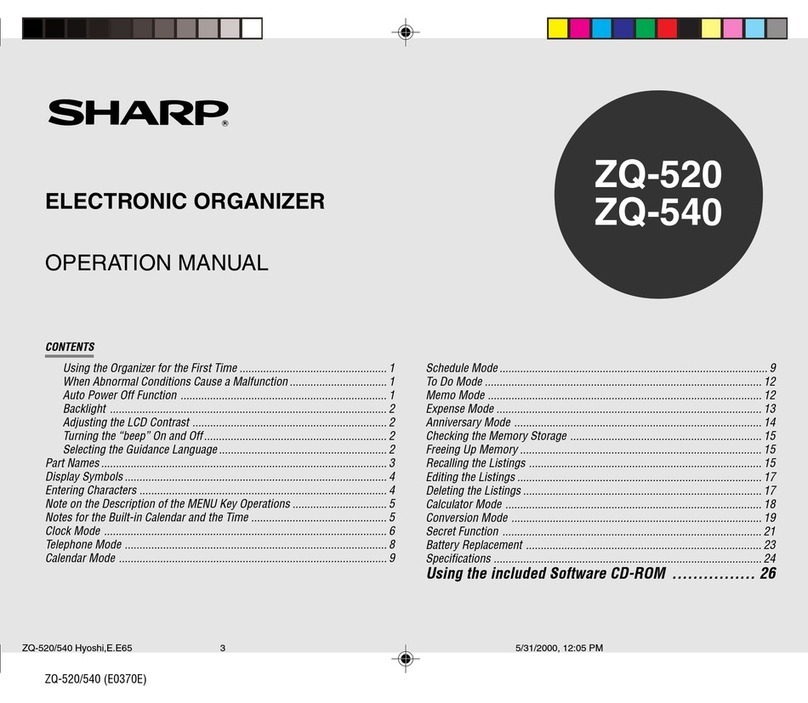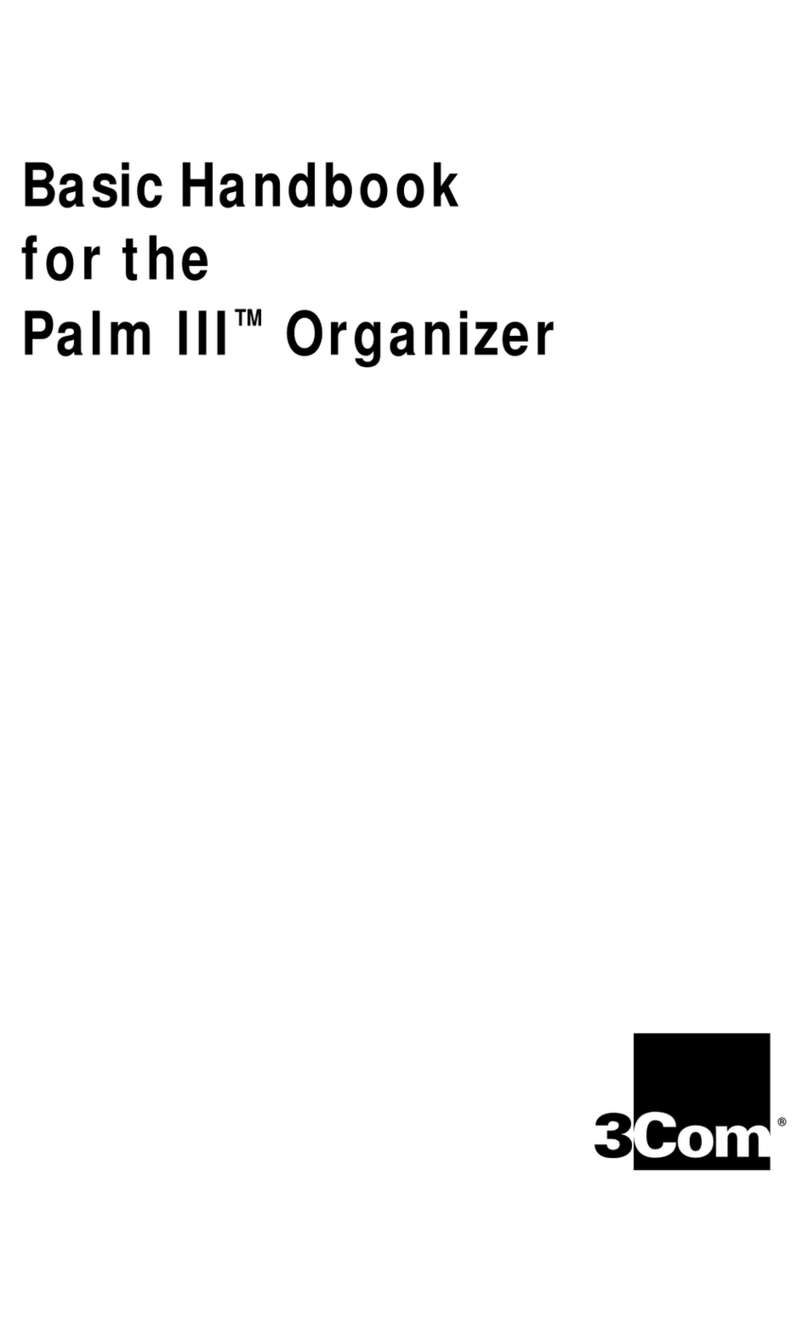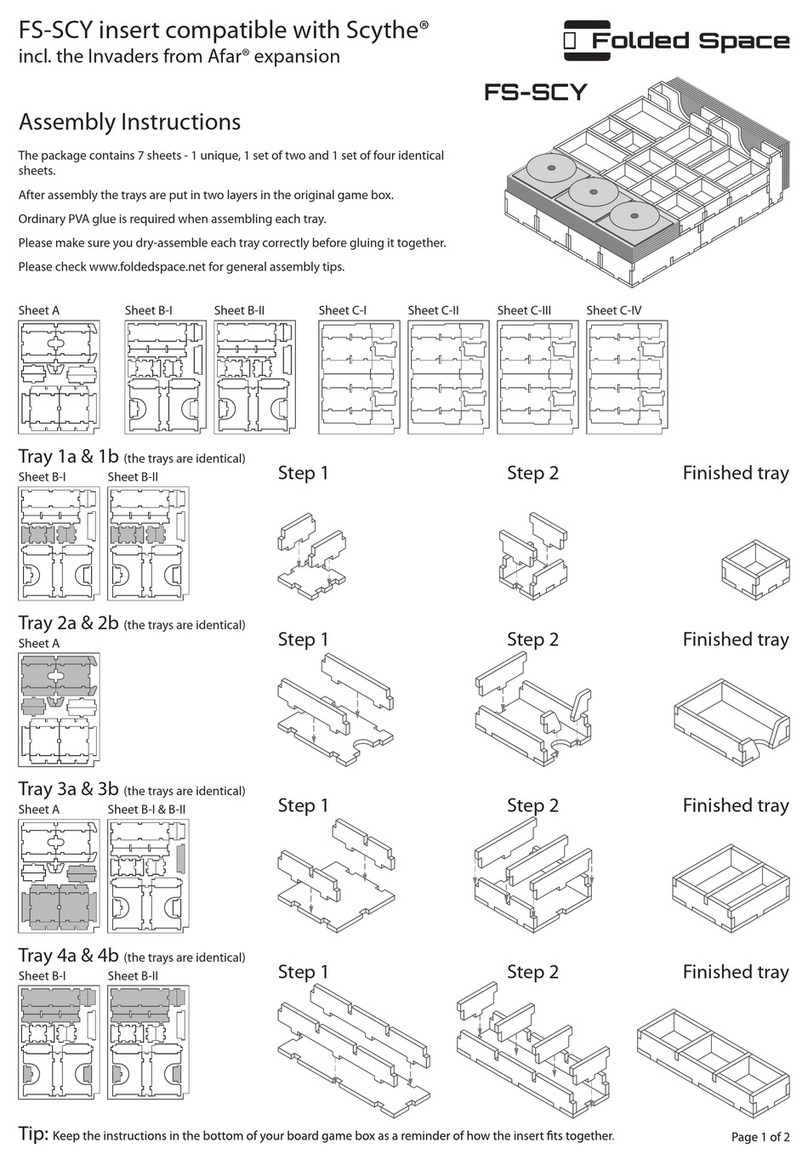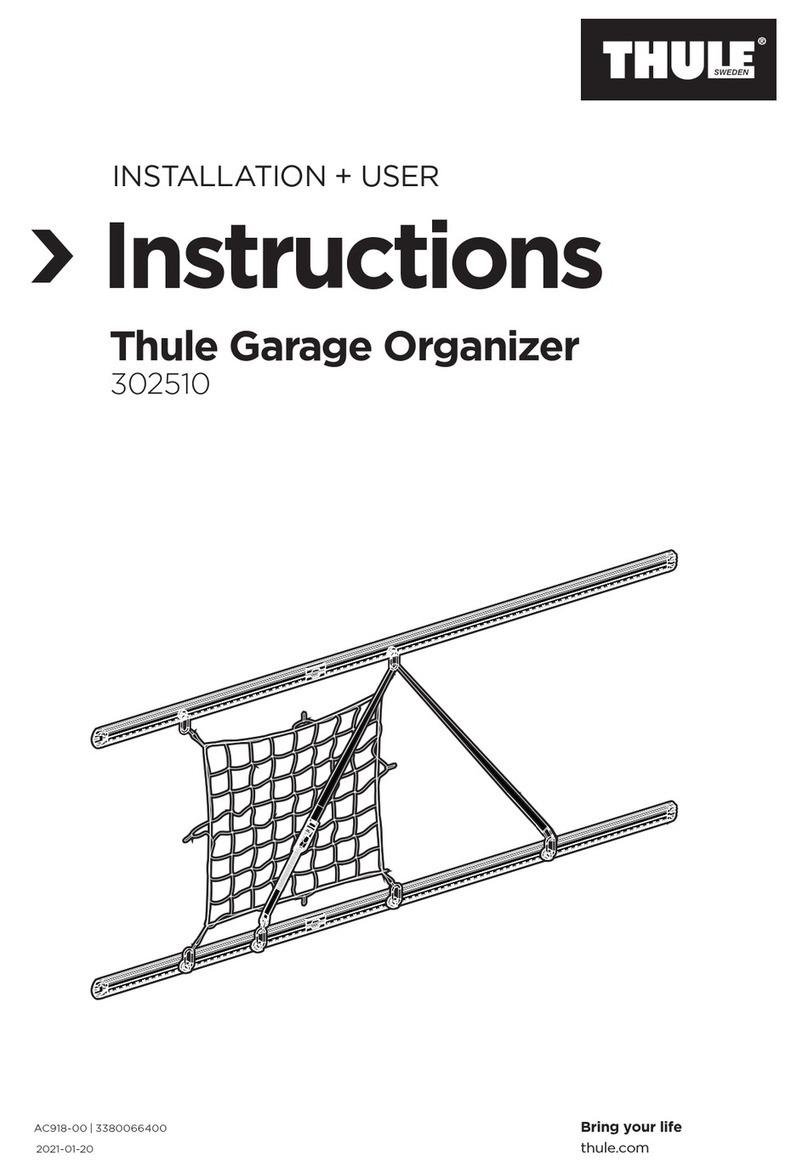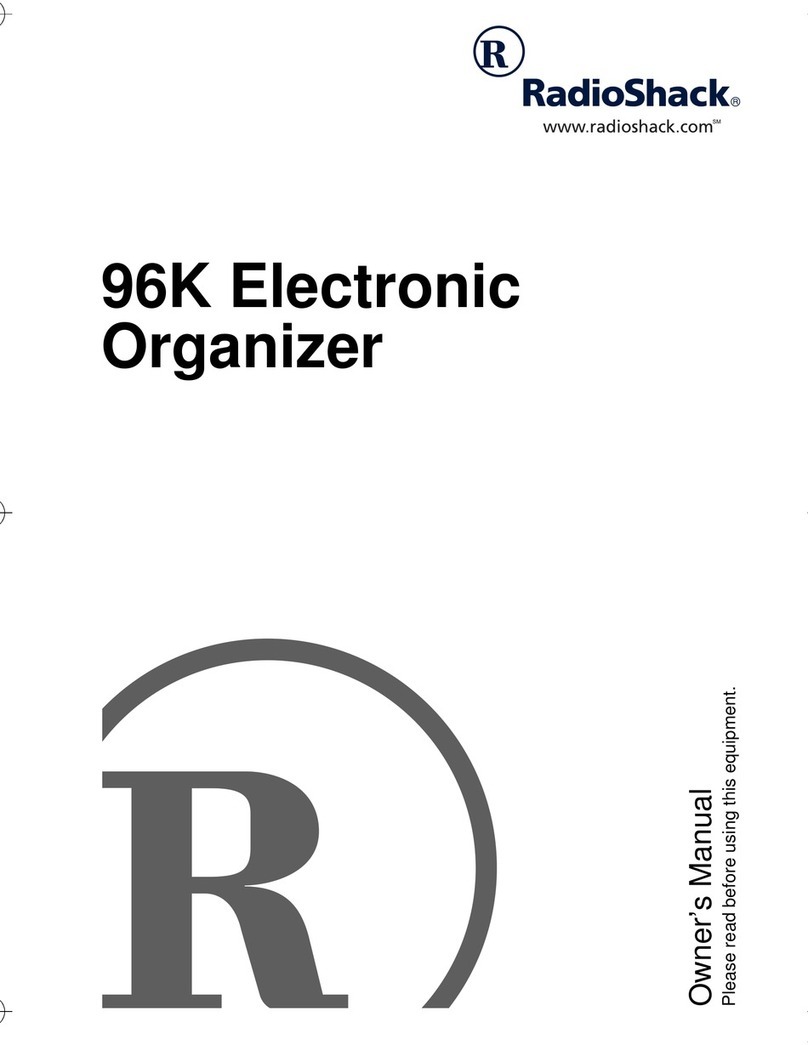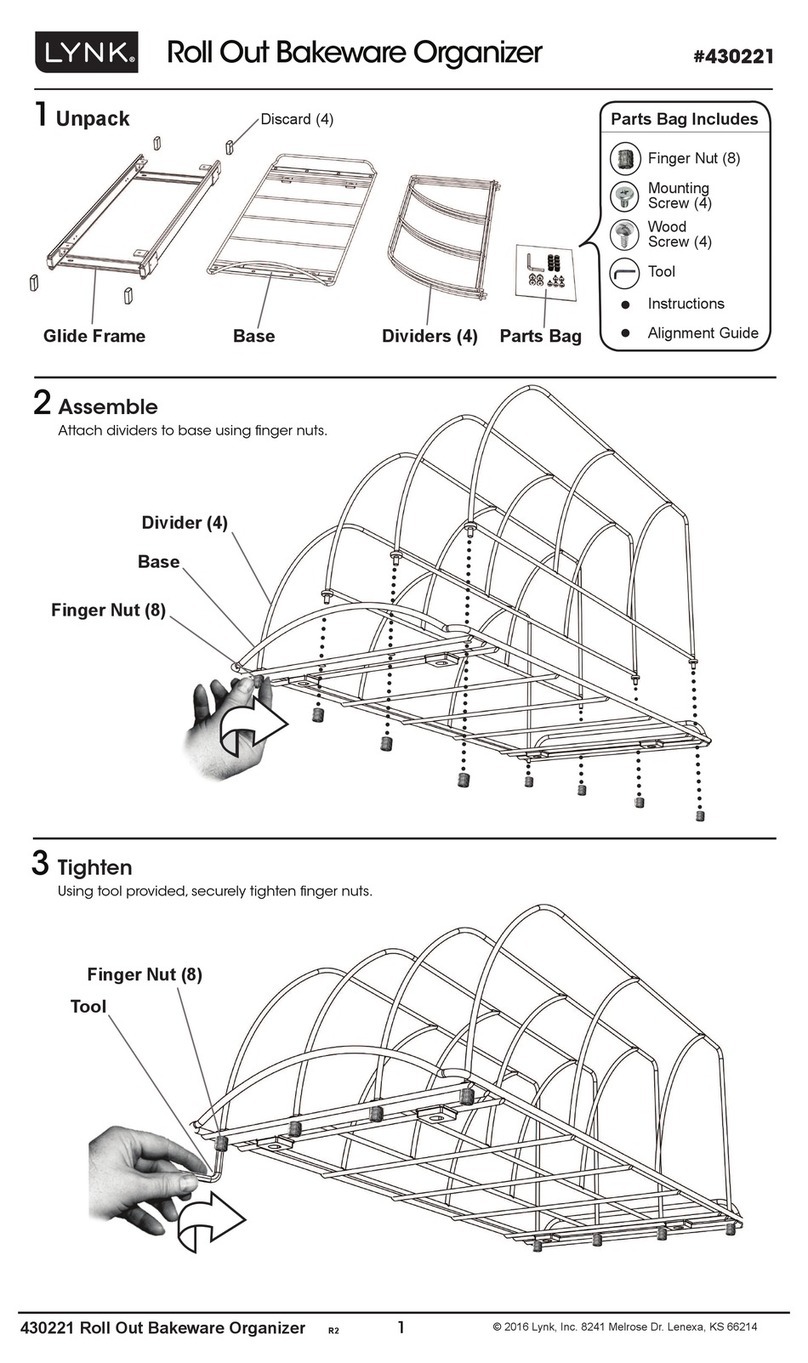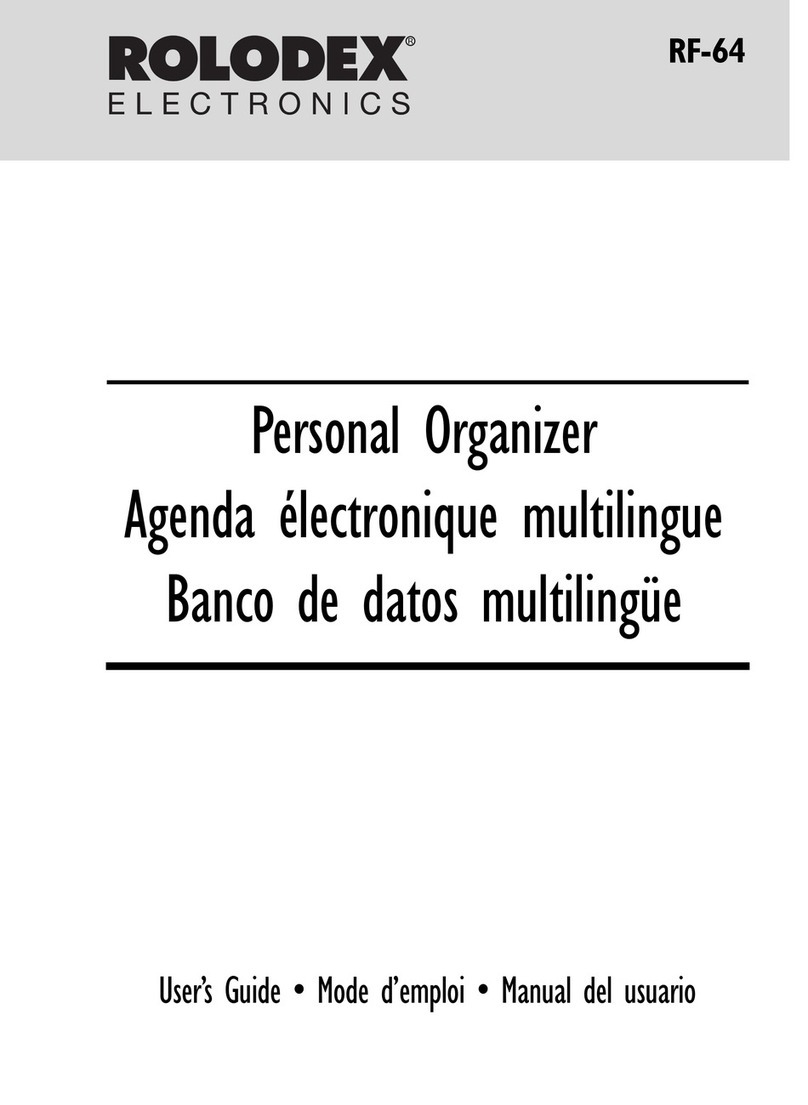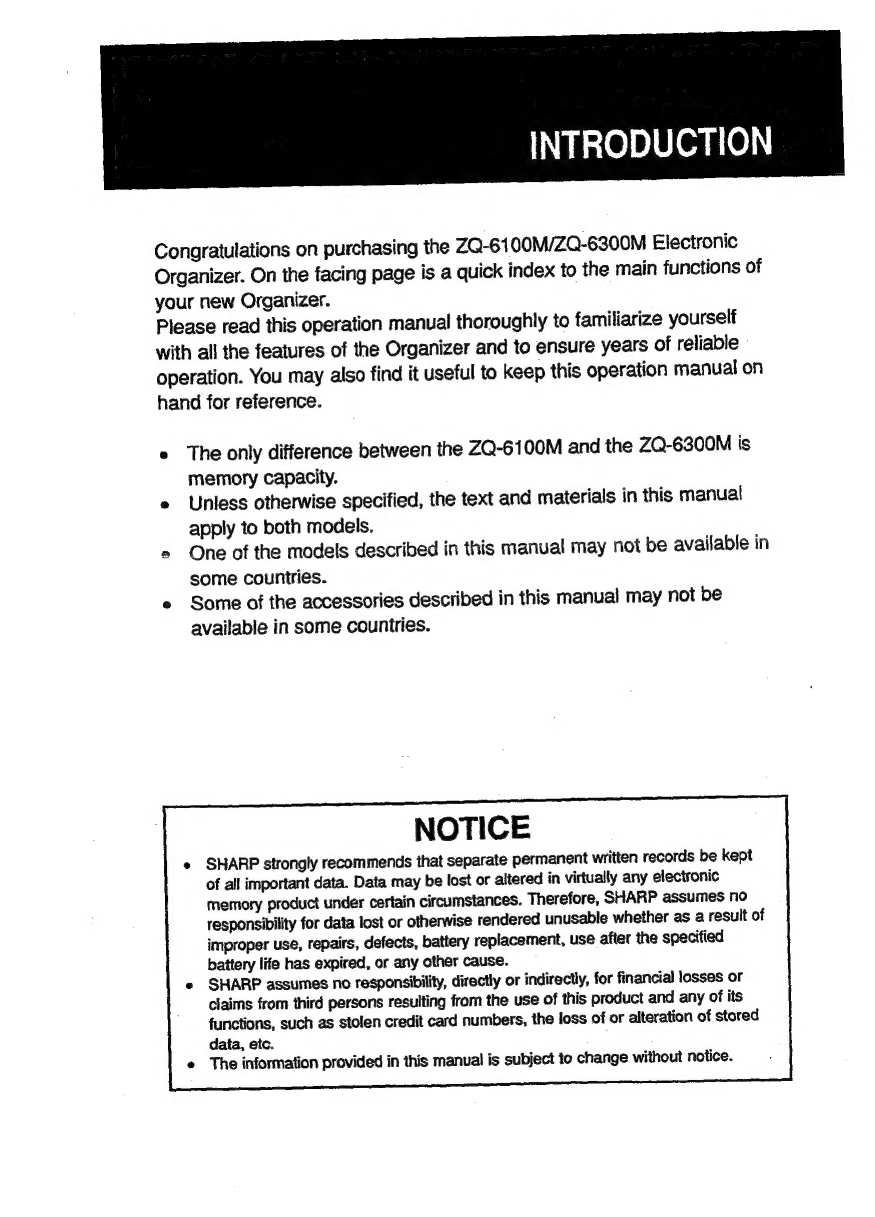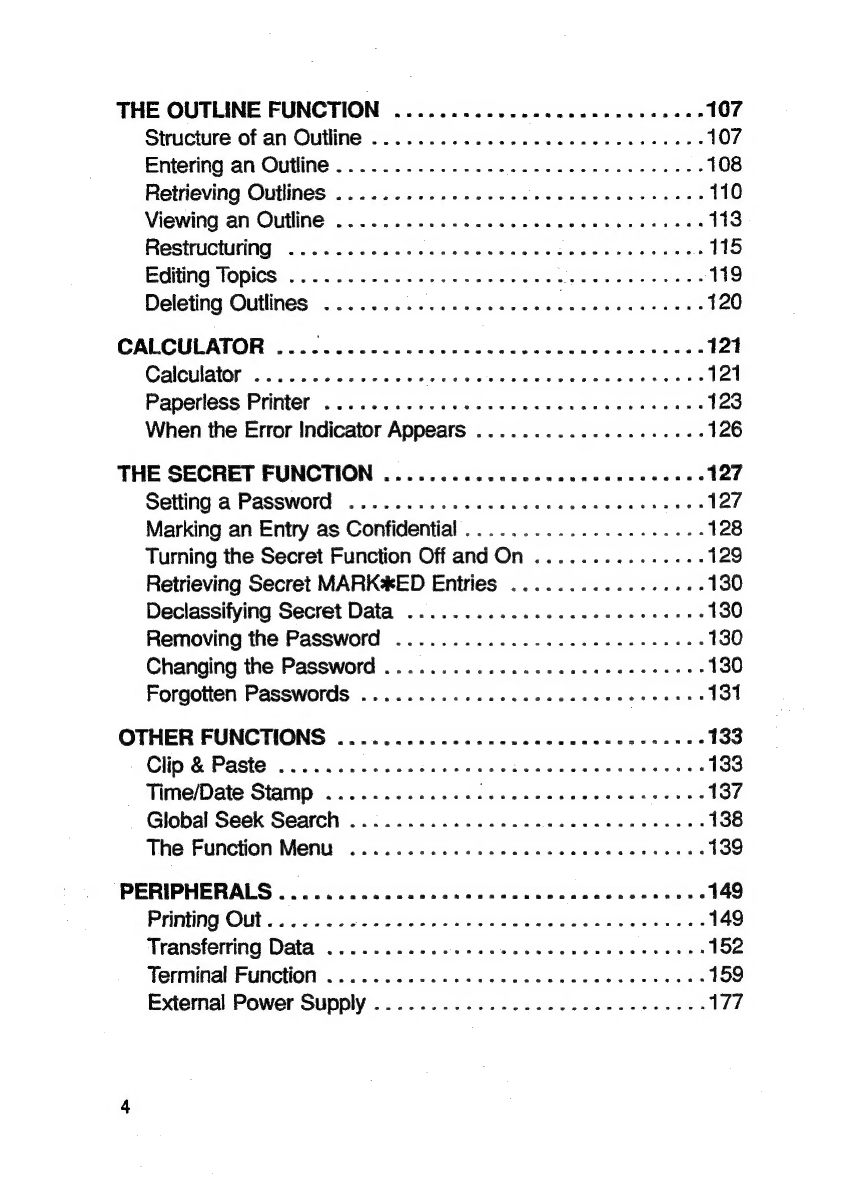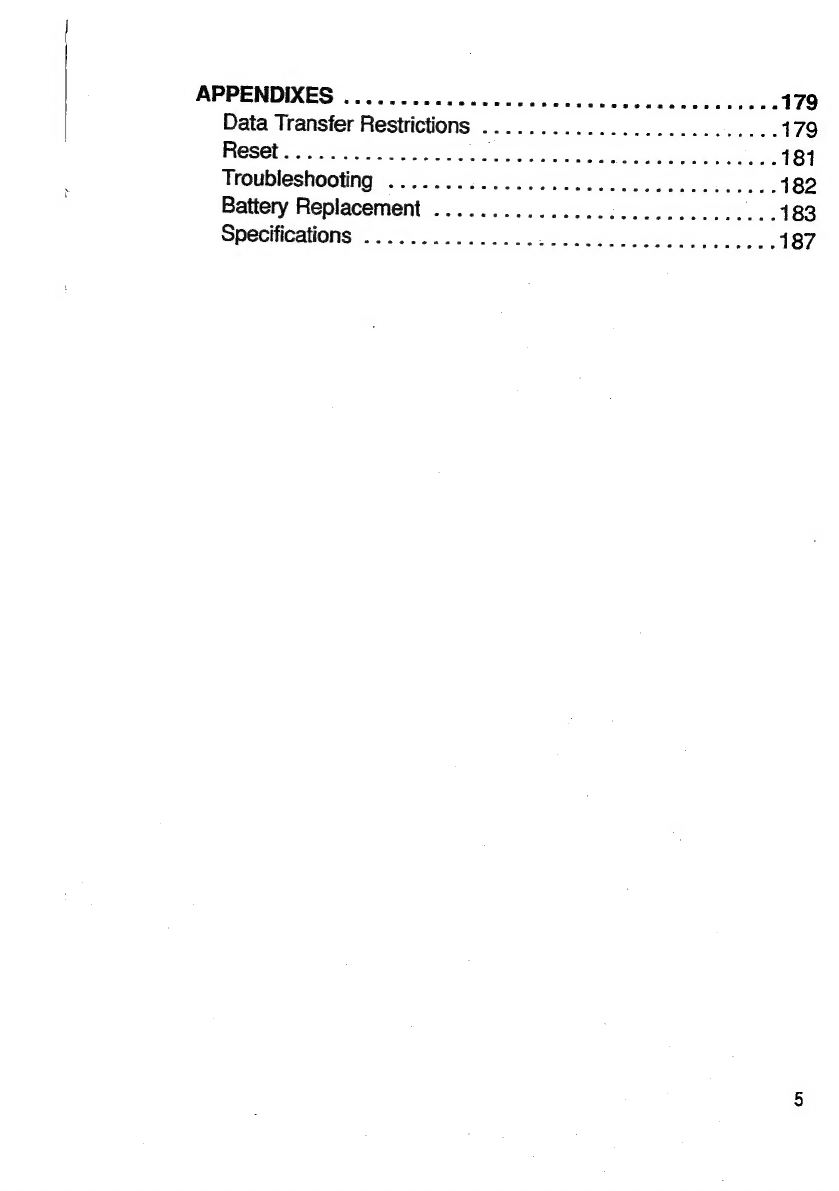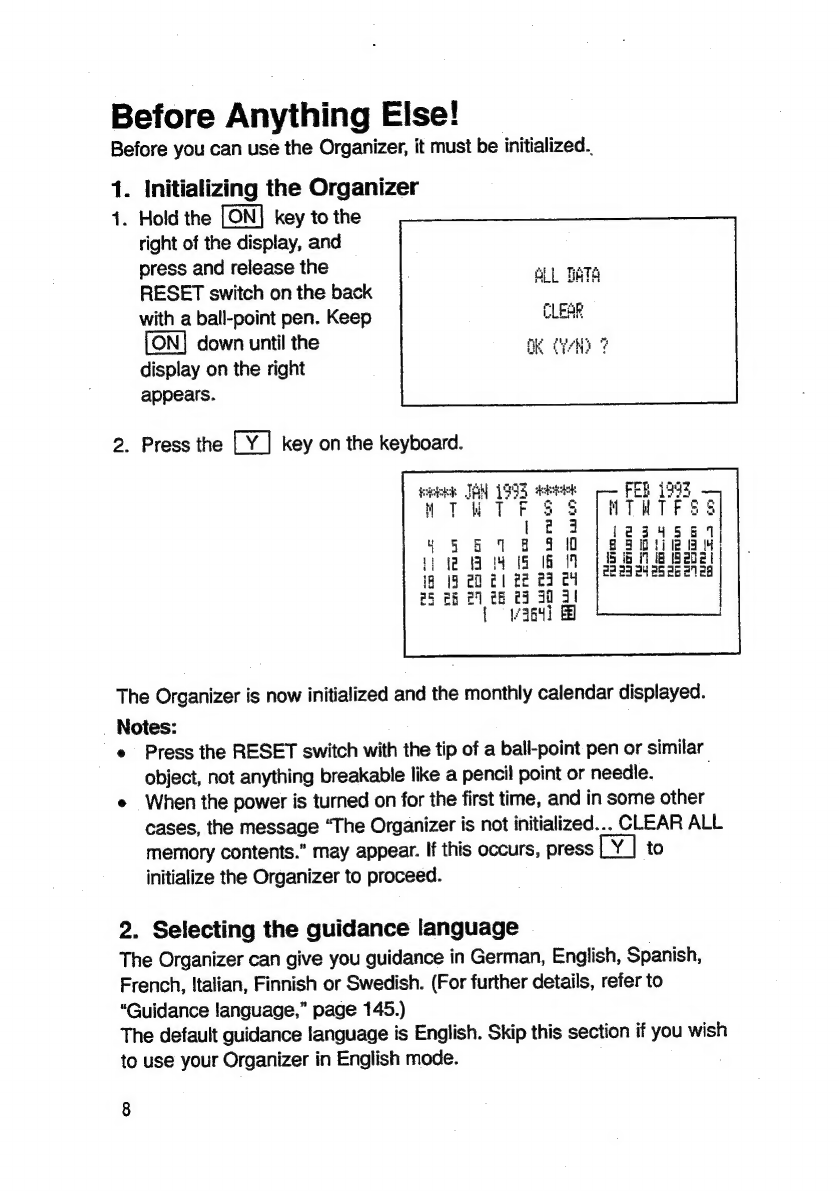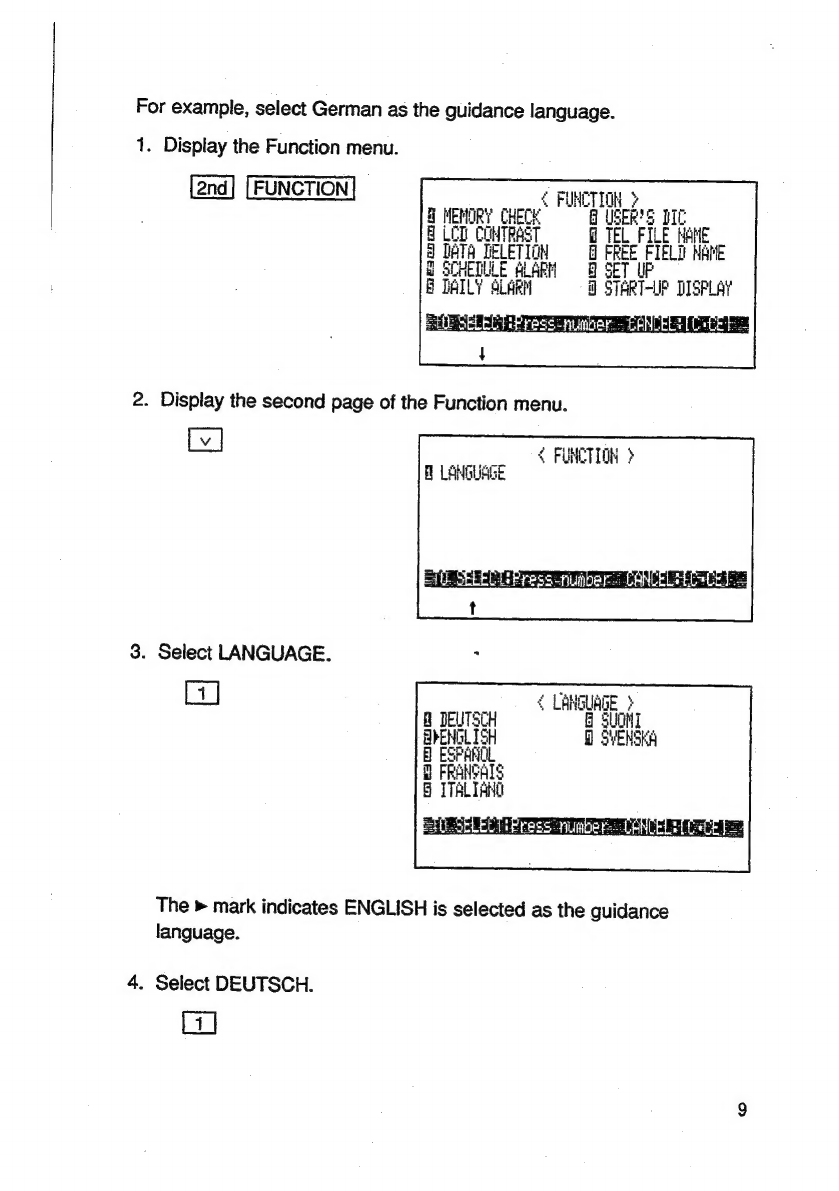Making
an
Entry
2.22.00...
ccc
cece
cece
ecu
a
eee
55
Retrieving
a
TO
DO
Entry
...........
0.
cece
eee
cece
59
Checking
Off
Completed
Items
.............0.ceceeece
62
Eng
Enties:2)s.2.3
5%
leacaG.ov
cece
ene
Ch
Sane
Saude
63
Editing
the
Category
Menu
................ccccceeeee
65
Deleting
Entries
................
Dieu
ee
aoe
seaes
67
ANNIVERSARIES
AND
PERIODS
...................00-
69
Making
an
Anniversary
Entry
.....2...
0.0...
cc
eu
eeee
69
Making
a
Period
Entry
.........0..
0...
ccc
cece
cee
eeee
71
Retrieving
Anniversary
and
Period
Entries
........0.....
72
Editing
Anniversary
and
Period
Entries
.................
72
Deleting
Anniversary
and
Period
Entries
................
73
THE
TELEPHONE
DIRECTORY
..............-0..cc00ee
75
Designating
the
Directory
Names
..................00.
75
Using
the
Free
Fields
.........0.00
00.
c
cece
ec
caceuccee
76
Making
Telephone
Listings
................ccceceeecee
77
Retrieving
a
Listing.........
0.00.
c
cece
ccc
c
eee
ce
cece
79
Editing
UIStiNGS:
.<:ciies
dads
sib.
Ges
ben
eadad
cc
oa
weuultes
81
Deleting
Listings
........
0...
0.
cece
cece
enc
cuceueece
81
BUSINESS
CARD
.............2ccccceescceccccecucee
83
Using
the
Free
Fields
............
0
ccc
cc
eecceeeceees
83
Making
Business
Card
Entries
................000
cece
84
Retrieving
Business
Card
Entries
.................00..
88
Editing
EMbi@S
vo
coc
505
Gv
Savas
ead
olvald
oe
ba
sea
das
90
DeletNG
ENUISS
2c.
x
siscacaswcr
Beka
gerele
whee
Dad
oh
aieSe
ice
93
KEEPING
MEMOS
..............
0c
cece
ceeccccceceuace
95
Making
M@mMmos
5.6
0.<202e
day
edna
nek
ee
deededaucs
95
Retrieving
Memos
...........
0...
c
cece
ee
eccecceuceee
96
Editing
Memos
..............
00.
c
cece
eee
c
eee
u
ees
98
Deleting
Memos
............
00.
c
cece
cece cece
aeeee
98
Rearranging
Memos
...........0...ccceceecceceecuce
98
Memo
Calculations
............
00.
cece
cece
cc
ceeaee
100