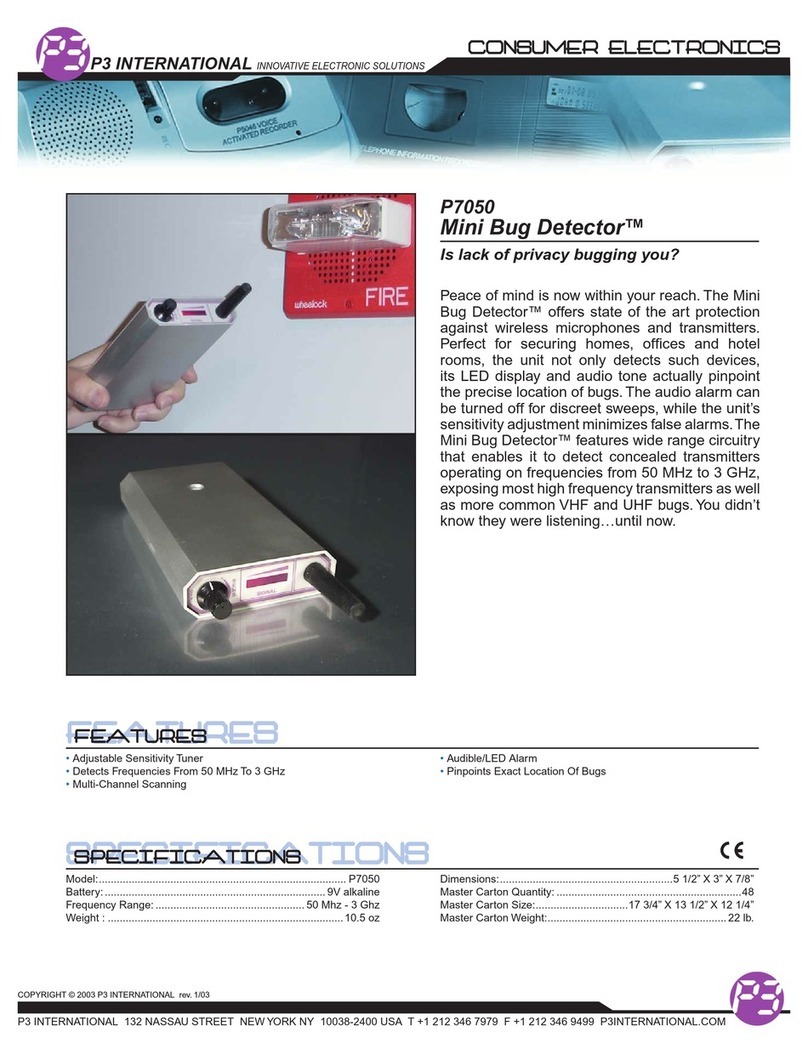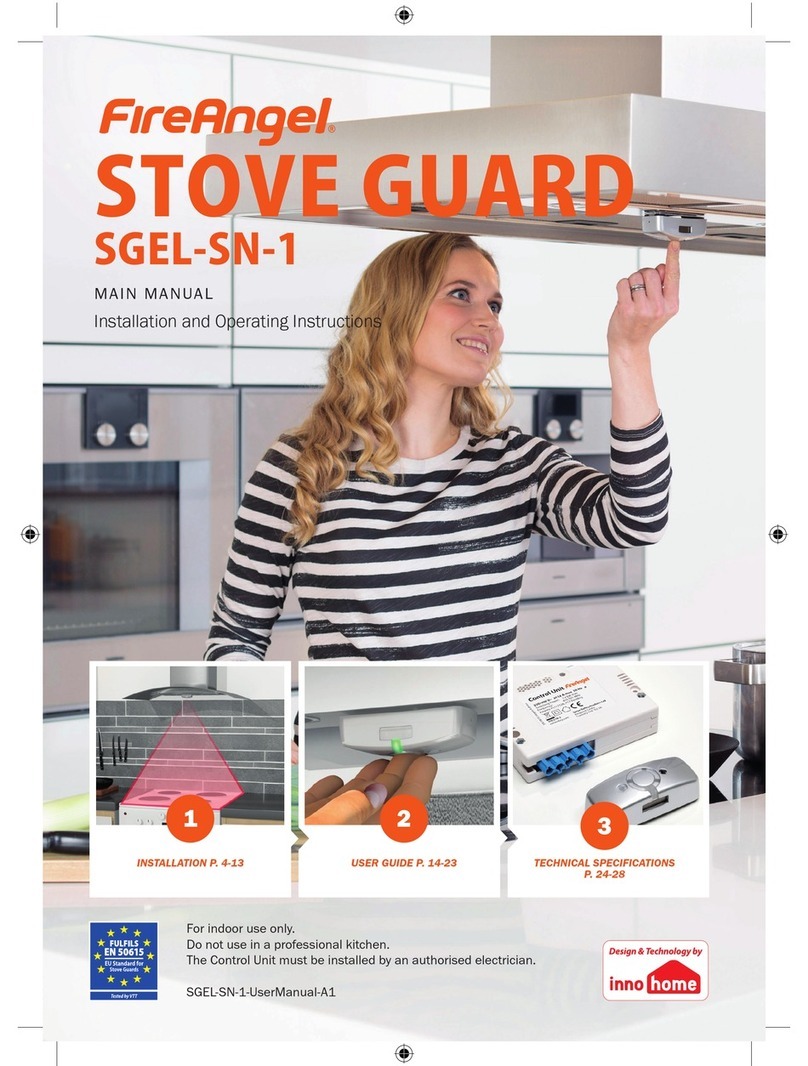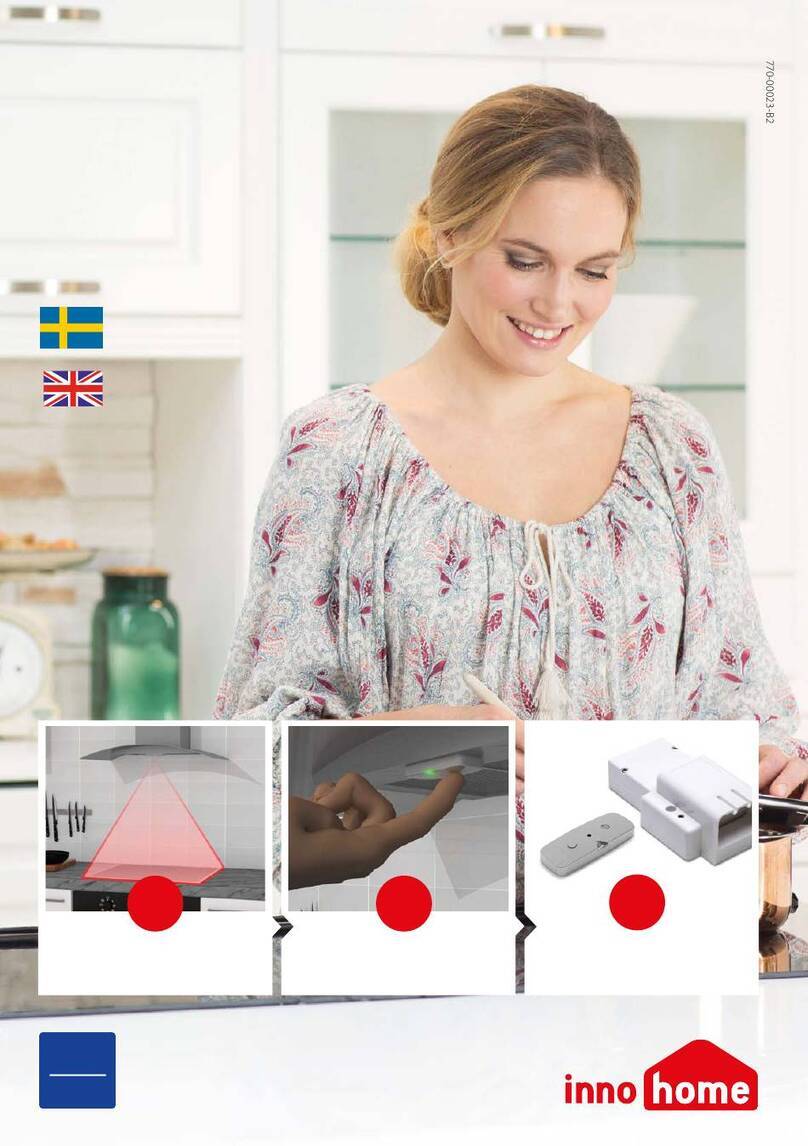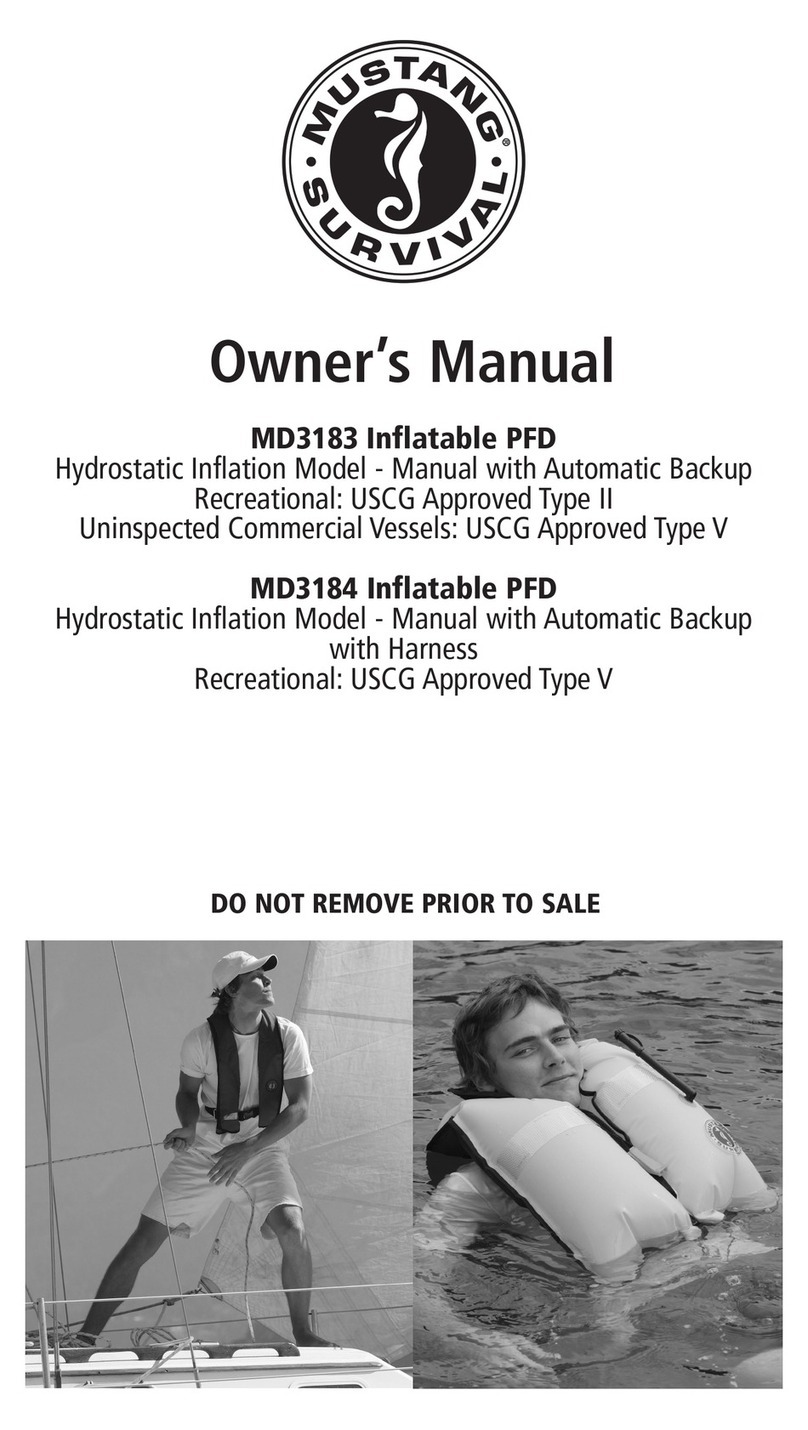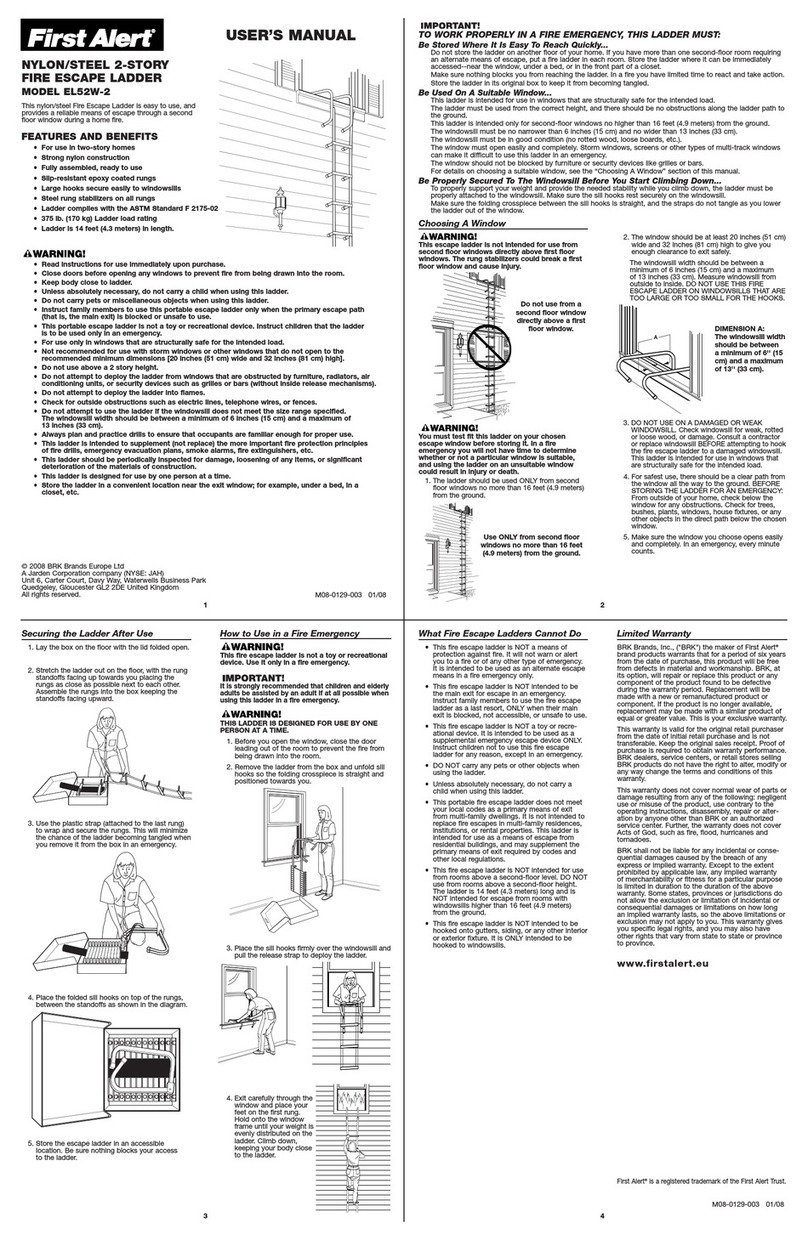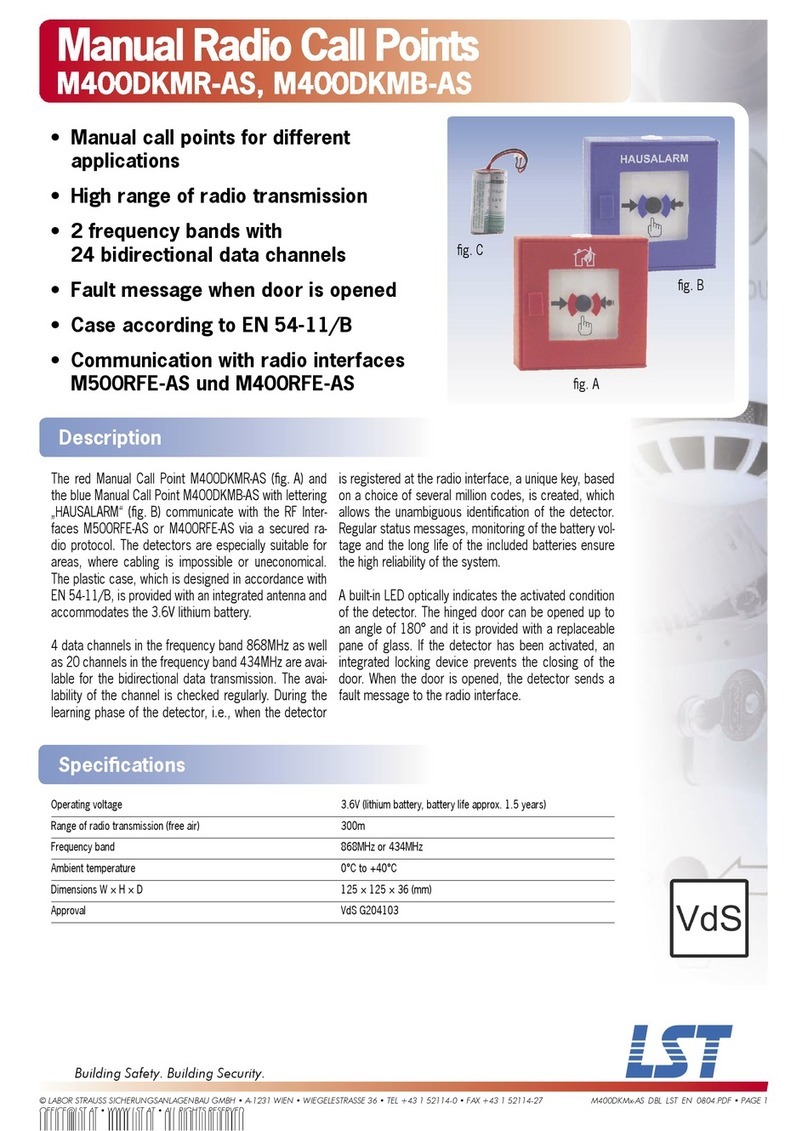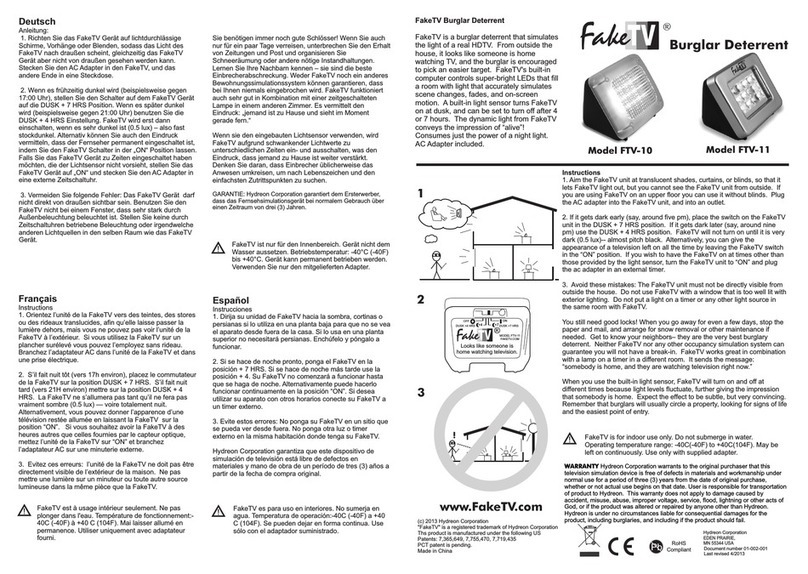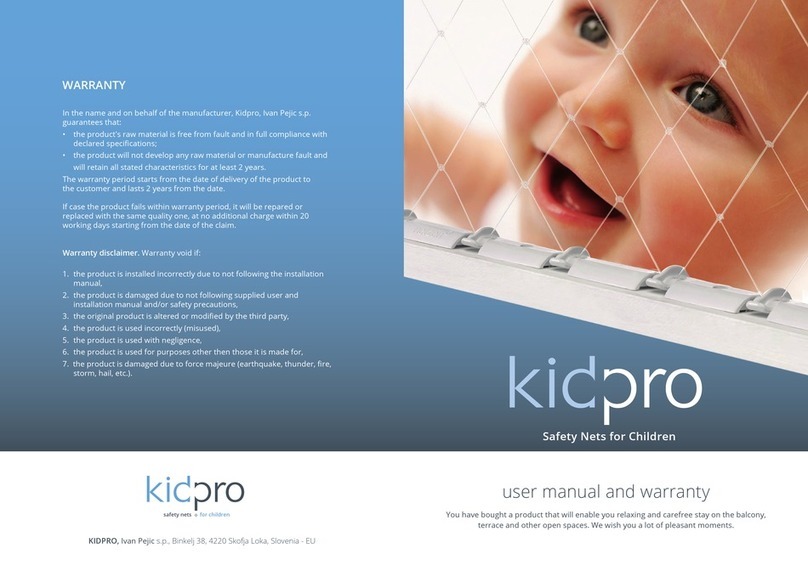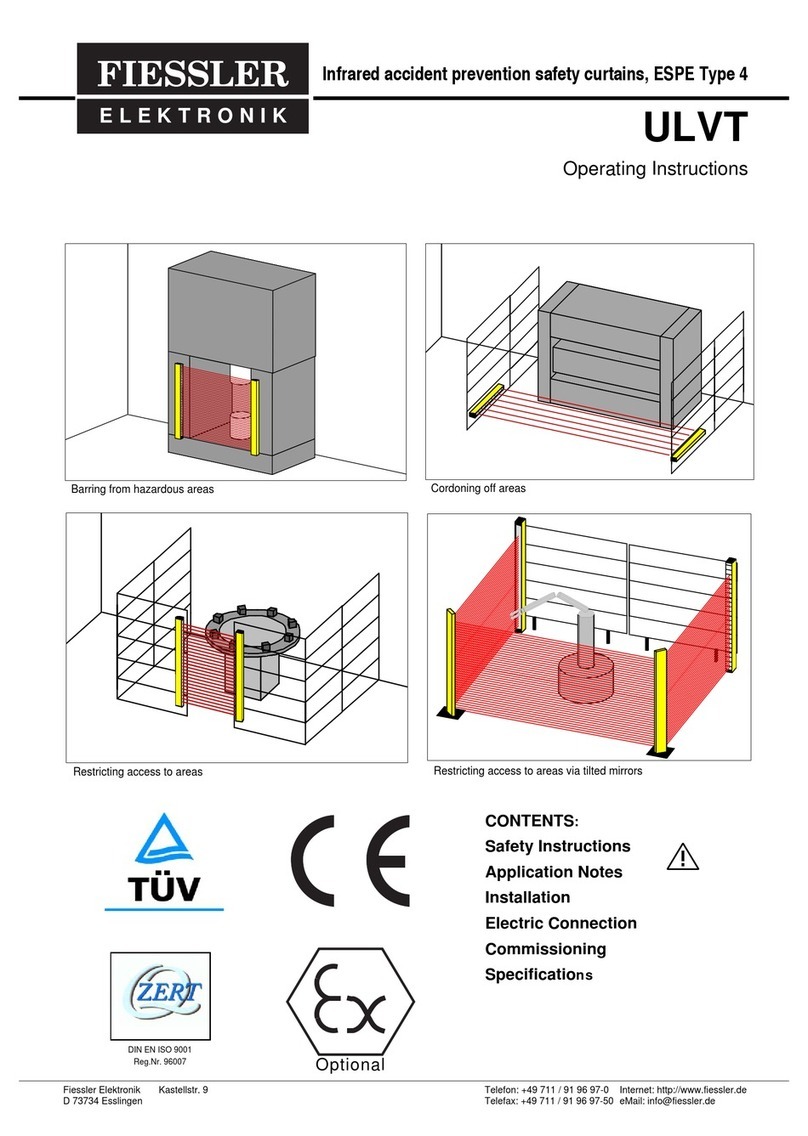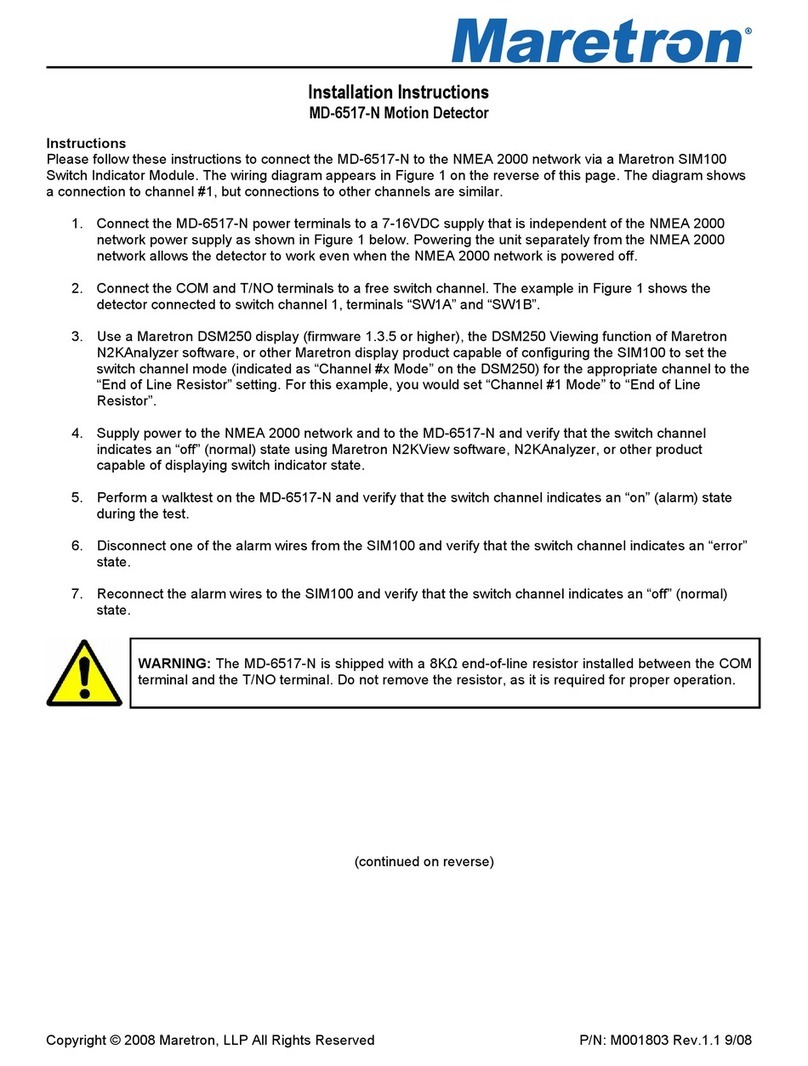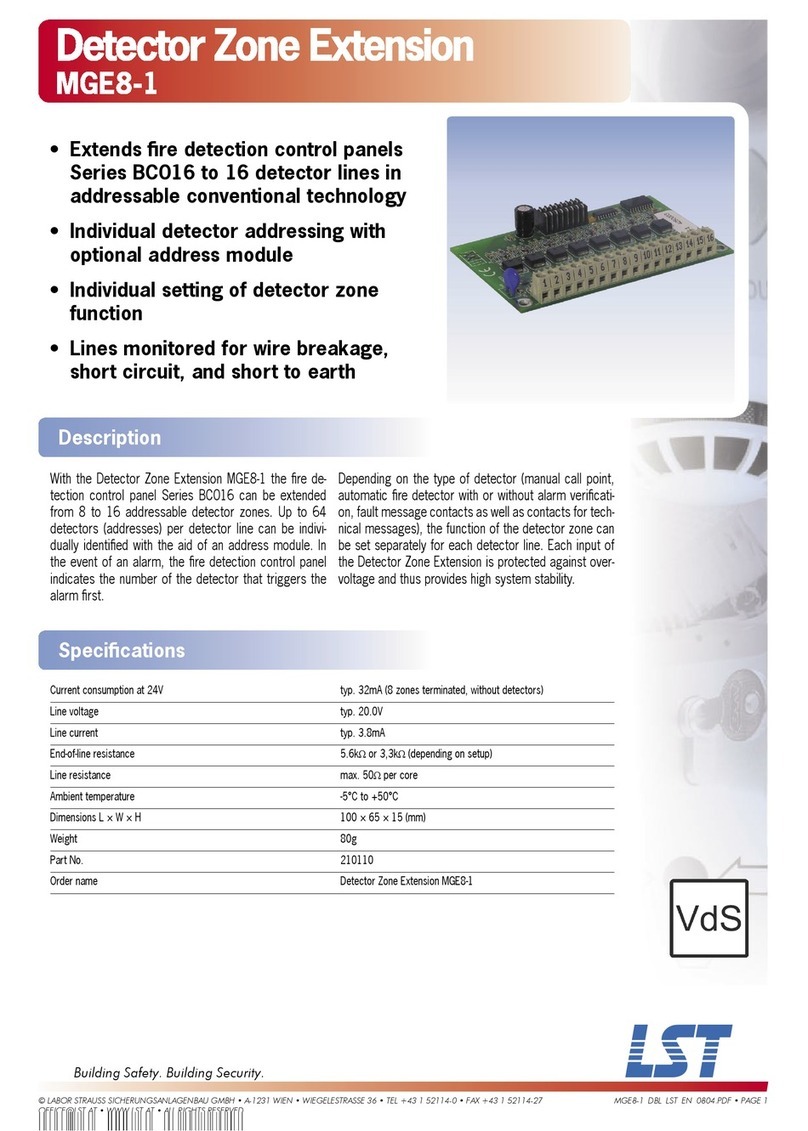11-4-2017 2 921468001_09_015
Contents
1. Description.........................................................................................................................................3
2. Instructions for the user ...................................................................................................................4
2.1Basic operations.............................................................................................................................4
Complete system..............................................................................................................................................4
Split system. ....................................................................................................................................................4
2.2 Armed system indication...............................................................................................................5
2.3 Advanced operations.....................................................................................................................5
2.4 Main User menu............................................................................................................................7
3. Installation instructions..................................................................................................................12
3.1. Quick installation guide ..............................................................................................................12
3.2. Connections ...............................................................................................................................15
Connecting the battery and the mains power supply....................................................................................15
Keyboard connections..................................................................................................................................15
Siren connections.........................................................................................................................................16
Zone connections .........................................................................................................................................18
Smoke and heat detector connections .........................................................................................................19
3.3. Programming via the keyboard ..................................................................................................20
Programming how the passwords function...................................................................................................21
General settings ...........................................................................................................................................22
Automatic arming-disarming.........................................................................................................................23
Zone Programming.......................................................................................................................................24
Output programming.....................................................................................................................................26
Programming the general parameters of the system....................................................................................26
Programming the PSTN BS-465 telephone dialer........................................................................................27
Programming the GSM BS-464 telephone dialer..........................................................................................28
3.4. Resetting to factory default passwords ......................................................................................31
3.5. Programming from the computer ...............................................................................................32
Connection function......................................................................................................................................33
Programming the panel ................................................................................................................................35
Zone settings................................................................................................................................................37
Password settings ........................................................................................................................................38
Events...........................................................................................................................................................40
Timer settings...............................................................................................................................................41
Output settings .............................................................................................................................................42
New file.........................................................................................................................................................43
Open file.......................................................................................................................................................43
I - OLYMPIA APPLICATION.........................................................................................................................44
4. Technical Characteristics...............................................................................................................45
4.1. Peripheral device consumption chart.........................................................................................46
4.2. Information regarding the installation.........................................................................................47