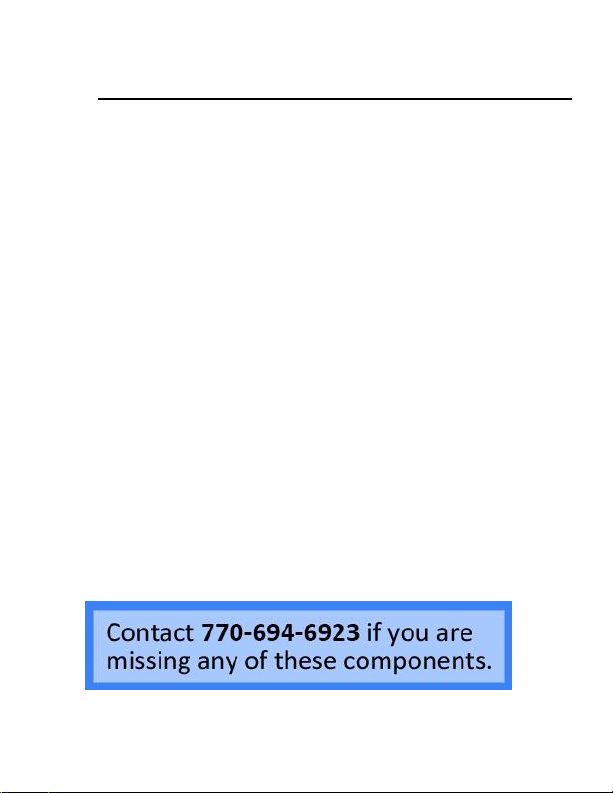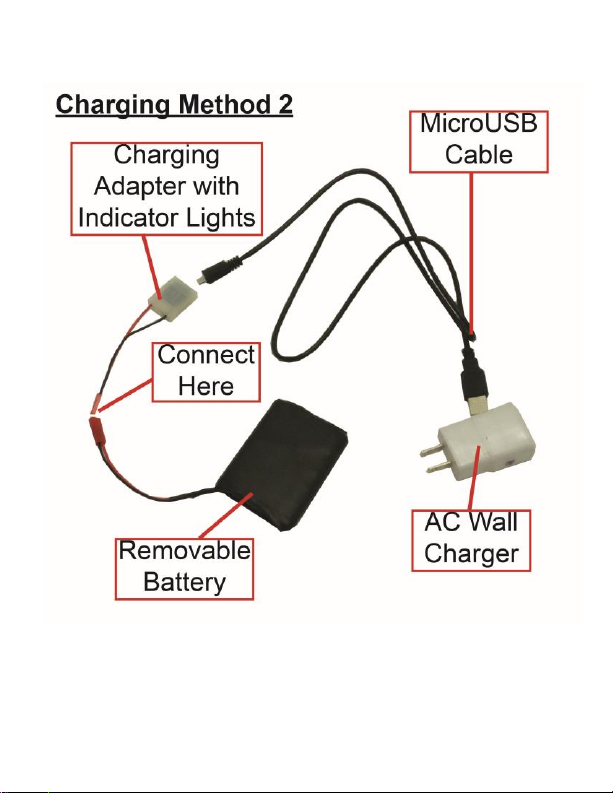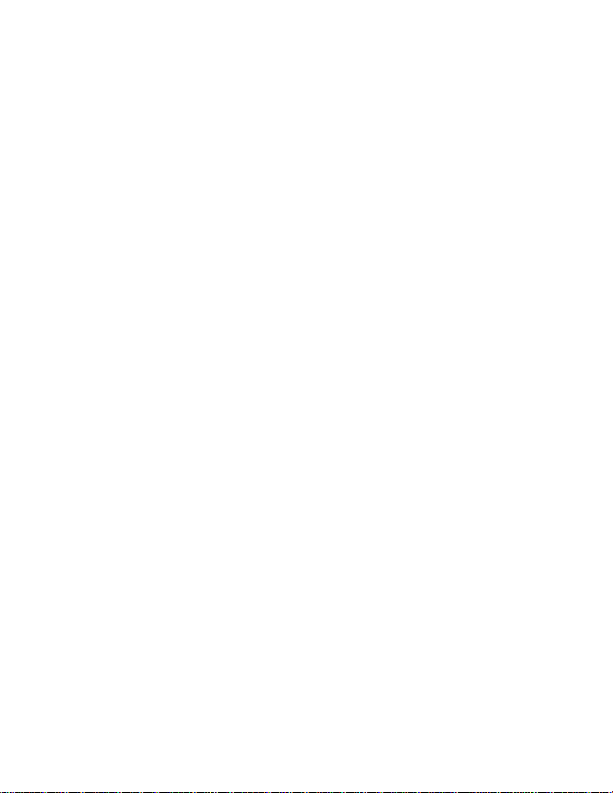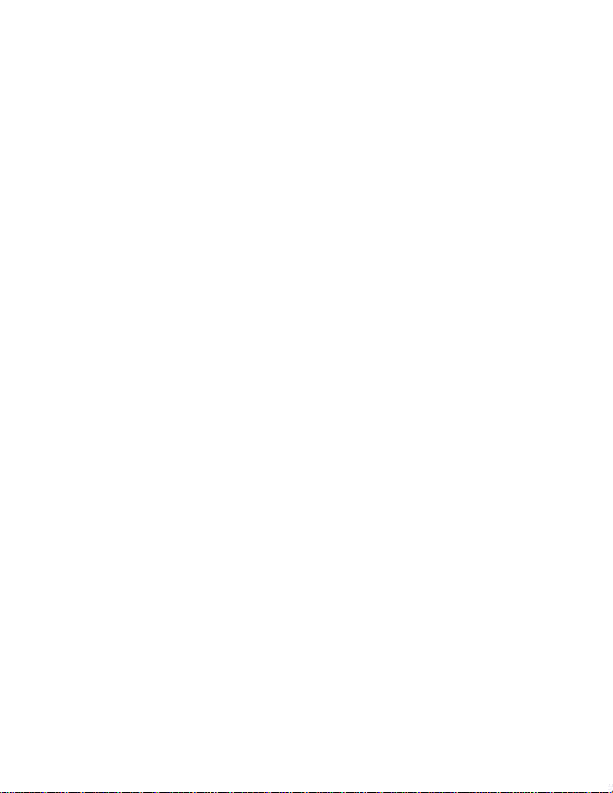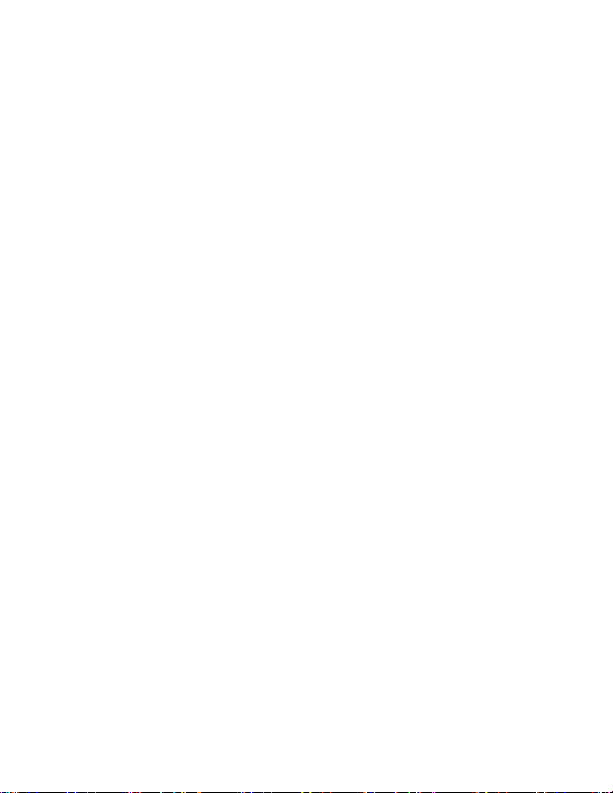10 Version 1.3
3. If there is no motion after 1 minute, the device
will return to detection standby mode until
motion is detected again. While waiting, the
Green light will be on.
NOTE: If you activate motion detection and there is no
motion currently in front of the camera, there will be no
indication you have entered into motion mode. The green
light will simply remain on. If you wish to confirm that
you have entered into motion detection mode, wave your
hand in front of the camera lens. The unit will flash the
red light 2 times, then the light will turn off confirming
that the device detected your motion and is now
recording video.
HOW TO USE PIR SENSOR (if applicable)
Note: The “Motion Detection” mode and “PIR” mode
work similarly in that they detect motion. The “Motion
Detection” mode relies on the camera itself to detect
motion, while the “PIR” mode relies on the PIR sensors
to detect motion. “PIR” represents “passive infrared