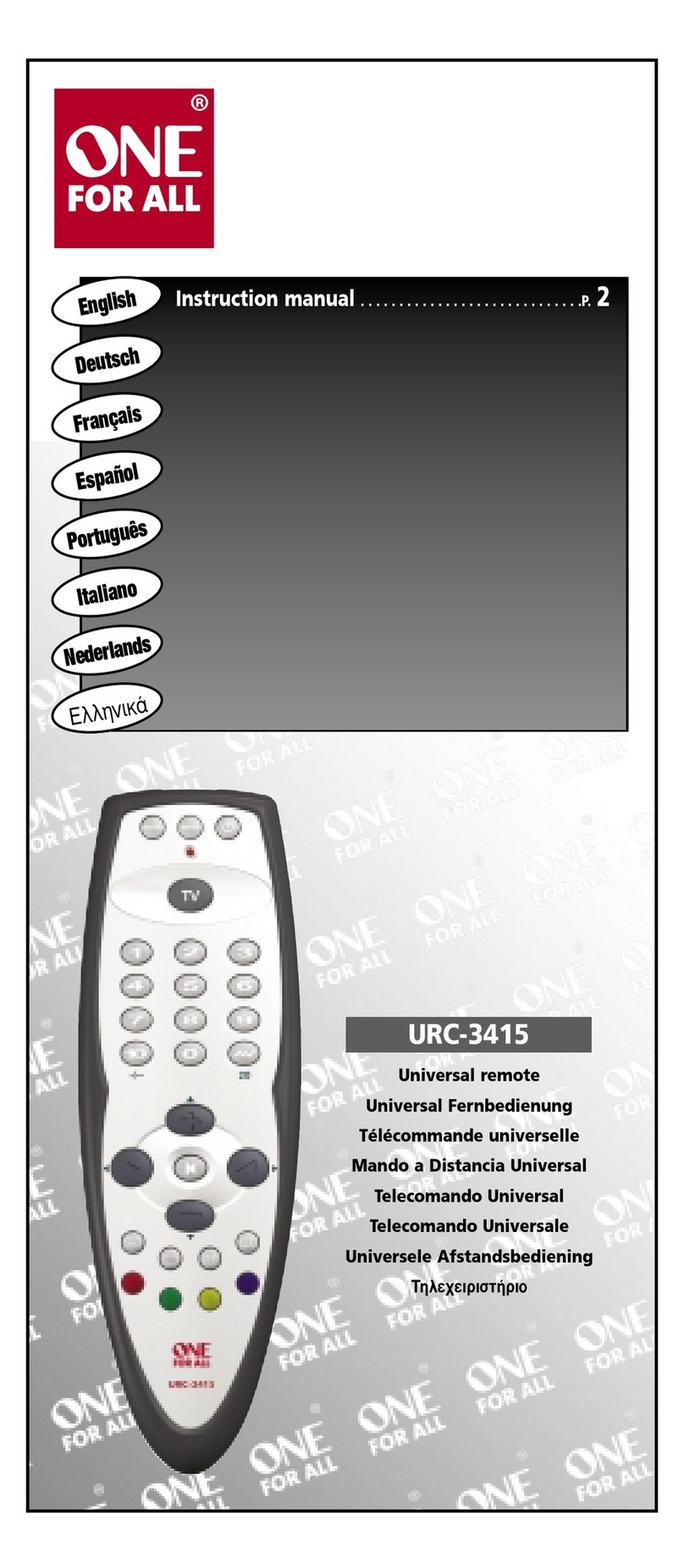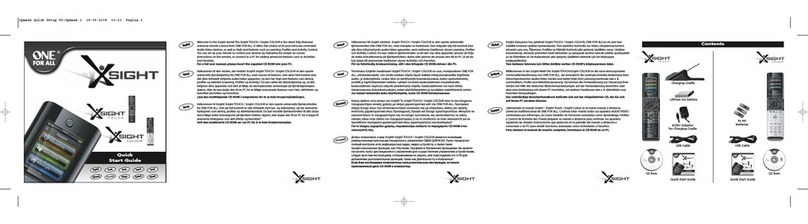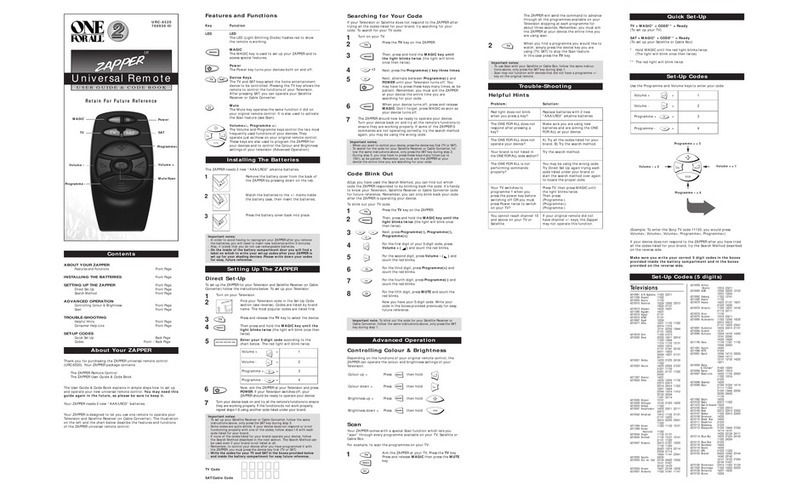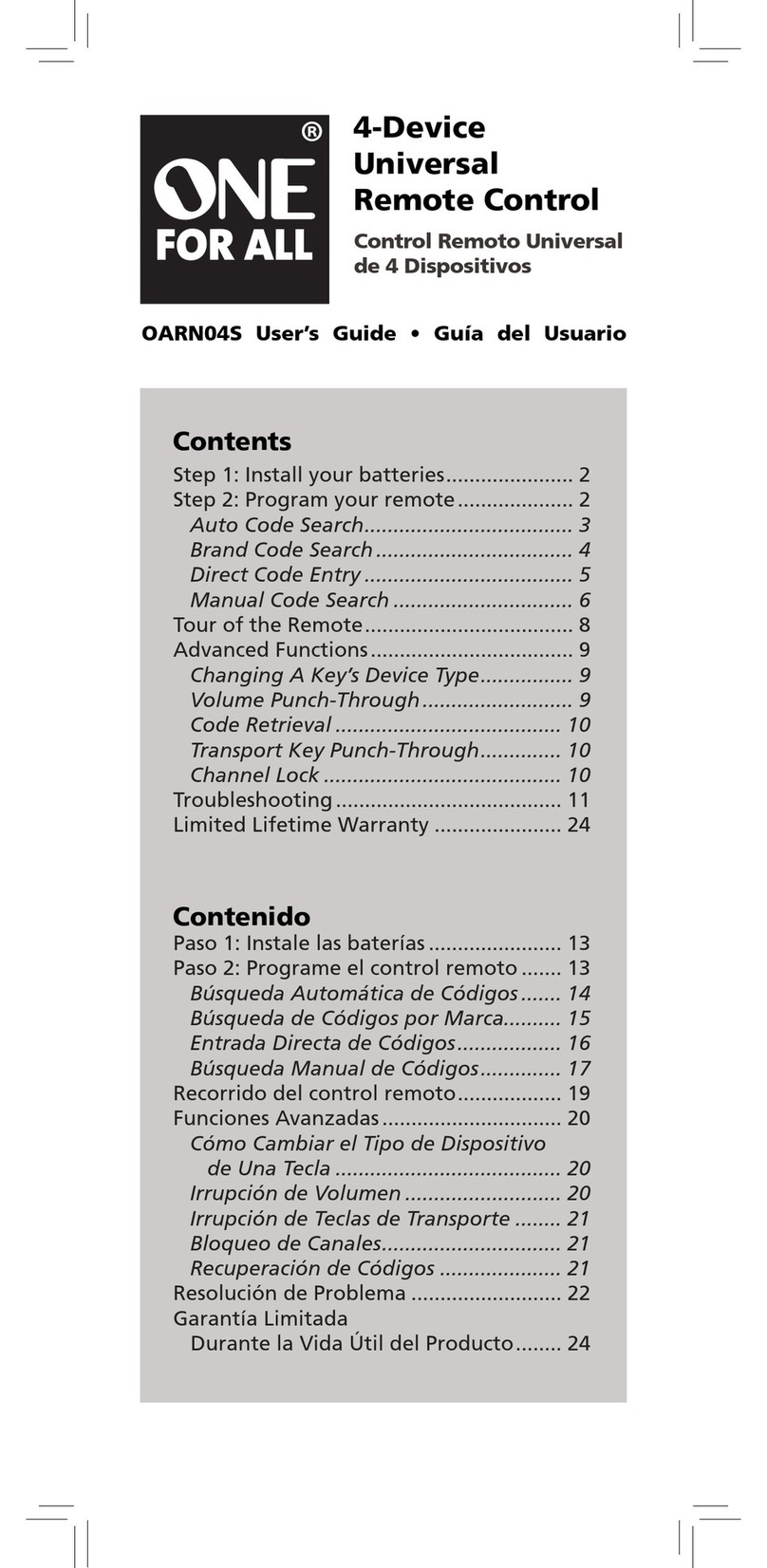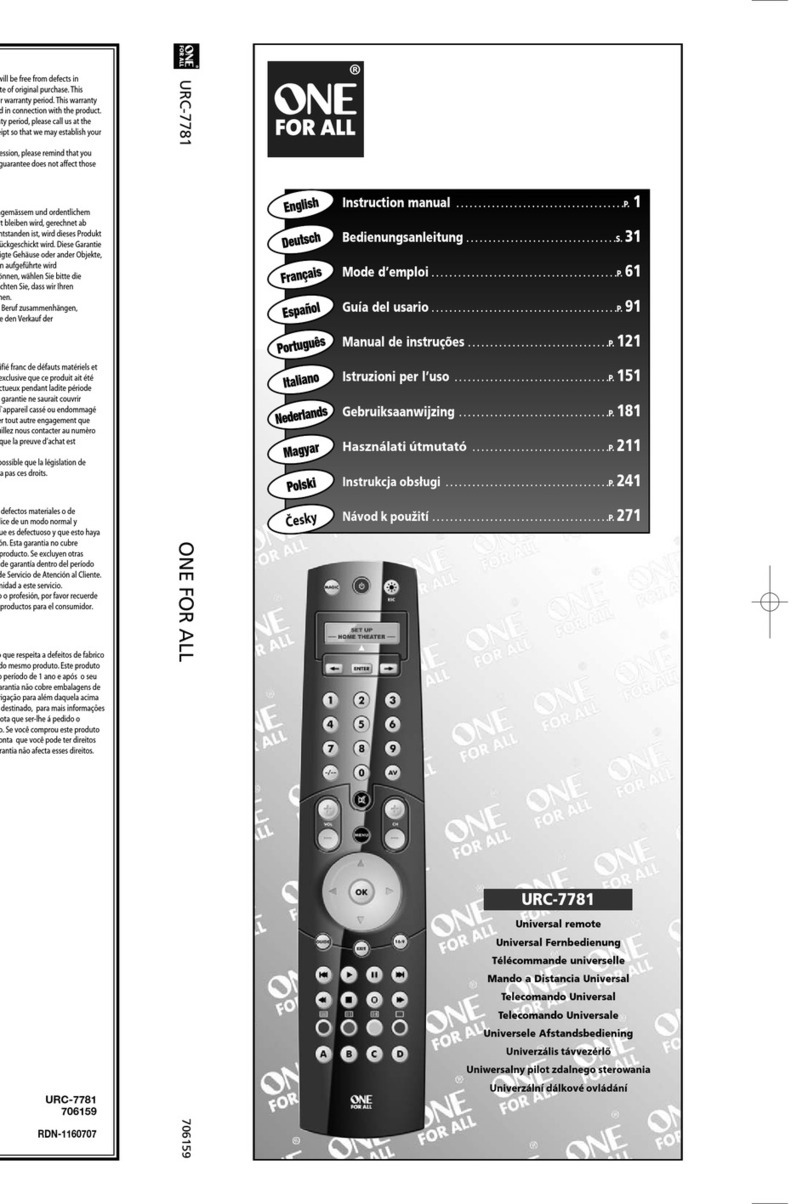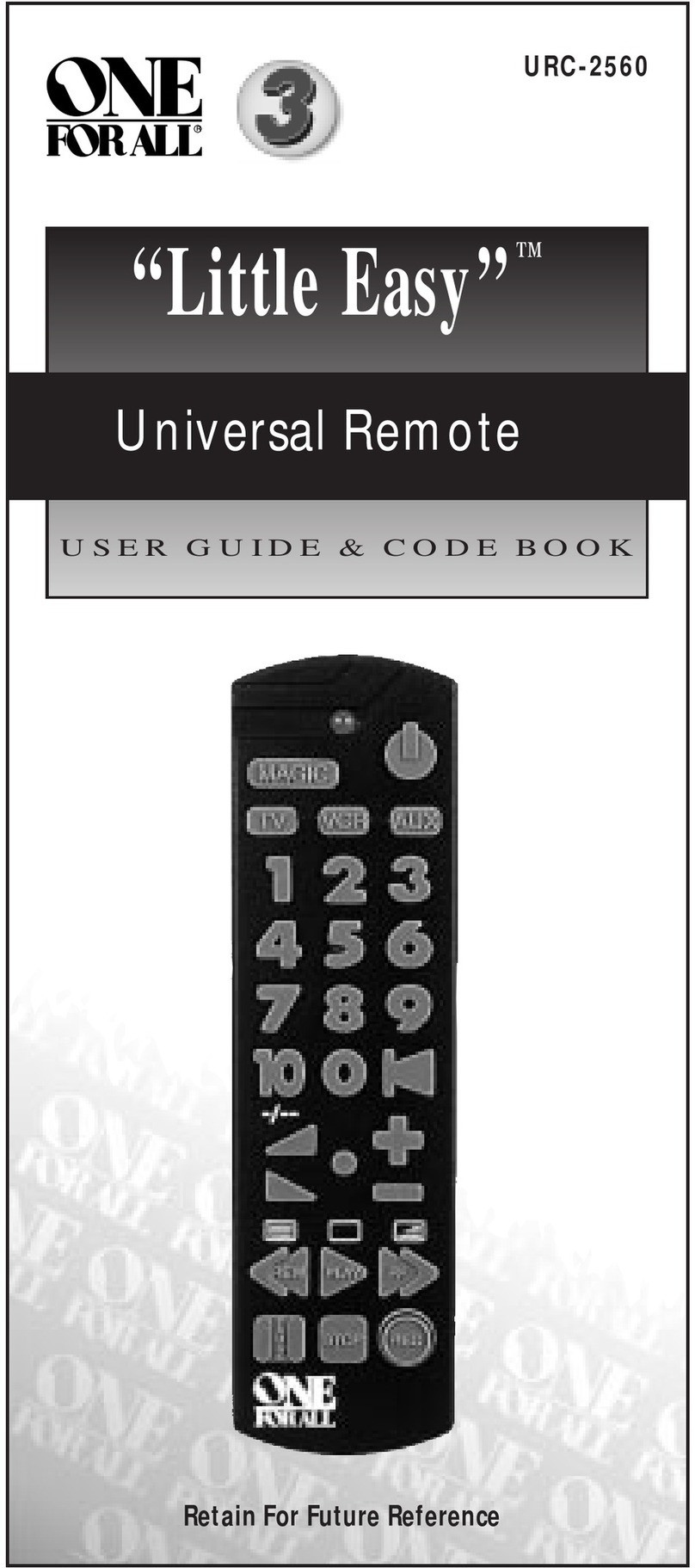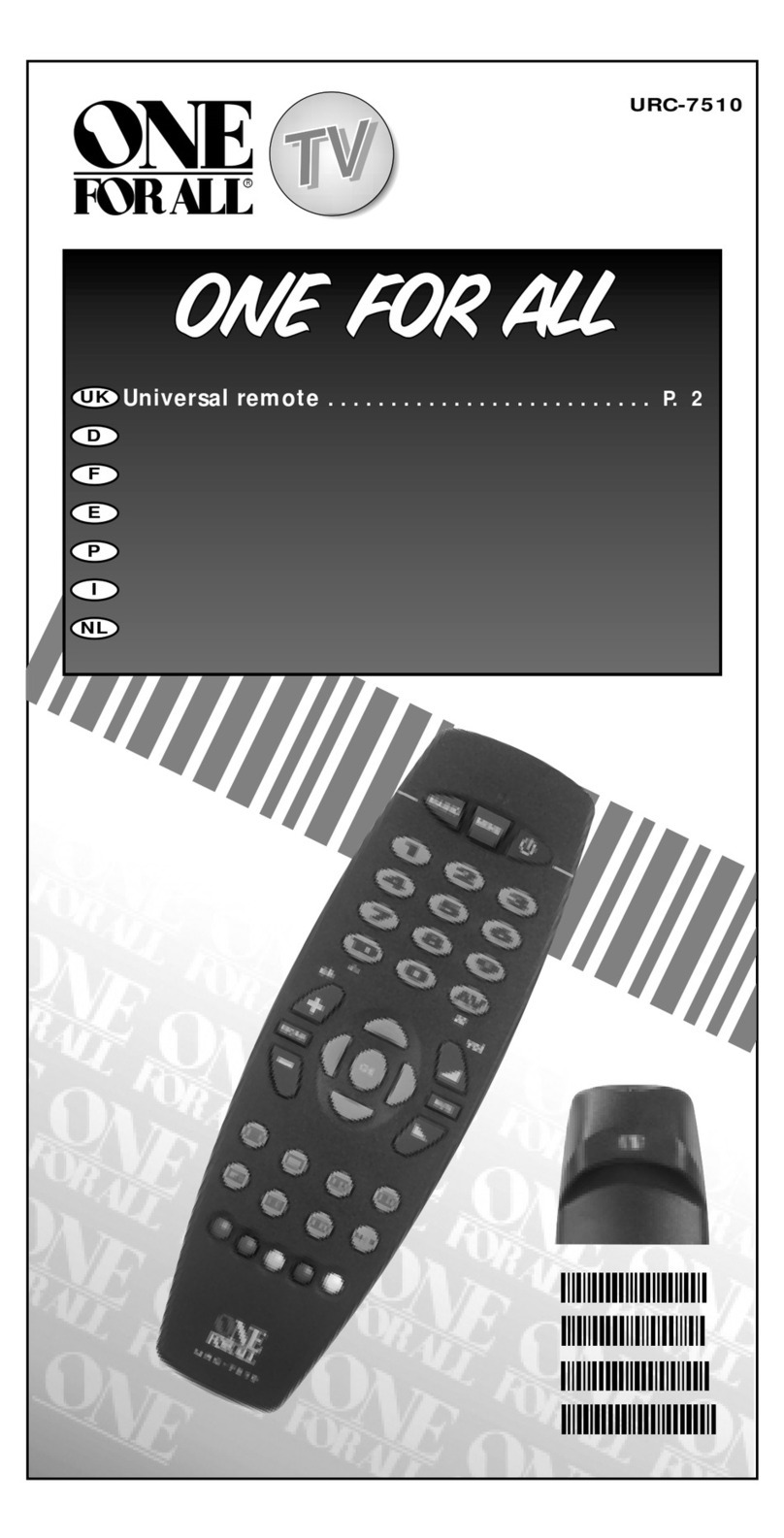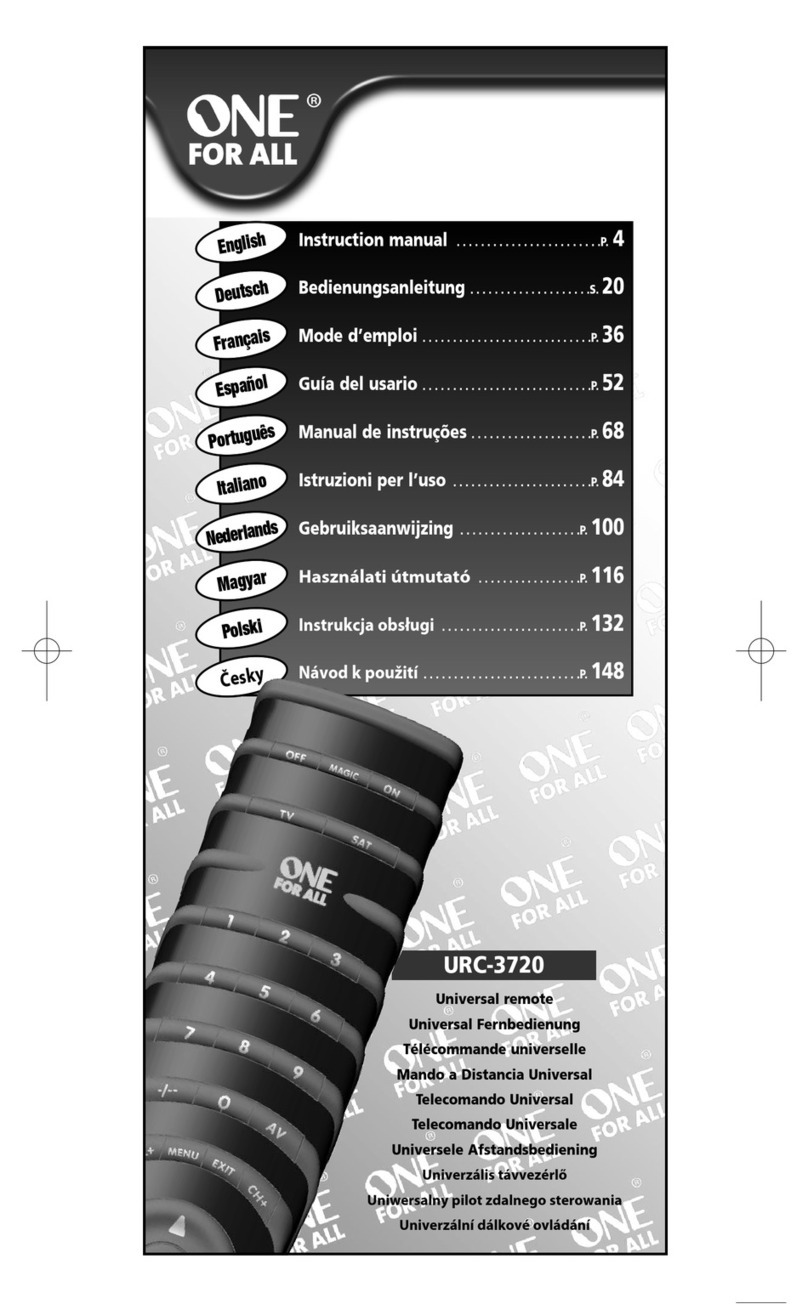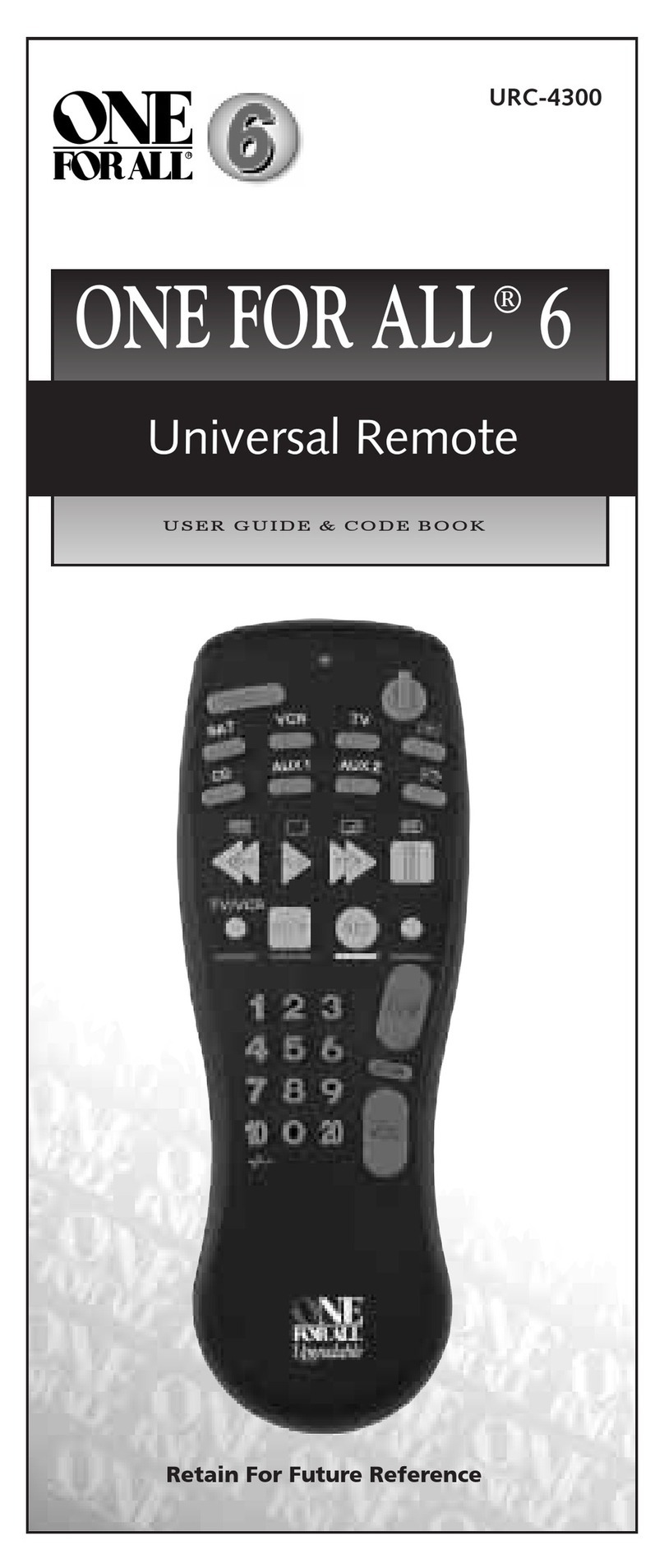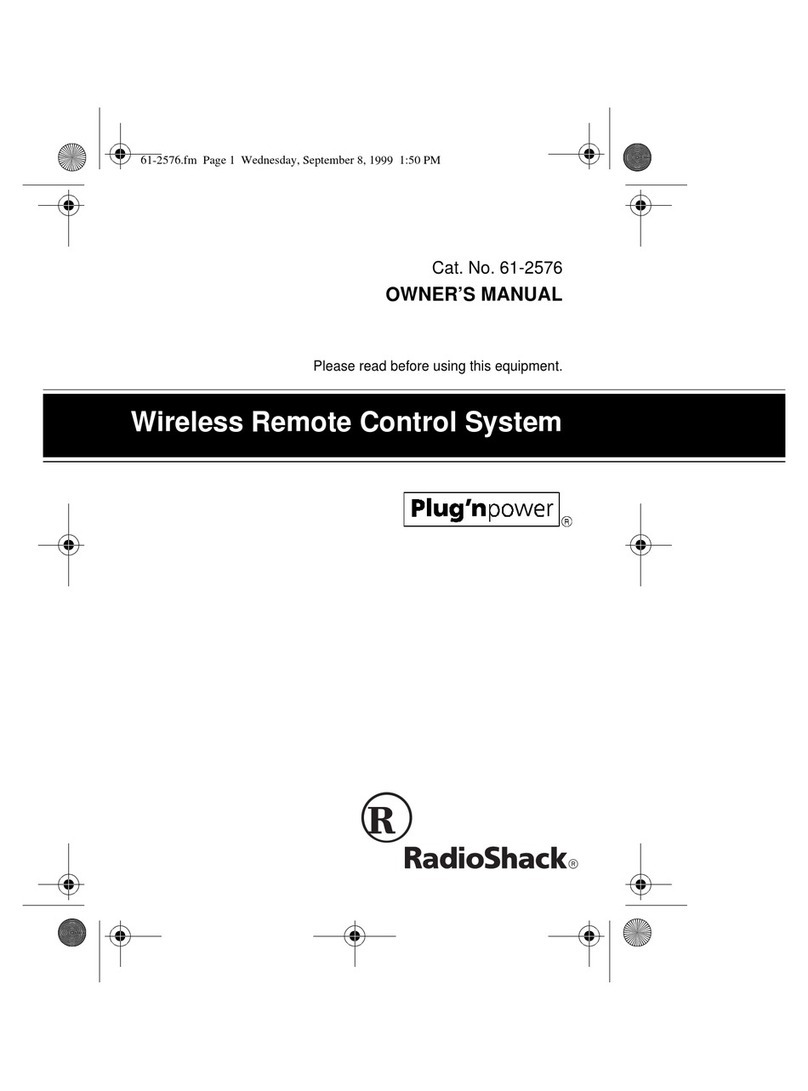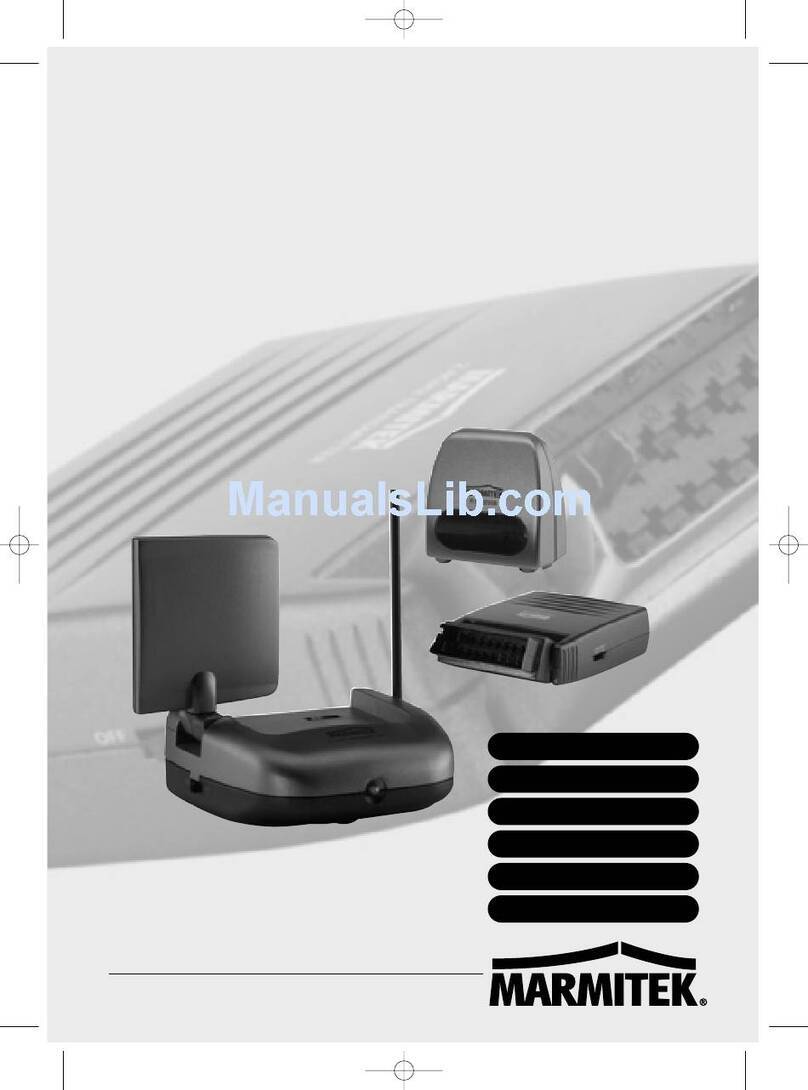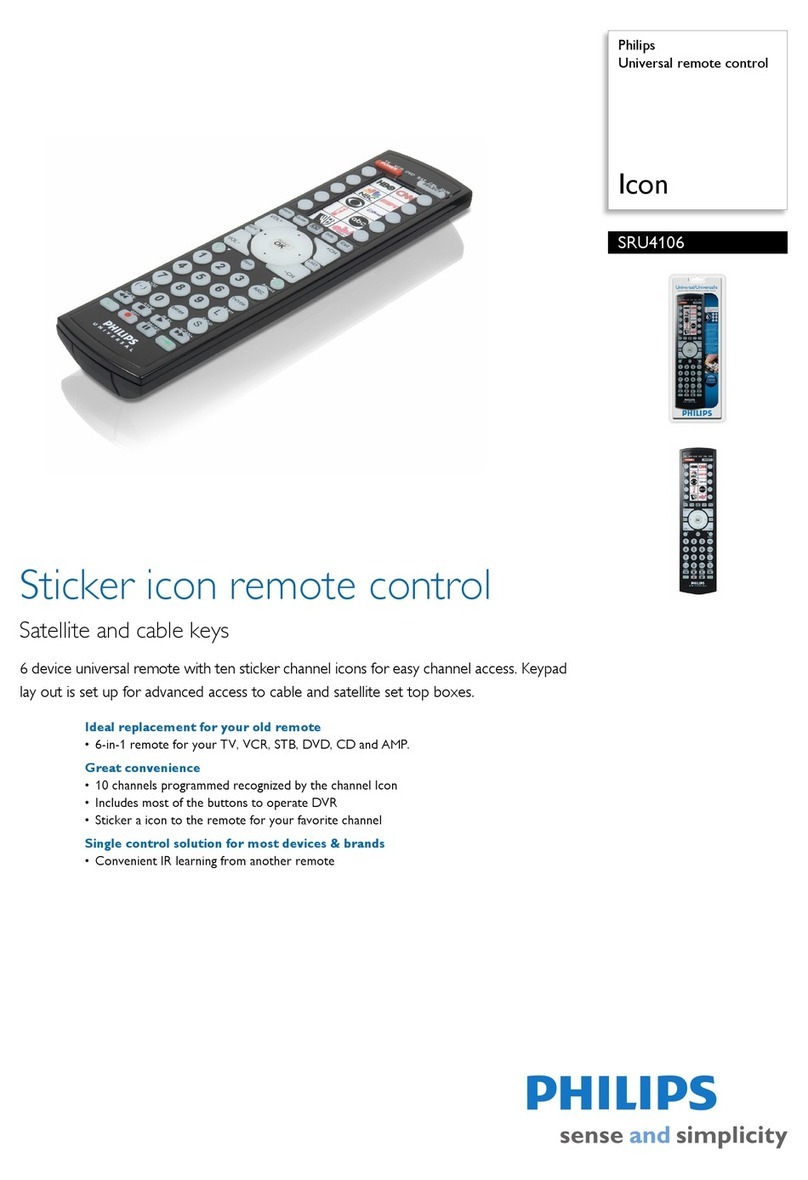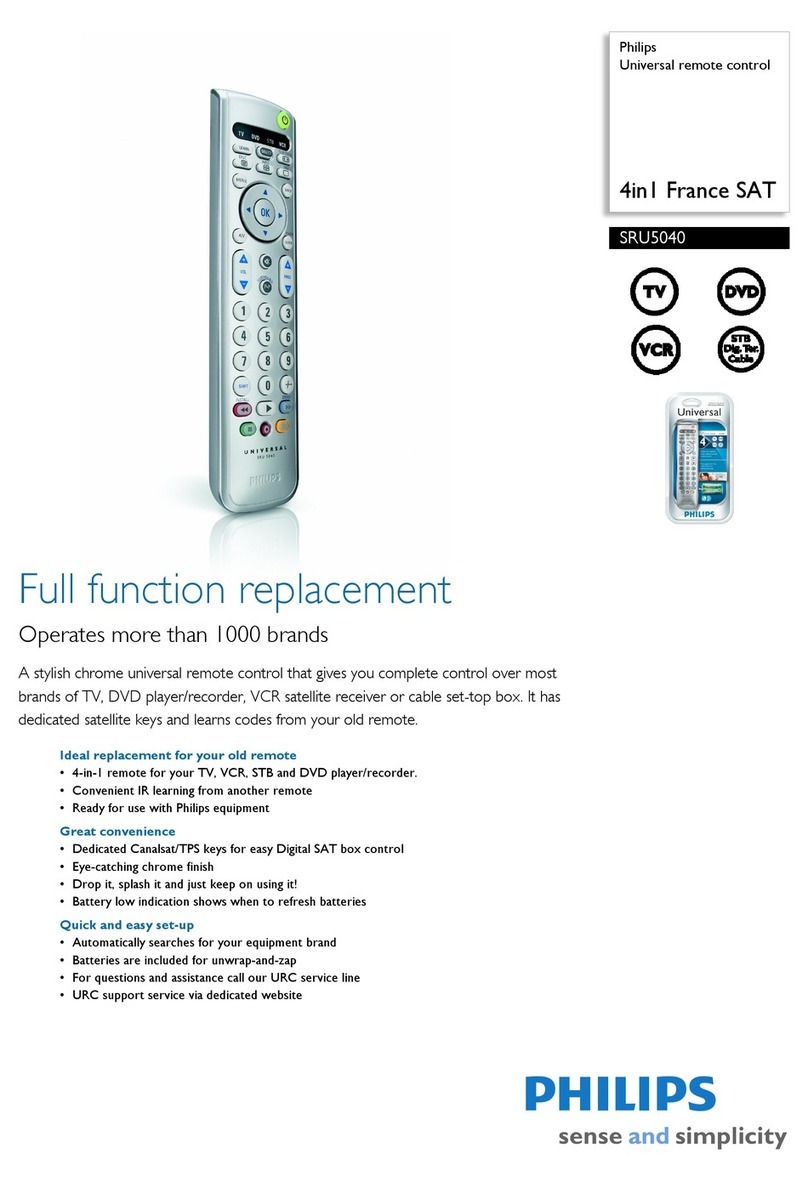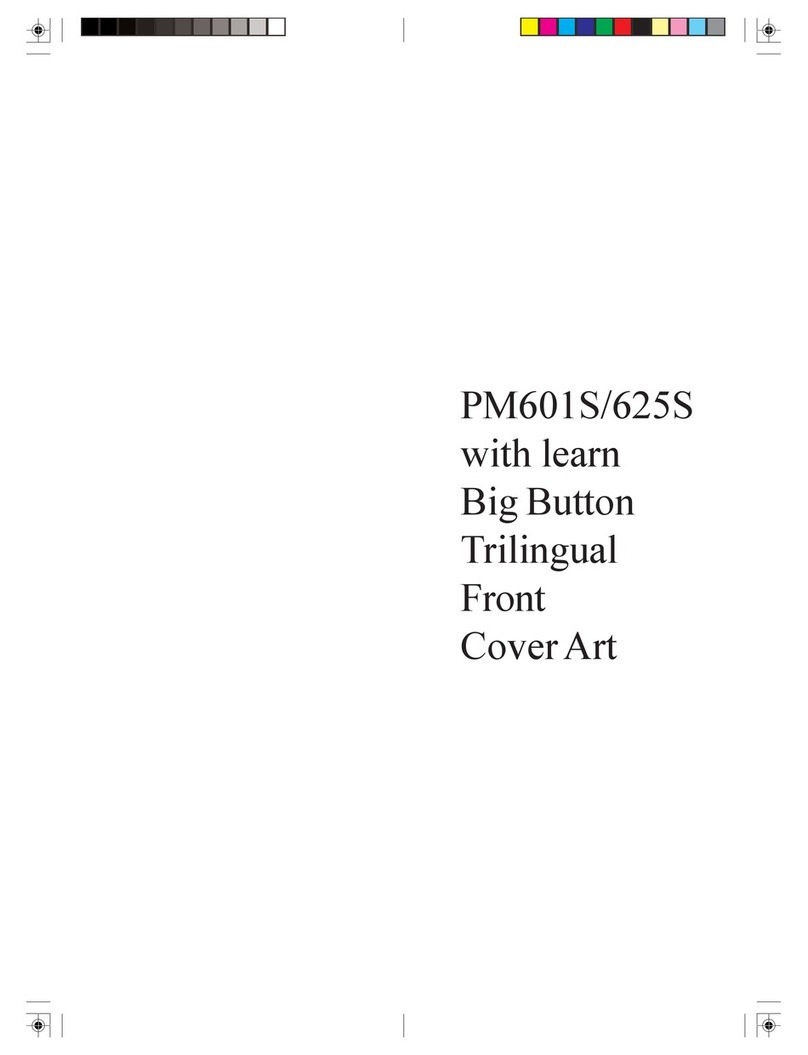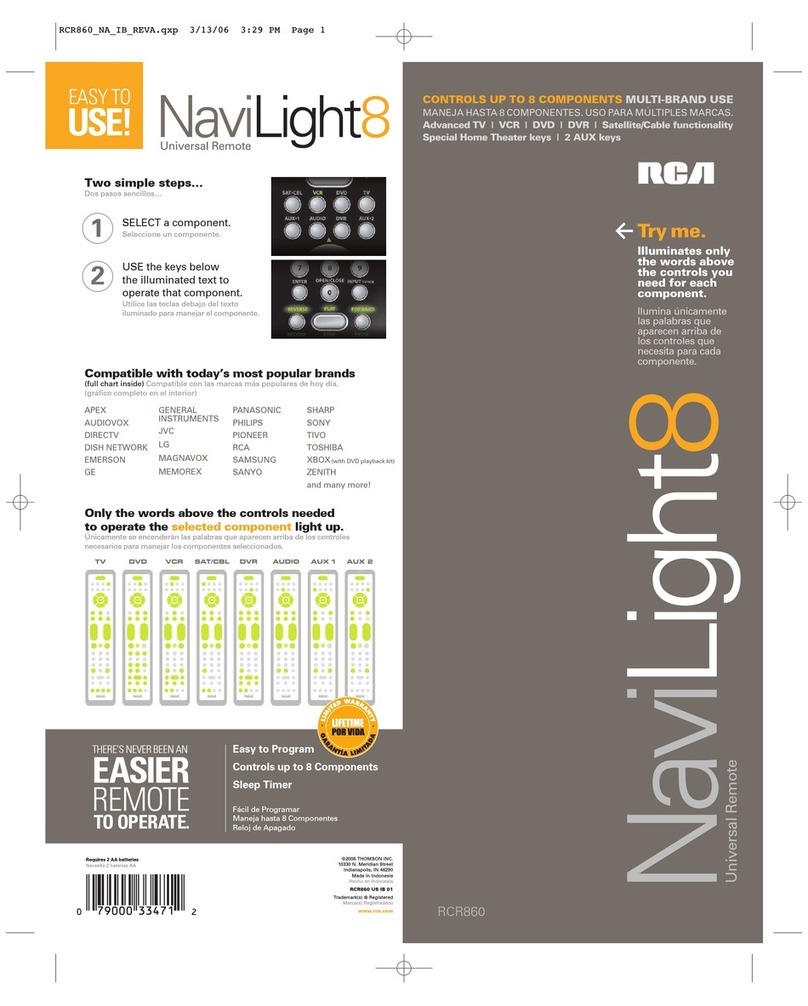TABLE F C NTENTS
Introduction . . . . . . . . . . . . . . . . . . . . . . . . . . . . . . . . . . . . . . . 2
Installing Batteries . . . . . . . . . . . . . . . . . . . . . . . . . . . . . . . . . 3
How Kameleon™ Works. . . . . . . . . . . . . . . . . . . . . . . . . . . . . 3
Features And Function . . . . . . . . . . . . . . . . . . . . . . . . . . . . . . 4
Key C arts . . . . . . . . . . . . . . . . . . . . . . . . . . . . . . . . . . . . . . 4
Device Table . . . . . . . . . . . . . . . . . . . . . . . . . . . . . . . . . . . . . 7
Adjusting Brig tness . . . . . . . . . . . . . . . . . . . . . . . . . . . . . . . 8
Programming Device Control. . . . . . . . . . . . . . . . . . . . . . . . . 8
Programming A DVD/VCR Player Combo . . . . . . . . . . . . . . 10
Searc ing For Your Code. . . . . . . . . . . . . . . . . . . . . . . . . . . . 11
C ecking T e Codes . . . . . . . . . . . . . . . . . . . . . . . . . . . . . . . 11
Using T e Home T eater Mode . . . . . . . . . . . . . . . . . . . . . . 12
Control Organization. . . . . . . . . . . . . . . . . . . . . . . . . . . . . . 12
Programming T e Home T eater Mode . . . . . . . . . . . . . . . . 13
C anging Volume Lock . . . . . . . . . . . . . . . . . . . . . . . . . . . . . 14
Programming Volume Lock . . . . . . . . . . . . . . . . . . . . . . . . . 14
Programming Volume Unlock . . . . . . . . . . . . . . . . . . . . . . . 15
Using Macros . . . . . . . . . . . . . . . . . . . . . . . . . . . . . . . . . . . . . 16
Programming A Favorite C annel Macro . . . . . . . . . . . . . . . 16
Programming A Master Power Macro In
T e Home T eater Mode . . . . . . . . . . . . . . . . . . . . . . . . . . . 16
Clearing A Macro . . . . . . . . . . . . . . . . . . . . . . . . . . . . . . . . 17
Using Learning . . . . . . . . . . . . . . . . . . . . . . . . . . . . . . . . . . . 18
Learning Precautions . . . . . . . . . . . . . . . . . . . . . . . . . . . . . 18
Programming A Learning Key . . . . . . . . . . . . . . . . . . . . . . . 18
Deleting A Single Learned Key. . . . . . . . . . . . . . . . . . . . . . . 19
Deleting All Learned Keys In A Specific Mode . . . . . . . . . . . 19
Reassigning Device Keys . . . . . . . . . . . . . . . . . . . . . . . . . . . 20
Using Keymover . . . . . . . . . . . . . . . . . . . . . . . . . . . . . . . . . . . 20
Programming Keymover . . . . . . . . . . . . . . . . . . . . . . . . . . . 20
Restoring A Single Keymoved Key . . . . . . . . . . . . . . . . . . . . 21
Restoring All Keymoved Keys In A Single Mode . . . . . . . . . . 21
Using C annel Scan . . . . . . . . . . . . . . . . . . . . . . . . . . . . . . . 22
Programming Favorite C annel Scan . . . . . . . . . . . . . . . . . 22
Restoring Factory Default Settings . . . . . . . . . . . . . . . . . . . 23
Clearing All Custom Programming . . . . . . . . . . . . . . . . . . . 23
Manufacturer’s Codes. . . . . . . . . . . . . . . . . . . . . . . . . . . . . . 24
Setup Codes For Audio Amplifiers . . . . . . . . . . . . . . . . . . . . 24
Setup Codes For Audio Receivers . . . . . . . . . . . . . . . . . . . . 24
Setup Codes For Cable Boxes . . . . . . . . . . . . . . . . . . . . . . . 24
Setup Codes For CD Players . . . . . . . . . . . . . . . . . . . . . . . . 25
Setup Codes For DVD Players . . . . . . . . . . . . . . . . . . . . . . . 25
Setup Codes For DVD Player/VCR Combos . . . . . . . . . . . . . . 26
Setup Codes For Home Automation . . . . . . . . . . . . . . . . . . . 26
Setup Codes For PVRs. . . . . . . . . . . . . . . . . . . . . . . . . . . . . 26
Setup Codes For Satellite Receivers . . . . . . . . . . . . . . . . . . 26
Setup Codes For Satellite Receiver/PVR Combos . . . . . . . . . 26
Setup Codes For TVs . . . . . . . . . . . . . . . . . . . . . . . . . . . . . . 26
Setup Codes For TV/DVD Player Combos . . . . . . . . . . . . . . . 28
Setup Codes For TV/VCR Combos . . . . . . . . . . . . . . . . . . . . 28
Setup Codes For VCRs . . . . . . . . . . . . . . . . . . . . . . . . . . . . 28
Setup Codes For Video Accessories . . . . . . . . . . . . . . . . . . 30
About Upgrading . . . . . . . . . . . . . . . . . . . . . . . . . . . . . . . . . . 30
Upgrade Procedure . . . . . . . . . . . . . . . . . . . . . . . . . . . . . . . 30
Upgrade Exclusions . . . . . . . . . . . . . . . . . . . . . . . . . . . . . . 30
Troubles ooting . . . . . . . . . . . . . . . . . . . . . . . . . . . . . . . . . . 31
Device Mode Screens . . . . . . . . . . . . . . . . . . . . . . . . . . . . . . 32
Customer Support . . . . . . . . . . . . . . . . . . . . . . . . . . . . . . . . . 41
Instruction To T e User. . . . . . . . . . . . . . . . . . . . . . . . . . . . . 41
Limited Warranty . . . . . . . . . . . . . . . . . . . . . . . . . . . . . . . . . . 41
Battery Use And Safety. . . . . . . . . . . . . . . . . . . . . . . . . . . . . 42
Additional Information . . . . . . . . . . . . . . . . . . . . . . . . . . . . . 42
INTR DUCTI N
The OFA Kameleon™ 8-Device Remote (URC-9960)
is a revol tionary niversal remote control that
ses Universal Electronics’ Kameleon Technology.
Moreover,it allows yo to consolidate the cl tter of
all of yo r original remote controls into one easy-to-
se prod ct.Advanced feat res incl de:
•Kameleon Technology – dynamic men
screens that respond to device selection and
ill minate only active keys
•Home Theater Mode – a c stom mode that
gro ps the most-often- sed keys together
for operating convenience in one mode
•Macros – for instant activation of favorite
key seq ences
•Learning – to capt re niq e f nctions
from yo r devices’ original remote controls
•Key Mover – for copying keys from one
device to another, or to a different position
in the same mode
•Direct Code Setup – for easy device
programming with set p codes
•Innovative Code Search – allows set p of
yo r devices witho t looking p codes
•Favorite Channel Scan – for easy channel
s rfing of favorite channels
•Volume Lock – to assign vol me controls to
individ al devices or to one global device
•xtensive Code Library – largest and most
efficient gro p of IR remote control codes for
virt ally every c rrent brand and make
•Upgradeability – o r niq e telephone
pgrade system ens res yo r remote
control always has the latest set p codes
when adding new devices in the f t re
After installing fo r (4) new AAA alkaline
batteries (not incl ded, see next page), yo can
immediately se the nit to control a Motorola
Cable Box,a Toshiba DVD Player, a Philips Tivo
PVR (DVR),a Pioneer CD Player and A dio
Receiver, and a RCA TV,VCR, and Satellite Receiver.
To control other brands than the defa lt ones, see
Programming Device Control on page 8.
KAMELE N 8-DEVICE REM TE
2Table Of Contents/Introduction