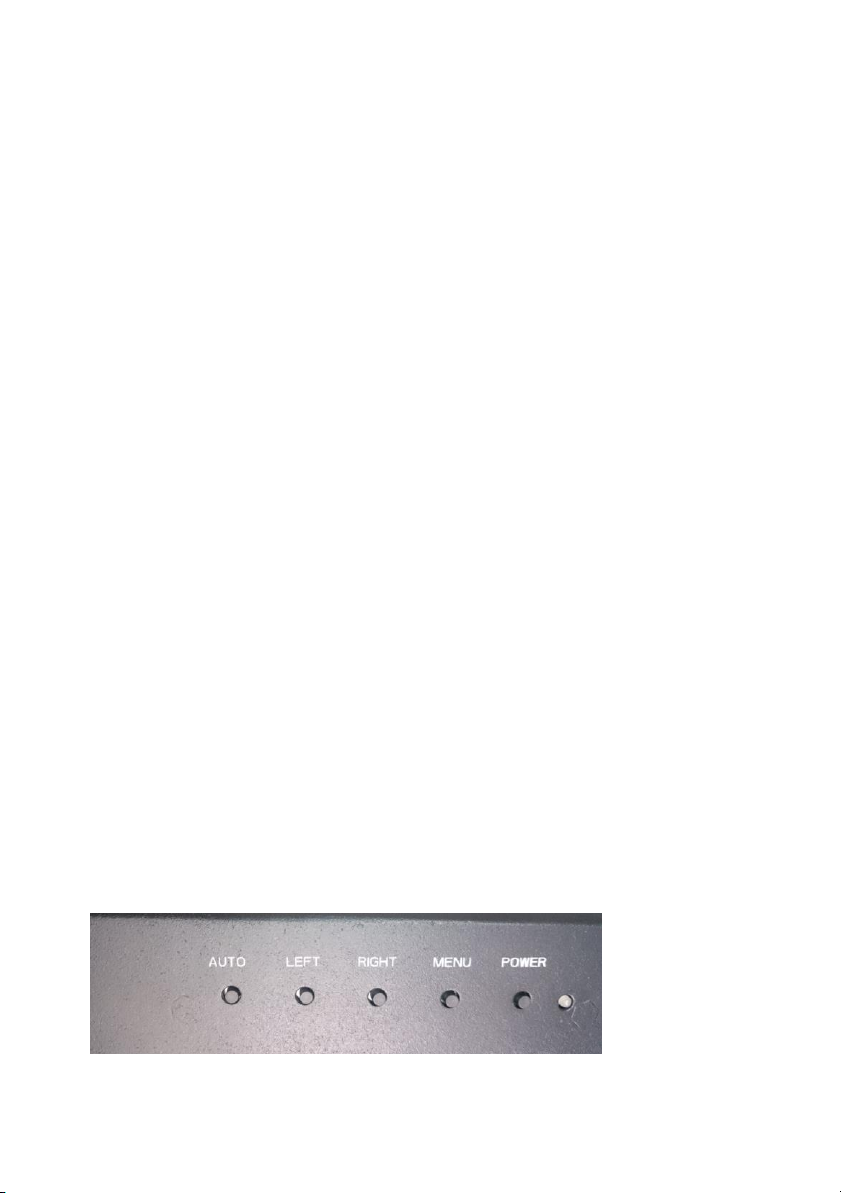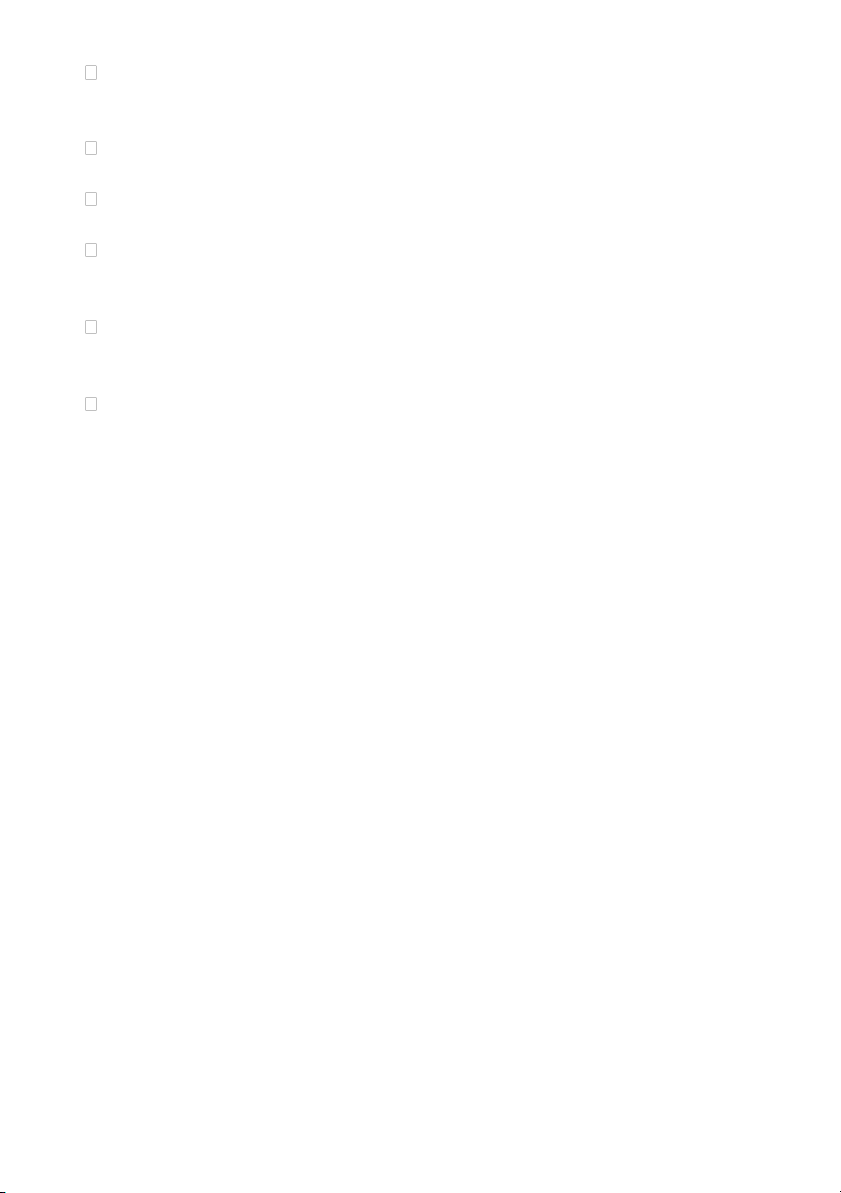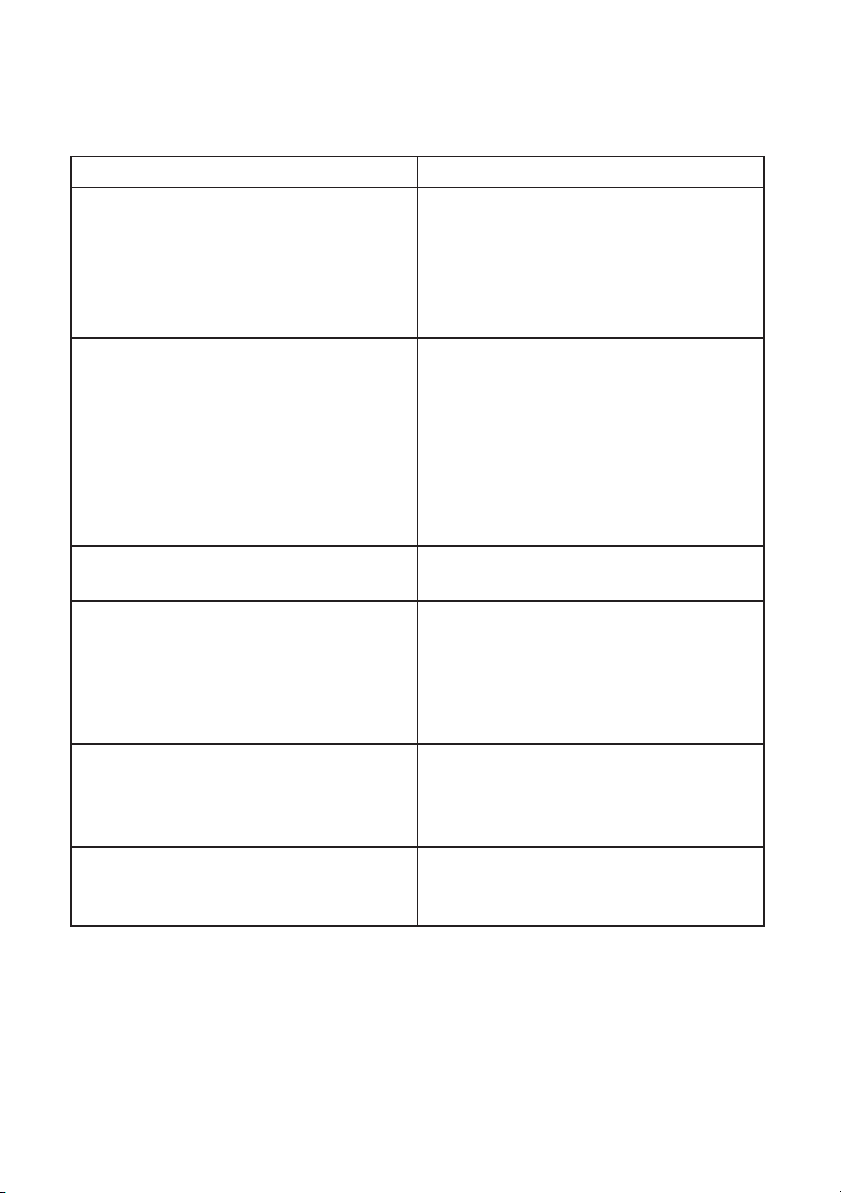5
3.2 Touch screen driver installation
The touch monitor is plug and play with Windows7, Windows8, Windows8.1,
Windows 10 and Ubuntu14.04. If you do not have one of these operating systems and
require a driver, please contact technical support.
3.2.1 Touchscreen provides two user modes:
Mouse Mode
Support Windows XP, Windows2000, Windows 7(32bit/64bit),
Windows 8(32bit/64bit), Windows 8.1(32bit/64bit), Ubuntu 10.04, Ubuntu 11.04,
RHEL 6.0
Digitizer Mode
Support Windows7 (32bit/64bit), Windows 8(32bit/64bit),
Windows 8.1(32bit/64bit), Ubuntu 12.04.3, Ubuntu 12.04.4, Ubuntu 13.04,
Ubuntu 13.10, Ubuntu 14.04,
Kubuntu13.10, Android_x86 4.4.2,
If do not support the system, we need to modify the kernel source code and compile
or update the kernel
3.2.2 Driver installation
3.2.2.1 If the touch screen mode is compatible with the client system is connected
to power and USB touch functions can be used directly.
As in Windows7 / Windows8 / Windows8.1/ Windows 10/ Ubuntu14.04
3.3 Adjustment and using thedisplay
Generally, you do not need to touch the display may be adjusted. However, variations
in video output and application may require adjustments to your touch monitor to
optimize the display quality. For best performance, please refer to Appendix A to set
the optimum resolution and frequency. Operating in other resolutions may degrade
video performance.
By Screen Display (OSD) menu to adjust all the settings in the monitor.
OSD keys function description: