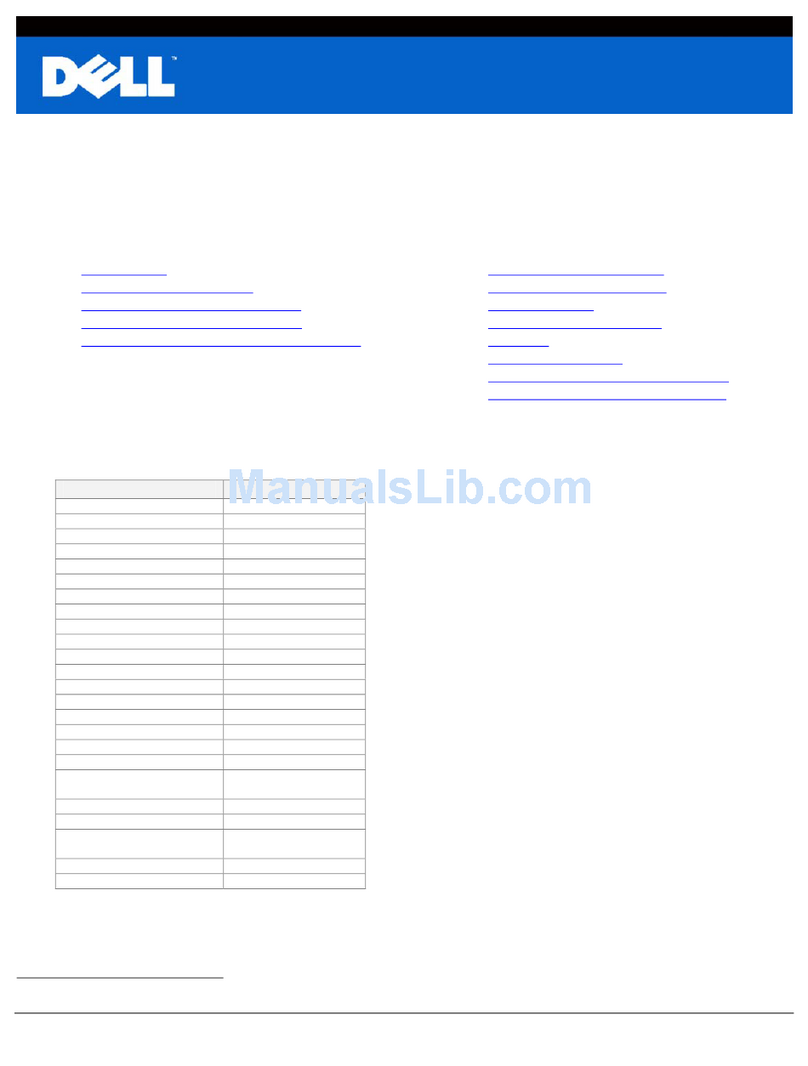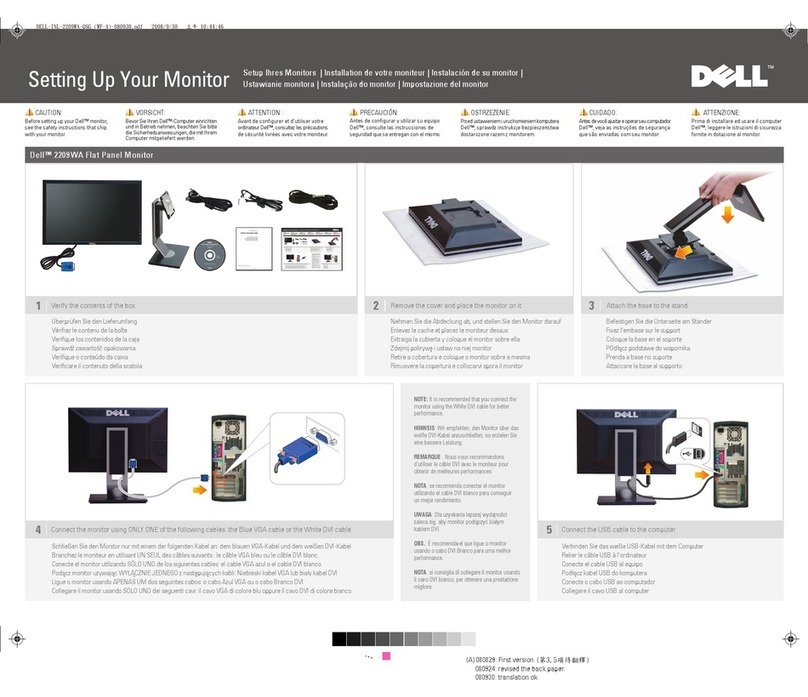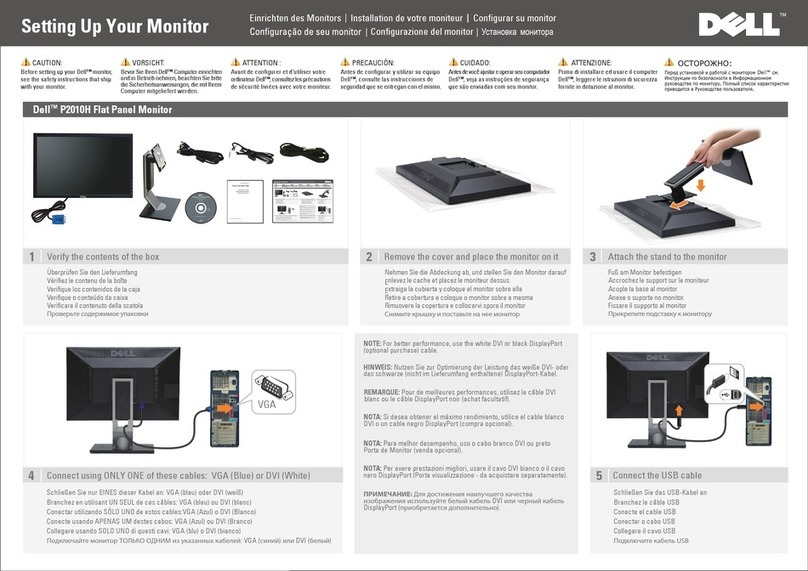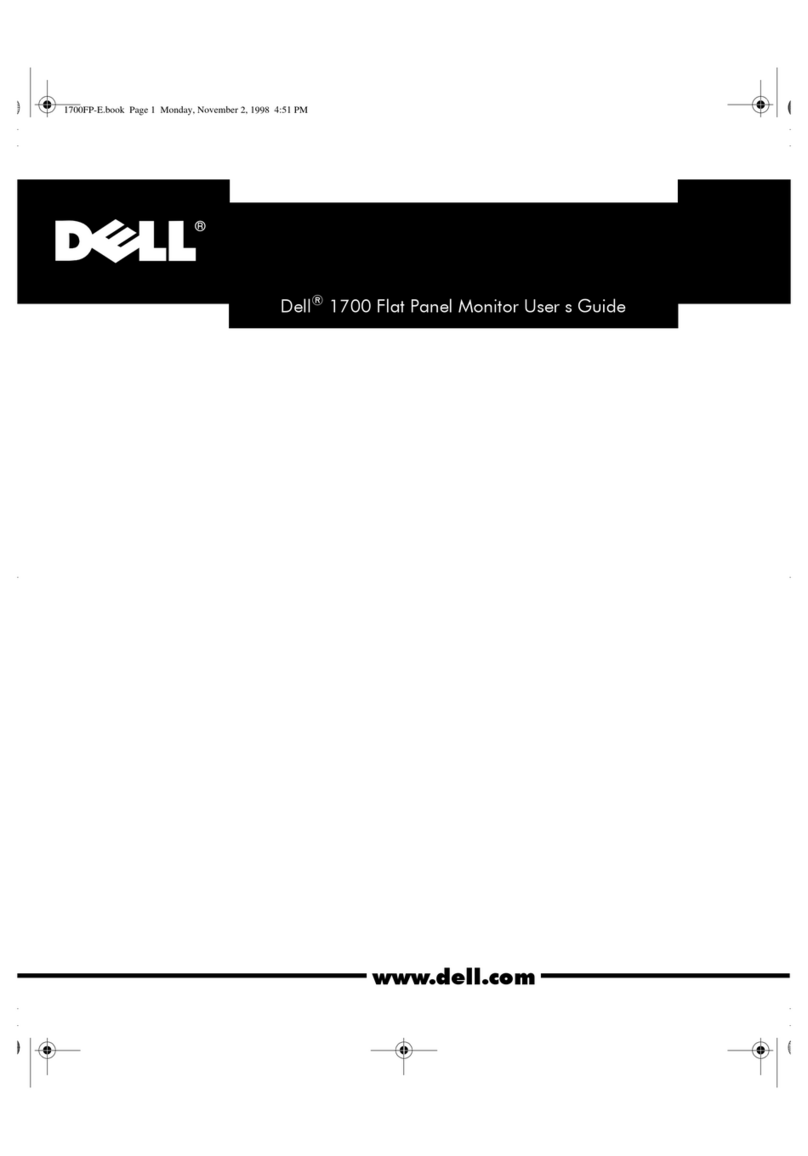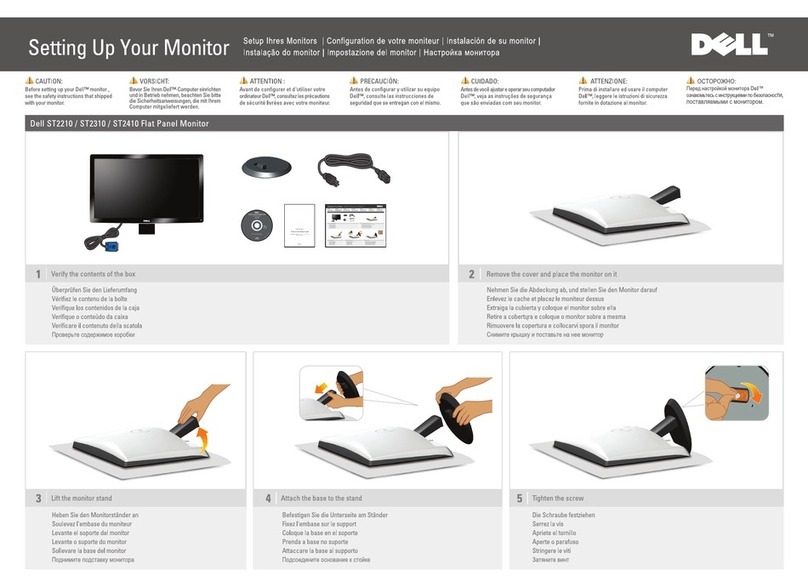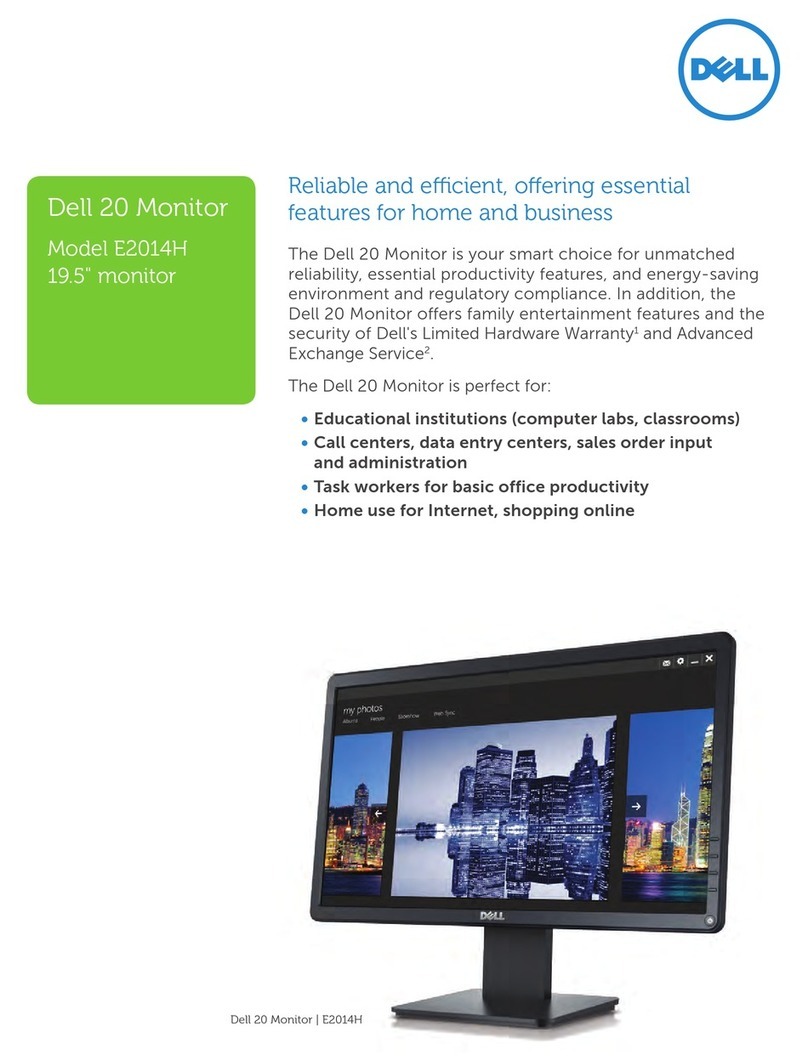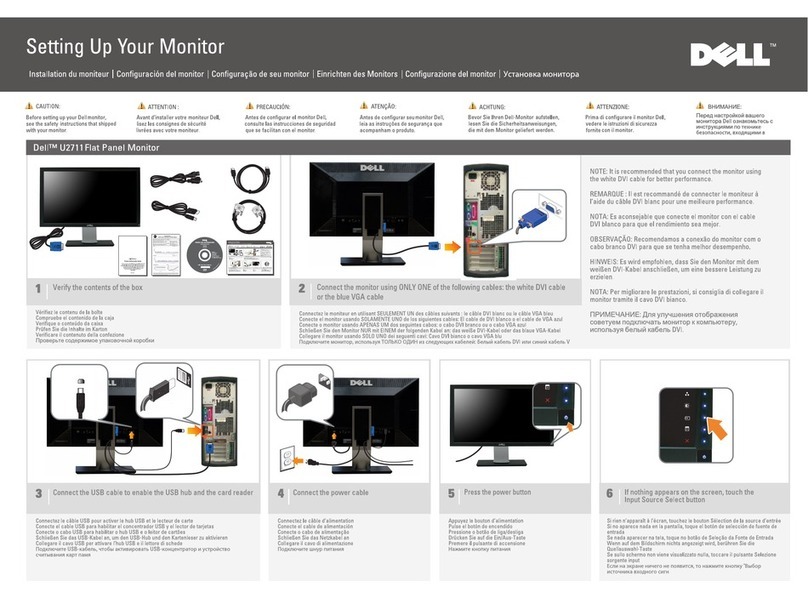10 | About your monitor
Back view
7
6
Q40G024N-700-XXA
DELL P2X22H
FlatPanelMonitor /Monitor Plano Panel /Moniteur écran plat /液晶顯示器
ModelNo./Modelo /N°de modelo /型號/모델명/モデル番号: P2422Hc
InputRa�ng/Entrade /Daya Tegangan/
정격입력/
Entradadeenergía:100-240V 50/60Hz,1.5A
輸入電源:交流電壓100-240伏特,1.5安培,50/60赫茲
Удельная мощность рабочего режима - XXXX Вт/см² Consumo de energía en operación: XX Wh
Потребляемая мощность изделием в режиме ожидания - 0.XX Вт
Потребляемая мощность изделием в выключенном режиме - 0.XX Вт
Apparatetmå�lkoples jordet s�kkontakt. Apparaten skall anslutas �ll jordat u�ag.
Laiteonliite�ävä suojakoske�milla varuste�uun pistorasiaan. Apparatets s�kprop skal �lslu�es en s�kkontakt med jord,
som giver forbindelse �l s�kproppens jord. The equipment must be connected to an earthed mains socket-outlet.
L'appareil doit être branché sur une prise de courant munie d'une mise à la terre.
Made in China /Fabricado en China/сделанный в Китай /Fabriqué en Chine/中國製造 警語: 使用過度恐傷害視力。
www.dell.com/regulatory_compliance RaheenBusiness ParkLimerickI reland(forEUOnly)
CAN ICES-003(B)/NMB-003(B) For UK only: Cain Road, Bracknell, RG12 1LF
This device complies with part 15 of the FCC Rules. Opera�on is subject to the following two condi�ons:
(1) this device may not cause harmful interference, and
(2) this device must accept any interference received, including interference that may cause undesired opera�on.
2
XXXXX
R33037
RoHS
XXXXXX-XX
IS13252 (Part 1)/
IEC60950-1
R-41082465
www.bis.gov.in
XXXXXXX
R-R-E2K-P2422Hc
신청인:DELL INC.
제조자:L&T Display Technology(Fujian)Ltd.(for Korea)
080-200-3800
デル・テクノロジーズ
入力:100V,1.5A,50/60 Hz
SVCTag:
1234567
ExpressService
Code:
123456 789 0
S/N:CN-012345-
TV100-96N-001V
-A00
Dateof Mfg/生产日期/生產日期: December. 2020
Q40G024N-700-XXA
液晶显示器
型号: P2422H
输入电源:
100-240V 50/60Hz,1.5A
中国制造
DELL P2X22H
1
2
3
4
5
Label Description Use
1VESA mounting holes (100 mm
x 100 mm-behind attached
VESA cover)
Wall mount monitor using VESA-
compatible wall mount kit (100 mm x 100
mm).
2Regulatory label Lists the regulatory approvals.
3Stand release button Releases stand from the monitor.
4Barcode, serial number, and
Service Tag label
Refer to this label if you need to contact Dell
for technical support. The Service Tag is a
unique alphanumeric identifier that enables
Dell service technicians to identify the
hardware components in your computer and
access warranty information.
5Power On/Off button To turn the monitor on or off.
6Joystick Use it to control the OSD menu.
For more information, see Operating the
Monitor.
7Cable-management slot Use to organize cables by inserting them
through the slot.