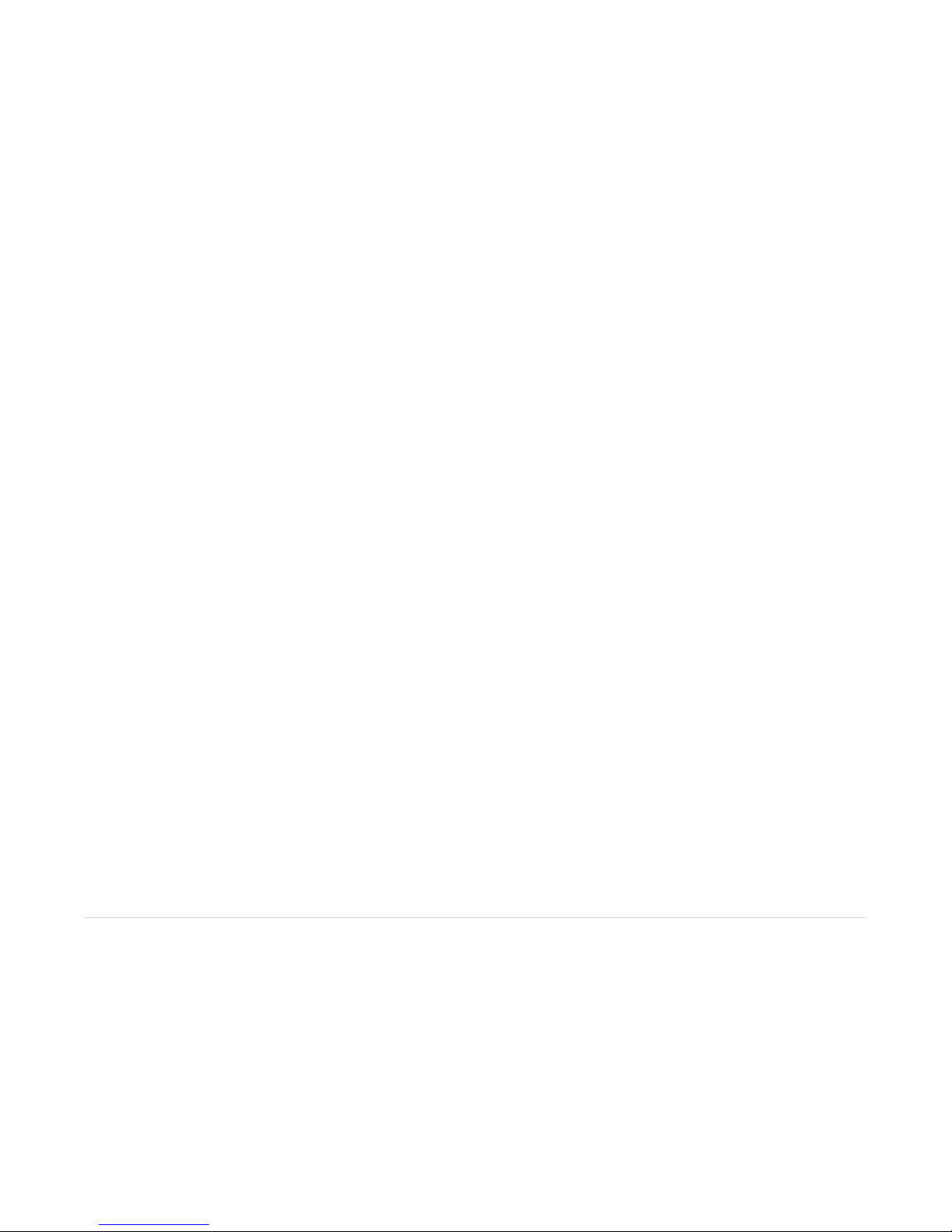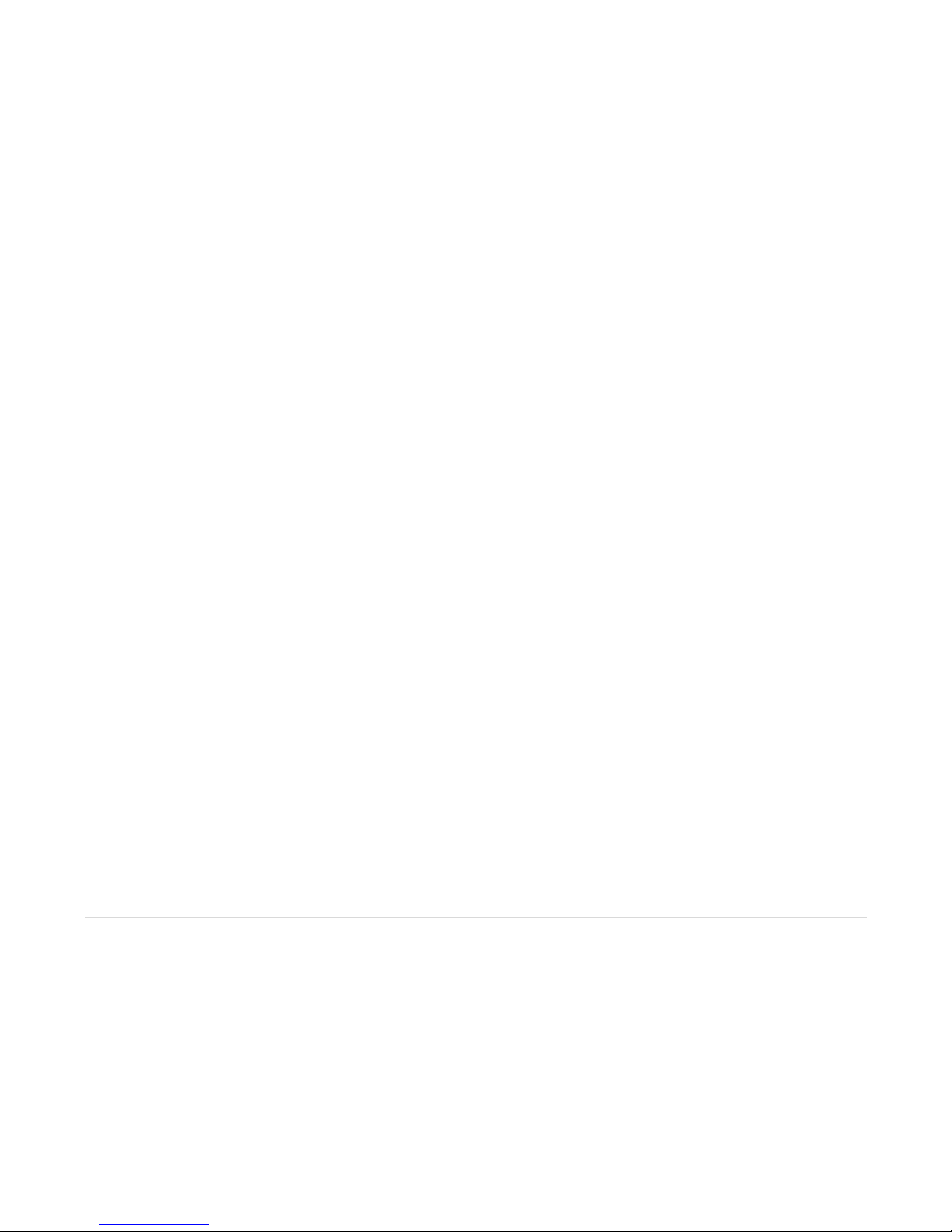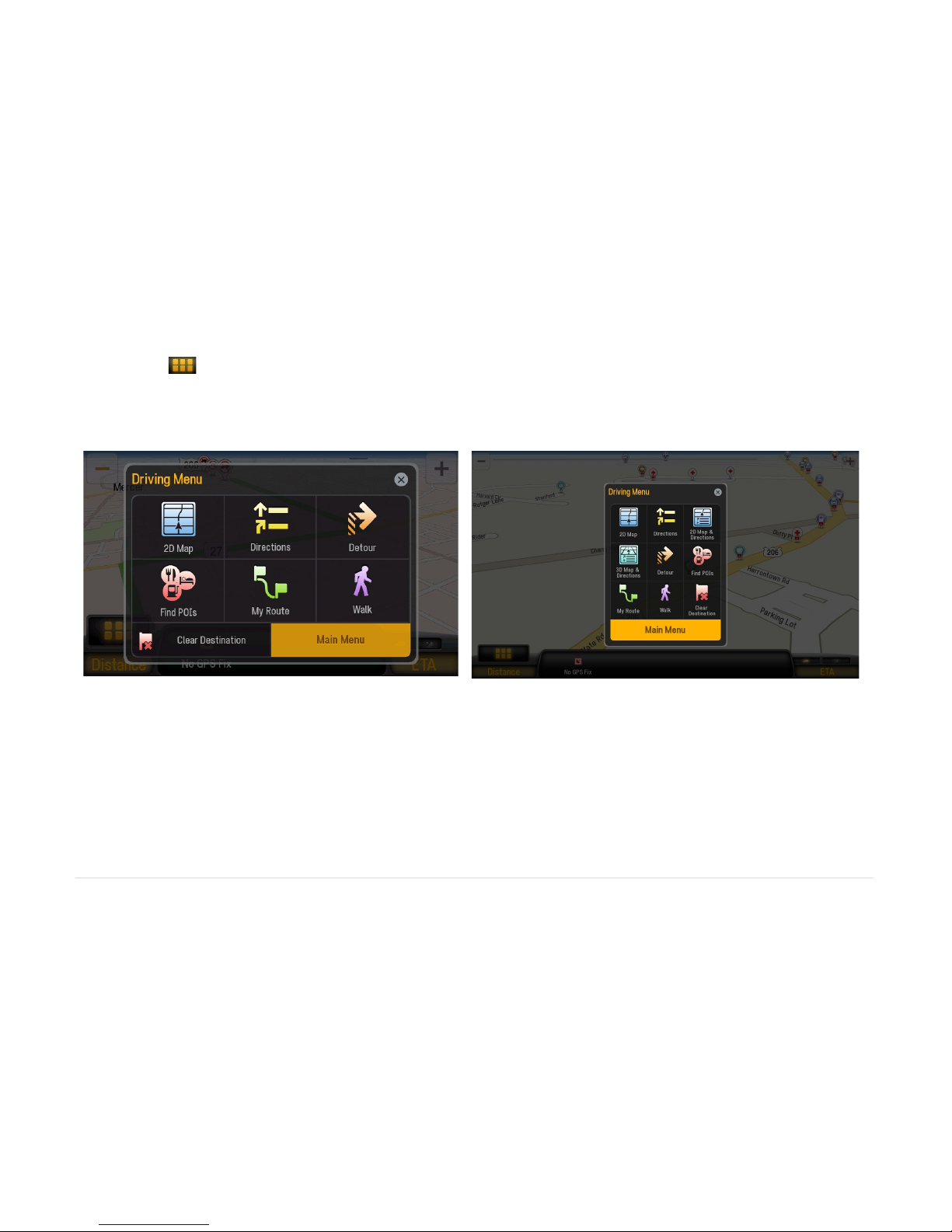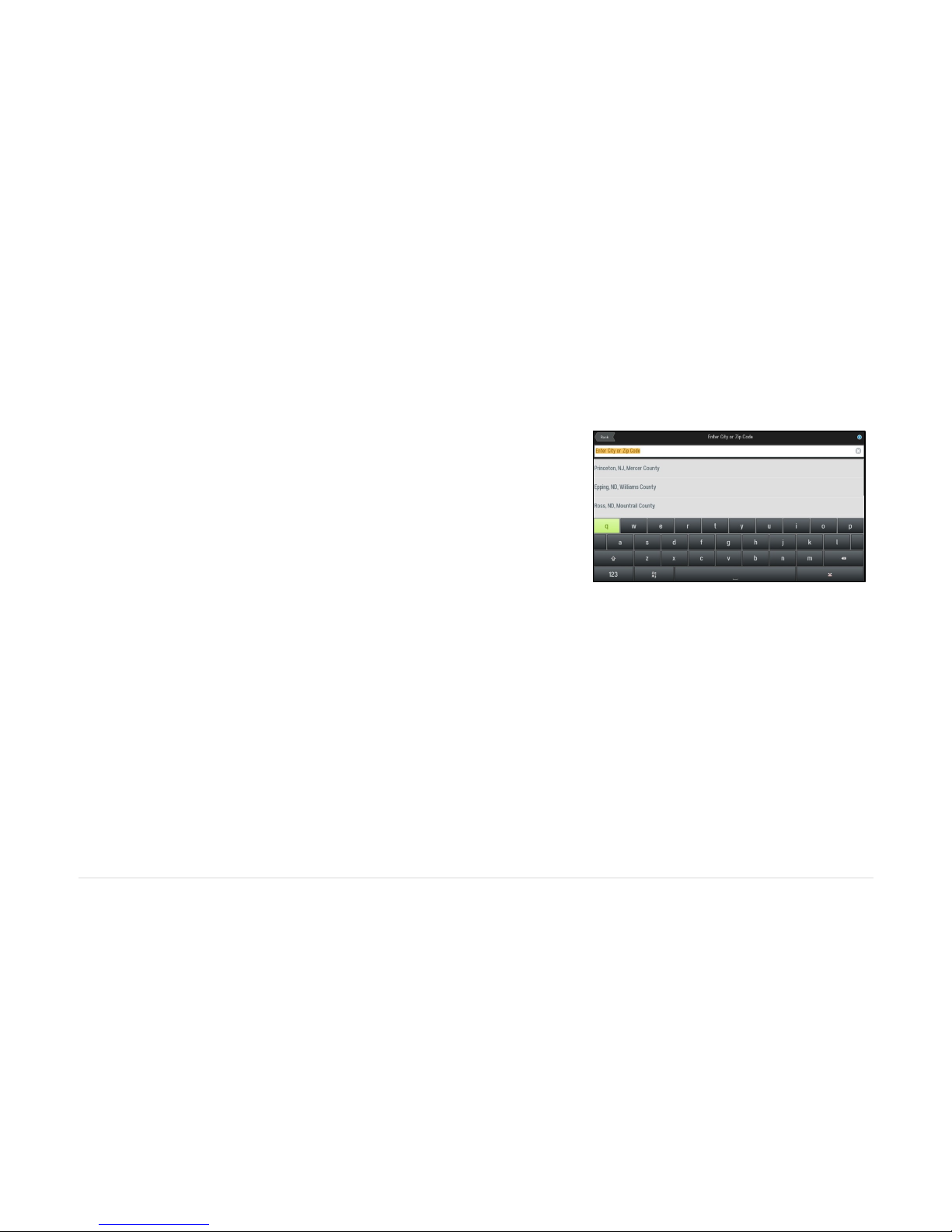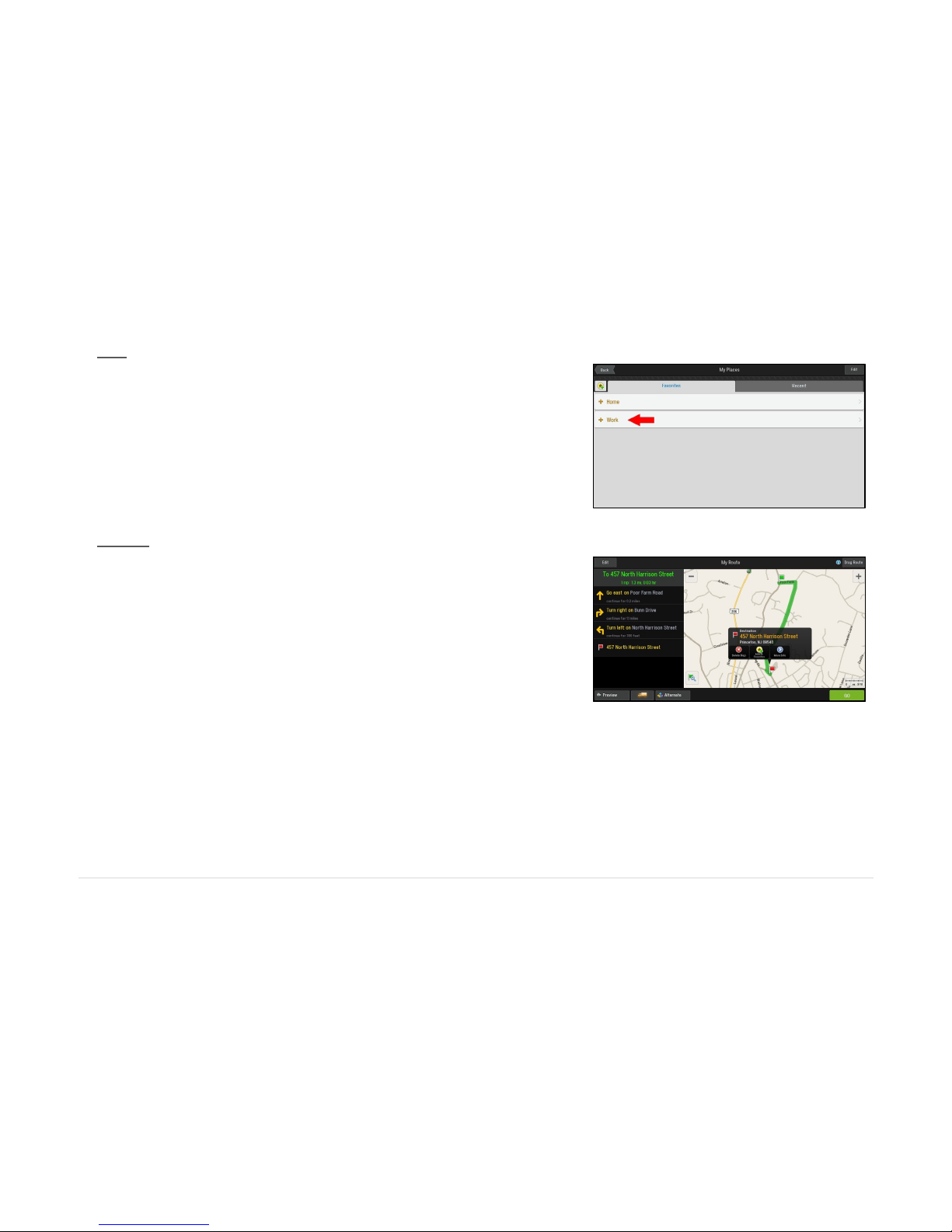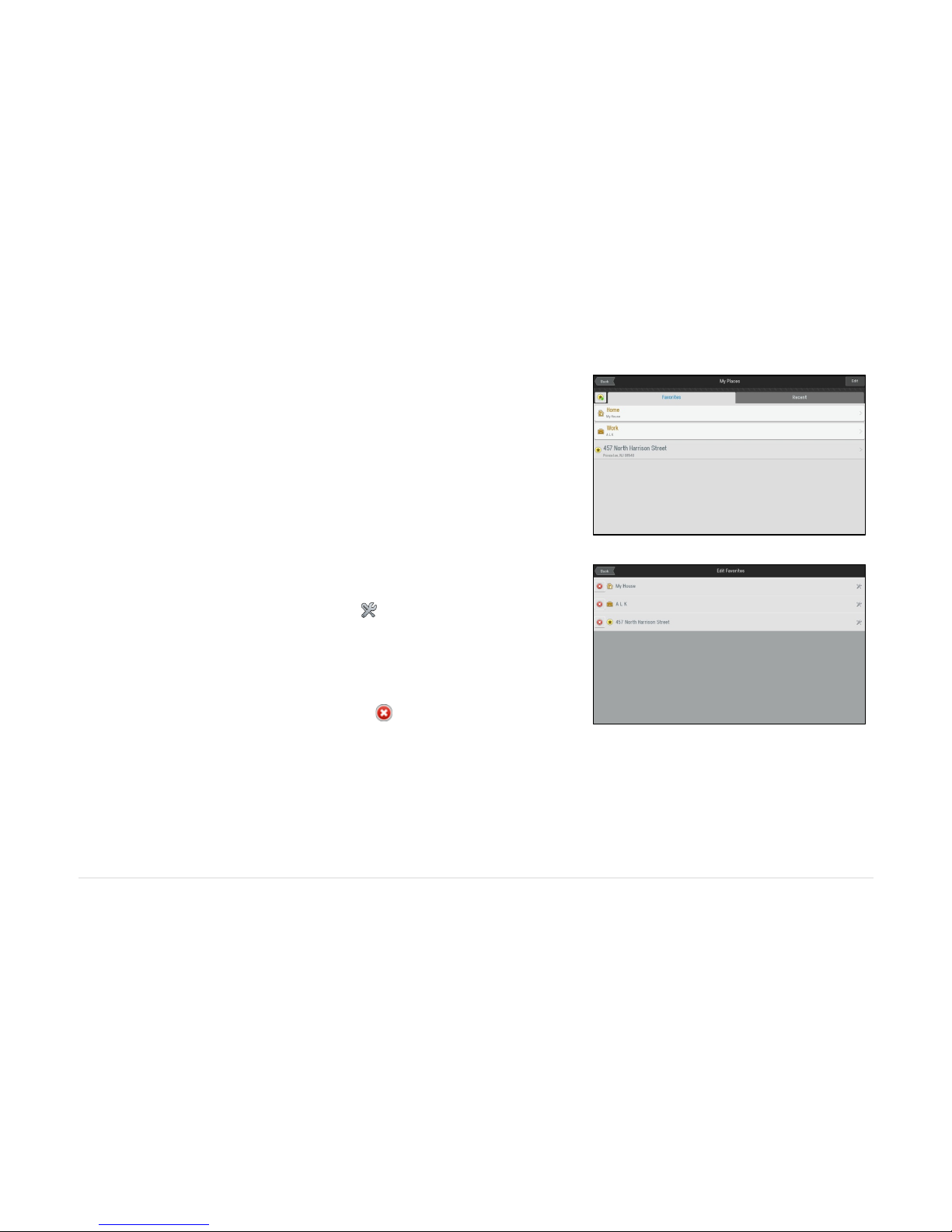!
3!|!Page!
!
My Route ............................................................................................................................................................................................ 20
Alternate Routes ............................................................................................................................................................................. 20
Drag the Destination ....................................................................................................................................................................... 21
Route Options ................................................................................................................................................................................. 22
Plan or Edit Trip ................................................................................................................................................................................... 22
Enter Multiple Destinations ............................................................................................................................................................. 22
Show on Map.................................................................................................................................................................................. 23
Create Waypoints............................................................................................................................................................................ 24
Delete a Destination........................................................................................................................................................................ 25
Calculate Your Route....................................................................................................................................................................... 25
Detour................................................................................................................................................................................................. 27
Find an Alternative Route ............................................................................................................................................................... 27
Find an Alternative Road ................................................................................................................................................................ 28
Clear Destination
................................................................................................................................................................................. 27
Vehicle Preferences
............................................................................................................................................................................. 27
Settings ............................................................................................................................................................................ 28
Map Display
......................................................................................................................................................................................... 28
Guidance ............................................................................................................................................................................................ 33
Turn Now Announcement................................................................................................................................................................ 33
Second Turn Display ....................................................................................................................................................................... 33
SpeedLimit
......................................................................................................................................................................................... 34
Language and Voice ........................................................................................................................................................................... 35
Standard Voice ............................................................................................................................................................................... 35
Text-to-Speech (TTS) voice* (Recommended) ............................................................................................................................... 35