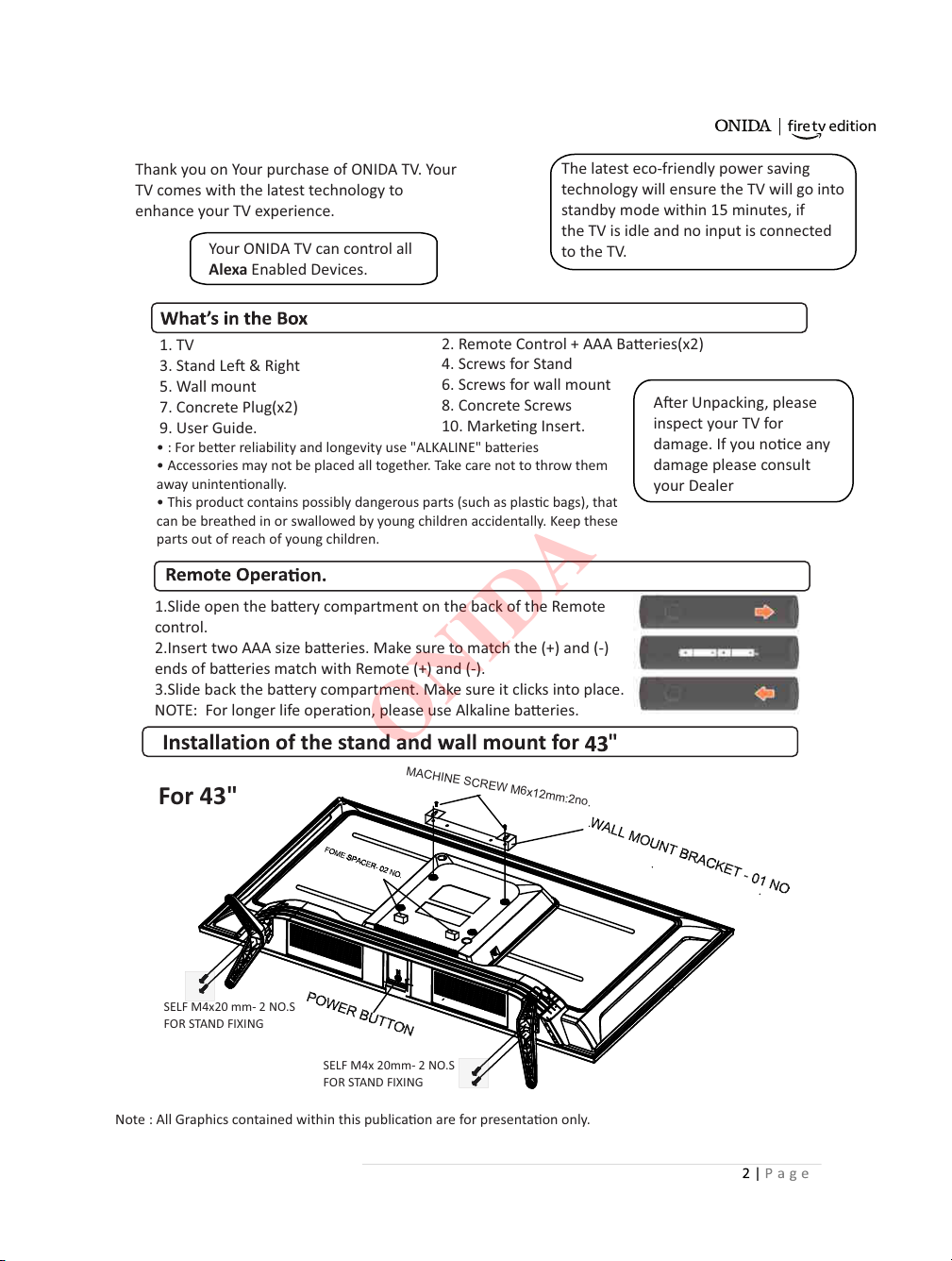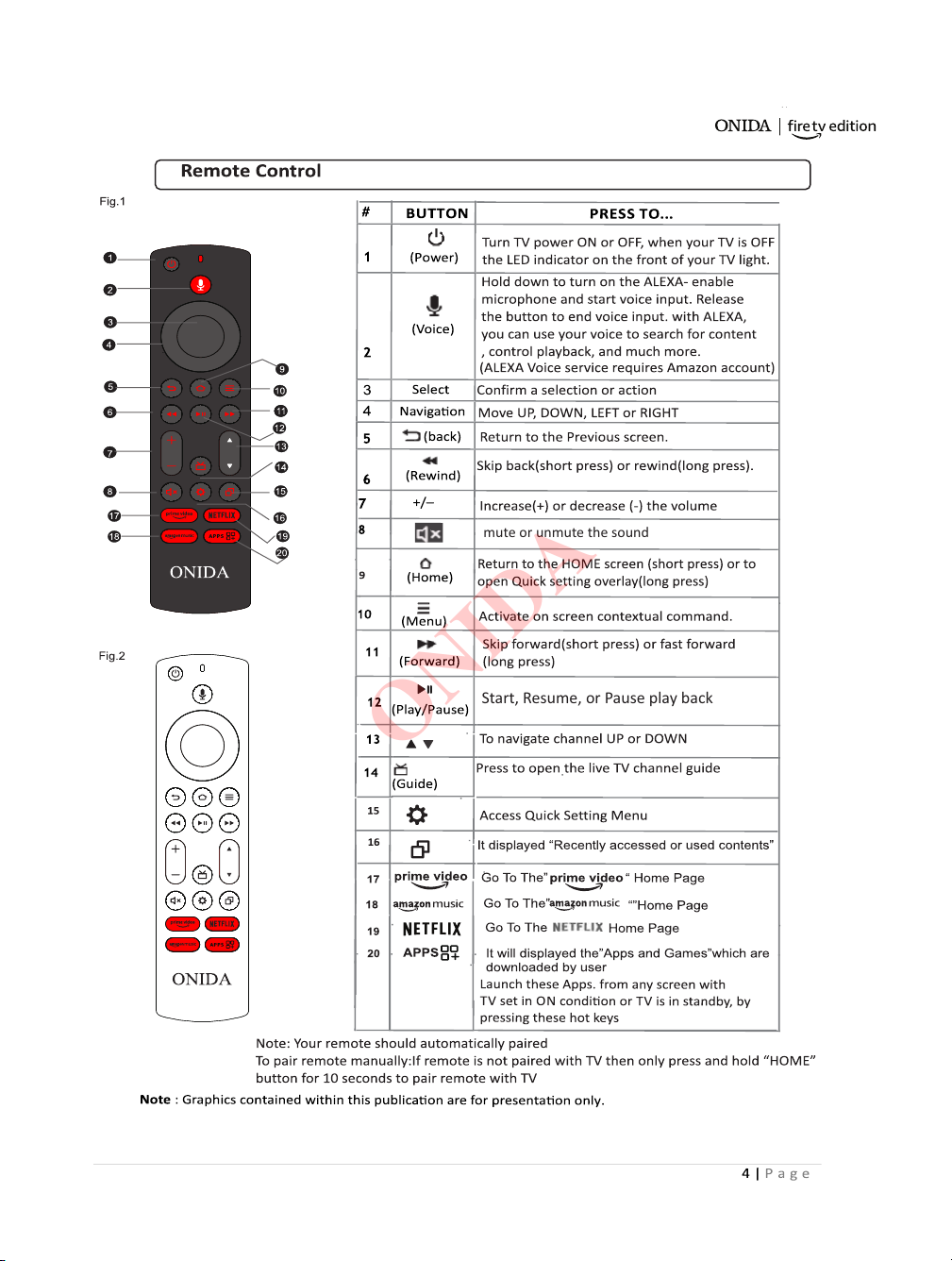MACHINE SCREW M4X10mm: 02 NOS.1. To switch the TV from Standby, please press this buon once. 2. When the TV is ON by pressing once the list of Input Sources will be displayed and you can select any source from the menoned list by highlighng the source. 3. When TV is ON, by pressing & holding this key for few seconds to put the TV into Standby LANIR BLASTERSPDIFVIDEO/COMPOSITEL-AUDIOR-AUDIOHDMI3HDMI3
HDMI 2
HDMI1/ARC
USB 2.0
TV ANTENNAConnecon of Input/output Sources (32" & 43").
Installaon of the stand and wall mount for 32"
on the boom of TVSELF M4x15mm- 2 NO.SFOR STAND FIXINGSELF M4x15mm- 2 NO.SFOR STAND FIXINGFor 32'’