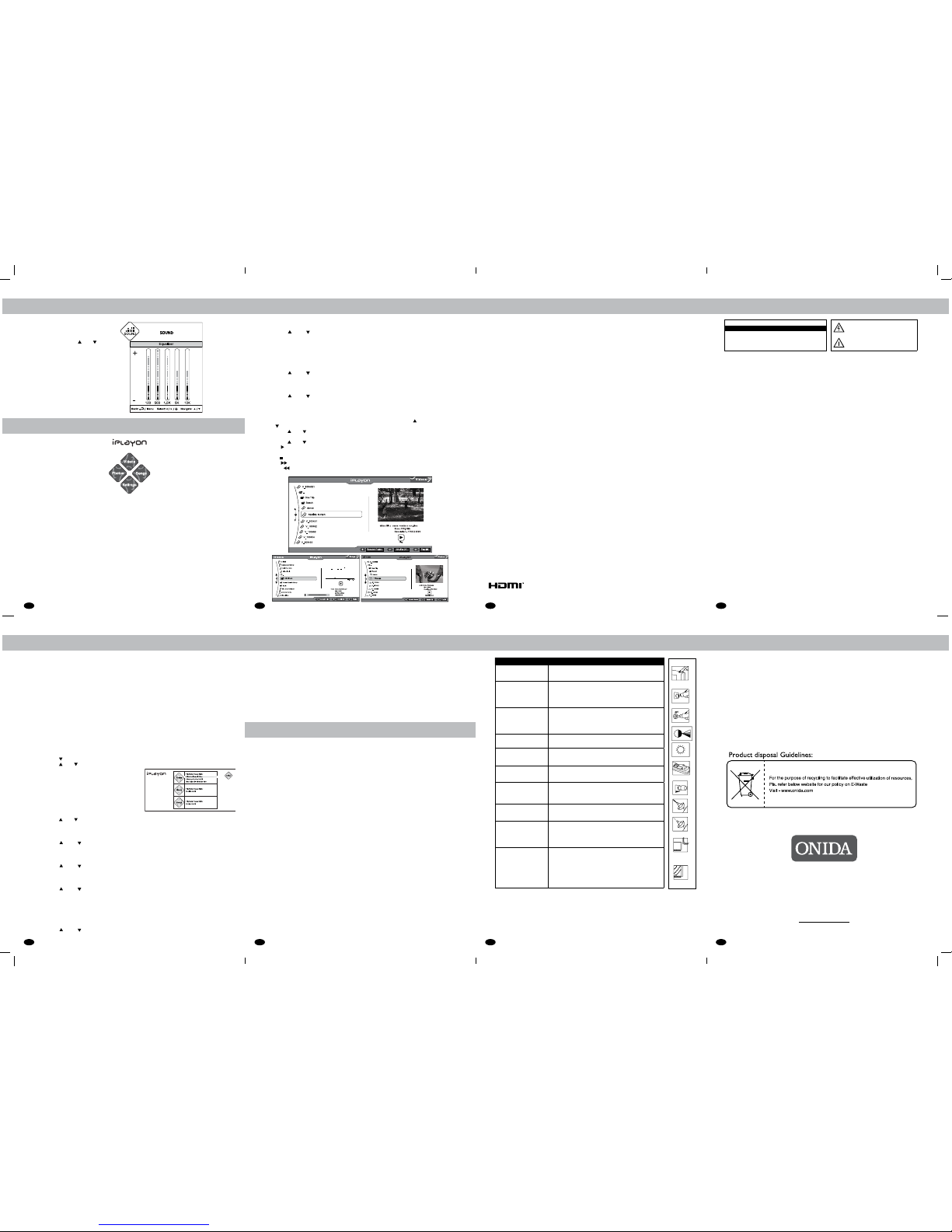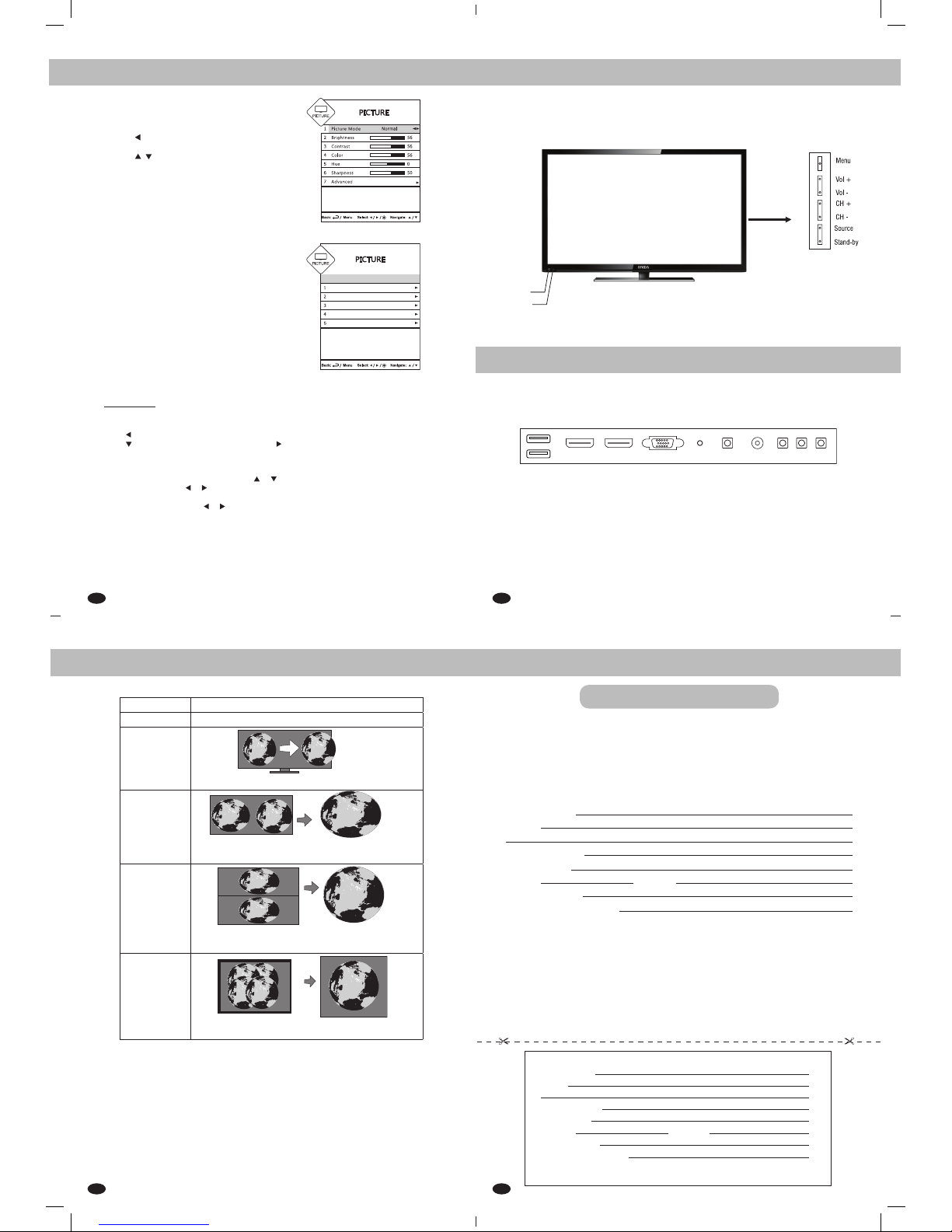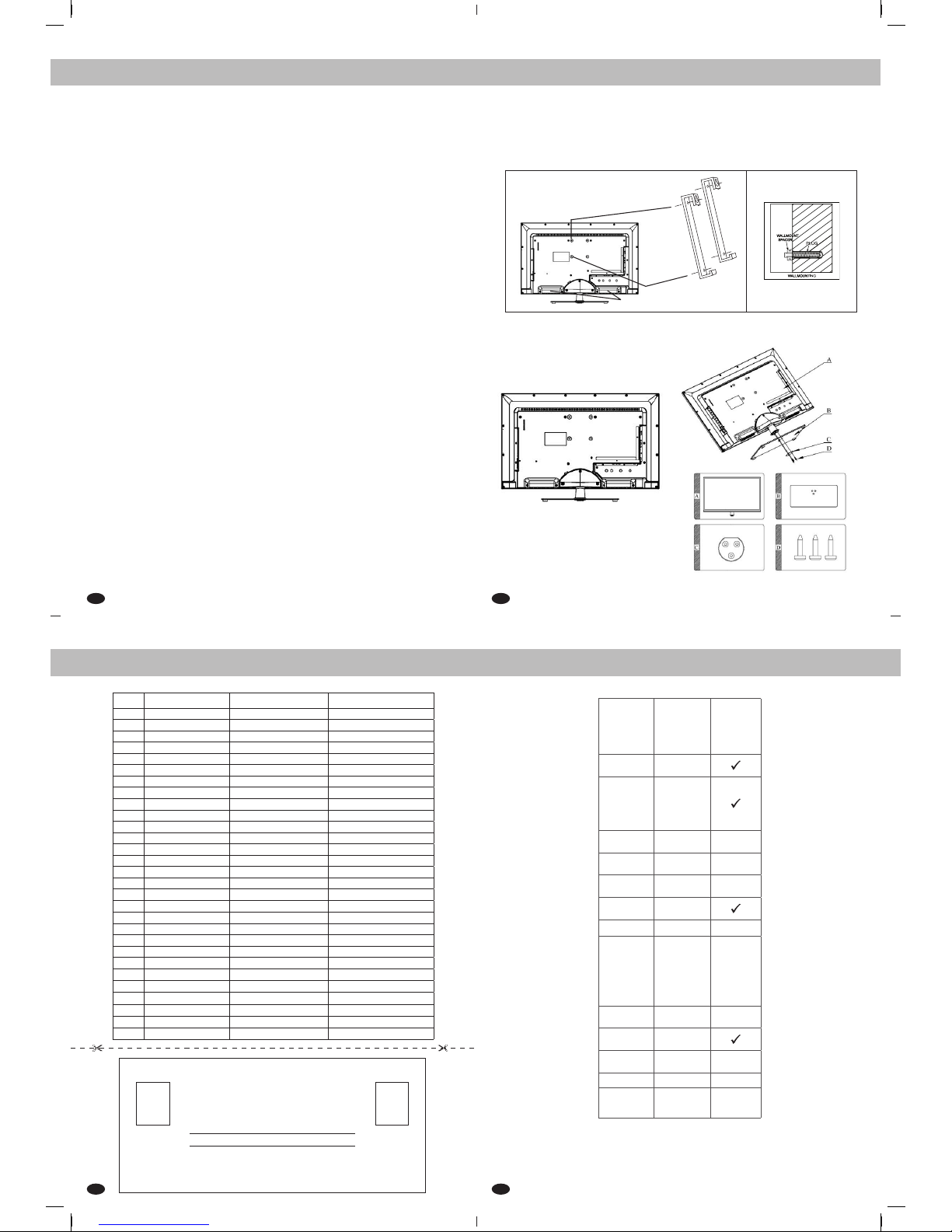AfterselectingtheEqualizerbypressingV+/V-
youcanselecttherequiredfrequencyband,
andadjustitbyusingCH/ CH from
remotecontrolorcontrolpanelofTVasper
yourliking.
Equalizer Screen
10. iplayon
iplayon
TheONIDA LCD/LED TVgivesusertheexibilitytoconnectUSBdrivesandviewitscontents.
Thedesignismadesuchthattheusercanseephotos,viewvideosandplaysongs.Thedesign
takescareofsupportingmajorityofformatsforphotos,videosandsongs.
Onjustonekeyclick,theuserisabletoentertheiPLAYONMode.
USB Ports Selection (Optional)
1) IfUSBDeviceisconnectedtoUSB1portofLCD/LEDTV,thenLCD/LEDTVwilldetectand
display“MemoryDeviceConnected”andSymbol“USB1”willbeGREENcolour.Nowyoucanselect
Videos/Songs/Photos.
2) IfUSBDeviceisconnectedtoUSB2portofLCD/LEDTV,ThenyouhavetoPressNumericKey“2”
fromtheRemoteControl,toselecttheUSBDevice.AfterpressingNumericKey“2”StatusofUSB2will
become“MemoryDeviceConnected”and“USB2”SymbolbecomeGreen.Nowyoucanselect
Videos/Songs/Photos.
3) IfTwoUSBDeviceareconnectedtobothUSBportsofLCD/LEDTV,ThenbyDefaultLCD/LEDTVwill
displayUSB1“MemoryDeviceConnected”andSymbol“USB1”becomeGreen.Ifyouwanttoselect
USB2.ThenyouhavetopressNumericKey“2”fromtheRemoteControl.Now“USB2”Symbol
becomeGreen.NowyoucanselectVideos/Songs/Photos.IfyouwanttoselectUSB1.Thenyouhave
PressNumericKey“1”fromremotecontrol,thenstatusofUSB1willbecome“MemoryDevice
Connected”and“USB1”SymbolbecomeGreen.NowYoucanselectVideos/Songs/Photos.
iplayonSound
Settings
• Press iPLAYONkeyonremotecontroltodisplayiPLAYONmenu.
• PressCHkeytoselectSettings.
• PressCH/ CHkeytoselecttheoptionsinsettingsmenu.
• Pressbackkeytocomeoutofsettingmenu.
Photos
• PlayMode
• SlideInterval
• SlideShufe
• ViewOption
Play Mode
Thisistosethowphotosshouldbeplayedinsidefolder.
• PressCH/ CHkeytoselecttheplaymodeoptioninsettingsmenu.
• PressV+ / V- keytoselectplaymodes(RepeatFolder/RepeatFile/RepeatNone)
Slide Interval
Throughslideinterval,thetimegapbetweenimagesduringtheslideshowcanbeset.
• PressCH( ) / CH( ) keytoselecttheslideintervaloptioninsettingsmenu
• PressV+ / V- keytoselectinterval(Off,5seconds,10secondsand15seconds)
Slide Shufe
Thiswillchangethesequenceofphotosdisplay.
• PressCH( ) / CH( ) keytoselecttheslideshowshufeoptioninsettingsmenu.
• PressV+ / V- keytoselectshufe(On/Off)
View Option
Thistobeselectthetypeofview.
• PressCH( ) / CH( ) keytoselecttheviewoptioninthesettingsmenu.
• PressV+ / V- keytoselectfromthefollowingoption(Tileview/Listview).
Songs
1.PlayMode
2.Shufe
Play Mode
Thisistosethowsongsshouldbeplayedinsidethefolder.
• PressCH( ) / CH( ) keytoselectplaymodeoptioninsettingmenu.
• PressV+ / V- keytoselectplaymodes(RepeatFoder/RepeatFile/RepeatNone)
iplayon
14
13. Trouble Shooting
Problem CheckItem
Nopictureonscreenand
nosoundfromspeakers
• MakesurethattheTVsetisnotinthestandbymode
• TurnontheMAINPOWERbuttonoftheACoutlet
NoPictureinAVmode
• CheckthebrightnesssettingoftheTV.
• CheckCCFLlampofLCD/LEDpanelmayhave
malfunction.
• MakesureacablewithnoVIDEOinputssignalis
connectedtotheRF,AV.
Pictureisdisplayedbutno
soundfromspeakers
• Checkthevolumelevel.
• Makesuresoundisnotmuted.
• Makesuretheconnectorsoftheoptionalspeaker
systemaresecurelyinsertedinAVOUTandTV
Volumeisatmaximum.
Pictureistoolight • MakesureCOLORandCONTRASTsettingis
notsettoolow.
Pictureistoodark • Makesurebrightnesssettingisnotsettoolow.
• CheckCCFLlampofLCDpanelmayhavemalfunction.
Remotecontroldoesnot
work
• Changethebatterywiththenewbattery.
• Makesuretheinfraredtransmitterwindowisnot
receivingstronglightsuchaslightfromuorescentlamps.
Thepictureisnotsharp
Thepicturemoves
• Thereceptionmaybeweak.
• Thestateofbroadcastmayalsobebad
• Makesuretheantennaisfacingtherightdirection
• Makesuretheoutsideantennaisnotdisconnected
Thepictureisdoubledor
tripled
• Makesuretheantennaisfacingtherightdirection
• Theremaybereectedelectricwavesfrom
mountainsorbuildings.
Thepictureisspotted
• Theremaybeinterferencefromautomobiles,
trains,highvoltagelines,neonlightsetc.
• Theremaybeinterferencebetweentheantenna
cableandpowercable.Trypositioningthem
furtherapart.
Therearestripesonthe
screen
orcolorfade
• Istheunitreceivinginterferencefromotherdevices
• Transmissionantennasofradiobroadcasting
stationsandtransmissionantennasofamateur
radiosandcellularphonesmayalsocause
interference.
• Usetheunitasfarapartaspossiblefromdevices
thatmaycausepossibleinterference.
Note:IfLCD/LEDTVfailstooperatenormallyorifthereisanyothermalfunction,SwitchOFF
theTVfrommainsandSwitchONagain.
TheLCD/LEDpanelshaveveryhighresolutionpixels,morethantwomillions.Youmaysee
tinyblackand/orbrightpixels(Red,Blue,Green).Thisisnotanindicationofmalfunction
anddoesnotaffecttheperformanceandreliabilityoftheproduct.Thisphenomenonisnot
subjecttoexchangeorrefund.
iPLAYONenablestoviewphotos,listentoaudiolesandwatchvideossavedonUSBdevices.
• InsertaUSBdeviceinUSBjackonthesideoftheTV.
• PressiPLAYONkeytoenter iPLAYONmenu.
• IfnoUSBdeviceisconnectedtotheTV,amessage“NoDeviceConnected”isdisplay
withUSBicon.IfUSBisconnected“MemoryDeviceConnected”isdisplayed.
• Onlythefollowingleformatsaresupported.
Photos:JPEG,BMP,PNG
Songs:MPEG-1,MPEG-2(LayerI/II),MP3,AAC-LCandWMA.
Video:SupportsMPEG-1,MPEG-2,MPEG-4,DVD,RealMedia,
AVI,FLV,MKV,H264RMVB,MOVandMJPEG.Itwillsupportupto720p.
• ToexitiPLAYONmode,pressiPLAYONkeyfromiPLAYONmainmenuscreen.
*Note:
1.Otherthanaboveorconvertedformatmaynotbesupported.
2.CustomercanaccessonlyoneUSBatatime.
Shufe
Thiswillchangethesequenceofsongsplay.
• PressCH( ) / CH( ) keytoselecttheshufeoptioninsettingsmenu.
• PressV+ / V- keytoselectshufe(On/Off)
Videos
1.PlayMode
2.Shufe
Play Mode
Thisistosethowvideosshouldbeplayedinsidethefolder.
• PressCH( ) / CH( ) keytoselectplaymodeoptioninsettingmenu.
• PressV+ / V- keytoselectplaymodes(RepeatFoder/RepeatFile/RepeatNone)
Shufe
Thiswillchangethesequenceofvideosplay.
• PressCH( ) / CH( ) keytoselecttheshufeoptioninsettingsmenu.
• PressV+ / V- keytoselectshufe(On/Off)
Photos / Songs / Videos
• PressiPLAYONkeyonremotecontroltodisplay iPLAYONmenu.
• PressV - keytoselectPhotos / Press V+ keytoselectSongs.PressCH toselectVideos/Press
CH toselectsetting.
• PressCH / CH keytoselectthefolder
• PressOK keytoenterthefolderwhichwillshowphoto/music/videolesinsidethefolder.
• PressCH/ CH toselectNext/Previousfromphoto/music/videoles
• Press II onRemoteControlorOK keyoncontrolpaneltoplayorpausetheselected
photo/music/videoles.
• Press keytostoptheplayingphoto/music/videoles.
• Press I keytofastforwardthetrackby2x,4x,8xand16xspeed.(applicableformusic/videole)
• PressI keytofastrewindthetrackby2x,4x,8xand16xspeed.(applicableformusic/videole)
11. Quick Set-Up
Input / Output Connectivity
1. HDMI IN (High Denition Multimedia Interface IN):
TheLCD/LEDTVprovidesoneortwoHDMIInputPort.Theusercanconnecttothis
socketanydevicewhichhasHDMIoutput.
2. PC VGA IN (D-SUB) (Optional):
TheLCD/LEDTVprovidesonePCVGAInputPort.TheusercanconnectthePCto
theTVthrougha15-pinD-subconnector.Bydoingso,theLCD/LEDTVservesas
thescreenforthePC,whichcansupportresolutionupto720p.
3.PC Audio IN (Optional):
TheLCD/LEDTVprovidesonePCAudioInputPort.Connecttheaudiocablefrom
thePCtothePCaudioINoftheTVset.Bydoingso,theusercanlistentotheaudio
whichisplayedfromthePC.
4. Component (YPbPr/YCbCr) IN:
TheLCD/LEDTVprovidesoneComponent(YPbPr/YCbCr)InputPort.Connectthe
componentsocketsoftheDTVsettopboxorDVDplayertotheComponentINof
thesetalongwithaudioasshownonthesidepanel.
5. AV IN:
ThisLCD/LEDTVprovidesoneortwoAVInputsPorts.TheusercanconnecttheAudio
andVideoconnectors(Video,LeftandRight)ofDVD,Settopbox,etc.totheAV
inputports.
6. Antenna:
ThisLCD/LEDTVprovidesoneRFInputorAntennaInput.Theusercanconnectthe
localcabletothisAntennaInputPort.
7. USB:
TheLCD/LEDTVprovidesOneorTwoUSBInputPorts.
TheusercanconnecttheUSBtoplaysongs,videoandviewphotos.
8. AV Out (Optional):
ThisLCD/LEDTVprovidesoneAVoutPorts.
TheusercanconnectVideo,Audio(Video,Left&Right)outofTVtoexternalEquipment.
Note: 1)VideooutisavailableonlyforRF/AV.
2)ForQuickSet-upreferCabinetpicturepage.
Creating Playlist:
• List View: Tocreateplaylistinlistview,pressV+keywhenhighlightisonaparticularimagele.
Ayellowdotisseenonthelename.Thismeansthattheleisselectedtobeintheplaylist.
Theusercanselectmultiplelesinthisway.
• Tile View: TocreateplaylistinTileView,pressOKwhenthehighlightisonaparticularimage
lethumbnail.Aredtickmarkisseenonthele.Thismeansthattheleisselectedtobein
theplaylist.Theusercanselectmultiplelesinthisway.
• Theplaylistcreatedinlistviewwillremainthesameeveniftheuserswitchestotileview,
andviceversa.
• Toun-selecttheleinaplaylist,gototheleandpressV-keyorOKKey.Theyellowdot
ortheredtickmarkwillberemoved.Hencethelewillberemovedfromtheplaylist.
MIRC ELECTRONICS LTD.
Onida House, G-1, MIDC, Mahakali Caves Road, Andheri (East), Mumbai - 400093
MADE IN INDIA
3988 9000
prex State Capital STD Code
14. Safety Precautions
Safety Precautions
HDMI-ThisTVincorporatesHigh-DenitionMultimediaInterfaceHDMITM
technology.TheHDMITMlogoandHigh-DenitionMultimediaInterfaceare
trademarksofHDMIlicensingLLC.
Warranty
Terms And Conditions Of The Warranty
• TheOnidaLCD/LEDTVsetisguaranteedagainstmanufacturingdefectsofparts&components
foraperiodofoneyearfromthedateofpurchase.
• Intheeventofanymanufacturingdefectduringthewarrentyperiod,thedefectivepartwillbe
replaced/repairedbytheCompanyfreeofcost.
• ThisWarrantyislimitedwithinmunicipallimits.
• Thiswarrantydoesnotextendtoanypartofthesetwhichhvasbeendamagedduetomisuse,
neglect,accidentorimproperinstallation,damagescausedbypetsoranyexternalagentssuch
aslightning,ooding,reetc.
• Furtherthiswarrantyshallceasetobeoperativeintheeventofthesethavingbeentempered
with,servicedorrepairedbyanyagencynotauthorisedbytheCompany.
• ThecompanydoesnotalsocoverlossordamageintransitwhethercarriedbytheCompany’s
transportorbythepurchaser.
• TheCompanywillnotbeliableforthedealer’sexpenses,ifany,chargedincarryingoutthe
termsofthiswarranty.
• TheCompanywillnotbeliableforanydelayinrectifyingtheset,intheeventofnon-availability
ofspares.
• TheCompanywillalsonotberesponsibleforlosses,directorindirect,arisingoutofthedelay,
ifany.
• Thiswarrantydoesnotcoverghostingorfadingeffect,inthepicture,causedbythesituationof
thepurchaser’sresidence,wherethesetislocated.
• Thiswarrantydoesnotextendtoaccessories(includingaerial),,ifany,suppliedwiththisset.
IntheeventthesetrequiresattentionattheCompany’sServiceStation,theCompanyshall
arrangedthetoandfrotransportationduringwarrantyperiod.
• Ifthepurchaserdesirestosendthissetforageneralcheckup/repairtotheServiceStation,
hewillhavetobearthetoandfrocost.
• Maximumcareistakentoensurethatthesetandaerialareshockproof.HowevertheCompany
willnotbeliableforanylossordamagecausetoproperty,fordeath&disabilitycausedto
humanlifeforanyreasonwhatsoever.
• ThiswarrantyisissuedsubjecttojurisdictionofcivilcourtsinMumbai.
Warranty Is Null And Void, If
• TheServiceCentercopyofwarrentycardisnotdispatchedwithin10daysofthedateofpurchase.
• TheTVsetisnotpurchasedfromtheauthorizeddealersoftheCompany.(Customersarerequestedtocheck
theDealer’sAuthorityCerticate).
Trade Mark Information
12. Warranty
• Theslotsandopeningsinthecabinetandinthebackorbottomareprovidedfornecessaryventilation.
Toensurereliableoperationofthisapparatus,andtoprotectitfromoverheating,theseslotsand
openingsmustneverbeblockedorcovered.
-Donotcovertheslotsandopeningswithaclothorothermaterials.
-Donotblocktheslotsandopeningsbyplacingthisapparatusonabed,sofa,rugorothersimilarsurface.
-Donotplacethisapparatusinaconnedspace,suchasabookcaseorbuiltincabinet,unlessproperventilationisprovided.
• Donotplacethisapparatusnearoroveraradiatororheatregister,orwhereitisexposedtodirectsunlight.
• Donotplaceavesselcontainingwater(Vasesetc.)onthisapparatus,asthiscanresultinariskofreorelectricshock.
• Donotexposethisapparatustorainorplaceitnearwater(nearabathtub,washbowl,kitchensnik,orlaundrytub,inawet
basement,ornearaswimmingpooletc.).Ifthisappartusaccidentallygetswet,unplugitandcontactanauthorizeddealer
immediately.
• Makesuretopulloutthepowercordfromtheoutletbeforecleaning.
• Thisapparatususebatteries.Inyourcommunity,theremightberegulationsthatrequireyoutodisposeofthesebatteries
properlytoprotecttheenvironment.Pleasecontactyourlocalauthoritiesfordisposalorrecyclinginformation.
• Donotoverloadwalloutlets,extensioncords,oradaptorsbeyondtheircapacity,sincethiscanresultinreorelectricshock.
• Power-supplycordsshouldberoutedsothattheyarenotlikelytobewalkedonorpinchedbyitemsplaceduponoragainst
them.Payparticularattentiontocordsattheplugend,whereconnectedtoadaptorsandatthepointwheretheyexitfrom
theapparatus.
• Toprotectthisapparatusfromalightningstorm,orwhenitisleftunattendedandunusedforlongperiodsoftime,unplug
itfromthewalloutletanddisconnecttheantennaorcablesystem.Thiswillpreventdamagetothesetduetolightningand
powerlinesurges.
• BeforeconnectingtheACpowercordtotheDCadaptoroutlet,makesurethevoltagedesignationoftheDCadaptor
correspondstothelocalelectricalsupply.(dependingonthemodel)
• Neverinsertanythingmetallicintotheopenpartsofthisappratus.Doingsomaycreateadangerofelectricshock.
• Toavoidelectricshock,nevertouchtheinsideofthisapparatus.Onlyaqualiedtechnicianshouldopenthisapparatus.
• Makesuretoplugthepowercordinunititisrmlyinserted.Pullontheplug,notthecordwhenremovingthepowercord
fromtheoutlet.Donottouchthepowercordwithwethands.
• Ifthisapparatusdoesnotoperatenormally-inparticular,ifthereareanyunusalsoundsorsmellcomingfromit-unplugit
immediatelyandcontactanauthorizeddealerorservicecentre.
• BesuretopullthepowerplugoutoftheoutletiftheTVistoremainunusedorifyouaretoleavethehouseforan
extendedperiodoftime(especiallywhenchildren,elderlyordisabledpeoplewillbeleftaloneinthehouse).
-Accumulateddustcancauseanelectricshock,anelectricleakage,orarebycausingthepower
cordtogeneratesparksandheat,orcausetheinsulationtodeteriorate.
• Besuretocontactanauthorizedservicecentre,wheninstallingyoursetinalocationwithheavydust,highorlow
tempratuers,highhumidity,chemicalsubstancesorwhereitwilloperatefor24hoursadaysuchasinanairport,atrain
station,etc.Failuretodosomaycauseseriousdamagetoyourset.
• Useonlyproperlygroundedplugandreceptacle.
-Animpropergroundmaycauseelectricshockorequipmentdamage.(ClassIEquipmentonly.)
• Toturnofftheapparatuscompletely,youmustpullthepowerplugoutofthewallsocket.Consequently,thepowerplug
shouldbereadilyaccessibleatalltime.
• Donotallowchildrentohangontotheproduct.
• Storetheaccessories(batteries,etc.)inalocationsafelyoutofthereachofchlidren.
• Donotinstalltheproductinanunstablelocationsuchasashakyself,aslantedoor,oralocationexposedtovibration.
• Topreventinjury,thisapparatusmustbesecurelyattachedtotheoor/wallinaccordancewiththeinstallationinstructions.
• Donotdroporimpartashocktotheproduct.Iftheproductisdamaged,disconnectthepowercordandcontacta
servicecenter.
• Tocleantheproduct,unplugthepowercordfromthepoweroutletandwipetheproductusingasoft,drycloth.Donotuse
anychemicalssuchaswax,benzene,alcohol,thinners,insecticeide,airfreshener,lubricantordetergent.Thismaydamage
theappearanceorerasetheprintingontheproduct.
• WARNING-Batteries(batterypackorbatteriesinstalled)shallnotbeexposedtoexcessiveheatsuchassunshine,
reorthelike.
CAUTION
RISKOFELECTRICSHOCK.DONOTOPEN
CAUTION: TO REDUCE THE RISK OF ELECTRIC
SHOCK.DONOTREMOVECOVER(ORBACK).THERE
ARE NO USER SERVICEABLE PARTSINSIDE. REFER
ALLSERVICINGTOQUALIFIEDPERSONNEL.
Thissymbolindicatesthathighvoltageis
presentinside.Itisdangeroustomakeany
kindofcontactwithanyinternalpartofthis
product.
Thissymbolindicatesthatimportantliterature
concerningoperationandmaintenancehas
beenincludedwiththisproduct.
• Donotexposetheapparatustodrippingorsplashing.
• Donotshotcircuit.disassemble,oroverheatthebatteries.
• Thereisadangerofexplosionityoureplacethebatterieswiththewrongtypeofbattery.Replaceonlywiththesameor
equivalenttype.
• TheMAINSplugoranappliancecouplerisusedasthedisconnectdevice,thedisconnectdeviceshallremainreadilyoperable.
(Whereanall-polemainsswitchisusedasthedisconnectdevice,theswitchshallremainreadilyoperable.)
• Avoidtouchingthescreenatalltimes,asthismayresultindamagetothescreen.
• Donotpush,ruborhitthescreensurfacewithyourngernailorasharpobject,asthismayresultinscratchesand
imagedistortions.
• WhenadjustingtheangleoftheTVset,moveitslowlysoastopreventtheTVsetfrommovingorslippingofffromitstablestand.
• WARNING-TOPREVENTTHESPREADOFFIREKEEPCANDLESOROTHEROPENFLAMESAWAY
FROMTHISPRODUCTATALLTIMES.