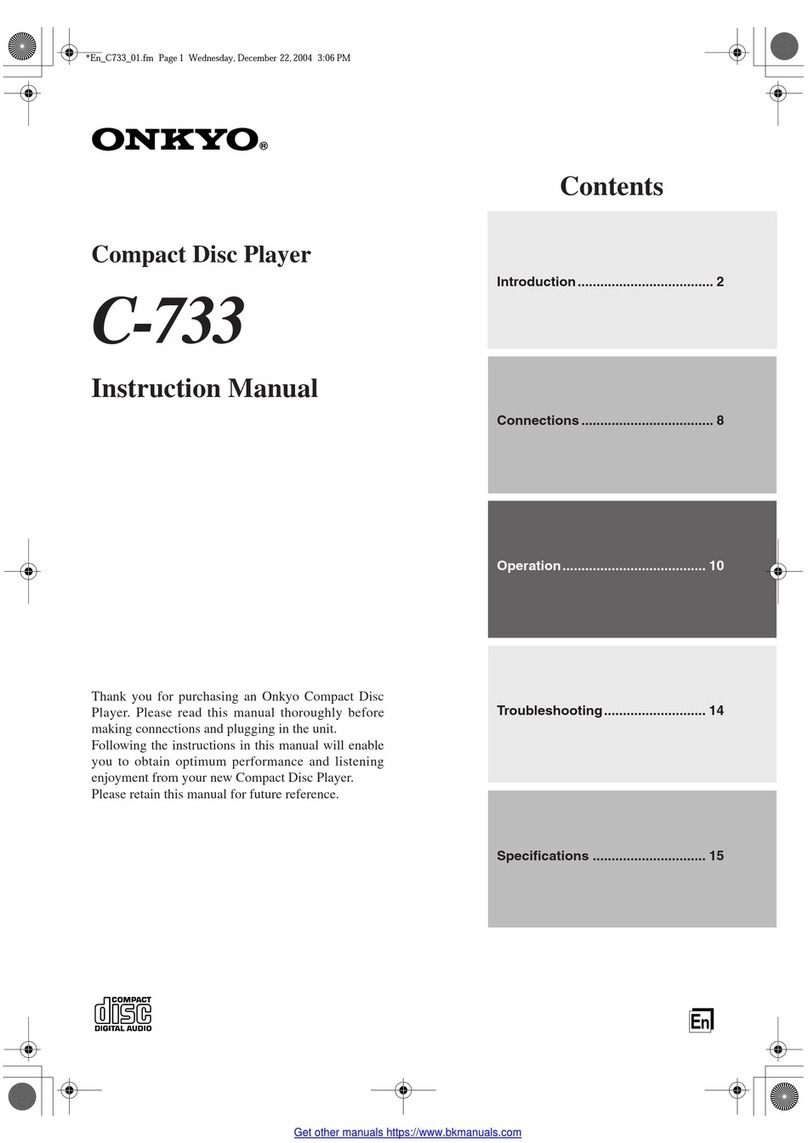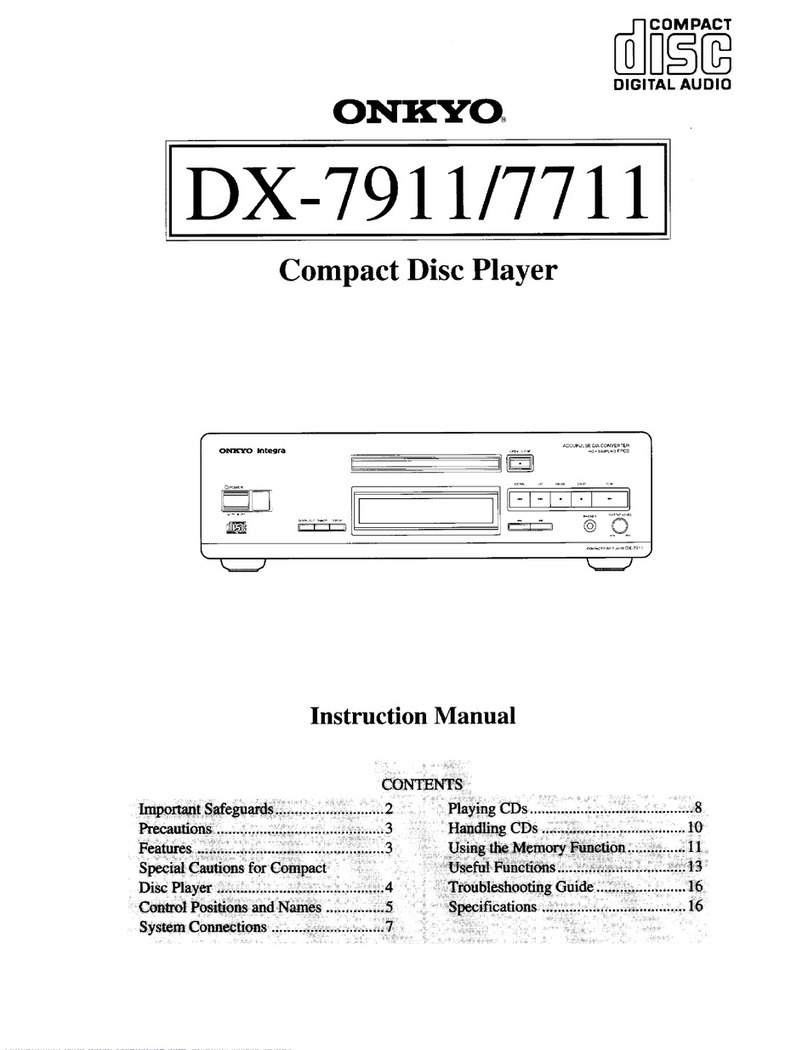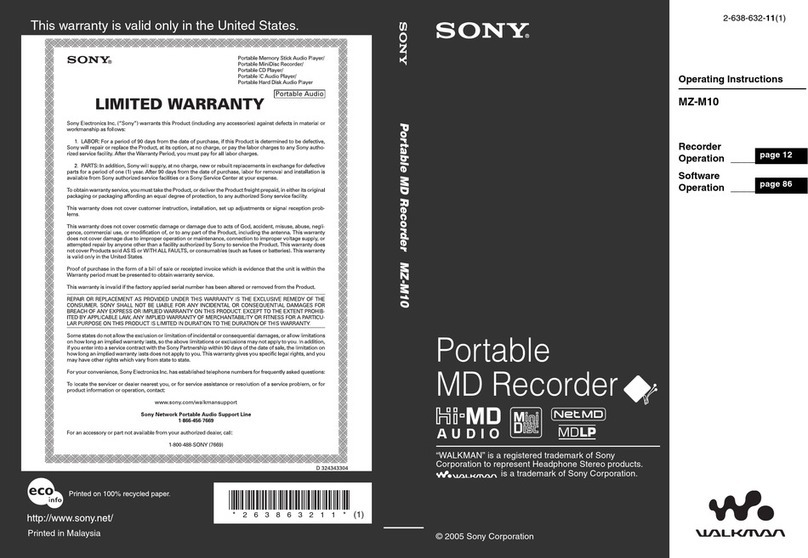Onkyo DX-C540 User manual
Other Onkyo CD Player manuals
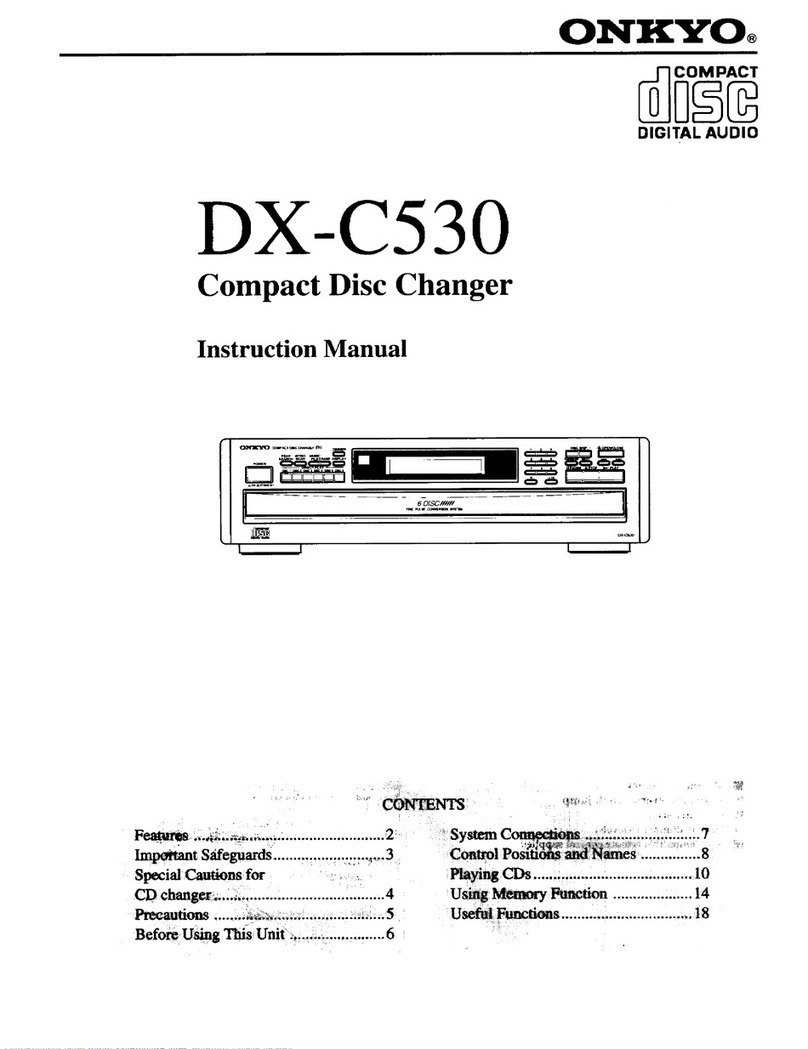
Onkyo
Onkyo DX-C530 User manual

Onkyo
Onkyo DX-M505 User manual
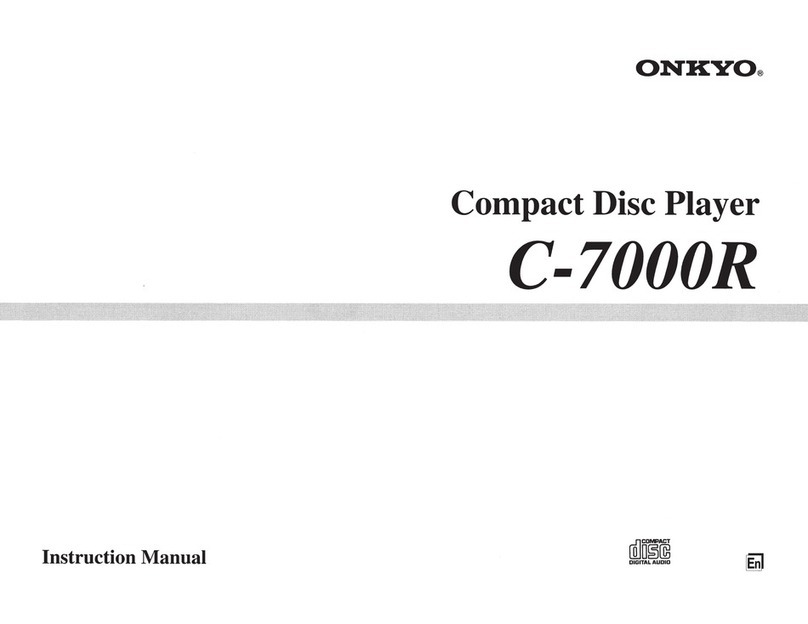
Onkyo
Onkyo C-7000R User manual

Onkyo
Onkyo CHR-185X User manual

Onkyo
Onkyo DX-230 User manual

Onkyo
Onkyo DX-C106 User manual
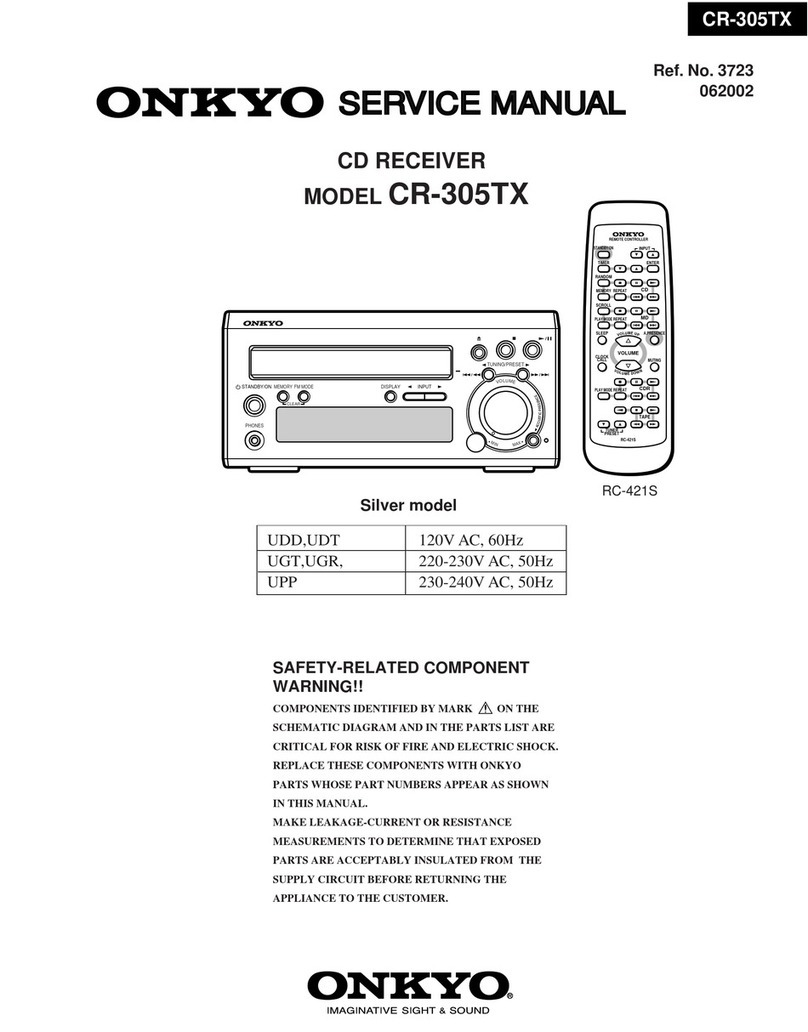
Onkyo
Onkyo CR-305TX User manual

Onkyo
Onkyo DX-C370 User manual
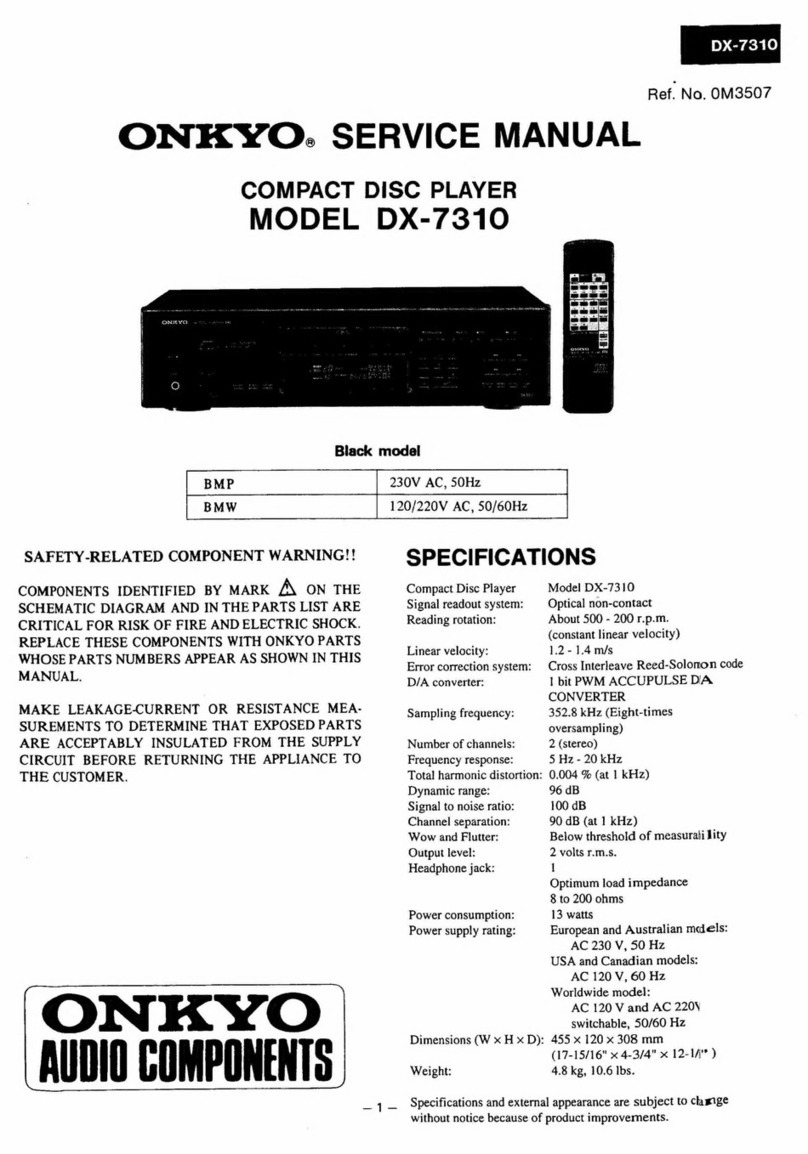
Onkyo
Onkyo DX-7310 User manual

Onkyo
Onkyo DX-C400 User manual
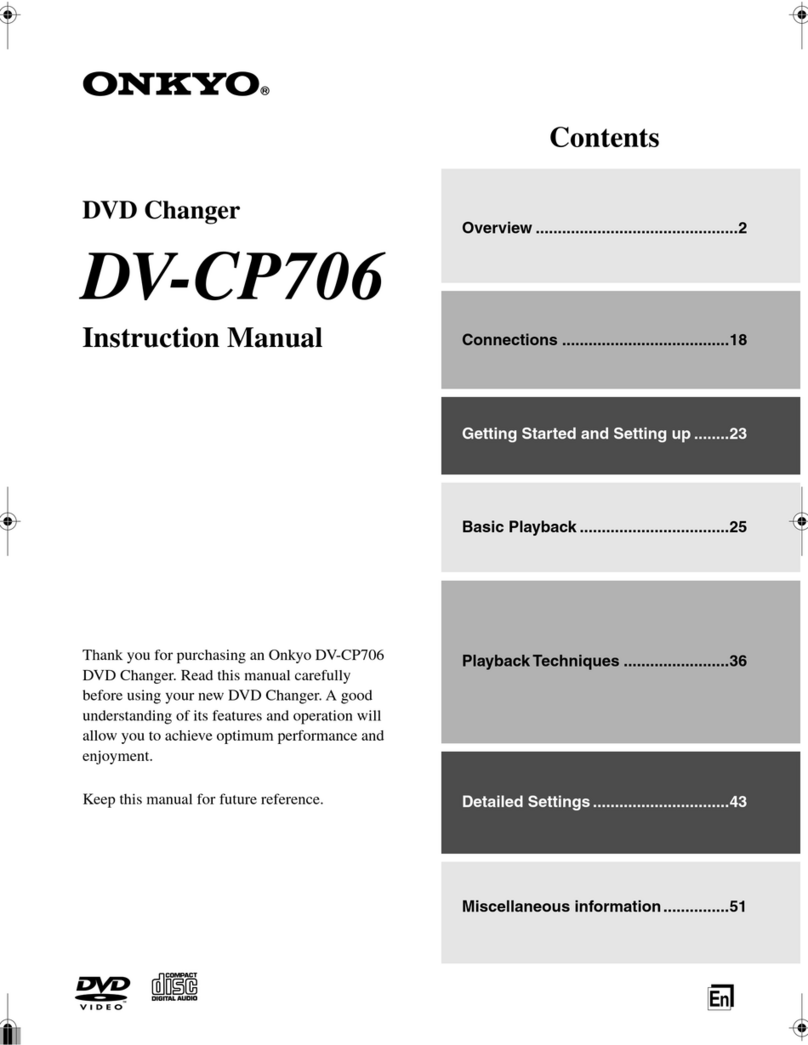
Onkyo
Onkyo DV-CP706S User manual
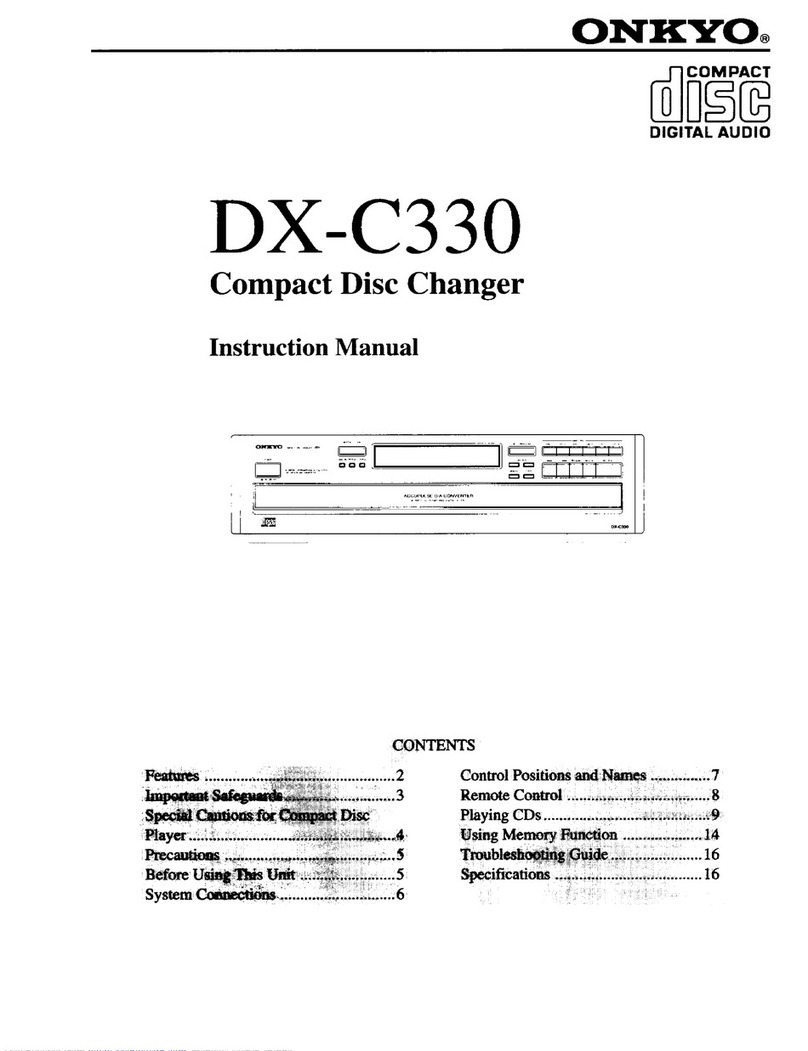
Onkyo
Onkyo DX-C330 User manual
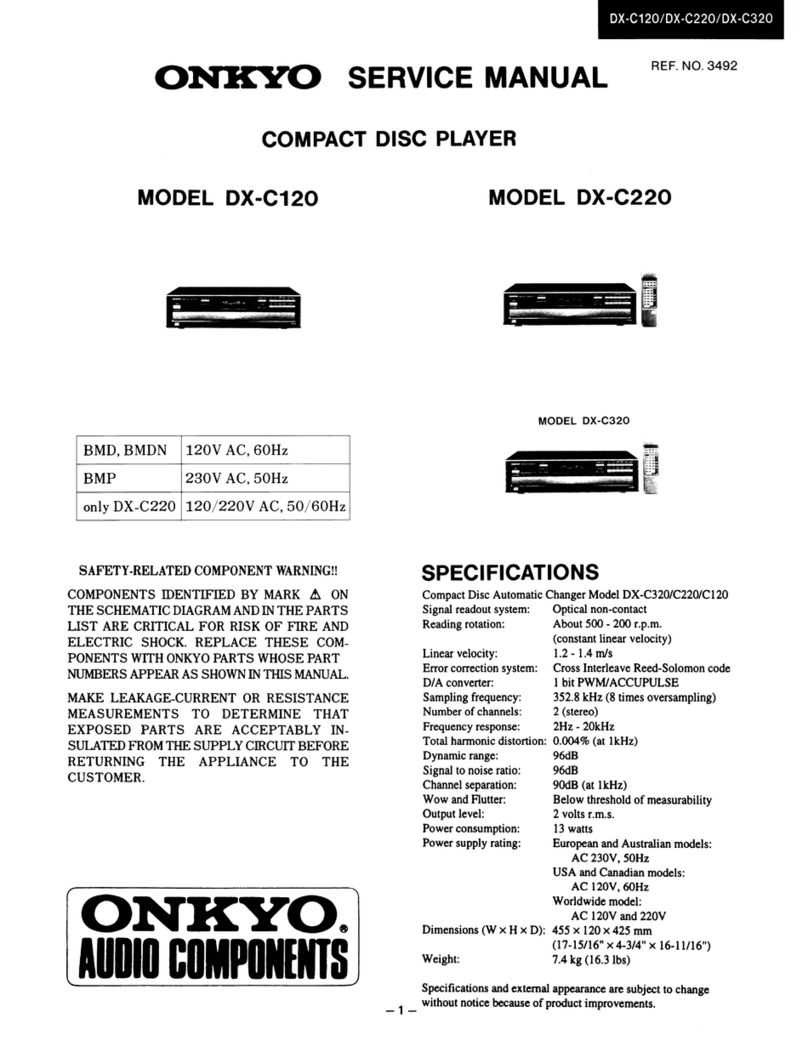
Onkyo
Onkyo DX-C120 User manual

Onkyo
Onkyo C-M70 User manual
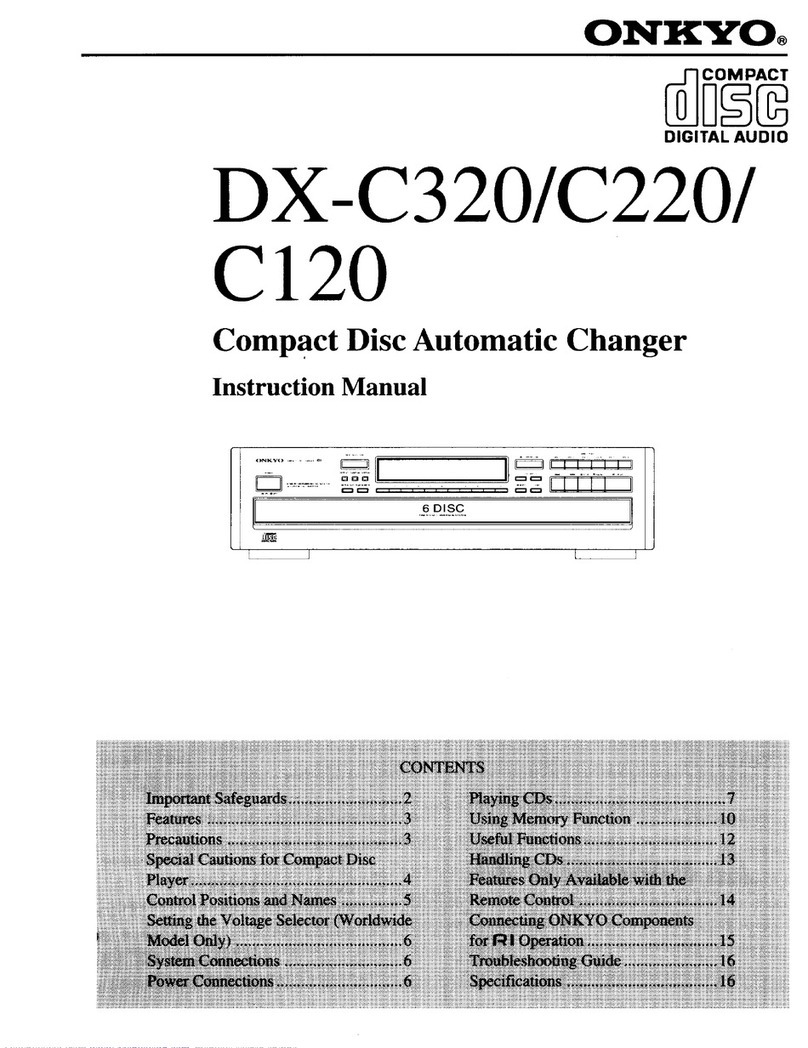
Onkyo
Onkyo DX-C320 User manual

Onkyo
Onkyo DX-C540 User manual

Onkyo
Onkyo C-707CHX User manual

Onkyo
Onkyo DX-C909 User manual

Onkyo
Onkyo DV-CP701 User manual

Onkyo
Onkyo DXC390 - CD Changer User manual