Onn 100002435 User manual

2-in-1 Detachable Laptop
Model: 100002435/100005693
PRODUCT GUIDE
BC
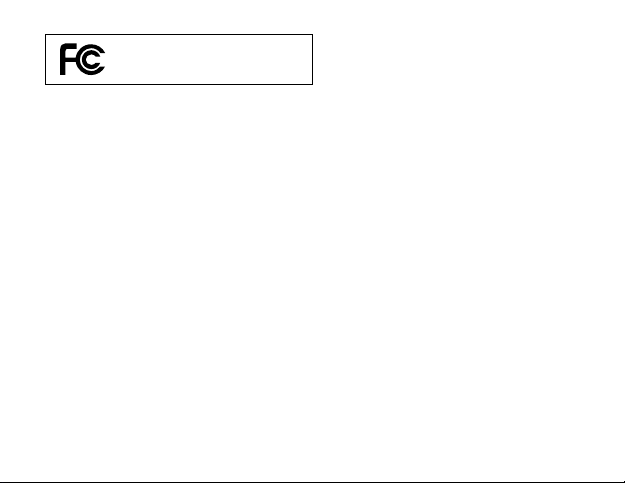
2
FCC information
This device complies with Part 15 of the FCC Rules. Operation is subject to the following
two conditions: (1) This device may not cause harmful interference, and (2) this device
must accept any interference received, including interference that may cause undesired
operation.
This equipment has been tested and found to comply with the limits for a Class B
digital device, pursuant to Part 15 of FCC Rules. These limits are designed to provide
reasonable protection against harmful interference in a residential installation.
This equipment generates, uses, and can radiate radio frequency energy and, if not
installed and used in accordance with the instructions, may cause harmful interference
to radio communications.
However, there is no guarantee that interference will not occur in a particular installation.
If this equipment does cause harmful interference to radio or television reception, which
can be determined by turning the equipment off and on, the user is encouraged
to try to correct the interference by one or more of the following measures:
• Reorient or relocate the receiving antenna.
• Increase the separation between the equipment and receiver.
• Connect the equipment into an outlet on a circuit dierent from that to which the
receiver is connected.
• Consult the dealer or an experienced radio/TV technician for help.
100002435
A2HWT9L10
100005693
A2HWT9L11
Equipment tested for compliance
as a complete unit
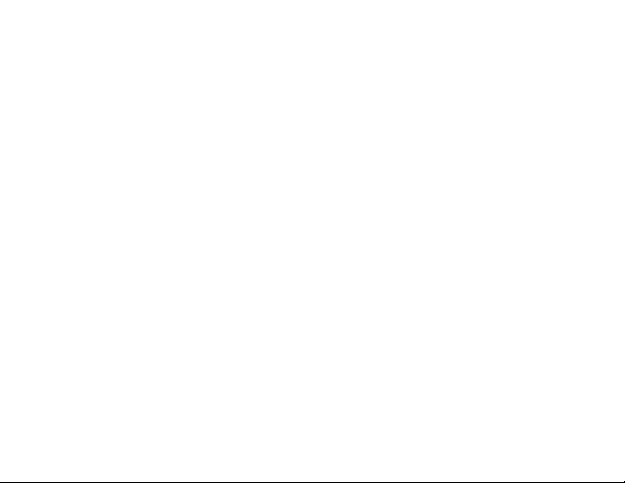
3
FCC RF Radiation Exposure Statement:
1. This Transmitter must not be co-located or operating in conjunction with any
other antenna or transmitter.
2. This equipment complies with RF radiation exposure limits set forth for an
uncontrolled environment. This equipment should be installed and operated
with a minimum distance of 0.5 cm between the radiator and your body.
Warning: the AC adaptor is used as disconnect device and it should remain readily
operable during intended use. In order to disconnect the mains plug from mains
completely, the AC adaptor should be disconnected from the mains socket outlet
completely. The socket-outlet shall be installed near the equipment and shall be
easily accessible.
Warning
• High or low extreme temperatures that a battery can be subjected to during use,
storage transportation, and low air pressure at high altitude.
• Replacement of a battery with an incorrect type that can defeat a safeguard (for
example, in the case of some lithium battery types).
• Disposal of a battery into fire or a hot oven, or mechanically crushing or cutting
of a battery, that can result in an explosion.
• Leaving a battery in an extremely high temperature surrounding environment that
can result in an explosion of the leakage of flammable liquid or gas.
• A battery subjected to extremely low air pressure that may result in an explosion
or the leakage of flammable liquid or gas.

4
IMPORTANT SAFETY
INSTRUCTIONS
Some of the following information may not apply to your particular product; however, as
with any electronic product, precautions should be observed during handling and use.
• Read these instructions.
• Keep these instructions.
• Heed all warnings.
• Follow all instructions.
• Do not use this apparatus near water.
• Clean only with dry cloth.
• Do not block any ventilation openings. Install in accordance with the manufacturer’s
instructions.
• Do not install near any heat sources such as radiators, heat registers, stoves, or
other apparatus (including amplifiers) that produce heat.
• Protect the power cord from being walked on or pinched particularly at plugs,
convenience receptacles, and the point where they exit from the apparatus.
• Only use attachments / accessories specified by the manufacturer.
•
Unplug this apparatus during lightning storms or when unused for long periods of time.
•
Refer all servicing to qualified service personnel. Servicing is required when the apparatus
has been damaged in any way, such as power-supply cord or plug is damaged, liquid
has been spilled or objects have fallen into the apparatus, the apparatus has been
exposed to rain or moisture, does not operate normally, or has been dropped.

5
ADDITIONAL SAFETY INFORMATION
• The AC adaptor and apparatus shall not be exposed to dripping or splashing and
no objects filled with liquids, such as vases, shall be placed on the apparatus.
• Always leave sucient space around the product for ventilation. Do not place
product in or on a bed, rug, in a bookcase or cabinet that may prevent air flow
through vent openings.
• Do not place lighted candles, cigarettes, cigars, etc. on the product.
• Care should be taken so that objects do not fall into the product.
• Do not attempt to disassemble the cabinet. This product does not contain customer
serviceable components.
• To prevent the risk of fire or electric shock, do not expose this apparatus to rain
or moisture.
• Do not play your headset at high volume. Hearing experts warn against extended
high-volume play.
• The device for operation in the band 5150-5250 MHz is only for indoor use to reduce
the potential for harmful interference to co-channel mobile satellite systems.

6
Getting Started
1
2
3
4
5
6
7
8
9
10
Getting to Know Your Laptop

7
Microphone
For voice input.
MicroSD card slot
Accepts microSD card (up to
128GB).
Charging indicator
Shows the battery's charge
status.
- Red: Charging
- Green: Fully charged
- Red (blinking): Low battery.
HDMI port
Connects to a TV or a display
device.
DC IN jack
Connects with 12V DC charger.
Headphones jack
Headphones connection for
personal listening.
Power / Standby button
Press to enter standby/wake up
mode;
Press and hold to switch the unit
on or off.
USB port
Connects to a USB storage device
or a mouse, keyboard or a camera.
1
2
3
4
5
6
7
8
9
10
Connector
Trackpad
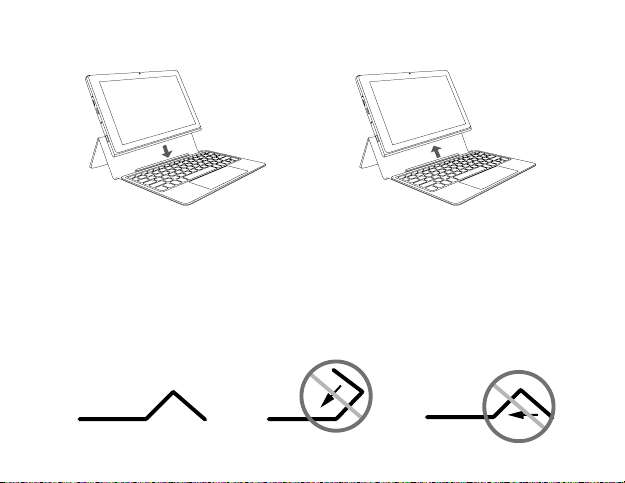
8
The keyboard connects to the Laptop via the Connector. When the connection is
successful:
• If the unit is in PC mode, it will automatically adjust its settings to use the keyboard.
• If the unit is in Tablet mode, the message box "Do you want to exit tablet mode?"
will display on the bottom of the screen. Choose "Yes" or "No" to proceed.
Notes for the folio keyboard
Laptop docking / undocking
DO NOT force
forward
DO NOT force
backward

9
Charging your Laptop
IMPORTANT! Please Read.
We recommend fully charging your Laptop before using it for the first
time. For optimum performance, please connect the provided AC
adaptor to your Laptop when it falls below 20% charge.
The Laptop can be used only the provided AC Adaptor ( Zhuzhou Dachuan
Electronic Technology Co., Ltd., model no. DCT18W120150US-A0 or Debom
Technology Co., Ltd with model no. DBS018A-1201500U) to charge the battery.

10
In order to keep the battery working in best condition, please pay attention to the following:
• The included AC adaptor is for use with this unit only. Do not use it with other
equipment.
• Please do not charge the battery in high temperatures.
• Do not wait for the battery to be fully depleted before charging again. Keep the
battery charged as needed.
• If your Laptop has not been used for a long period of time, the battery might be
in over discharge protection mode and may take longer to charge.
Charging time will vary depending on remaining battery level. Charging from
0% to 70% will take approximately 1.5 hours. You may not be able to turn on
your Laptop within a few minutes if the battery was fully drained.
This manual suits for next models
1
Table of contents

















