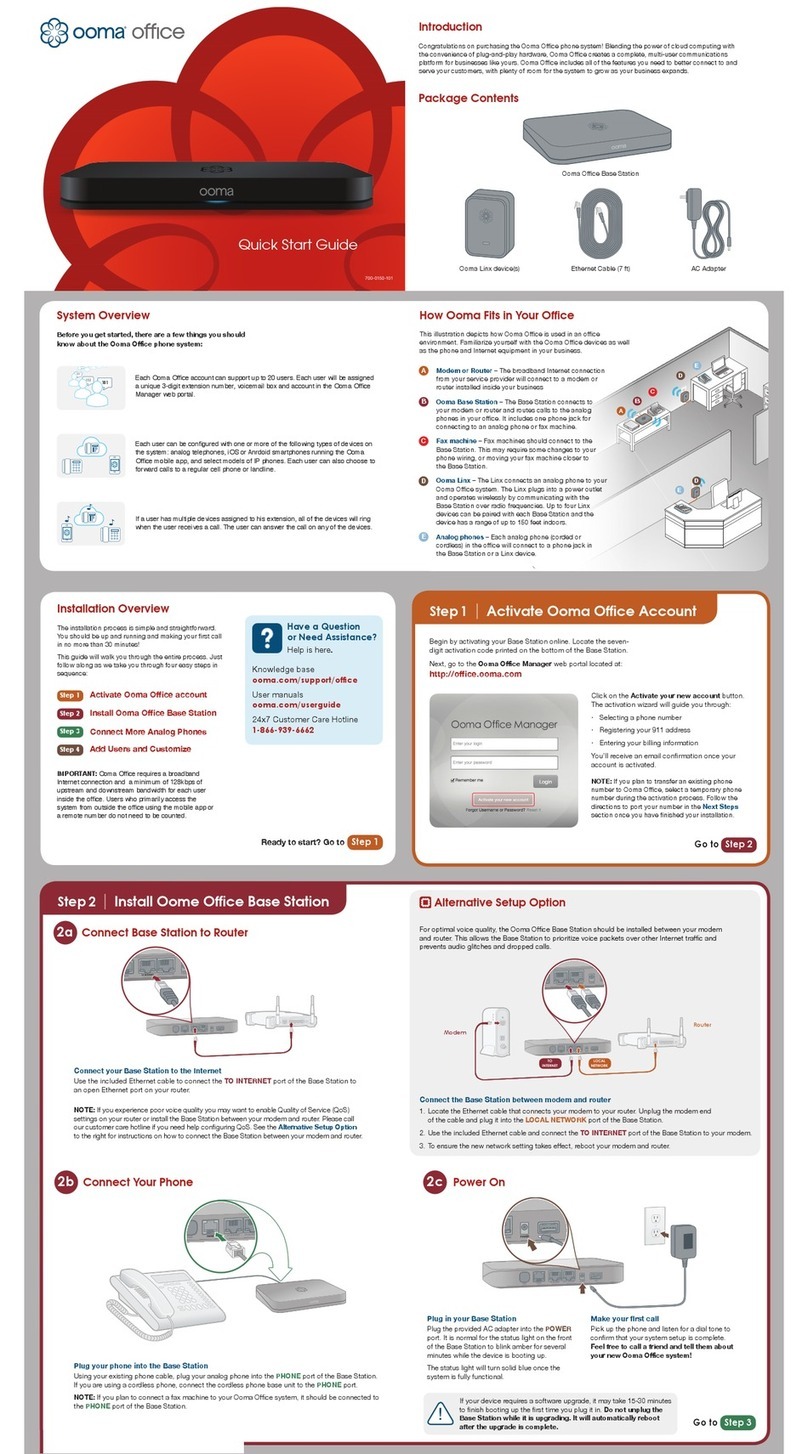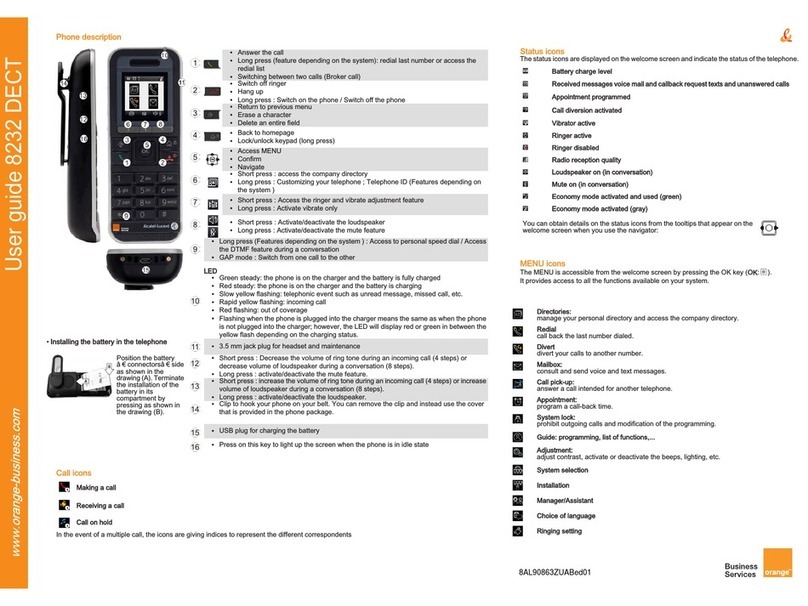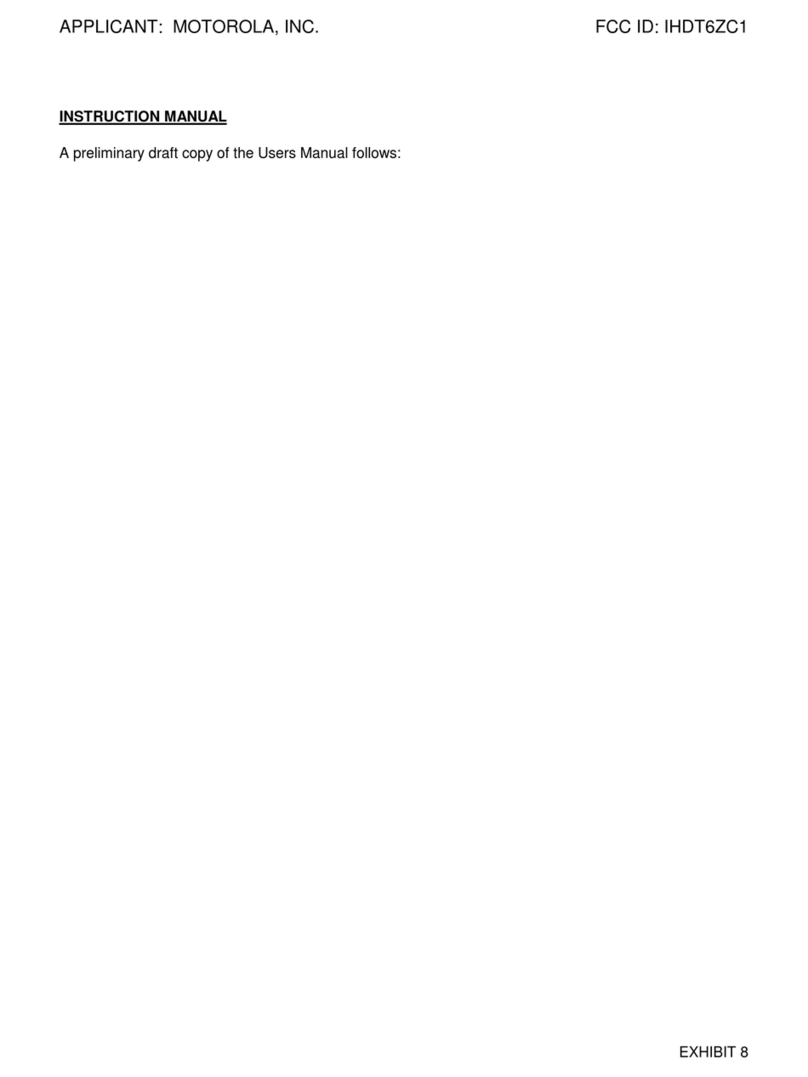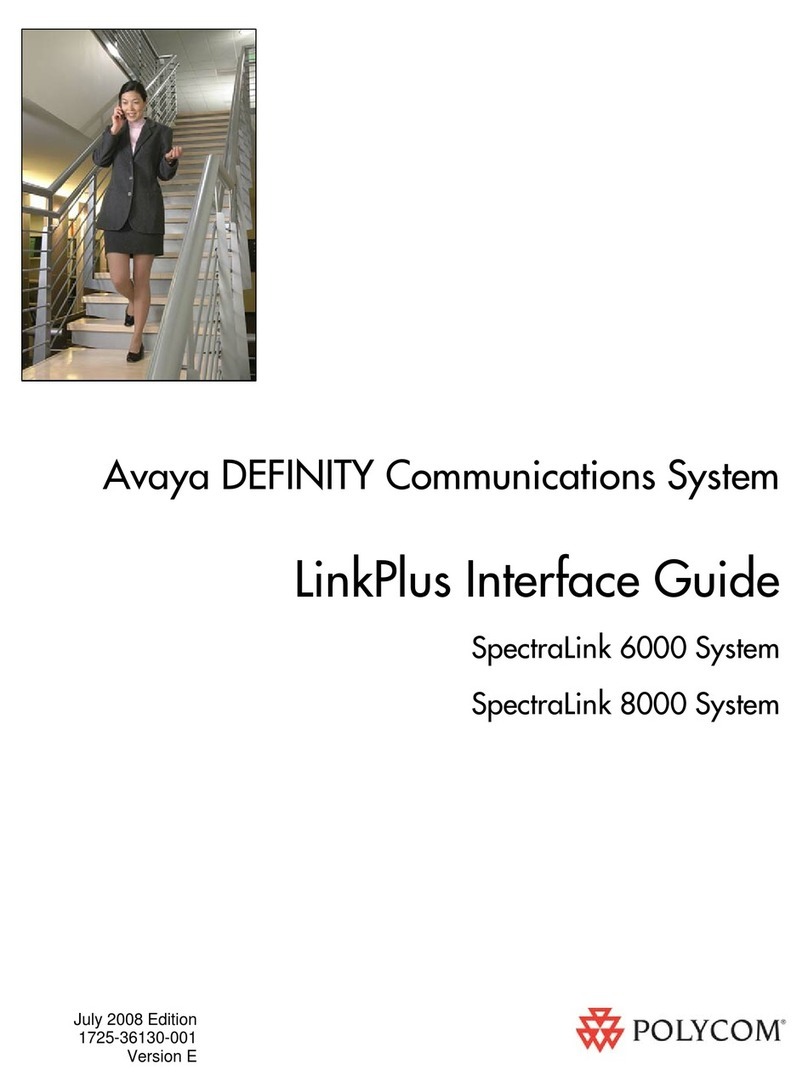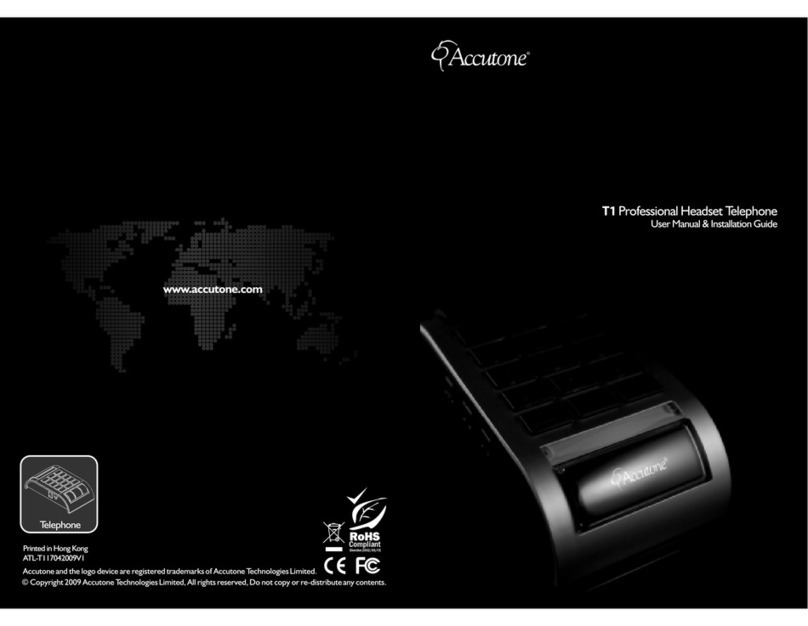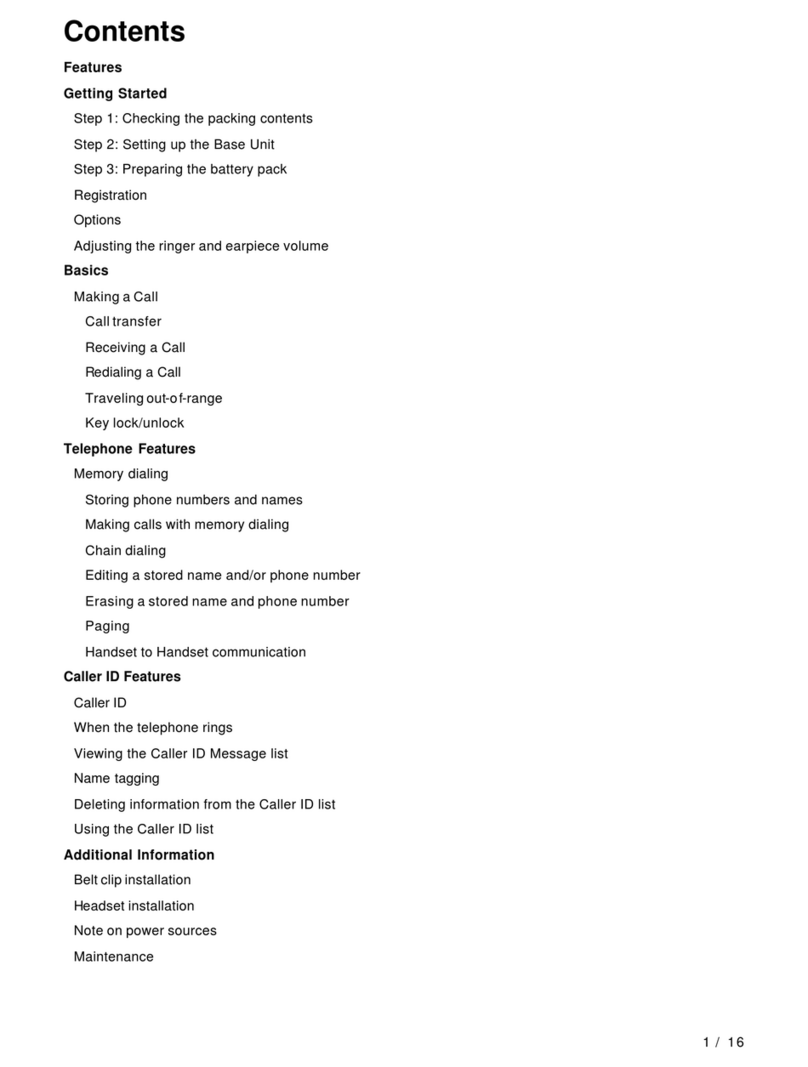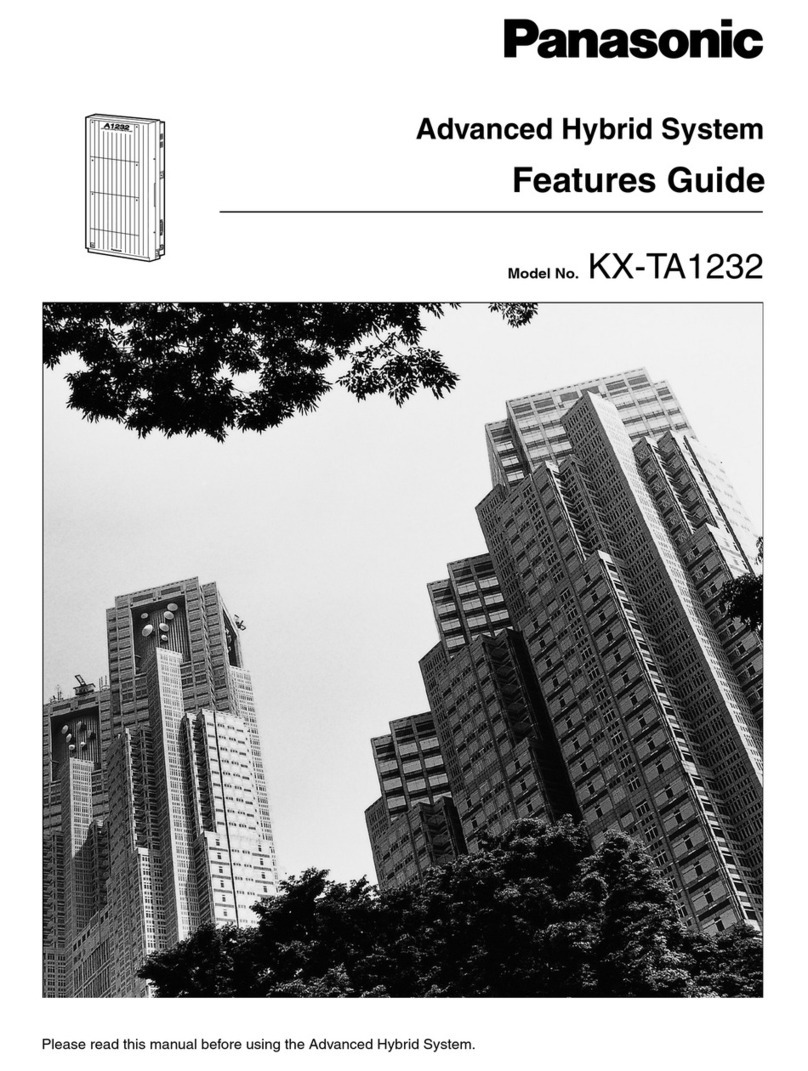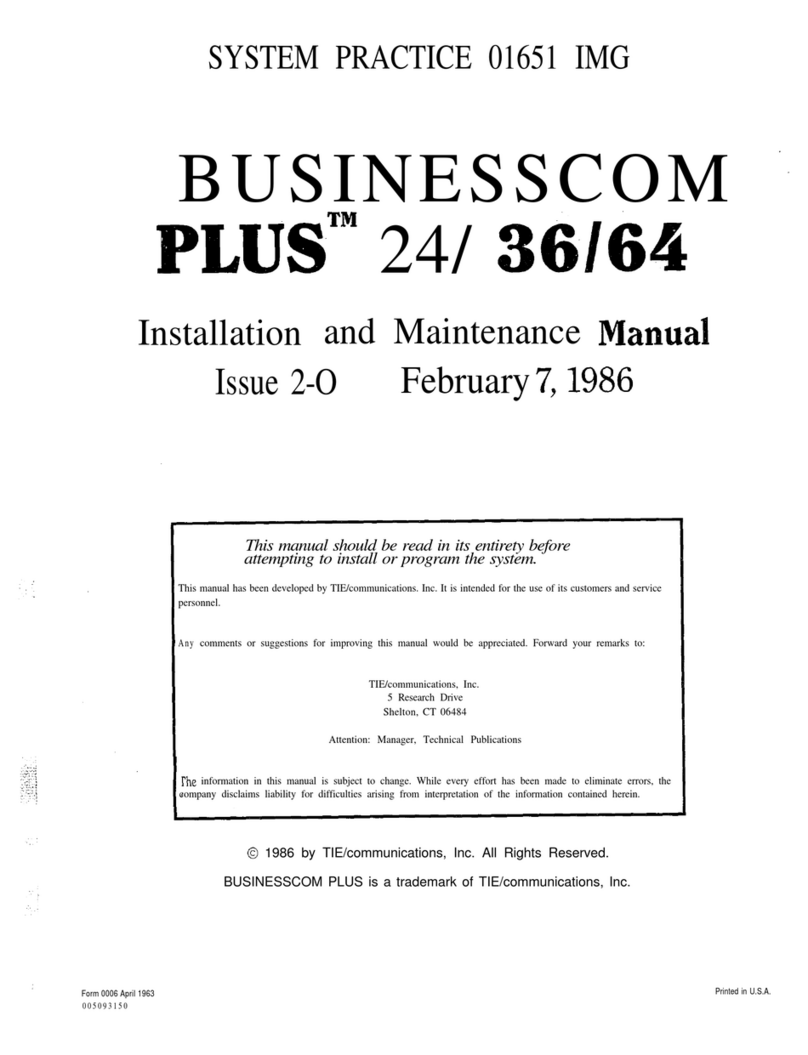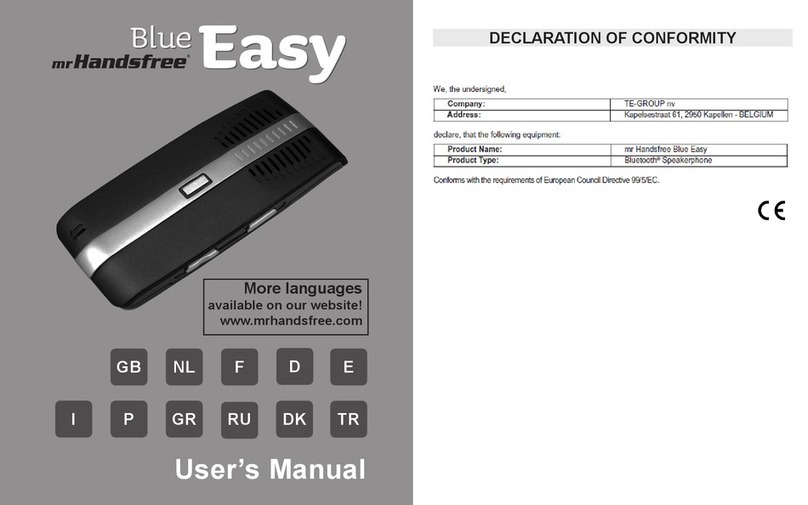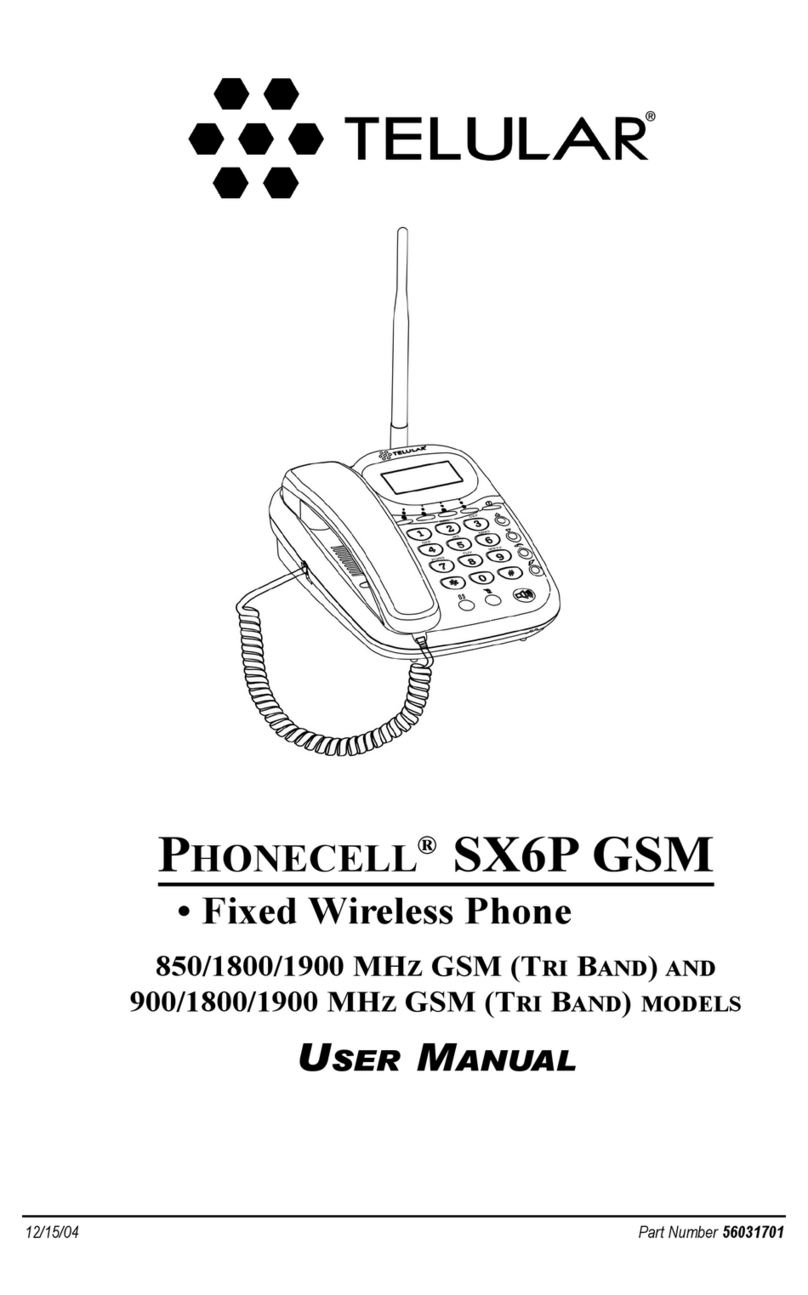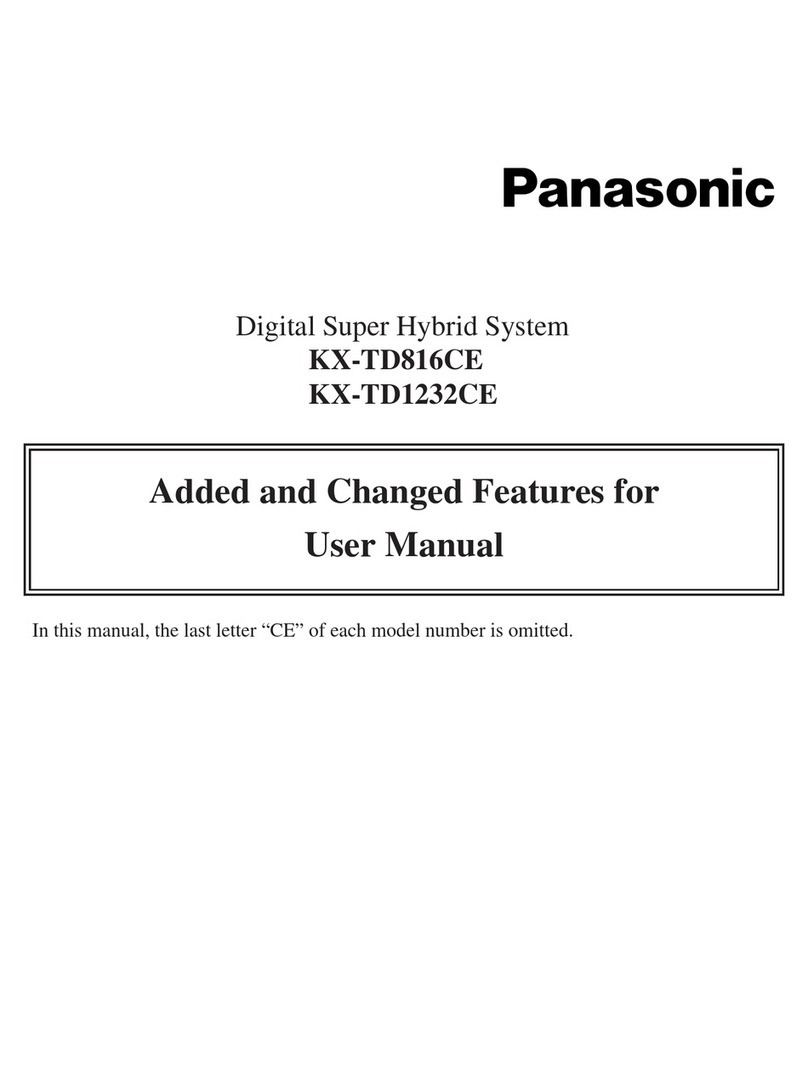ooma HD3 User manual
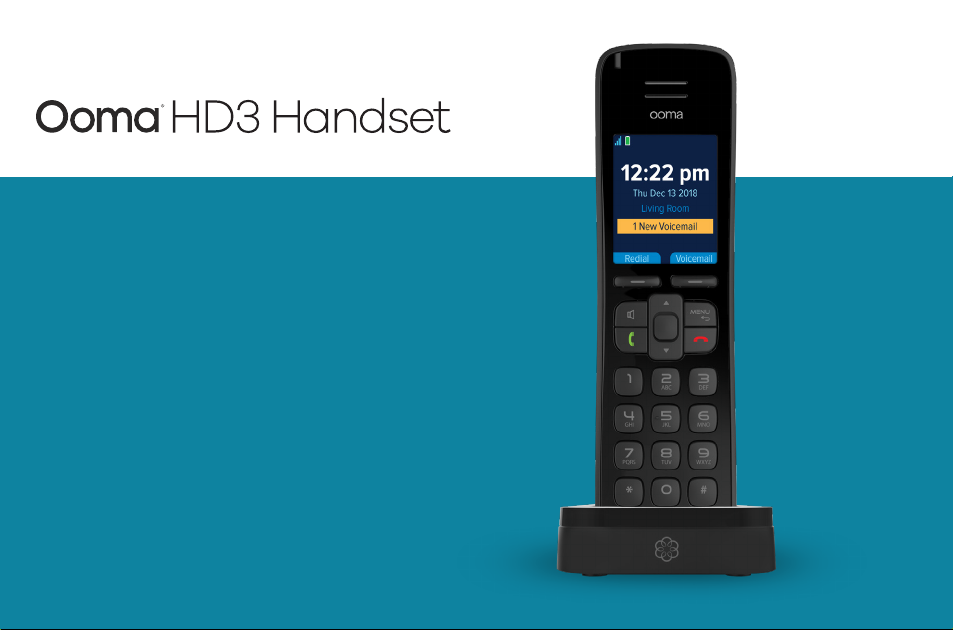
Quick Start Guide
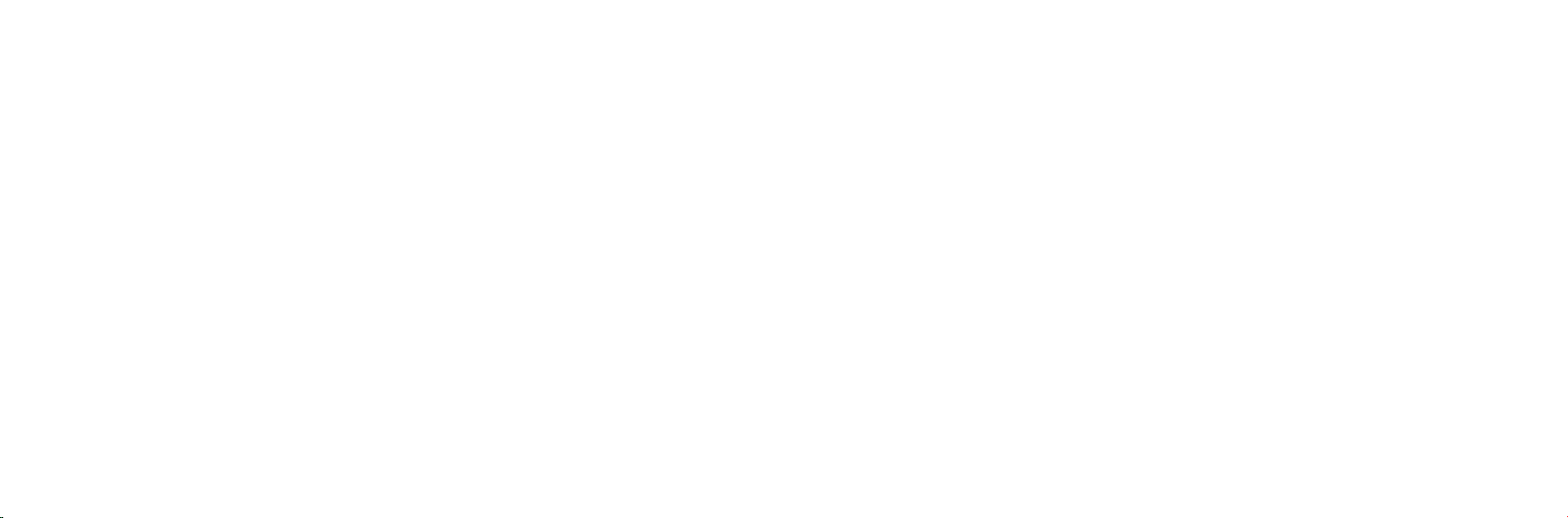
Contents
Getting Started..................................................4
Package Contents......................................................... 4
Insert Batteries ..................................................5
Charge the Handset ..............................................6
Register the Handset .............................................7
Quick Reference .................................................8
Home Screen ....................................................9
Navigating the User Interface...................................... 11
Main Menu Options .............................................. 13
Basic Operation .................................................14
Calling Features ................................................ 17
Ooma Premier Features .......................................... 21
Enhanced Voicemail...................................................... 22
Enhanced Calling ........................................................ 22
Troubleshooting ................................................24
Have a question or need assistance? ....................................... 25
Warranty, Safety and Legal Notices .................................26
2 3
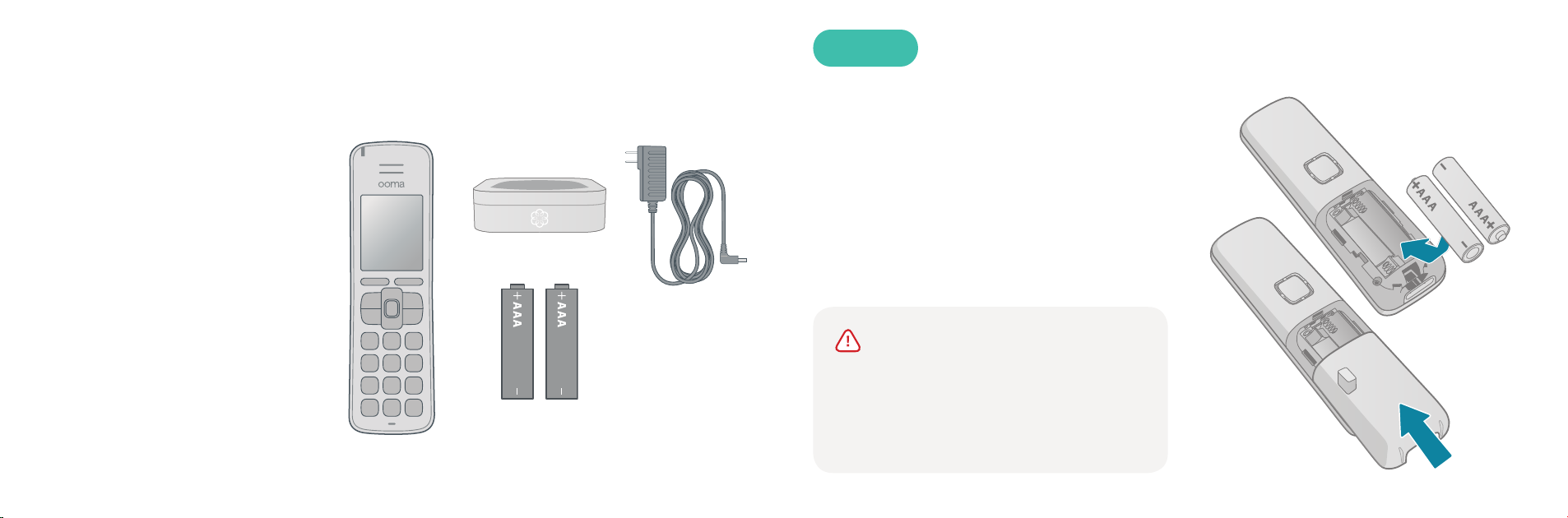
You’re just a few quick steps from
making and receiving calls on your
new Ooma HD3 Handset. This
handset is the perfect companion
to the Ooma Telo™—you’ll be able
to access all Ooma features and
even unlock new functionality!
Before you begin, please make
sure that your Ooma Telo is
installed and operating properly,
as your new handset cannot be set
up without a functioning Telo.
Getting Started
Ooma HD3 Handset
Charging Cradle
AC Adapter
2 AAA Batteries
(rechargeable)
Package Contents
Insert Batteries
Remove the battery cover located on the
back of the handset by sliding it away
from the center of the device. Insert the
two rechargeable AAA batteries, making
sure that you align the flat end against
the springs. Replace the battery cover by
sliding it in the opposite direction.
STEP 1
WARNING: If you need to replace the
batteries included with your handset, use
only rechargeable Nickel Metal-Hydride
(Ni-MH) batteries. Other types of batteries
may damage the handset or create a risk
of fire.
54
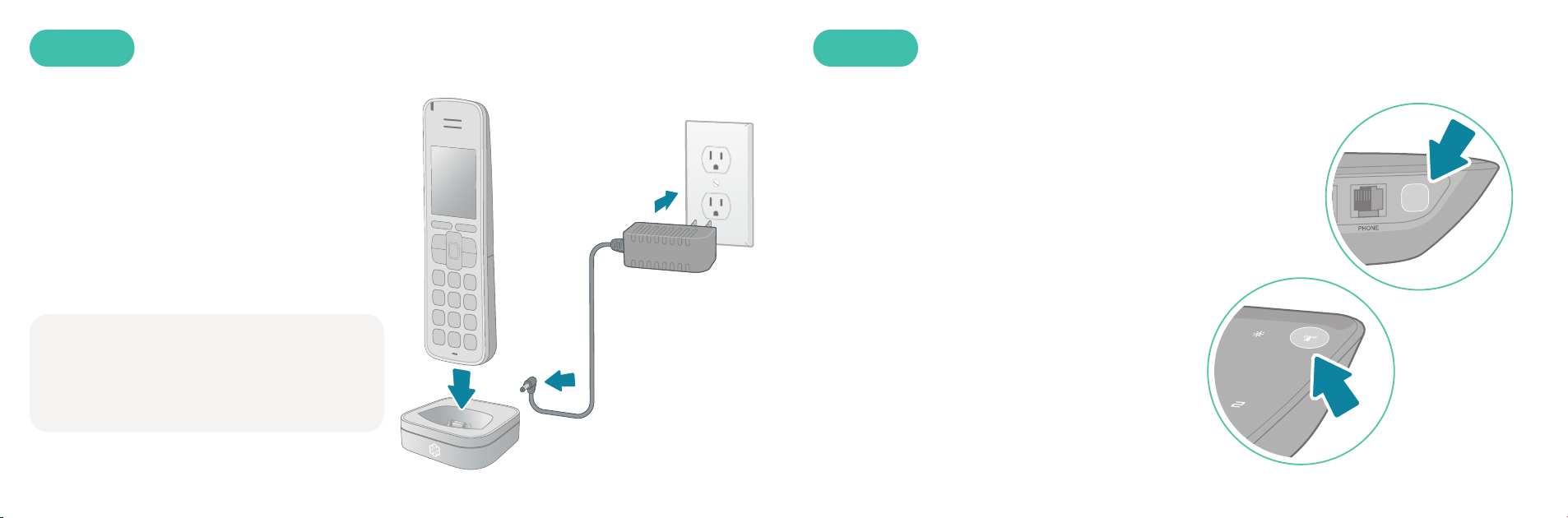
Charge the Handset
Plug the AC adapter into a power outlet
and then connect the AC adapter cable to
the charging cradle. Put the handset on
the cradle.
When the handset is on its cradle, it will
show a lightning bolt in the battery icon
when it is charging.
STEP 2
We recommend that you leave the handset
on the cradle for 30 minutes before
proceeding to the next step. The handset
requires 10 hours to fully charge.
Register the Handset
Press the Page key on your Ooma Telo and
hold it down for three seconds to activate
registration mode. When the handset
detects the Telo, press the YES soft key
to proceed.
Once the handset is successfully registered,
the home screen will be displayed.
Each Ooma Telo supports up to four Ooma
HD3 Handsets.
STEP 3
Page key on
newer Telos
Page key on
older Telos
6 7

9
Quick Reference
Microphone
Earpiece
Right soft key
Hangup key
Select key
Display screen
Message Waiting
Indicator
Left soft key
Answer key
Speakerphone Menu key
Navigation pad
Home Screen
After the handset is registered to your Telo, it will display a
home screen similar to the one pictured below.
Status bar
Right soft key labelLeft soft key label
Handset name
Date and time
Voicemail indicator
Signal Strength Indicator
Signal bars show the
connection strength to
the Ooma Telo
Battery Indicator
Shows the battery charge
level. A lightning bolt will
flash when the batteries
are charging
Line Indicators
Shows which line or lines
are currently in use
Speakerphone Indicator
Shows whether the speaker-
phone functionality is engaged
8
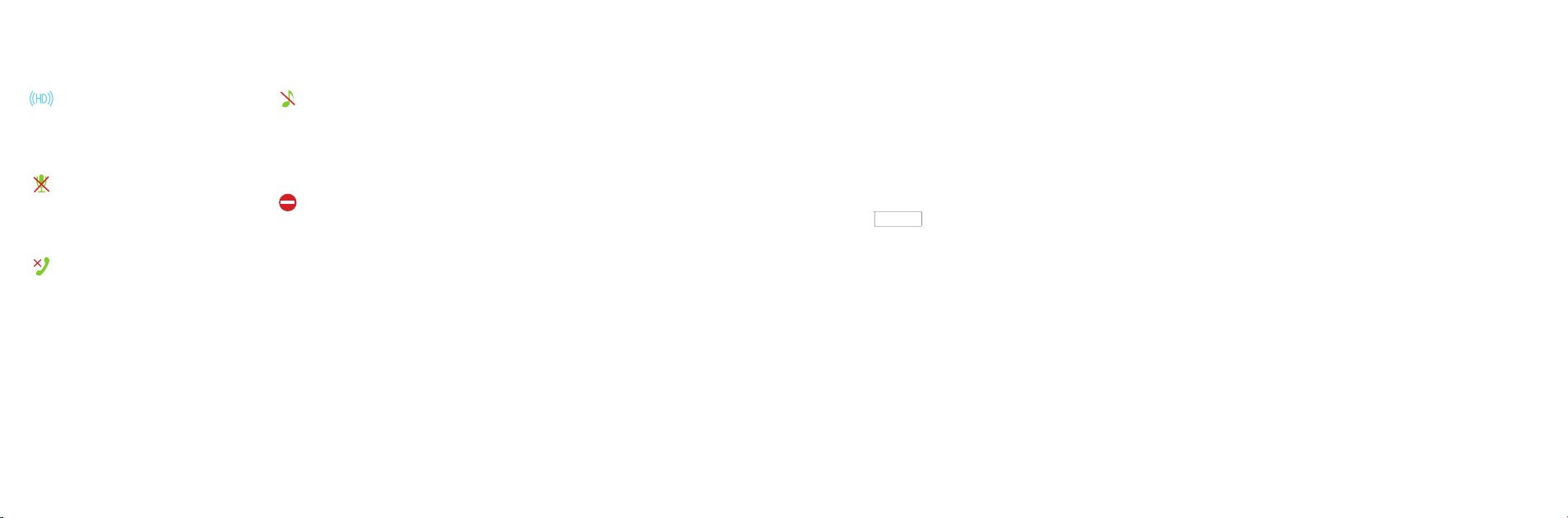
10
HD Indicator
Displays when you have
established an HD quality call
Mute Indicator
Displays whether the
microphone is muted
Missed Call Indicator
Displays when you have
missed calls to review
Ringer Off Indicator
Displays when the ringer
volume is turned off (this
phone will not ring)
Do Not Disturb Indicator
Displays when Do Not Disturb
mode is enabled (no phones
will ring)
Navigating the User Interface
Your Ooma HD3 Handset has an easy-to-use interface that puts the
most common features at your fingertips while still letting you access
all the advanced features the handset is capable of.
Accessing the main menu
Press the MENU key from the home screen.
To select an item
Use the navigation pad to scroll through a menu until you have highlighted the item you want,
then press the center Select key.
Using the soft keys
There are two context-sensitive soft keys just under the display. Shortcuts to popular
functions are assigned to these keys. The handset will update the label above the keys
as you use the phone. Press the appropriate soft key to invoke the assigned function.
11
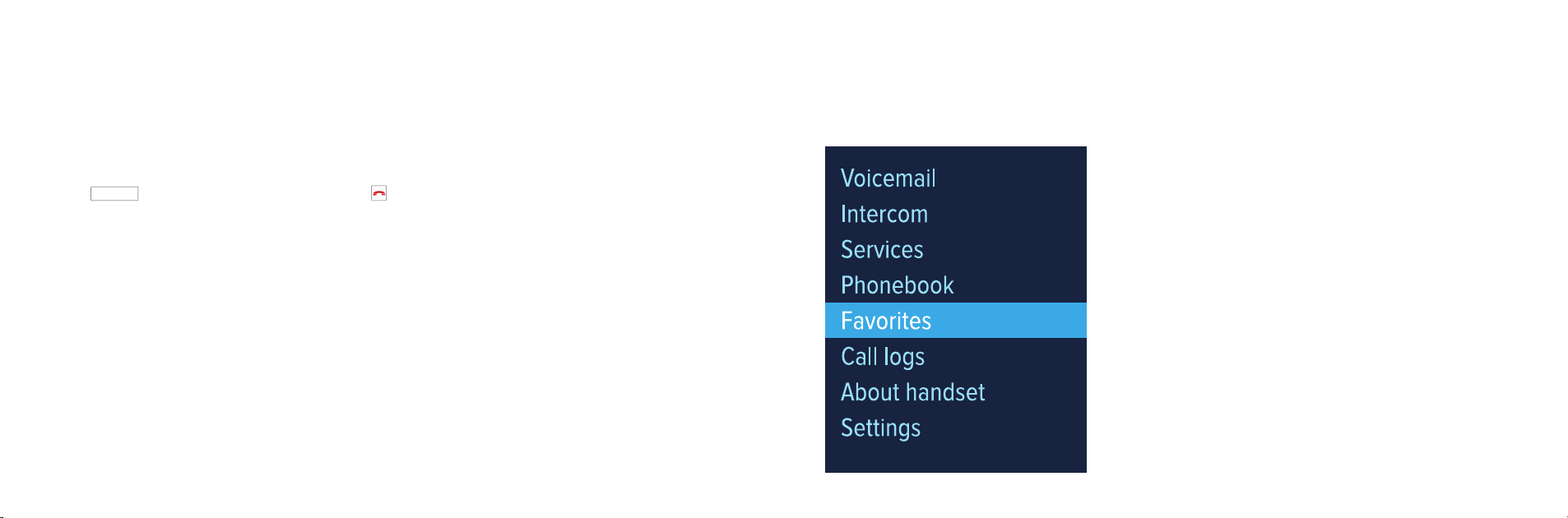
Accessing other options
To see a list of all available functions on a screen, press the Options soft key.
To exit a menu
Press the MENU key to go back one menu level. Press to exit all menus.
Main Menu Options
The following options are available from the main menu:
Voicemail — Listen to and manage your voicemail
Intercom — Intercom to or monitor other handsets
Services — Engage features like Do Not Disturb
Phonebook — Browse and search your contacts
Favorites — Speed dial your friends and family
Call logs — Access a list of your recent phone calls
About — Information about your Ooma system
Settings — Configure your phone preferences
12 13
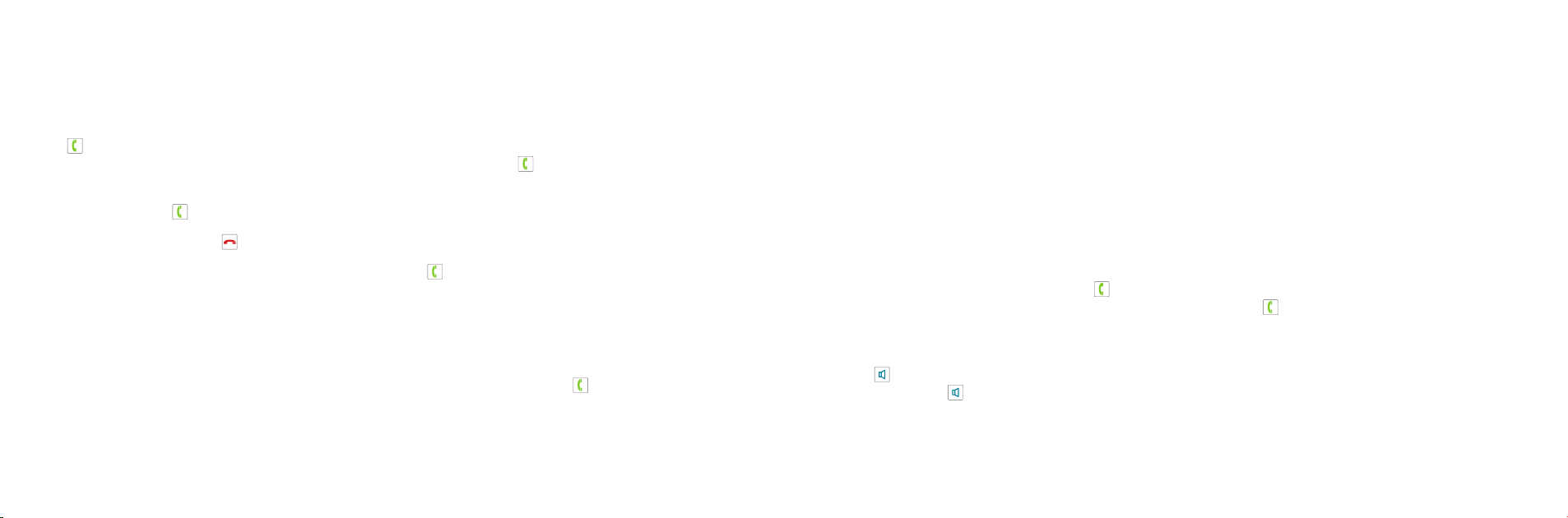
Basic Operation
Placing and Receiving Calls
There are two ways to place a call. You can dial the number first like a cell phone, and then
press . This gives you the added convenience of automatically searching your phonebook
as you dial. Alternately, you can place a call in a traditional manner by pressing first before
you dial.
To answer a call, press when the phone is ringing.
You may end a call by pressing .
To make a second call while you are already on the phone, press to switch lines and then
dial the phone number.
NOTE: This requires the Instant Second Line feature of Ooma Premier.
Joining an Existing Call
You can join an existing call-in-progress by picking up an unused handset and pressing .
Press the Join soft key and then select the line you wish to join.
Picture Caller-ID
When an incoming call comes in, you’ll see the associated phone number on the display.
If the caller is in your Ooma phonebook, you’ll also see their name and picture (if available)
shown on the handset display.
NOTE: Ooma Premier users will see the caller-ID name even if the caller is not in
your phonebook.
Call-waiting
Switch to a second incoming call by pressing or the Answer soft key. The current call will
be automatically placed on hold. Switch back to the first call by pressing again.
Speakerphone
Press the key to start a call in speakerphone mode, or during a call to switch to
speakerphone. Press again to go back to using the earpiece.
14 15
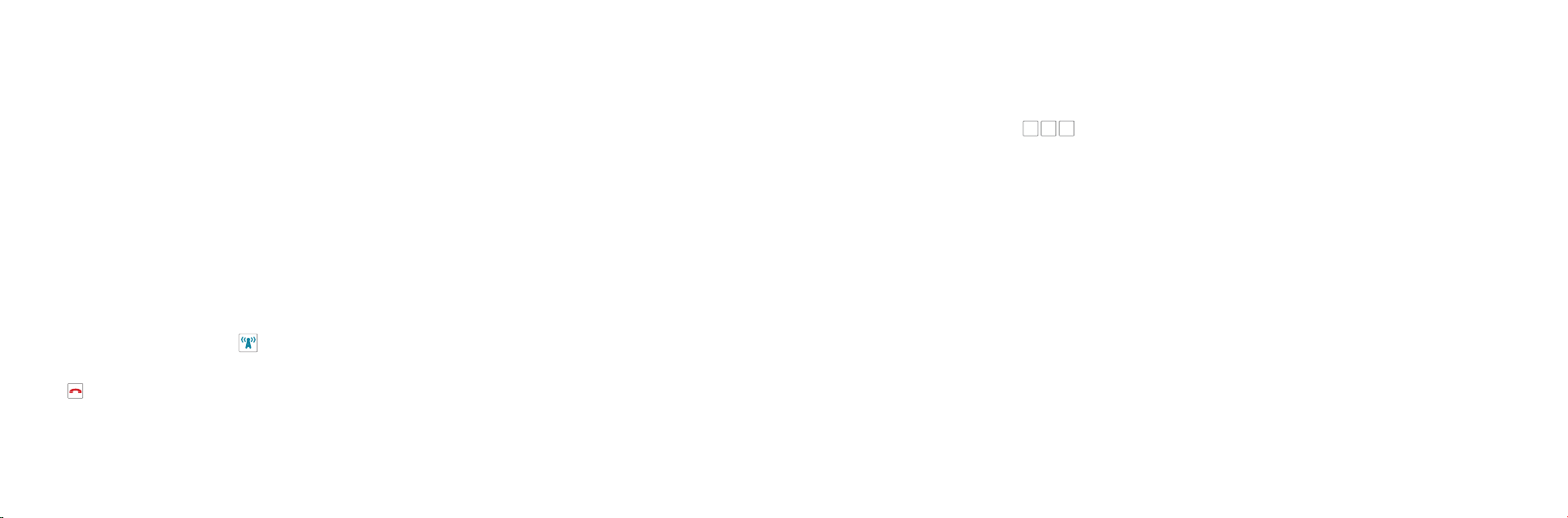
Muting the Microphone
While you are on a call, you can turn the microphone off by pressing the Mute soft key. Press
the Unmute soft key to turn the microphone on again.
Volume Adjustment
To adjust the ringer volume, press up/down on the navigation pad while you’re on the
home screen.
To adjust the call volume, press up/down while you’re on a call. This will adjust the volume
setting for the earpiece or speakerphone depending on which one is active.
Handset Paging
To locate your handset, press the key on the Ooma Telo (refer to Telo Quick Start Guide).
All handsets that are powered on will chime for 30 seconds.
Press on the handset to stop the chime.
International Calls
To place an international call, dial 011followed by the country code and phone number.
Depending on your account settings, you may hear your prepaid balance announced before
the call is connected.
NOTE: To make international calls and access other premium services such as 411, you must
charge up your prepaid account at: my.ooma.com/prepaid
Calling Features
Phonebook
Set up your phonebook by going to: my.ooma.com/contacts
You can add new contacts manually or import existing contacts from many popular
applications and sites.
To sync your phonebook down to your handsets, click the Sync button on the web page or
select Services from the main menu on your handset and then Sync config.
16 17
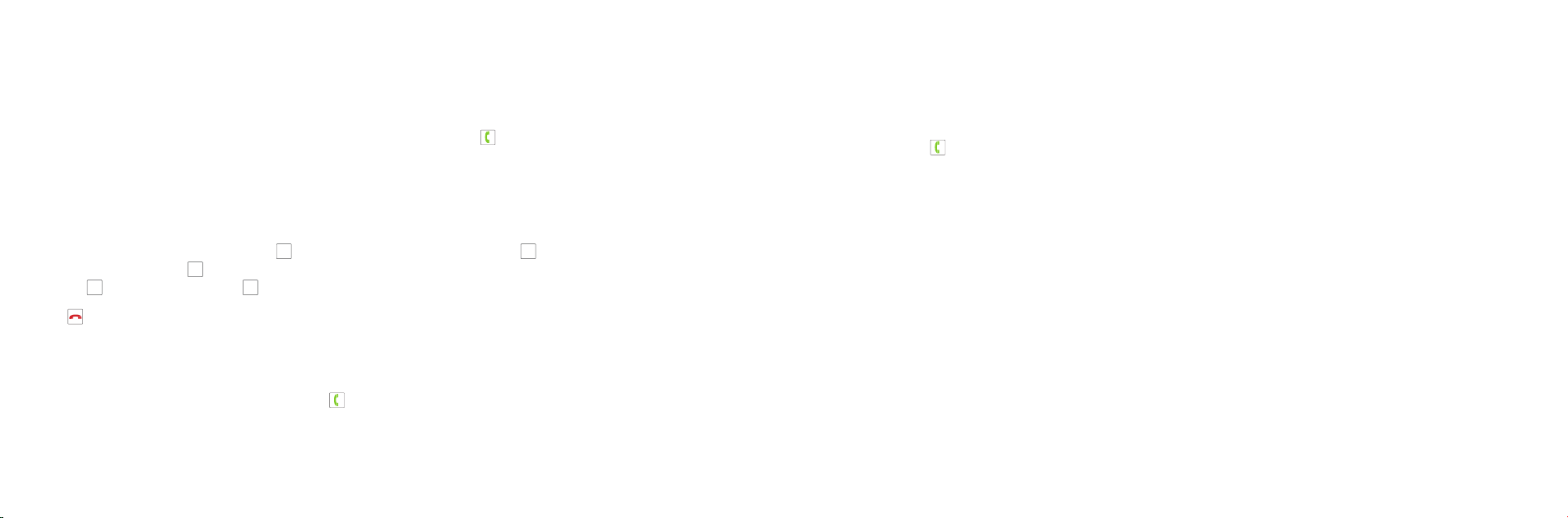
From the Home screen, select Phonebook from the main menu, or long-press on the speaker
key, to bring up a list of your contacts. Use the navigation pad to scroll and then press Select
to view a list of phone numbers for a contact. Choose one and then press to place the call.
Voicemail Playback
To access your voicemail account, press the Voicemail soft key from the home screen and
follow the audio prompts.
When listening to your voicemail, press 4to play the previous message, press 5to replay
the current message and 6 to skip to the next message. Delete the current message by
pressing 7, and save by pressing 9.
Press to end voicemail playback.
Call Logs
Select Call Logs from the menu, or long-press on the Menu key, and use the navigation pad
to scroll through a list of your recent calls. Press to return a call.
Redial
Press the Redial soft key to bring up a list of previously dialed numbers. Scroll through the
list and then press to redial.
Intercom
Use the intercom to connect with other members of your household. To use this feature,
select Intercom from the main menu. Choose a handset you wish to call or select Call All
to ring all handsets.
Baby Monitoring
Baby monitoring lets you listen in on another room when you’re busy elsewhere in your
home. Monitoring works in one direction, with one handset acting as a remote microphone
and the other handset acting as a speaker.
The first time you use this feature, you must enable the function on the handset you will use
as a remote microphone. Go to Settings from the main menu and turn on the Baby monitor
option. The handset is now ready to be monitored.
18 19

Now pick up the handset you will use as the speaker. Select Intercom from the main menu.
Choose the handset you wish to monitor and then press the Monitor softkey.
Favorites
Set up a list of your favorite callers for easy access. Add a phone number from your call logs,
redial list, or phonebook by highlighting the number and then pressing the Options softkey
and selecting Add to favorites. Select which speed dial slot you want the number to be
assigned to.
Access your favorites by pressing #from the home screen and then the speed dial slot
number you wish to dial. You may also press and hold the speed dial slot number from the
home screen to make the call directly.
Ooma Premier Features
Ooma Premier is a collection of advanced calling features that have
been designed to enhance the capabilities of your home phone. With
over 25 features to choose from, there’s something for everyone!
In addition to the features described below which take advantage of
your Ooma HD3 Handset, Premier subscribers can also access privacy
protecting features to block telemarketers, call forwarding options to
prevent missed calls, and many other convenient features that greatly
enhance the capabilities of your home phone.
To learn more about all of the features available in Ooma Premier,
visit: my.ooma.com/premier
20 21
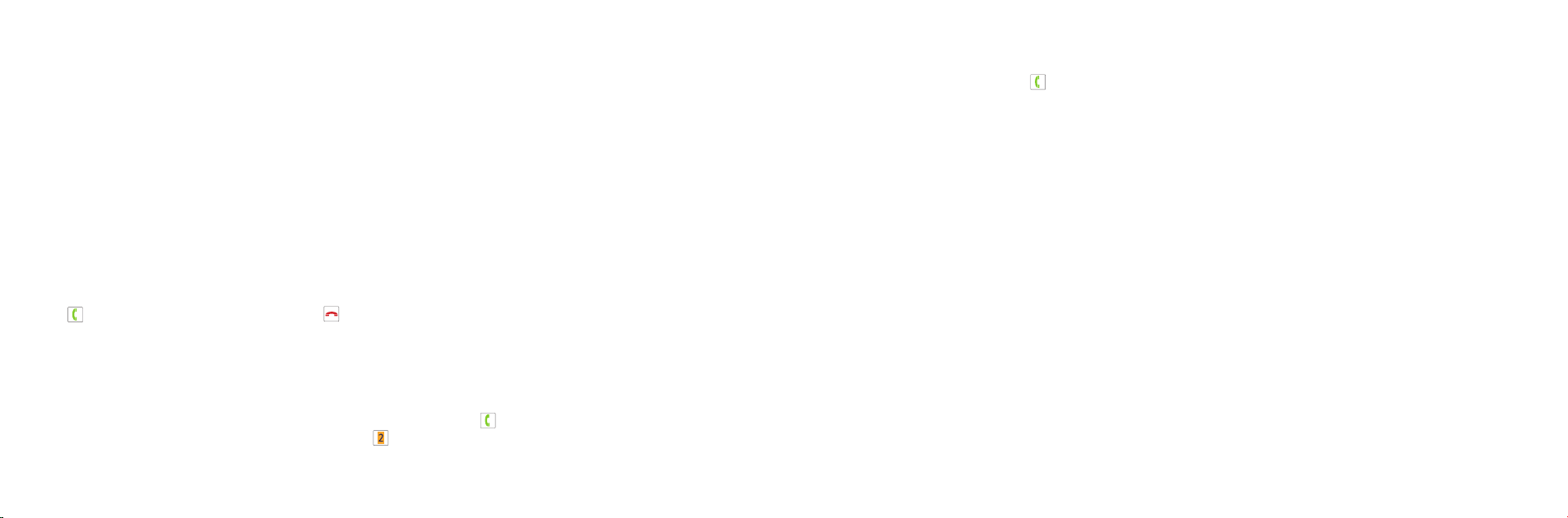
Enhanced Voicemail
Send to Voicemail
When an incoming call comes in, press the Options softkey and then select Send to VM to
send the call directly to voicemail. You can also send an active call to voicemail.
Do Not Disturb
You can engage Do Not Disturb and send all calls straight to voicemail. Toggle Do Not
Disturb on and off by selecting the Do Not Disturb option from the Services menu.
Voicemail Monitoring
When an incoming call goes to voicemail, you’ll be able to hear the caller leaving their
message through the handset speaker.
Press if you want to pick up the call, or press to shut off the speaker.
Enhanced Calling
Instant Second Line™
If someone else is already on a call, pick up any Ooma handset and press to get a fresh
Ooma dialtone to make a second call. You’ll see the line indicator light up when you’re
on the second line.
Enhanced Call Waiting
If someone is already on the line and you receive a second incoming call, any Ooma
handsets not in use will ring. Press to answer the call.
Three-way Conferencing
With calls on both lines, press the Options softkey and then select the 3-way conference
option to merge both lines together. To split the conference into individual calls, press the
Options softkey and then select the Stop conference option.
Virtual Numbers
Select a second phone number for your in-laws, home business, or to make it easy for
loved ones living in another area code to reach you. To configure this feature,
go to: my.ooma.com/numbers
Personal Devices
Each Ooma HD3 Handset can be configured as a personal device, allowing you to
set up a separate phone number and voicemail account for a home office or a member
of your household.
Your personal device will have a separate My Ooma account, allowing you to customize
your new phone line exactly the way you want it. To configure this feature,
go to: my.ooma.com/numbers
22 23
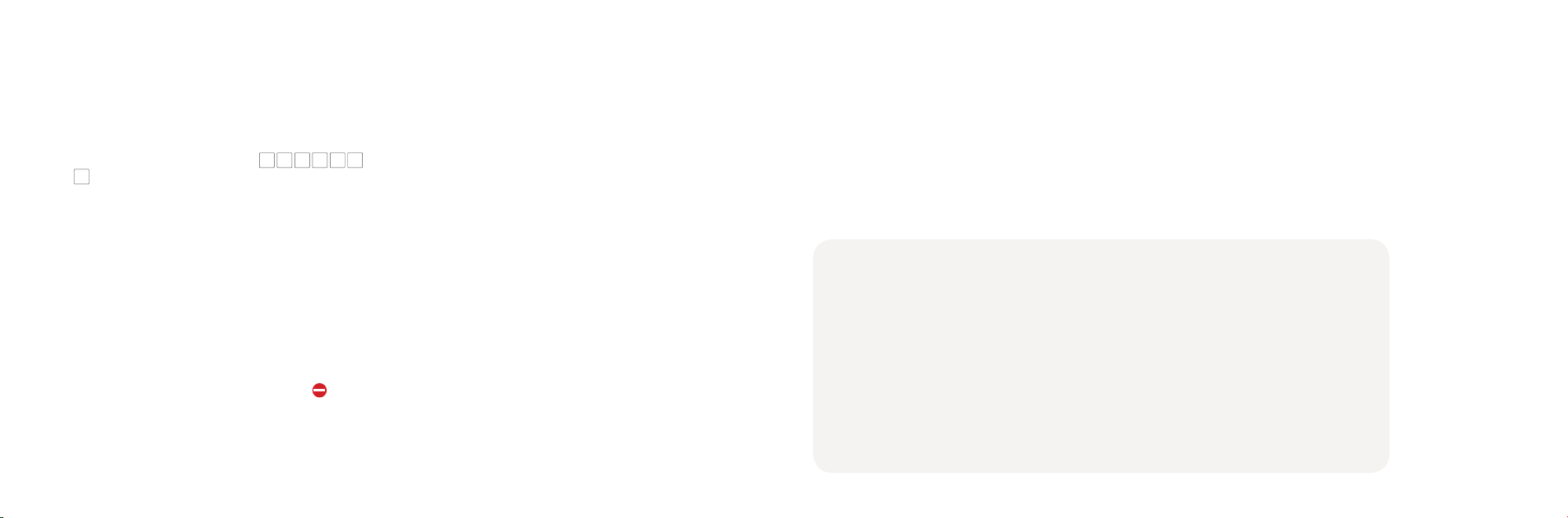
Troubleshooting
■My handset doesn’t work
• If your phone cannot register to your Ooma Telo, you
might have a first-generation Ooma Telo Handset and
your Telo is running in a mode that does not support
the new Ooma HD3 Handset. Dial *#*#30
2from a phone connected directly to the Telo, wait for
your Telo to reboot and then try again.
• Make sure your batteries are properly installed and
sufficiently charged.
■My phone doesn’t ring
• Your ringer may be turned off. Increase the ringer
volume by pressing up on the navigation pad from the
home screen.
• Check the signal quality with the signal strength
indicator. Bring the handset closer to the Telo and try to
answer an incoming call.
• When DND is on, the status bar will display and all
incoming calls will go directly to voicemail. To turn this
feature off, go to Menu, then Settings and choose Do
Not Disturb.
■I don’t hear a dialtone
• Verify that your Ooma Telo is powered on and working
properly. The Ooma logo should be lit blue. If you have
a regular phone, plug it into the PHONE port of the Telo
to check for dialtone.
■My handset won’t charge
• Make sure the charging cradle is plugged in.
• Make sure that the handset is placed in the
cradle securely.
• Remove the batteries from the handset and
re-install them. Replace the batteries with new
Ni-MH rechargeable batteries if your current set
no longer works.
■I hear noise or static
• Bring the handset closer to the Ooma Telo to see if
quality improves.
• Try moving your Ooma Telo and handset away from
devices that may generate interference (other phones,
computers, wireless devices, electrical appliances
like microwaves).
■Call quality is not good
• Try adjusting the earpiece volume by pressing up/down on the navigation pad.
• Move closer to the Ooma Telo to see if the audio quality improves.
• Ensure that the handset batteries are fully charged.
• Problems with voice quality might be due to your Internet connection. Please visit
www.ooma.com/support for tips on troubleshooting your Internet connection.
Have a question or need assistance?
Here is where you can look for help:
Online Knowledgebase: www.ooma.com/support
User Manuals: www.ooma.com/userguide
Community Forum: forums.ooma.com
Live Customer Care: 1-888-711-6662 (US) 1-866-929-6662 (Canada)
2524

Warranty, Safety and Legal Notices
What this Warranty Covers. Ooma agrees to provide a limited warranty to
the holder of a valid proof of purchase (“Consumer” or “you”) that the Ooma
HD3 Handset contained in this package (“Product”) is free from material
defects in material and workmanship, subject to the exclusions noted below.
This limited warranty extends only to the Consumer for Products purchased
and used in the United States of America or Canada.
What Ooma Will Do. During the warranty period, Ooma or its authorized
service representative will repair or replace, at its option, without
charge, a Product which is found to be materially defective in materials or
workmanship and returned to Ooma.
Ooma, at its option, may use new or refurbished replacement parts to repair
the Product, or may replace the Product with a new or refurbished product
having the same or similar function.
How Long this Warranty Lasts. This limited warranty shall expire one (1)
year from the date of the Product purchase. Replacement or refurbished
parts and products are warranted for the original Product warranty period.
This warranty terminates if you sell or transfer your Product.
What this Warranty Excludes. This limited warranty does not cover: (a)
the cost of shipping and handling for returned and replacement products,
or damage or loss during shipment for warranty service; or (b) any software
(which is governed exclusively by the licensing terms of such software);
or (c) any Product that has been subjected to misuse, accident, shipping
or other physical damage, improper installation, abnormal operation or
handling that is contrary to operation instructions, neglect, acts of god,
inundation, fire, water or other liquid intrusion, or force majeure; or (d) any
Product that has been damaged due to repair, alteration, or modification
by anyone other than an authorized service representative of Ooma; or
(e) any Product to the extent that the problem experienced is caused by
signal conditions, network reliability or cable or antenna systems; or (f)
any Product whose identifying information has been removed, altered or
rendered illegible; or (g) any Product purchased, used, serviced, or shipped
for repair from outside the United States or Canada, or that is returned
without a valid proof of purchase; or (h) any indirect or consequential harm
caused as a result of any defect or failure of the Product to properly operate,
including without limitation lost data or inability to communicate.
How to Get Warranty Service. To obtain warranty service, call Customer
Support toll-free at 1-888-711-6662 (USA) or 1-866-929-6662 (Canada) for
detailed information, including instructions on how and where to return your
Product and on any applicable costs associated with a repair, replacement
or exchange. You may be required to provide proof of purchase before
obtaining warranty service, and it is your sole responsibility to maintain such
proof (e.g., a sales receipt). Returned products that are determined not to
be materially defective will be subject to a handling fee. If you disagree with
any of our decisions with respect to warranty service, you have the right to
contest that decision as permitted under applicable laws and regulations.
How State Law Applies. This limited warranty gives you specific legal
rights. You may also have other rights which vary from state to state.
Limitation on Liability. THIS WARRANTY IS THE COMPLETE AND
EXCLUSIVE WARRANTY AGREEMENT FOR THE PRODUCT BETWEEN
YOU AND OOMA. NO ONE IS AUTHORIZED TO MAKE MODIFICATIONS
TO THIS LIMITED WARRANTY AND YOU SHOULD NOT RELY ON ANY
SUCH MODIFICATION. OOMA RESERVES THE RIGHT TO CHANGE ITS
LIMITED WARRANTY WITHOUT PRIOR NOTICE FOR FUTURE SALES.
OOMA DISCLAIMS ALL OTHER WARRANTIES WITH RESPECT TO ITS
PRODUCTS, WHETHER EXPRESS, IMPLIED, STATUTORY OR OTHERWISE,
INCLUDING WITHOUT LIMITATION, COURSE OF DEALING, TRADE
USAGE OR PRACTICE OR THE WARRANTIES OF MERCHANTABILITY,
FITNESS FOR A PARTICULAR PURPOSE, TITLE, OR NON-INFRINGEMENT
OF THIRD PARTY RIGHTS. MOREOVER, OOMA SHALL NOT BE LIABLE
FOR INDIRECT, INCIDENTAL, SPECIAL, EXEMPLARY, PUNITIVE, OR
CONSEQUENTIAL DAMAGES OF ANY NATURE ARISING OUT OF, OR
IN CONNECTION WITH, THE LIMITED WARRANTY OR THE USE OR
PERFORMANCE OF ANY PRODUCT, WHETHER BASED ON CONTRACT OR
TORT, INCLUDING NEGLIGENCE, OR ANY OTHER LEGAL THEORY, EVEN
IF WE HAVE BEEN ADVISED OF THE POSSIBILITY OF SUCH DAMAGES.
THE TOTAL AGGREGATE LIABILITY BY OOMA FOR DAMAGES OF ANY
NATURE, REGARDLESS OF FORM, ACTION OR FORESEEABILITY, SHALL
IN NO EVENT EXCEED THE AMOUNT PAID BY YOU TO US FOR THE
PRODUCT UPON WHICH LIABILITY IS BASED. SOME STATES AND/OR
COUNTRIES DO NOT ALLOW LIMITATIONS ON HOW LONG AN IMPLIED
WARRANTY LASTS, AND/OR DO NOT ALLOW THE EXCLUSION OR
LIMITATION OF INCIDENTAL OR CONSEQUENTIAL DAMAGES, SO THE
ABOVE LIMITATIONS AND/OR EXCLUSIONS MAY NOT APPLY TO YOU. IF
SUCH IS THE CASE, TO THE EXTENT PERMITTED BY APPLICABLE LAW,
OOMA LIMITS THE DURATION OF ANY IMPLIED WARRANTIES TO THE
DURATION OF THIS EXPRESS LIMITED WARRANTY.
What the FCC wants you to know
This device complies with part 15 of the FCC rules. Operation is subject
to the following two conditions: (1) This device may not cause harmful
interference, and (2) This device must accept any interference received,
including interference that may cause undesired operation. Privacy of
communication may not be ensured when using this device.
This equipment has been tested and found to comply with the limits for a
Class B digital device, pursuant to Part 15 of the FCC rules. These limits
are designed to provide reasonable protection against producing harmful
interference in a residential installation. This equipment generates, uses,
and can radiate radio frequency energy and, if not installed and used in
accordance with the instructions, may cause harmful interference to radio
communications. However, there is no guarantee that interference will
not occur in a particular installation. If this equipment does cause harmful
interference to radio or television reception, which can be determined by
turning the equipment off and on, the user is encouraged to try to correct
the interference by one or more of the following measures:
• Reorient or relocate the receiving antenna.
• Increase the separation between the equipment and receiver.
• Connect the equipment into an outlet on a circuit different from that to
which the receiver is connected.
• Consult the dealer or an experienced radio/TV technician for help.
• Try moving your Ooma Telo and Ooma HD3 Handset away from devices
that may generate interference, including: computers, wireless devices
and electrical appliances (such as microwaves).
Changes or modifications to this equipment not expressively approved by
the party responsible for compliance, or operation of this product in any way
other than as detailed to by the User Manual could void the user’s authority
to operate this equipment.
To insure the safety of many users, the FCC has established criteria for the
amount of radio frequency energy various products may produce depending
on their intended use. This product has been tested and found to comply
with the FCC’s exposure criteria.
This equipment complies with Part 68 of the FCC rules. A Label that
contains, among other information, the ACTA registration number is affixed
on the back of the device.
If trouble is experienced with this equipment, please contact:
Company Name: Ooma,Inc.
Address: 525 Almanor Ave, Sunnyvale, CA 94085
TEL: 1-888-711-6662
This equipment complies with 68.316 and 68.317 of the FCC Rules and
Regulations defining Hearing Aid Compatible(“HAC”) and Volume Control
and , as such, is deemed compatible with hearing aids.
The Ooma HD3 Handset FCC ID is XFT-TELOHS500.
Industry Canada Notice
This product meets the applicable Innovation, Science and Economic
Development Canada technical specifications. This device complies with
Industry Canada licence-exempt RSS standard(s). Operation is subject
to the following two conditions; (1) this device may not cause harmful
interference, and (2) this device must accept any interference, including
interference that may cause undesired operation of the device.
Le présent produit est conforme aux spécifications techniques applicables
d’Innovation, Sciences et Développement économique Canada. Le présent
appareil est conforme aux CNR d’Industrie Canada applicables aux appareils
radio exempts de licence. L’exploitation est autorisée aux deux conditions
suivants: (1) l’appareil ne doit pas produire de brouillage, et (2) l’utilisateur
de l’appareil doit accepter tout brouillage radioélectrique subi, même si le
brouillage est susceptible d’en compromettre le fonctionnement.
26 27
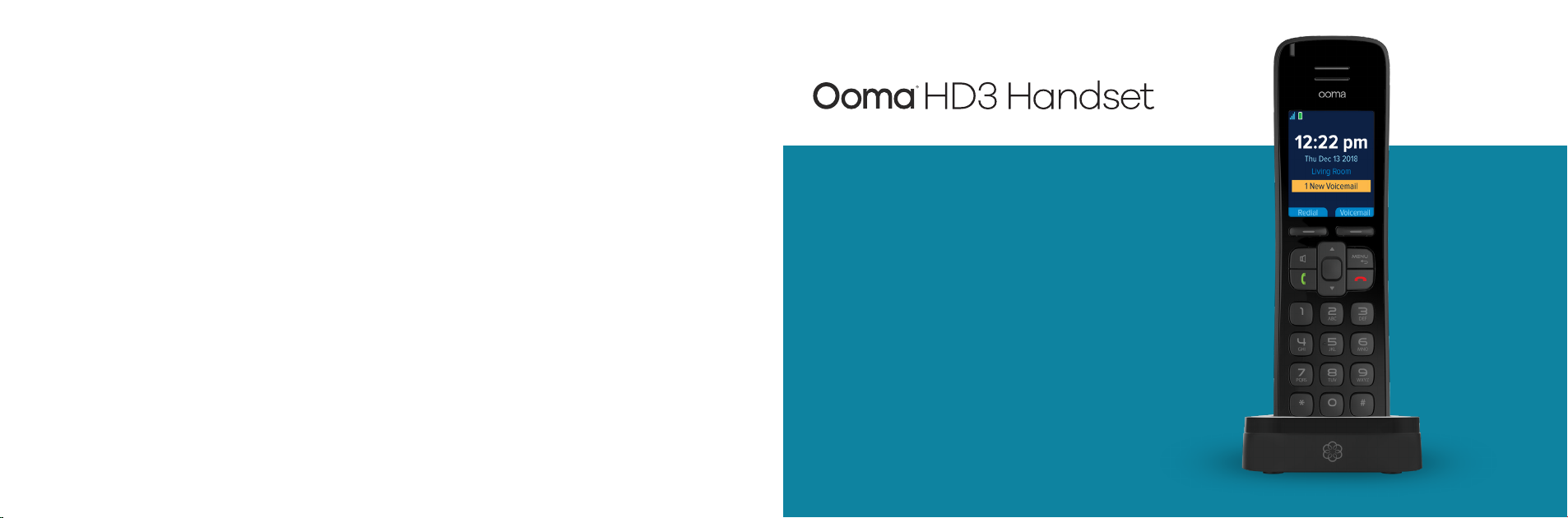
Safety Information
When using telephone equipment, including the Ooma HD3 Handset,
basic safety precautions should always be followed to reduce the risk of
fire, electric shock, damage to equipment, loss of property, severe injury
to persons or even loss of life, including the following:
• Do not use this equipment and all related accessories near or under
water, for example, near a bathtub, wash bowl, kitchen sink or laundry
tub, in a wet basement, near a swimming pool, under the rain, do not
plunge any parts in water or any other liquid.
• Avoid using this product during an electrical storm. There may be a
remote risk of electric shock from lightning.
• Use only the charging cradle indicated in this manual and included in
the original product box, if necessary order a new replacement charging
cradle from Ooma.
• Do not insert the power adapter into an extension cord, receptacle or
outlet unless the prongs can be fully inserted, failure to do so may cause
electric shock or excessive heat resulting in a fire.
• Do not overload power outlets and extensions cords, otherwise it can
result in fire or serious electrical shock.
• To prevent overheating, situate all parts of the product away from heat
sources such as radiators, heat registers, stoves, or other fixtures,
appliances and products that produce heat or any area where proper
ventilation is not provided.
• Unplug with caution the product from power outlets or USB ports if
it emits smoke, an abnormal smell or makes unusual noise. These
conditions may cause fire or electrical shock.
• Do not disassemble the charging cradle, it contains no user-
serviceable parts.
• On the Ooma HD3 Handset, the battery cover is removable and the
rechargeable batteries may be replaced. Do not disassemble any other
part of the Ooma HD3 Handset, it contains no user-serviceable parts.
• Unplug the product from any power outlet or USB port before cleaning.
Do not use liquid or aerosol cleaners, use a damp cloth or a microfiber
cloth for cleaning.
• Do not allow anything to rest on the Ooma HD3 Handset, its charging
cradle, or power adapter.
• Unplug the product from the power outlet if the cable or power adapter
prongs are damaged or frayed, if liquid has been spilled onto the
product, if the product has been exposed to rain, water or any other
liquid, if the internal components of the Ooma HD3 Handset, charging
cradle, or its power adapter are exposed.
• Do not use the Ooma HD3 Handset to report a gas leak in the vicinity of
the leak as it could ignite the gas.
• The power adapter is intended to be correctly oriented in a vertical or
floor mount position, the prongs are not designed to hold the power
adapter in place if it is plugged upside down, for example do not use
facing down power outlets on a ceiling, under a table or in a cabinet.
• Use only RECHARGEABLE batteries. The batteries must be Ni-MH
(Nickel-Metal Hydride) type and AA (R6) size. Do NOT use Alkaline,
Manganese, Ni-Cd batteries.
• Do not mix old and new batteries. Batteries must be inserted with
the polarities (-) and (+) in correct positions.
• Do not try to open, mutilate or burn batteries. Exposure to or
swallowing the ingredients contained within or their combustion
products could be harmful. Nickel is a chemical known to state of
California to cause cancer.
• Be careful when handling the batteries. Conductive materials such
as bracelets, silverware, metallic surfaces may create a short-circuit
leading to a battery overheat and would cause burns or release of
toxic ingredients.
• Do not intentionally short-circuit the batteries.
• Remove the batteries from the Ooma HD3 Handset before shipping
or storing the product.
• Do not throw your old batteries in the trash. Please call
1-800-8-BATTERY (1-800-822-8837), they will provide you with
the address of the recycling center nearest to you.
Guide de démarrage rapide
28
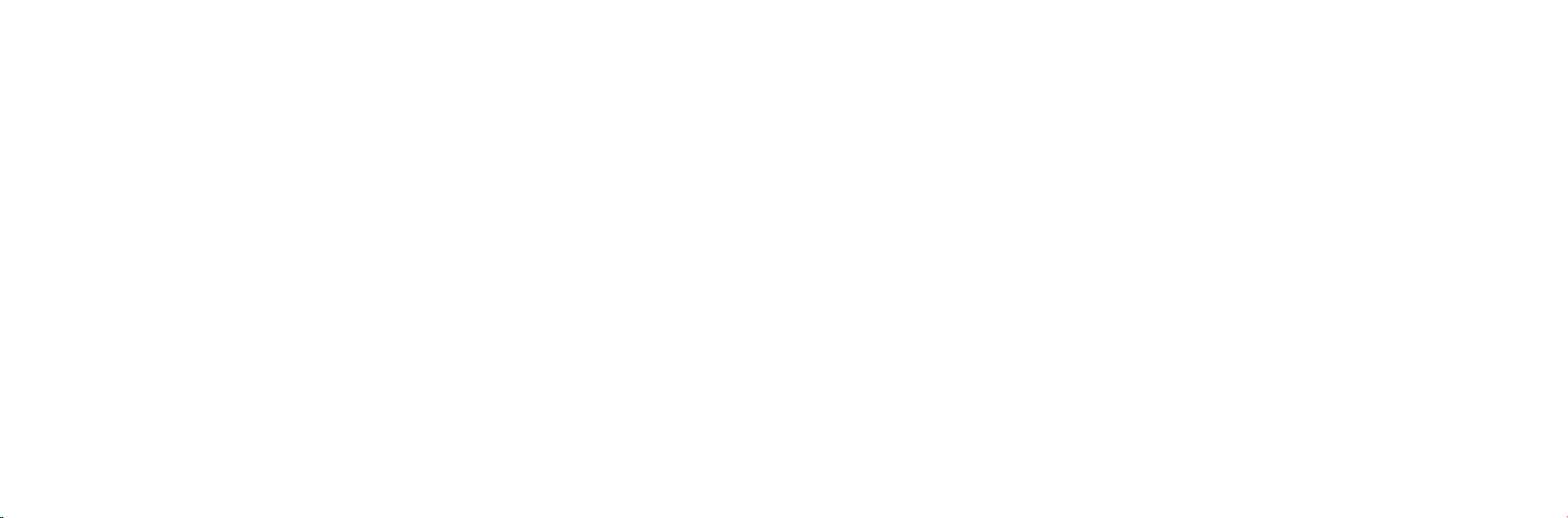
Pour commencer ................................................ 32
Contenu de l’emballage ................................................... 32
Insérer les piles ................................................. 33
Charger le combiné ..............................................34
Enregistrer le combiné ........................................... 35
Référence rapide ................................................36
Écran principal ................................................. 37
Comment se servir de l’interface utilisateur...........................39
Options du menu principal ........................................41
Fonctionnement de base ..........................................42
Fonctionnalités d’appel ...........................................45
Services Premier ................................................49
Messagerie vocale améliorée..............................................50
Fonctionnalités d’appel améliorées ........................................50
Dépannage .................................................... 52
Besoin d’aide? ...........................................................53
Avis de garantie, de sécurité et juridique .............................54
Table des matières
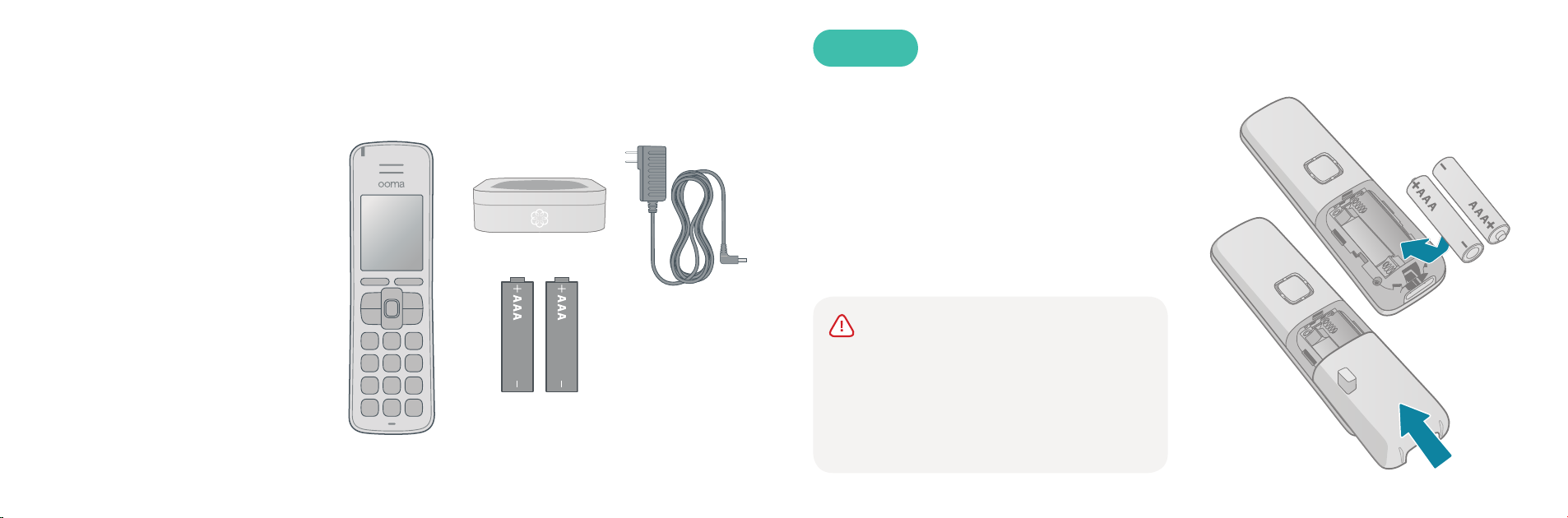
Il ne vous reste que quelques
étapes rapides à franchir avant de
pouvoir faire et recevoir des appels
à l’aide de votre nouveau combiné
Ooma HD3. Ce combiné s’intègre
parfaitement au système Ooma
TeloMC. Vous pourrez accéder à
toutes les options Ooma tout en
ayant droit à de nouvelles fonctions!
Avant de commencer, veuillez
vous assurer que votre Ooma Telo
est bien installé et qu’il fonctionne
correctement, car votre nouveau
combiné ne peut être installé si le
système Telo ne fonctionne pas.
Pour commencer
Combiné Ooma HD3
Socle de charge
Adaptateur CA
2 piles AAA
(rechargeables)
Contenu de l’emballage
Insérer les piles
Enlevez le couvercle des piles qui se trouve
au dos du combiné en le faisant glisser dans
la direction opposée du centre du combiné.
Insérez deux piles AAA rechargeables en
vous assurant de bien aligner l’extrémité
plate de la pile et le ressort. Remettez le
couvercle des piles en place en le faisant
glisser vers le centre du combiné.
ÉTAPE 1
MISE EN GARDE: Si vous devez
remplacer les piles qui étaient incluses à
l’achat de votre combiné, veuillez utiliser des
piles rechargeables au nickel-métal-hydrure
(NiMH) seulement. Tout autre type de pile
risque d’endommager le combiné ou de créer
un risque d’incendie.
3332

Charger le combiné
Branchez l’adaptateur CA dans une prise
avant de brancher le fil de l’adaptateur CA
dans le socle de charge. Placez le combiné
sur le socle. Lorsque le combiné est sur le
socle et qu’il est en train de charger, vous
verrez le symbole d’un éclair dans l’icône
de la pile.
ÉTAPE 2
Nous vous suggérons de laisser le combiné sur
le socle pendant 30 minutes avant de passer
à la prochaine étape.Il faut au moins 10 heures
pour le charger complètement.
Enregistrer le combiné
Appuyez sur le bouton Page sur votre Ooma
Telo et maintenez-le enfoncé pendant
trois secondes pour activer le mode
d’enregistrement. Lorsque le combiné
détecte le système Telo, appuyez sur la
touche programmable YES pour continuer.
Une fois que le combiné a été enregistré
avec succès, l’écran principal y sera affiché.
Vous pouvez enregistrer jusqu’à quatre
combinés Ooma HD3 sur chaque système
Ooma Telo.
ÉTAPE 3
Le bouton Page
sur un Telo récent
Le bouton Page sur
un Telo plus ancien
34 35

37
Référence rapide
Microphone
Combiné
Touche
programmable
droite
Touche Hangup
Touche Select
Écran d’affichage
Indicateur
de message
en attente
Touche
programmable
gauche
Touche Answer
Mains libres Touche Menu
Pavé de navigation
Écran principal
Une fois que le combiné est enregistré sur votre Telo,
vous verrez un écran principal semblable à celui indiqué
ci-dessous.
Barre d’état
Étiquette
de la touche
programmable
droite
Étiquette
de la touche
programmable
gauche
Nom du combiné
Date et heure
Indicateur d’un
message vocal
Indicateur de puissance
du signal
Les barres de signal montrent
la puissance de la connexion à
Ooma Telo
Indicateur des piles
Indique le niveau de charge
des piles. Vous verrez un
éclair qui clignote pendant le
chargement des piles
Indicateurs des lignes
Indique la ligne (ou les lignes)
en cours d’utilisation
Indicateur du mains libres
Indique si la fonction mains
libres est en cours d’utilisation
36
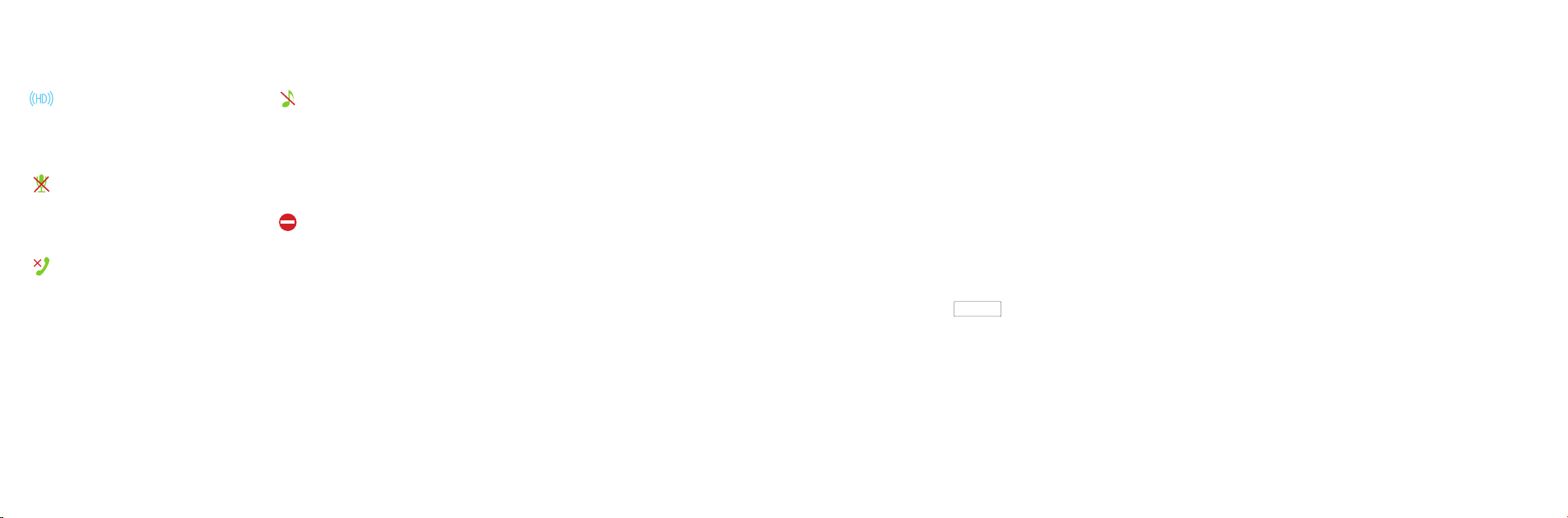
38
Indicateur HD
Indique s’il s’agit d’un appel
de qualité HD
Indicateur de sourdine
Indique si le microphone est en
sourdine
Indicateur d’appel manqué
Affiche les appels que vous
avez manqués
Indicateur de sonnerie
désactivée
Indique que le volume de
la sonnerie est à zéro (ce
téléphone ne sonnera pas)
Indicateur Ne pas
déranger
Indique que la fonction Ne pas
déranger est activée (aucun
téléphone ne sonnera)
Comment se servir de l’interface utilisateur
Votre combiné Ooma HD3 est équipé d’une interface qui est facile
à utiliser. En plus d’avoir les fonctions les plus utilisées à portée de
main, vous aurez aussi accès aux fonctions avancées que vous offre
votre combiné.
Accéder au menu principal
Appuyez sur la touche MENU à partir de l’écran principal.
Choisir une fonction
À l’aide du pavé de navigation, faites dérouler le menu jusqu’à ce que la fonction désirée
soit en surbrillance. Ensuite, appuyez sur la touche Select au milieu du clavier.
39
Other manuals for HD3
1
Table of contents
Languages:
Other ooma Telephone manuals