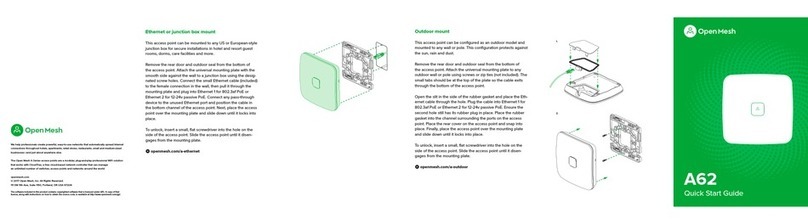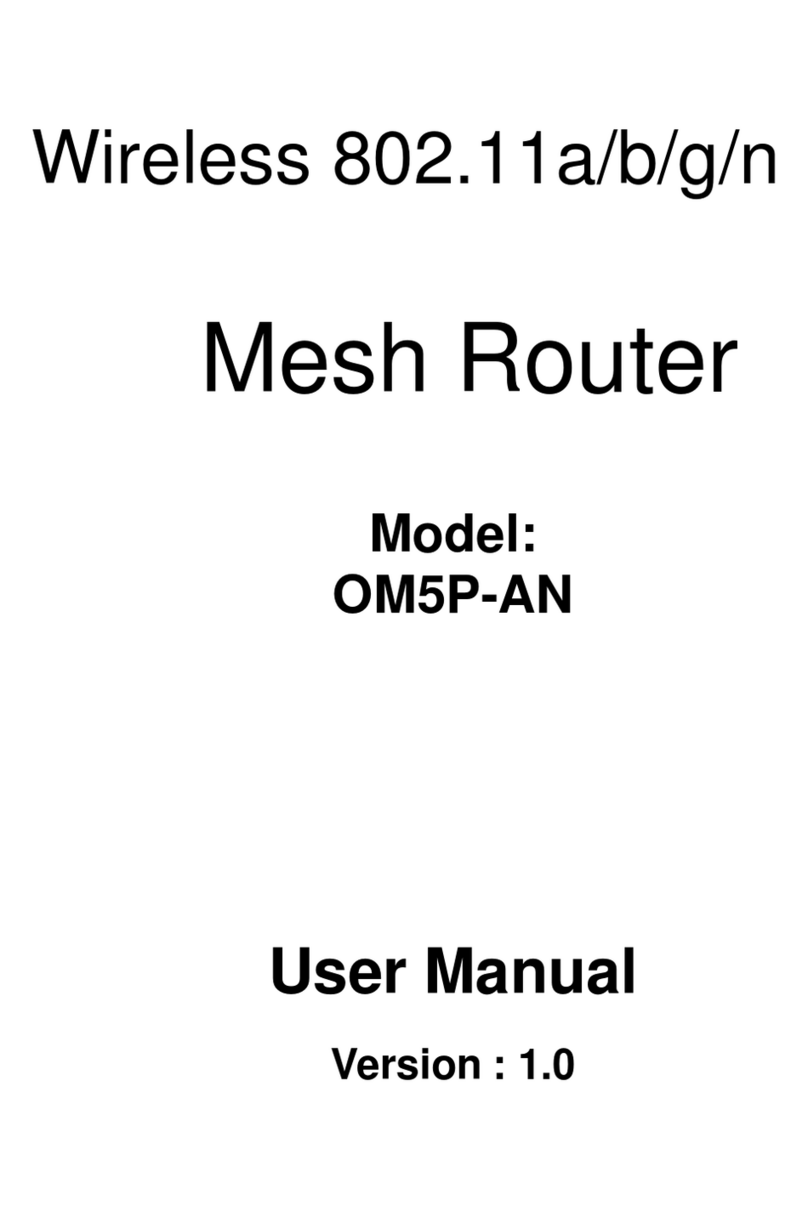8.2.4
W
P
A
-
P
S
K
Mixed
............................................................................................................................................
46
8.2.5 WPA................................................................................................................................................................
47
8.2.6 WPA2 .............................................................................................................................................................
48
8.2.7 WPA Mixed
....................................................................................................................................................
49
8.4 W
IRELESS
A
DVANCED
S
ET
T
I
N
GS
...................................................................................................................................
50
8.5 W
IRELESS
MAC
F
ILTER
................................................................................................................................................
52
8.6 WDS L
INK
S
ETTINGS
...................................................................................................................................................
53
CHAPTER
9 LAN
S
E
T
U
P
..............................................................................................................................................
54
9.1 IP
S
ET
T
I
N
GS
................................................................................................................................................................
54
9.2 S
PANNING
T
REE
S
ETTINGS
...........................................................................................................................................
55
CHAPTER
10
ROUTER SETTINGS
..............................................................................................................................
56
10.1
WAN
S
ET
T
I
N
GS
........................................................................................................................................................
56
10.1.1
S
t
at
i
c
I
P
........................................................................................................................................................
56
10.1.2 DHCP
(Dynamic
I
P
)
....................................................................................................................................
58
10.1.3 PPPoE
(Point-to-Point
Protocol over
E
t
h
e
rn
e
t
)
........................................................................................
60
10.1.4 PPTP
(Point-to-Point
Tunneling
P
r
o
t
o
c
o
l
)
................................................................................................
62
10.2 LAN S
ETTINGS
(R
OUTER
M
OD
E
)
...............................................................................................................................
64
10.3 VPN P
ASS
T
HR
O
UGH
................................................................................................................................................
65
10.4 P
ORT
F
ORWARDING
..................................................................................................................................................
66
10.5
DMZ
.......................................................................................................................................................................
68
CHAPTER
11
M
AN
A
G
E
M
E
N
T
S
E
TT
IN
G
S
..................................................................................................................
69
11.1 A
DMINISTRATION
......................................................................................................................................................
69
11.2 M
ANAGEMENT
V
L
A
N
...............................................................................................................................................
71
11.3 SNMP
S
ETTINGS
......................................................................................................................................................
72
11.4 B
ACKUP
/R
ESTORE
S
ETTINGS
......................................................................................................................................
73
11.5 F
IRMWARE
U
PGR
A
D
E
.................................................................................................................................................
74
11.6 T
IME
S
ETTINGS
..........................................................................................................................................................
75
11.7 L
OG
..........................................................................................................................................................................
76
11.8 D
IAGNOSTICS
............................................................................................................................................................
77
CHAPTER
12
N
E
T
W
O
R
K
CONFIGURATION
E
X
A
M
P
L
E
S
.........................................................................................
78
12.1 A
CCESS
P
OINT
..........................................................................................................................................................
78
12.2 C
LIENT
B
RIDGE
M
OD
E
...............................................................................................................................................
79
12.3 WDS B
RIDGE
M
OD
E
.................................................................................................................................................
80
12.4 C
LIENT
R
O
UT
ER
.........................................................................................................................................................
81
CHAPTER
13 BUILDING A
W
I
R
E
LESS
N
E
T
W
O
R
K
...................................................................................................
81
13.1 A
CCESS
P
OINT
M
ODE
................................................................................................................................................
82
13.2 A
CCESS
P
OINT
M
OD
E
WITH
WDS
F
UN
CT
IO
N
.............................................................................................................
82