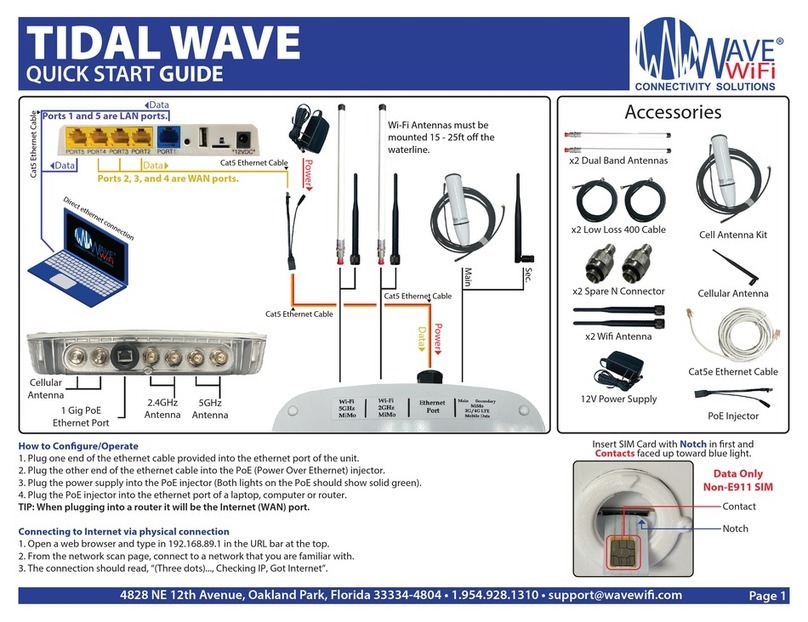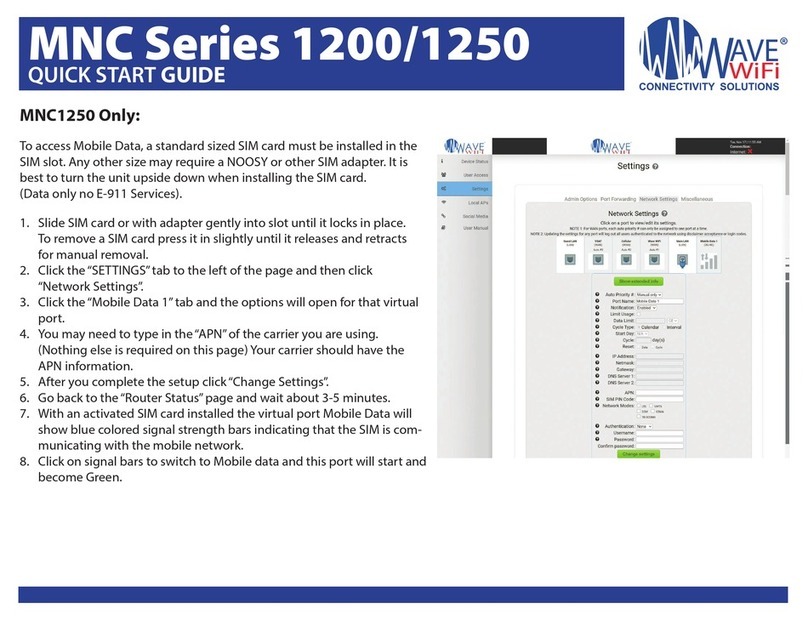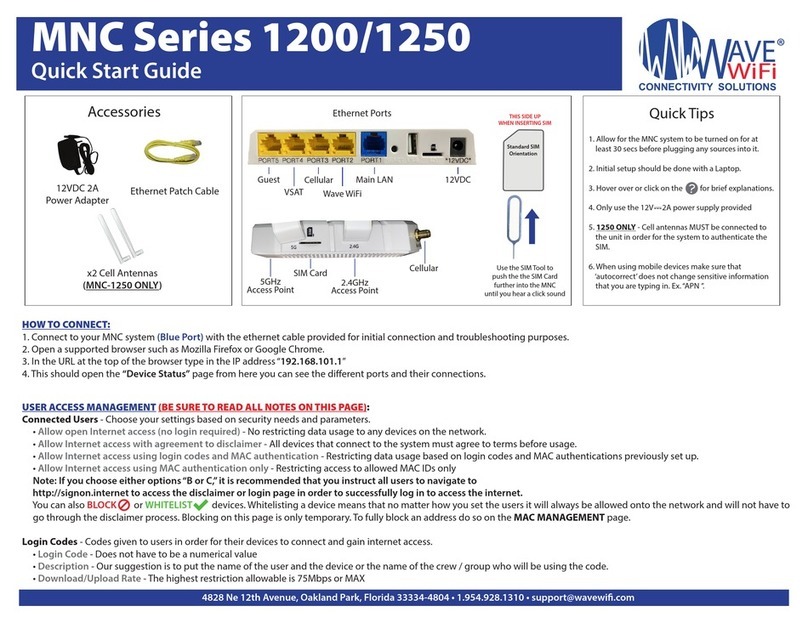EC-series Mobile Wi-Fi Products - Quick Start Guide
Scanning for Hot-Spot Networks Configuring the EC Bridge Interface
Configuring the EC-AP-HP Local Access
Point
The EC-HP should be ready to connect to remote
networks. The EC-AP-HP however requires that the local
access point be configured. Select MANAGE LOCAL
ACCESS POINT, from the MENU. When this button is
clicked, the page shown below appears.
First of all, enter the access point name, type in the
name of your boat so that you can recognize the access
point. The transmit channel can be left at default unless
the network becomes slow due to conflicts with a nearby
access point. If the local network is to be encrypted then
enter the WEP key as shown.
The changes will only be saved if the CHANGE SETTINGS
button is clicked. After this is clicked, the EC unit may
take up to 2 minutes to restart.
Click on the button CLICK TO RESCAN FOR NETWORKS as
shown on the screen below. A list will appear below the
button showing the networks that have been found.
Because the protocol handshake between the EC unit and a
remote access point can take from 30 seconds to two
minutes, wait two minutes and click the button again. It is
likely that additional networks will be listed.
The list of HotSpot wireless networks is ordered by signal
strength: the strongest signals are indicated by the color
and length of the bar display. It is likely that with
subsequent scans, the bottom of the list may change
frequently due to the weak signal strength of the access
points. All other functions of the EC unit are accessed
through the menu at the top right of the screen
In some cases it is not possible to log-in to the HotSpot
access point because it has been configured in a non-
standard way. In this case, the Bridge Interface
configuration can be changed to gain HotSpot access.
To select the HotSpot network with which you want to
connect, click on the HotSpot name (SSID). This is shown
in the left hand column. The EC-unit will negotiate a
connection with the remote HotSpot. During this process
the timer will be counting as shown on the screen below.
Do not click on anything until this process is completed. If
the HotSpot access point is able to provide an IP address
to the EC unit then the red NO in the IP column will
change to a green YES.
Clicking on EC NETWORK SETTINGS on the scan page
opens the screen below. DISABLE EC FIREWALL
removes your protection from access by other network
users. However, it may be necessary to disable this
feature to access some HotSpots where the access
point has been configured incorrectly. USE STATIC IP
ADDRESS may be necessary for some HotSpots where
access is billed and controlled by giving users IP
addresses.
Reset Network Settings when Moving Between
Networks
If you had connected to the EC-AP-HP unit wirelessly then
your computer wireless card will have disconnected from
the EC-AP-HP. Go to the computer wireless configuration
screen and look for the new wireless network name that
you installed.
When the configuration is complete, click on the MENU
button NETWORK SCAN at the top of the page.
The function of the RESET NETWORK SETTINGS button
is to clear HotSpot information from the EC unit’s
internal registers. As the EC scans for networks and
connects to networks, information about the networks is
stored in internal memory. Click on RESET NETWORK
SETTINGS when moving to a different geographic area.
This will facilitate the search for new networks.