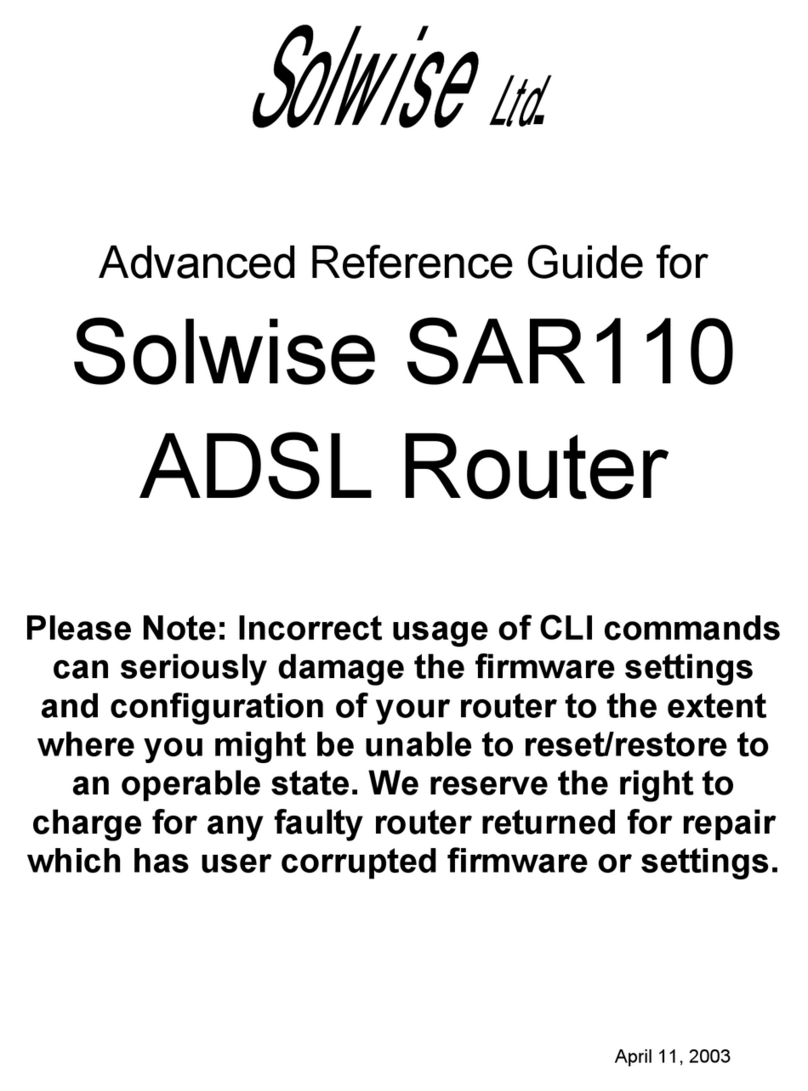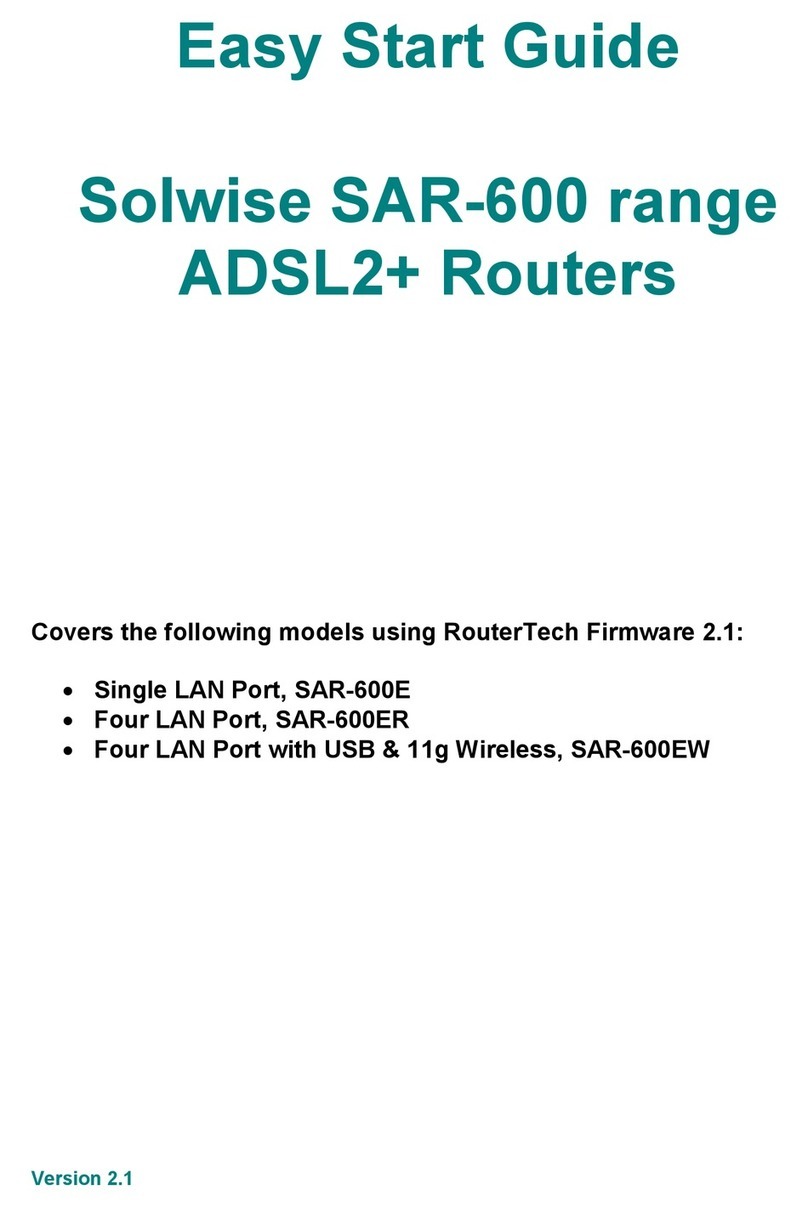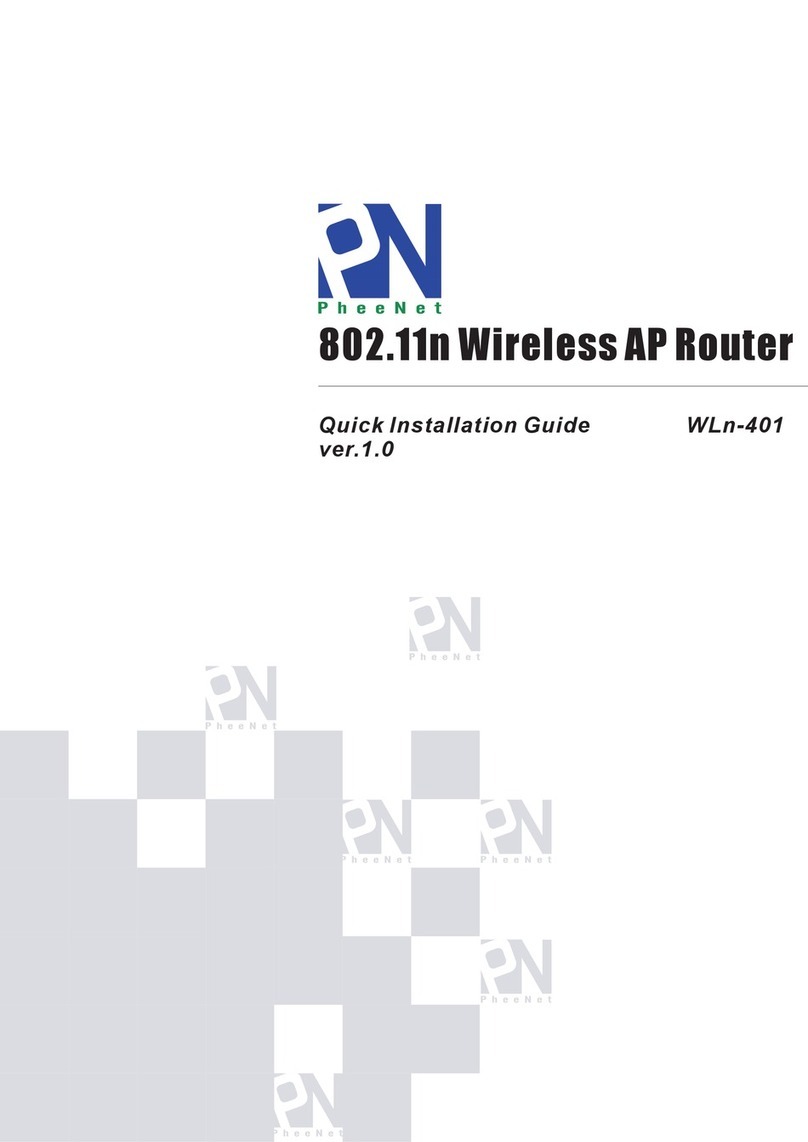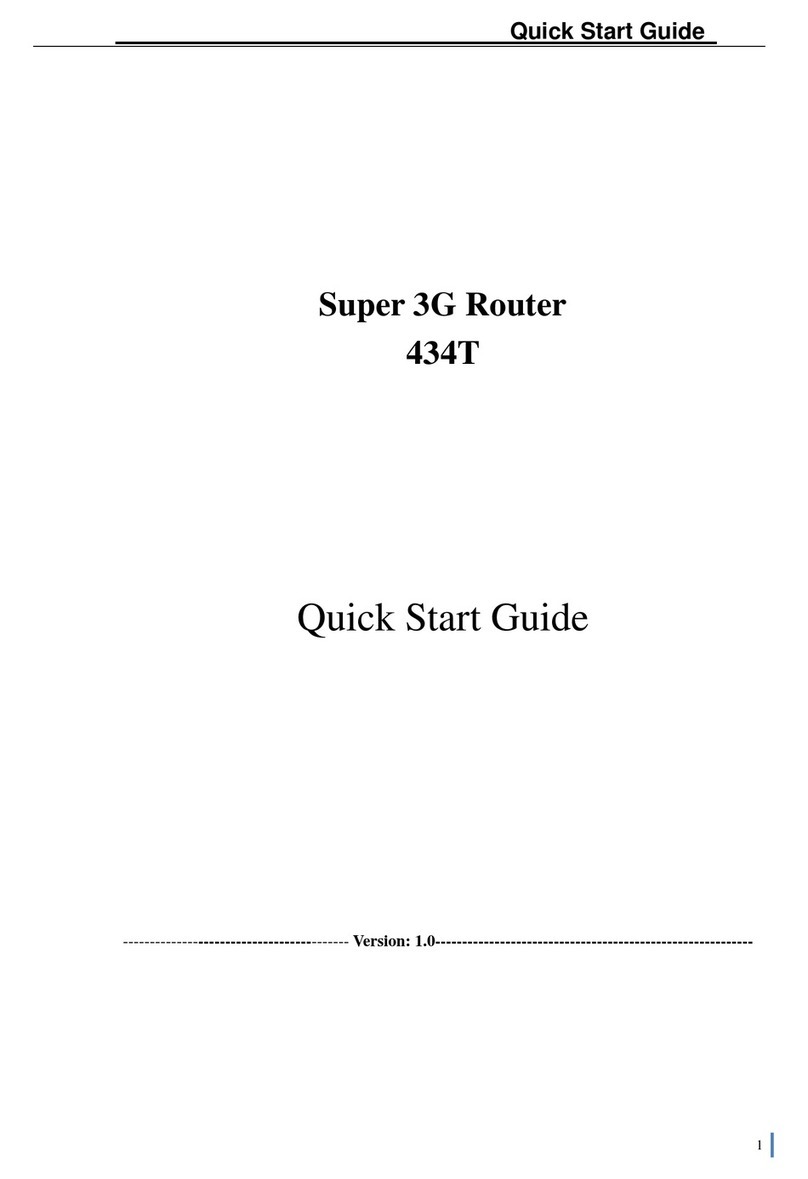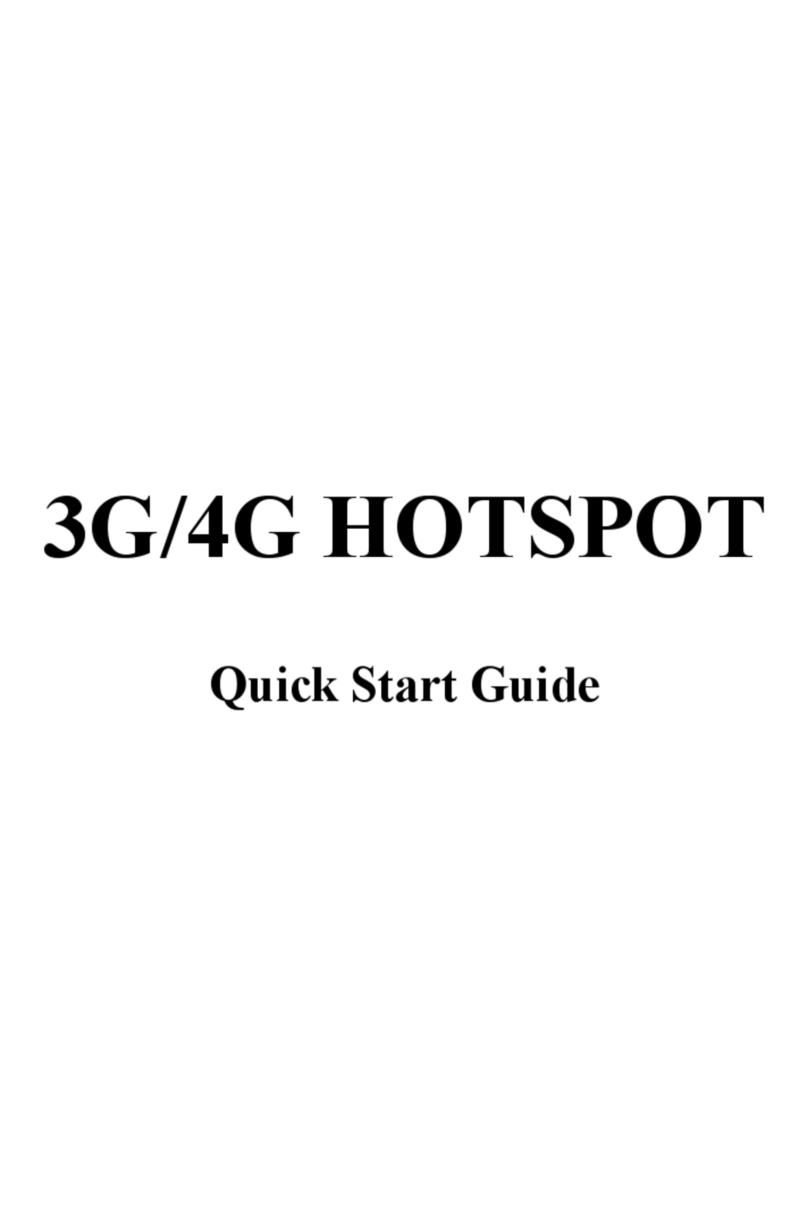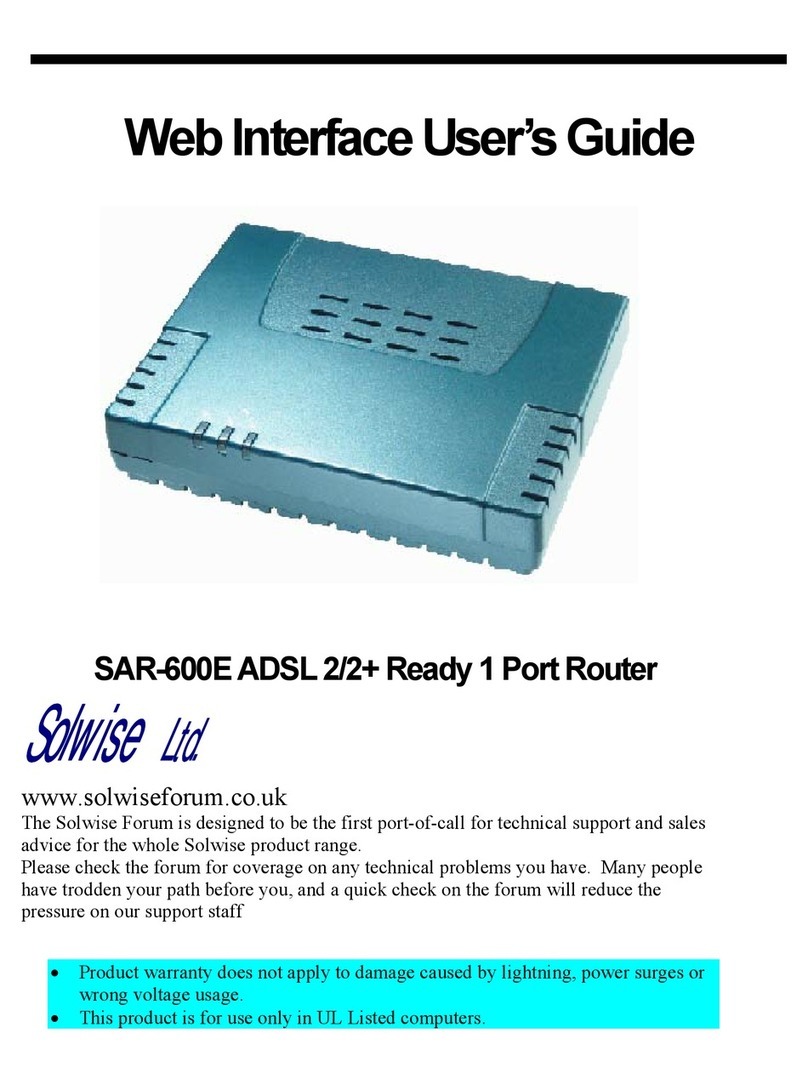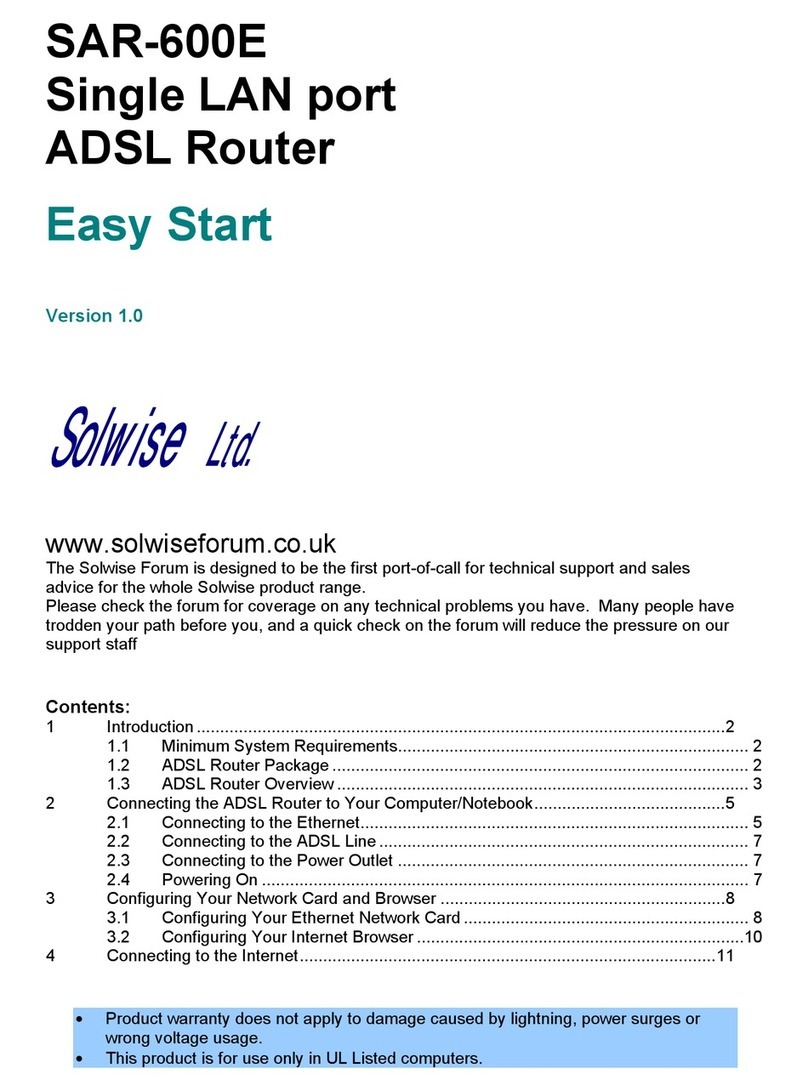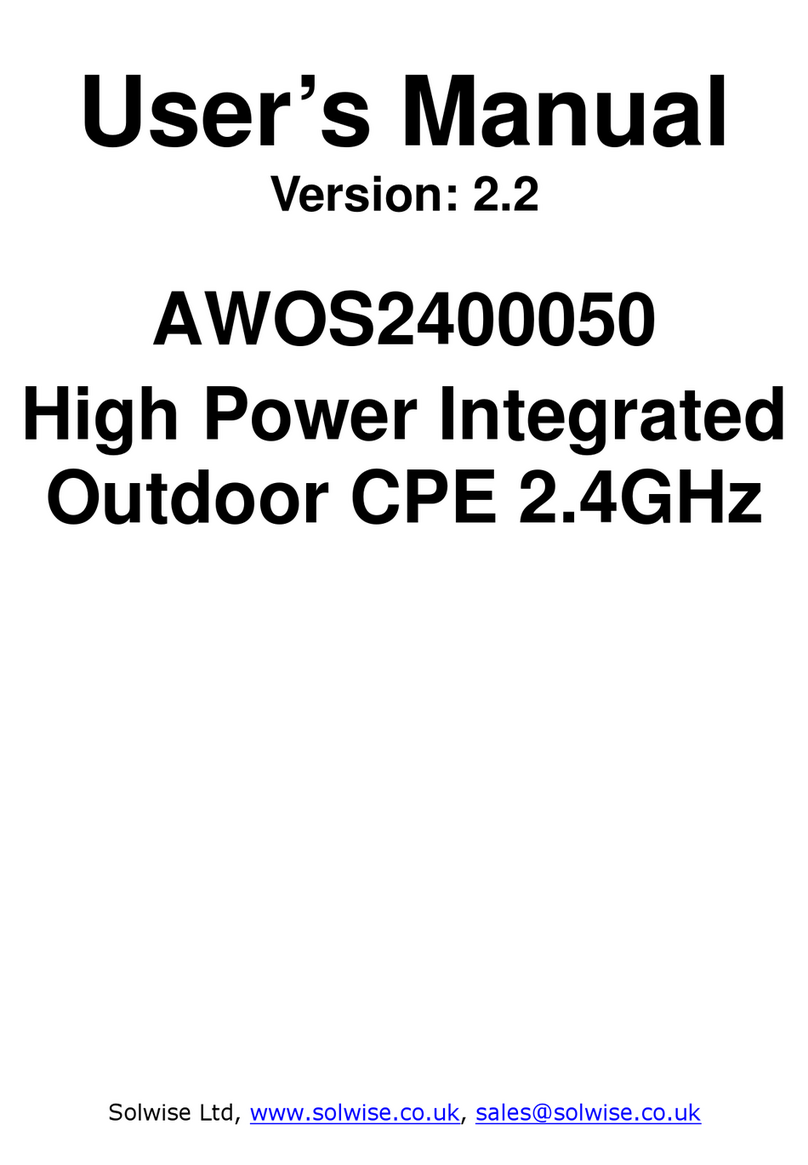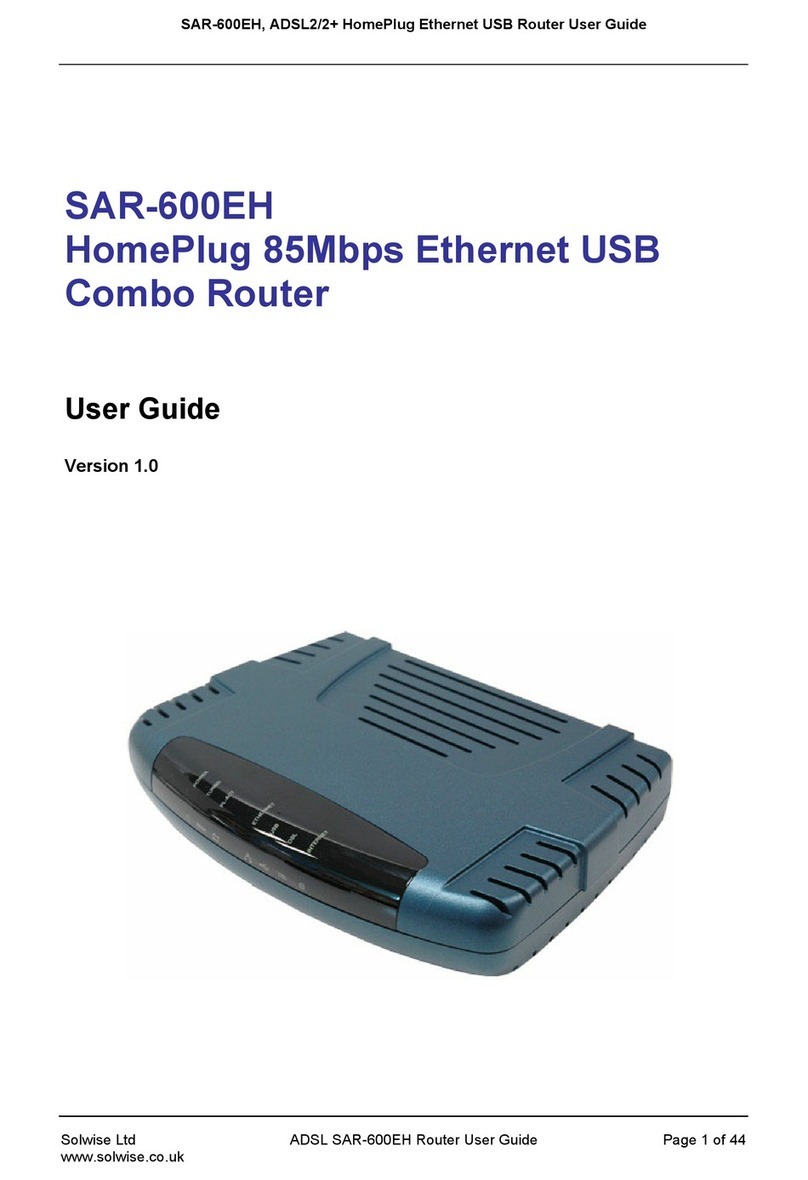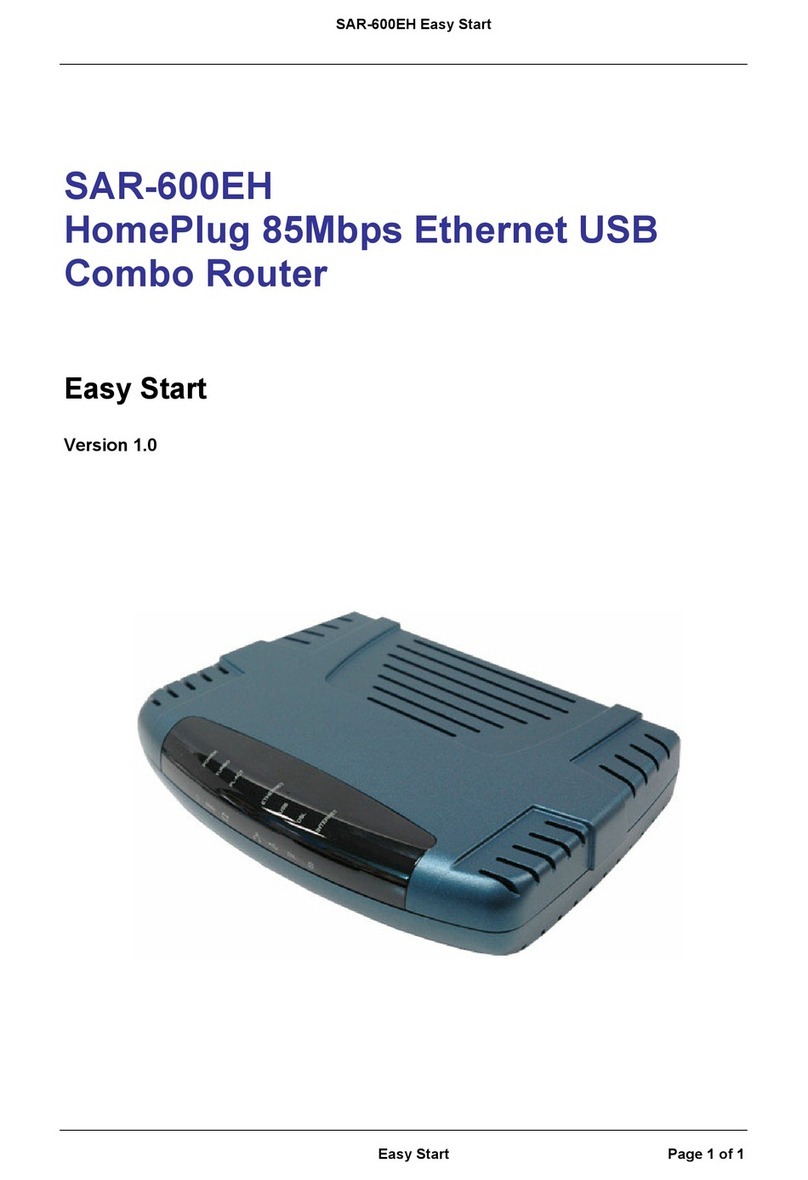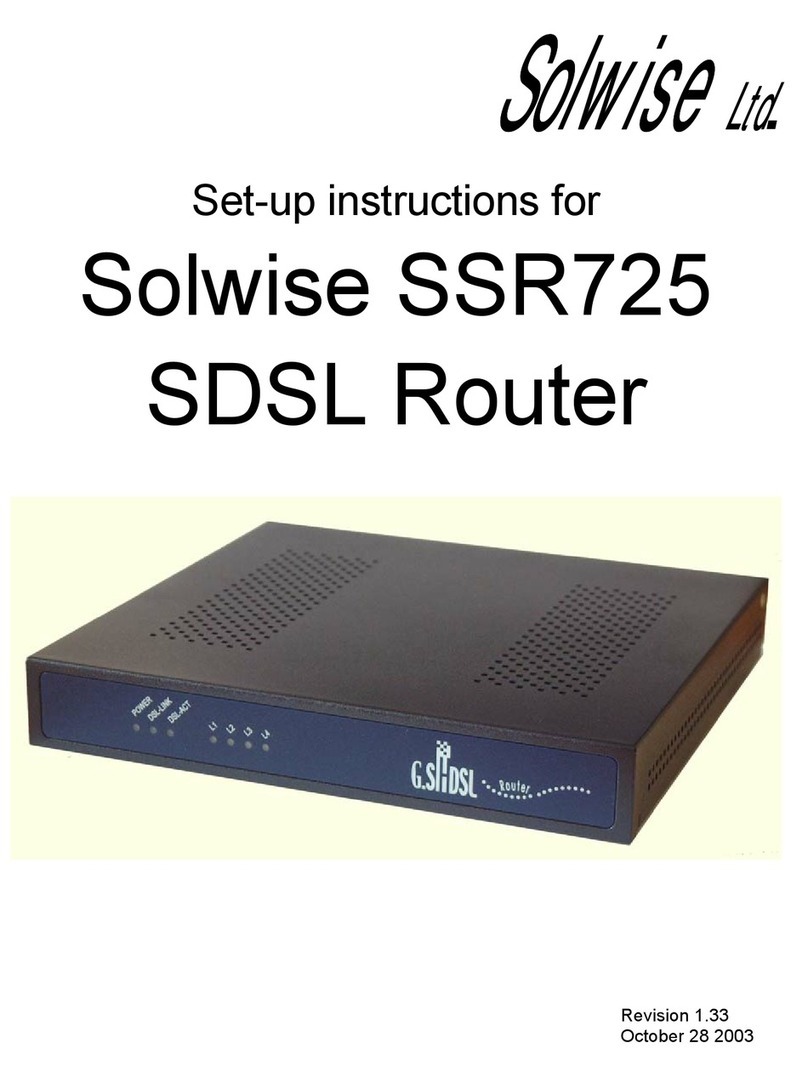Chapter 1. Introduction Solwise SAR715PVW ADSL Ethernet Router User’s Guide
6
5.2.6 DHCP Server ..................................................54
5.2.7 DNS Client.......................................................57
5.2.8 DNS Relay.......................................................58
5.2.9 Security............................................................60
5.2.10 IPSec .............................................................76
5.2.11 PPTP .............................................................76
5.2.12 L2TP..............................................................76
5.2.13 Ports ..............................................................76
5.3 802.11b.....................................................................80
5.3.1 Attributes .........................................................80
5.3.2 Wireless setting...............................................81
5.3.3 WEP setup ......................................................84
6VPN Configuration ............................................86
6.1 Enabling the Firewall ................................................86
6.2 IPSec VPN Configuration.........................................88
6.2.1 Pre-Shared Key...............................................88
6.2.2 Digital Signature VPN Configuration ..............92
6.3 PPTP Access Concentrator (PAC) and
L2TP Access Concentrator (LAC) Configuration ...........97
6.4 Configuring PPTP or L2TP Client-Initiated
Tunneling with VPN Concentrator ..................................99
6.4.1 Create two dial-up networking (DUN)
connections...............................................................99
6.4.2 Disabling IPSec on the Windows 2000
PC 100
6.5 Basic Terms and Concepts....................................100
7How to…..........................................................104
7.1 How to enter Command Line Interface mode .......104
7.1.1 Telnet.............................................................104
7.1.2 Using terminal program via serial
console port ............................................................104
7.1.3 Basic CLI syntax ...........................................107
7.2 Altering the LAN IP address of the router..............109
7.3 Using your 715PVW Router with fixed IP
address ..........................................................................110
7.4 Set-up port forwarding............................................114
7.5 Configuring the ‘Security Interface’ to allow
Netmeeting ....................................................................117