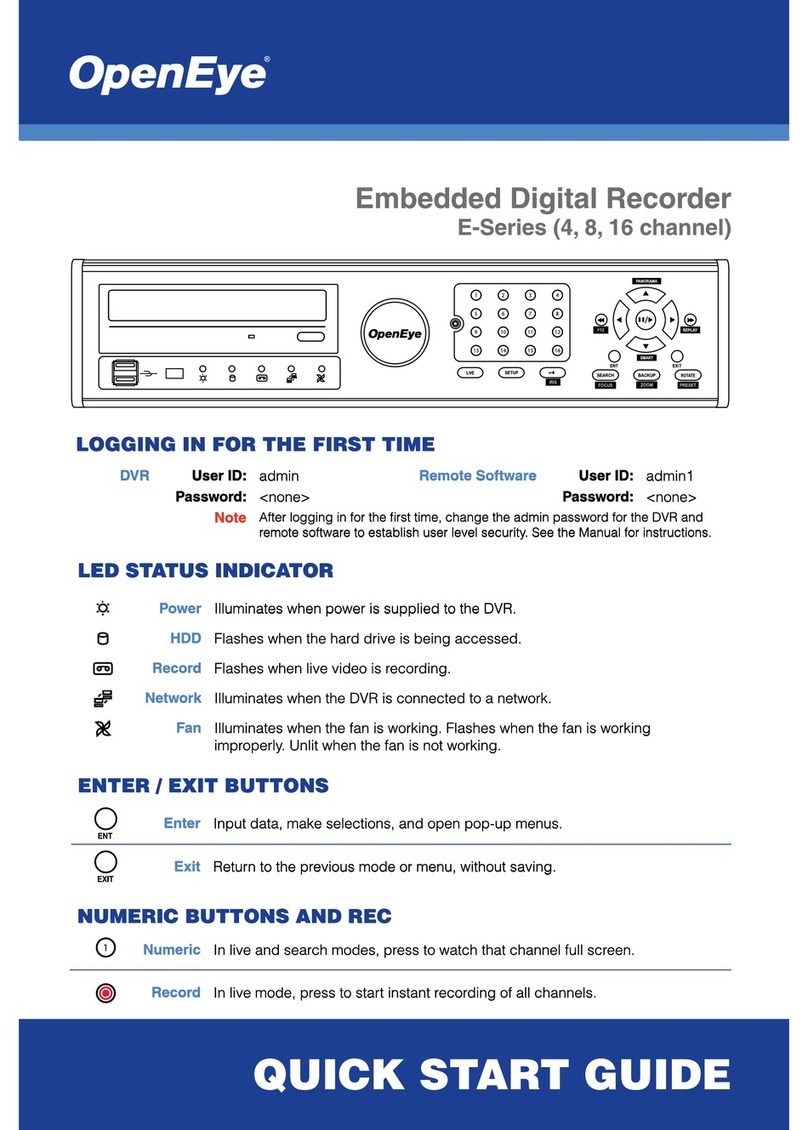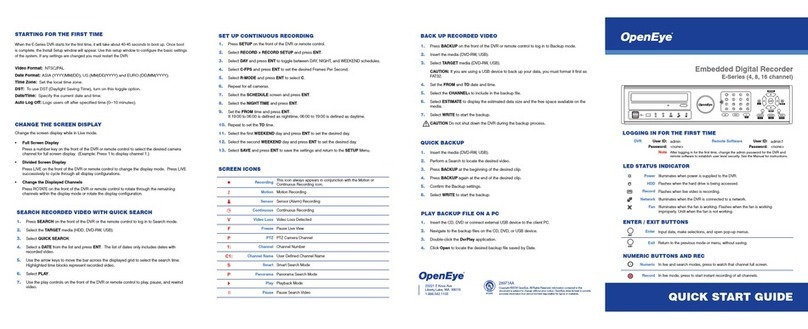E-SERIES RECORDER
QUICK REFERENCE GUIDE
www.openeye.net
This guide is a quick reference for users to operate OpenEye E-
Series recorders, and only provides basic information on settings
and operation. For questions regarding information that is not
presented here, please read the user manual thoroughly.
Log in to your E-Series recorder using your Manager account.
1. Right-click on the Live screen and then click Setup.
2. Click the User eld to select your Manager account.
3. Click the Password eld, and then use the on-screen keyboard to
type your password.
LOGGING IN
LIVE DISPLAY MODE
RIGHT-CLICK MENU
You can view live video from multiple channels at one time in 4, 9,
and 16-channel combinations. You can also select a two-channel
picture in picture (PiP) screen. Press LIVE on the front of the
recorder to toggle through the viewing options.
Single-channel
To view live video from a specic channel, press the channel but-
ton on the front of the recorder, or double-click the channel on the
Live screen. To return to the previous screen mode, double-click
again.
Multi-screen
When viewing in 4 and 19-channel combinations, toggle to the
next group of channels by pressing the LEFT and RIGHT arrow
buttons.
Picture in Picture (PiP)
When using the PiP channel combination, toggle through chan-
nels in the inset window by pressing the LEFT and RIGHT arrow
buttons.
Right-click the Live screen to
open the Right-click Menu.
Hide Live View - Hide the
selected camera from Live view.
Record Change - Change
the recording settings for the
selected channel, including PPS,
Quality, Resolution, and Event
Response.
Page Sequence - Channel
screens will display in sequence,
depending on the current
conguration of the Live screen.
Freeze All - Pause all channels
displayed on screen.
Show Motion Area - Display the motion grid for the selected camera.
Display PiP - Change the screen to display Picture in Picture.
Audio - Select an audio channel to be played on speakers attached to the
recorder.
Logoff - Log out as a user or Manager.
Search - Open the Search menu.
PTZ - Switch to PTZ mode to control PTZ camera channels.
Setup - Open the Setup menu.
MOUSE-OVER MENU
Move the mouse pointer to the bottom of the monitor in Live mode to see
the mouse-over menu.
Sequence - Click to start a camera sequence.
Emergency Recording - Click to start
emergency recording. The system will record all
channels.
PTZ Mode - Click to control PTZ camera chan-
nels.
Quick Search - Click to automatically play back
the most recent video clip.
Dock Tool Menu - Click to make the mouse-
over menu visible at all times.
• Click Menu to access the Setup, Search, or Export menus.
• Click the channel numbers to view channels in full screen, or click the
display mode options to view multiple screens at once.