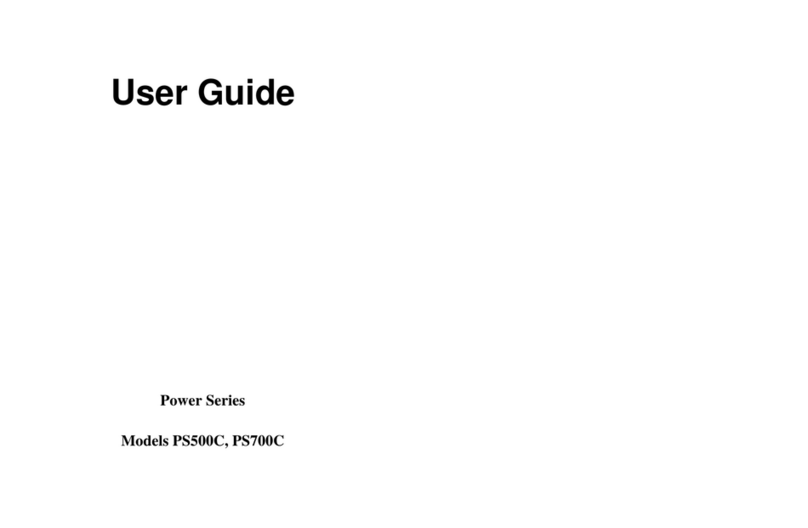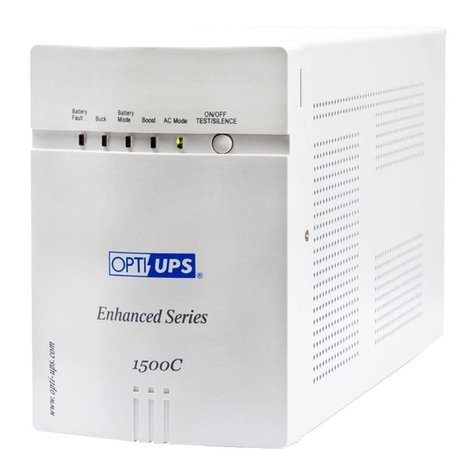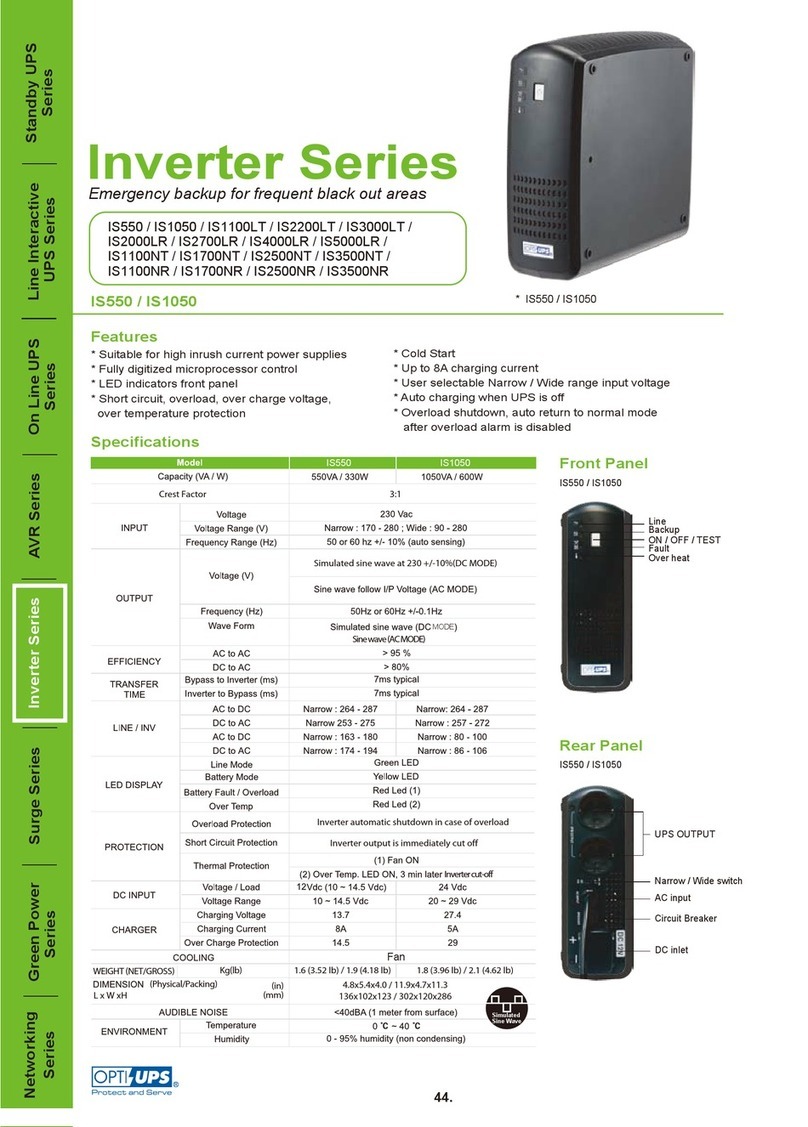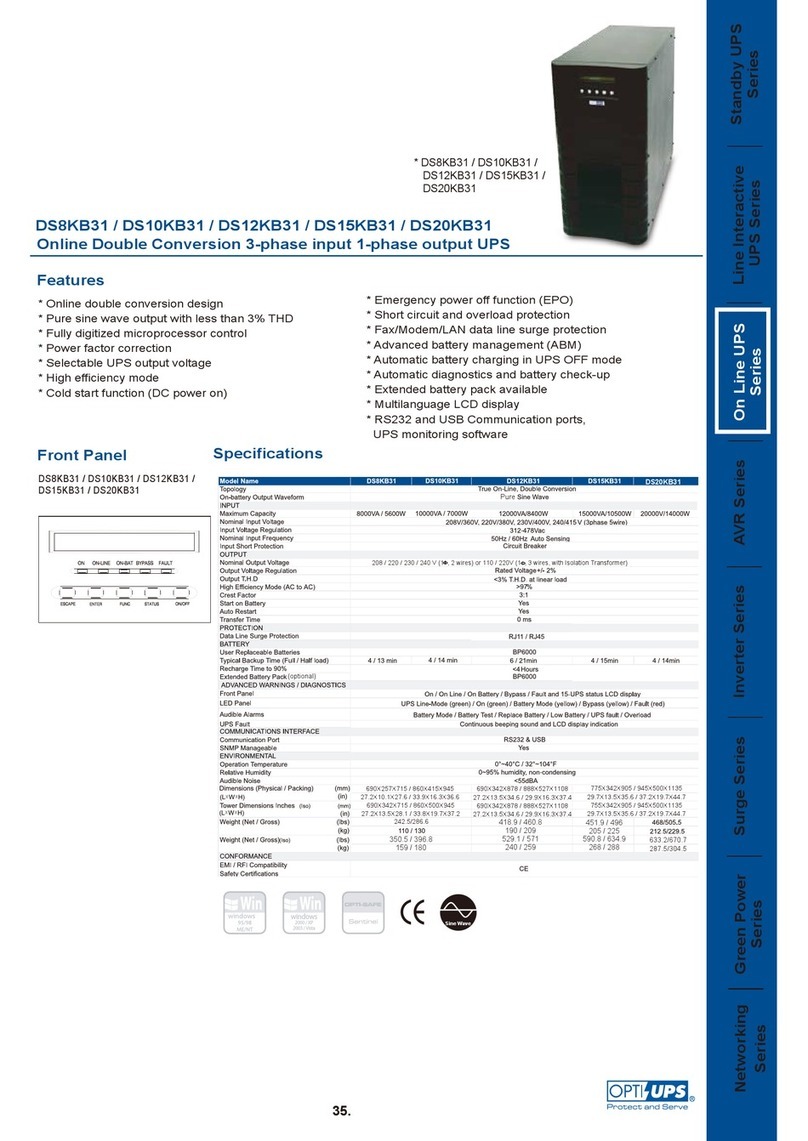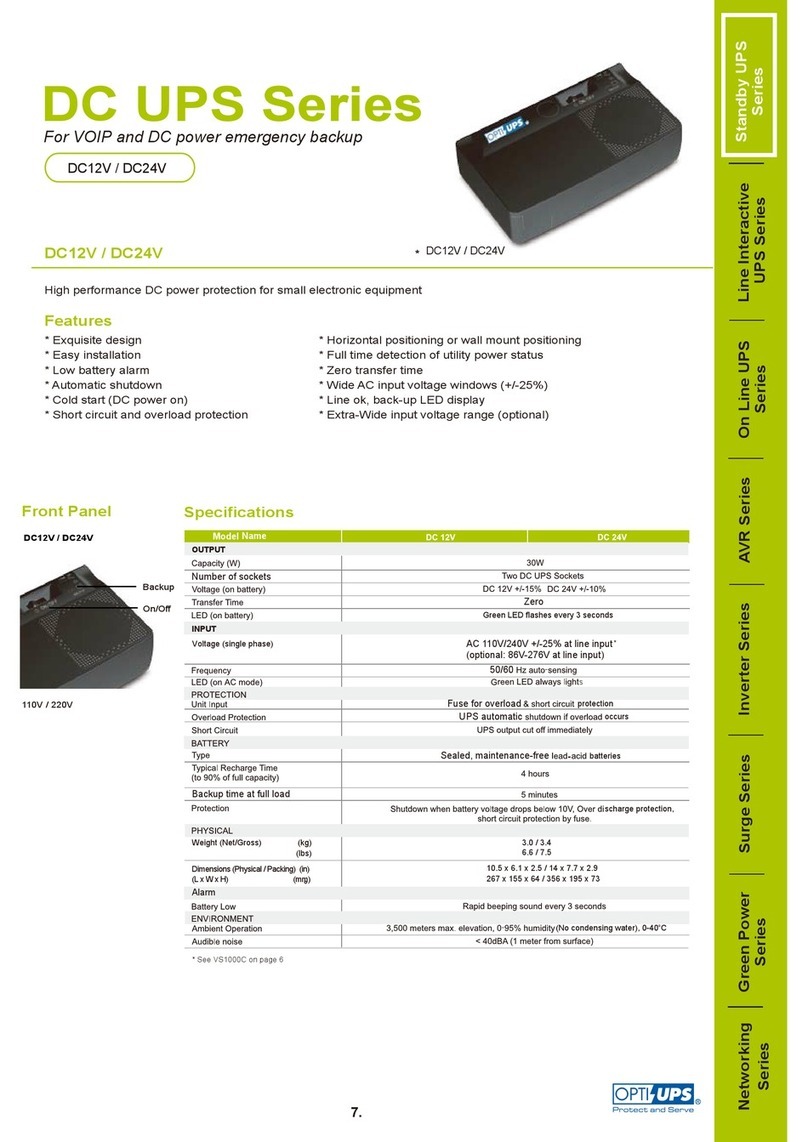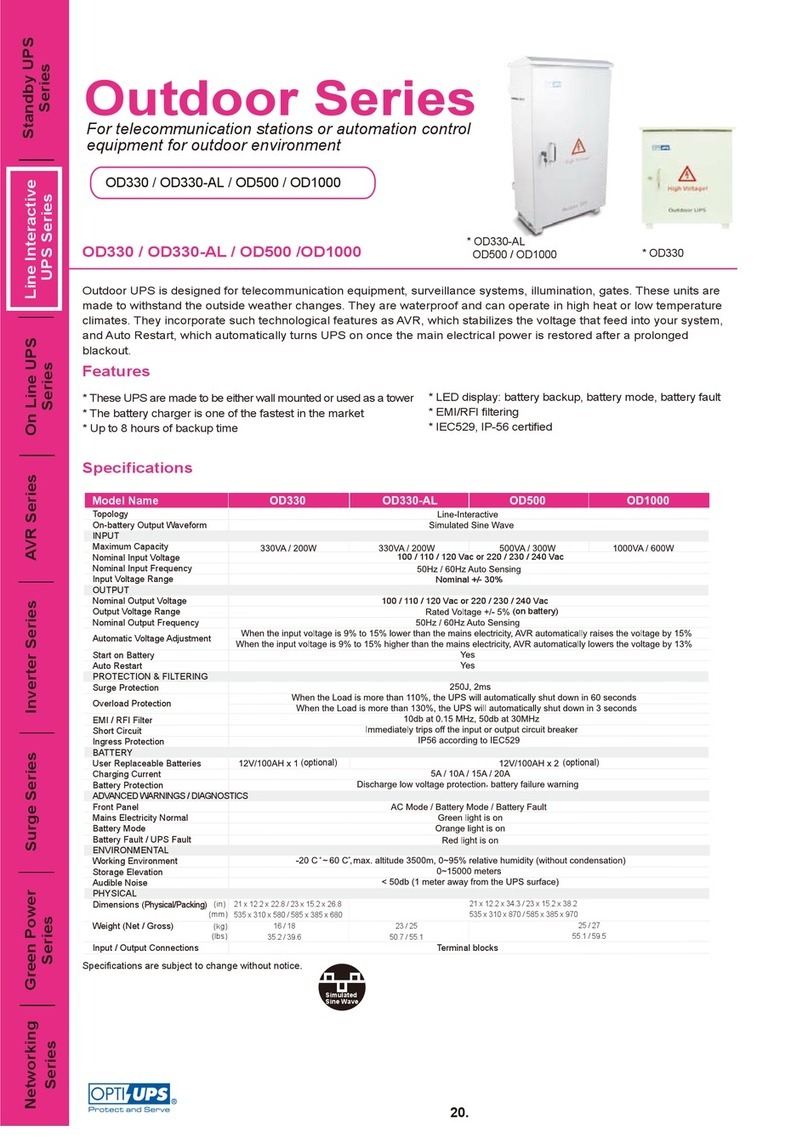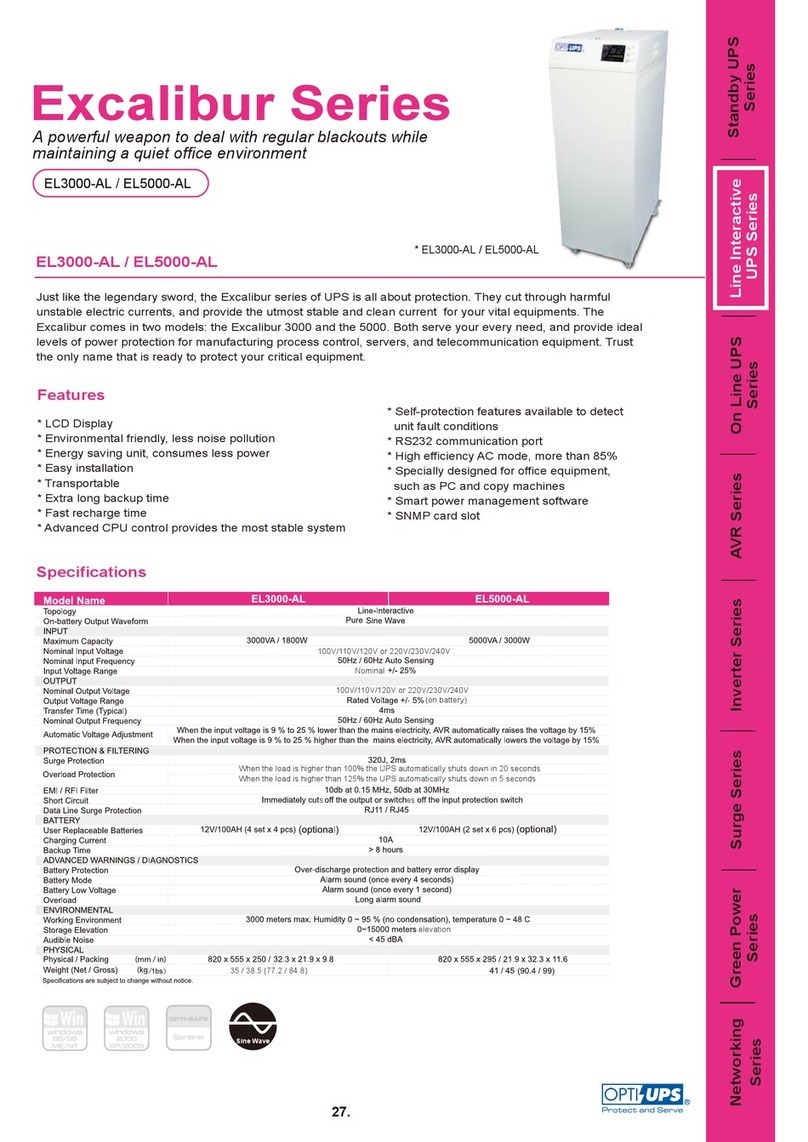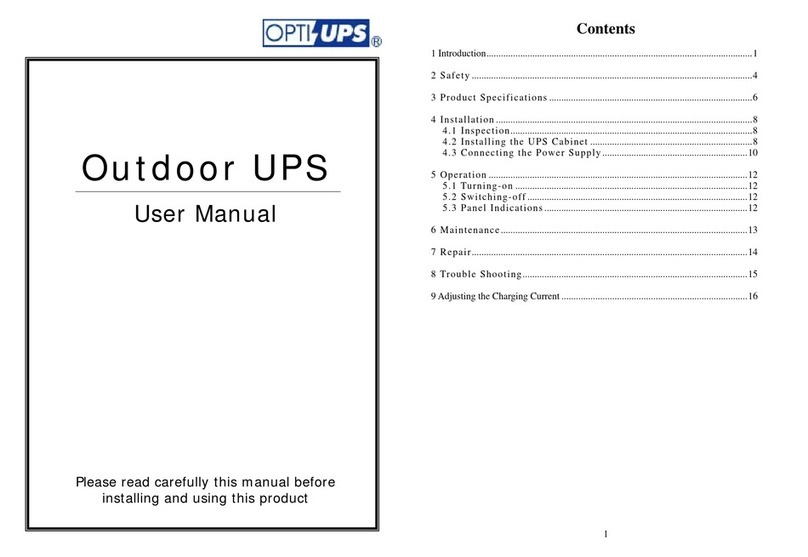Specifications
Maximum Capacity (VA/W) 500VA/ 300W
On-battery Output Waveform Step Wave
Input Voltage Range 230V +/- 15%
Input Frequency 50Hz/60Hz Auto Sensing
Output Voltage Regulation 230V +/- 5%
Data Line Surge Protection RJ11/RJ45
Surge Energy Rating 1380 Joules
Recharge Time to 90% <8 hours
Operating Temperature 0~40 / 32~104℃℉
Storage Temperature -20~60 /℃-4~140℉
Relative Humidity 0 to 95% Max Non-condensing
Audible Noise <45 dBA
Dimensions (L×W×H) 355×110×90(mm)
14×4.3×3.5(inches)
Weight (Net) 2.5(kg) 5.5(lbs)
EMC/RFI Compatibility CE
Safety Certifications C-Tick , A-Tick
Warranty
LIMITED WARRANTY
What the warranty covers:
We warrant this product to be free from defects in material and workmanship during
the warranty period. If a product proves to be defective in material or workmanship
during the warranty period, we will at our sole option repair or replace the product
with a like product.
How long the warranty is effective:
For accurate warranty period and conditions, please contact local branch offices or
your dealers.
Who the warranty protects:
This warranty is valid only for the first consumer purchaser.
What the warranty does not cover:
1. Any product on which the serial number has been defaced, modified or
removed.
2. Damage, deterioration or malfunction resulting from:
a) Accident, misuse, neglect, fire, water, or other acts of nature, unauthorized
product modification, or failure to follow instructions supplied with the
product.
b) Repair or attempted repair by anyone not authorized.
c) The fault is result of accidental damage or damage in transit or
transportation, including but not limited to liquid spillage.
d) Removal or installation of the product.
e) Causes external to the product.
f) Use of supplies or parts not meeting our specifications.
g) Normal wear and tear.
h) Any other cause which does not relate to a product defect.
3. Removal, installation and set-up service charges.
Limitation of implied warranties:
There are no warranties, express or implied, which extend beyond the description
contained herein including the implied warranty of merchantability and fitness for a
particular purpose.
Exclusion of damages:
Our liability is limited to the cost of repair or replacement of the product. We shall not
be liable for:
1. Damage to other property caused by any defects in the product, damages based
upon inconvenience, loss of use of the product, loss of time, loss of profits, loss
of business opportunity, loss of goodwill, loss of data, loss of software, costs of
substitute equipment, interference with business relationships, claims by third
parties, or other commercial loss, even if advised of the possibility of such
damages.
2. Any other damages, whether incidental, consequential or otherwise.
3. Any claim against the customer by any other party.
Registration
The standard warranty is 2 years from the date of purchase (includes battery). Please
register to assure your product warranty. There are two ways to register.
1. Please fill in the registration form, and send it to OPTI International by fax or regular
mail.
2. You can choose on-line registration as well.
Wall Mount of UPS
CS500B can be mounted to a wall surface. Please see the illustration below.
There are two key-hole slots on the bottom of the UPS.
272.7mm
Horizontal
Vertical
272.7mm
Troubleshooting
Problems Possible Cause Solution
Surge Protection
outlets stop providing
power to the
equipment
Circuit breaker button
popped up as a result of
overload.
Unplug at least one piece of
equipment from the surge
protection outlets. Switch off
UPS, wait for 5 seconds, reset
the circuit breaker.
Battery undercharged or
depleted due to frequent
power outages.
Recharge the battery by leaving
the UPS plugged in and load
disconnected from UPS.
The power required by
your equipment slightly
exceeds the capacity of
the UPS.
Unplug at least one piece of
equipment from the UPS
outlets.
UPS doesn’t perform
to its expected runtime.
The battery is slightly
worn-out Consider replacing the battery.
The battery is worn-out. Consider replacing the battery.
UPS cannot be turned
on. Mechanical problem. Contact your sales
representative.
Contact Information
USA Australia Taiwan
OPTI-UPSCorp. OPTIAustraliaPtyLtd. OPTIInternationalCorp.
Tel:1-909-869-5700 Tel:61-3-9545-5322 Tel: 886-2-2246-7272
Toll Free: (888)OPTI-UPS Toll Free: Toll Free:0800-029898
http://www.opti-ups.com NZ: 088-OPTI-UPS http://www.opti-ups.com.tw