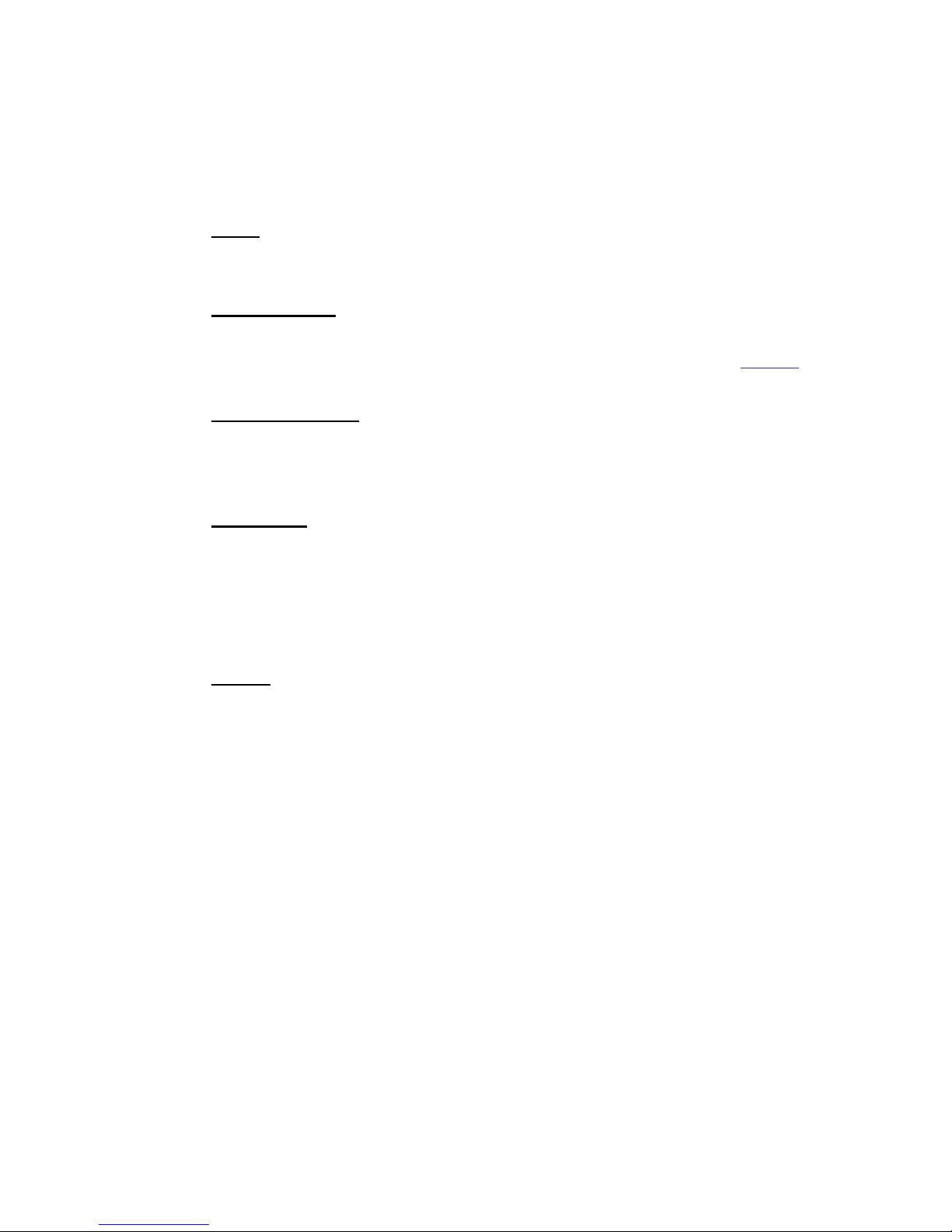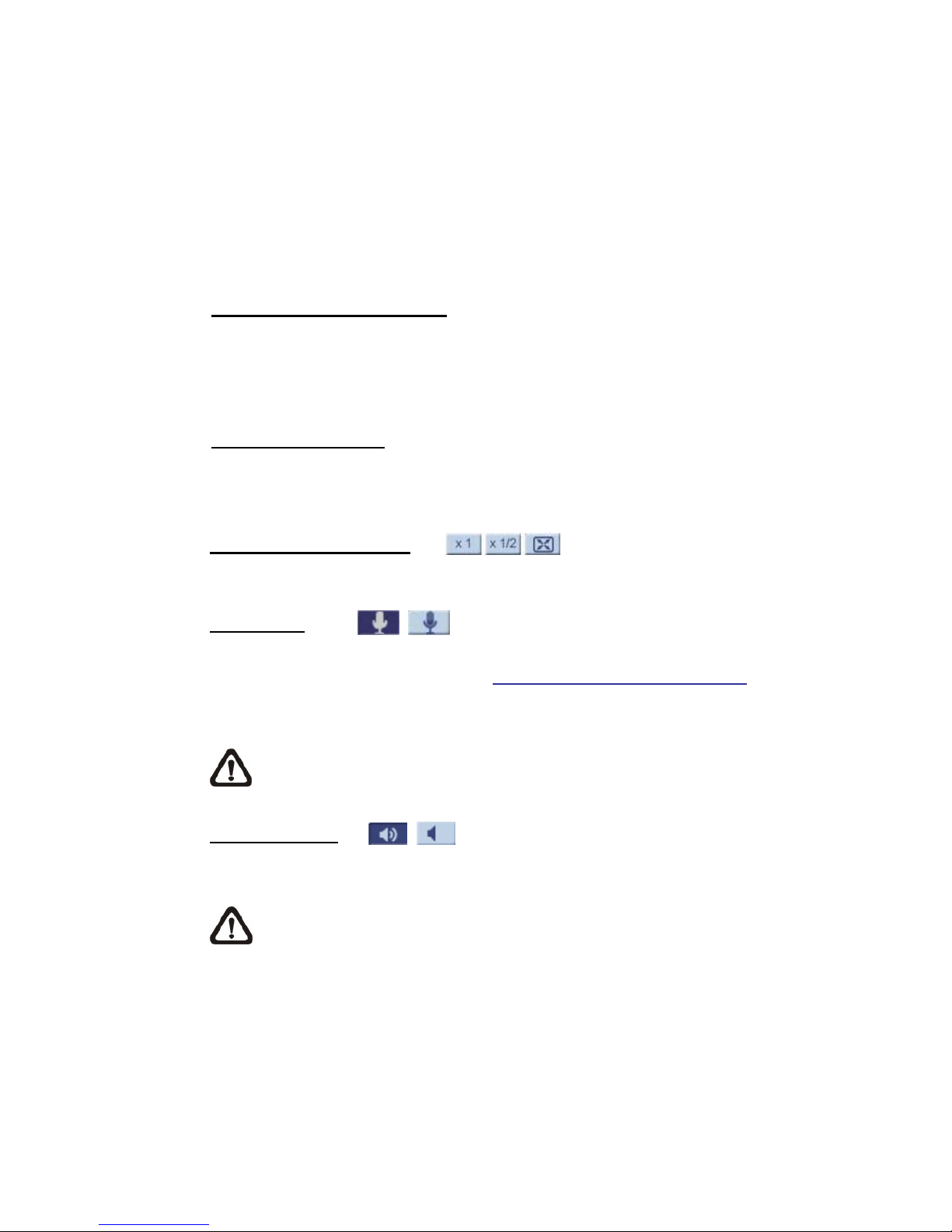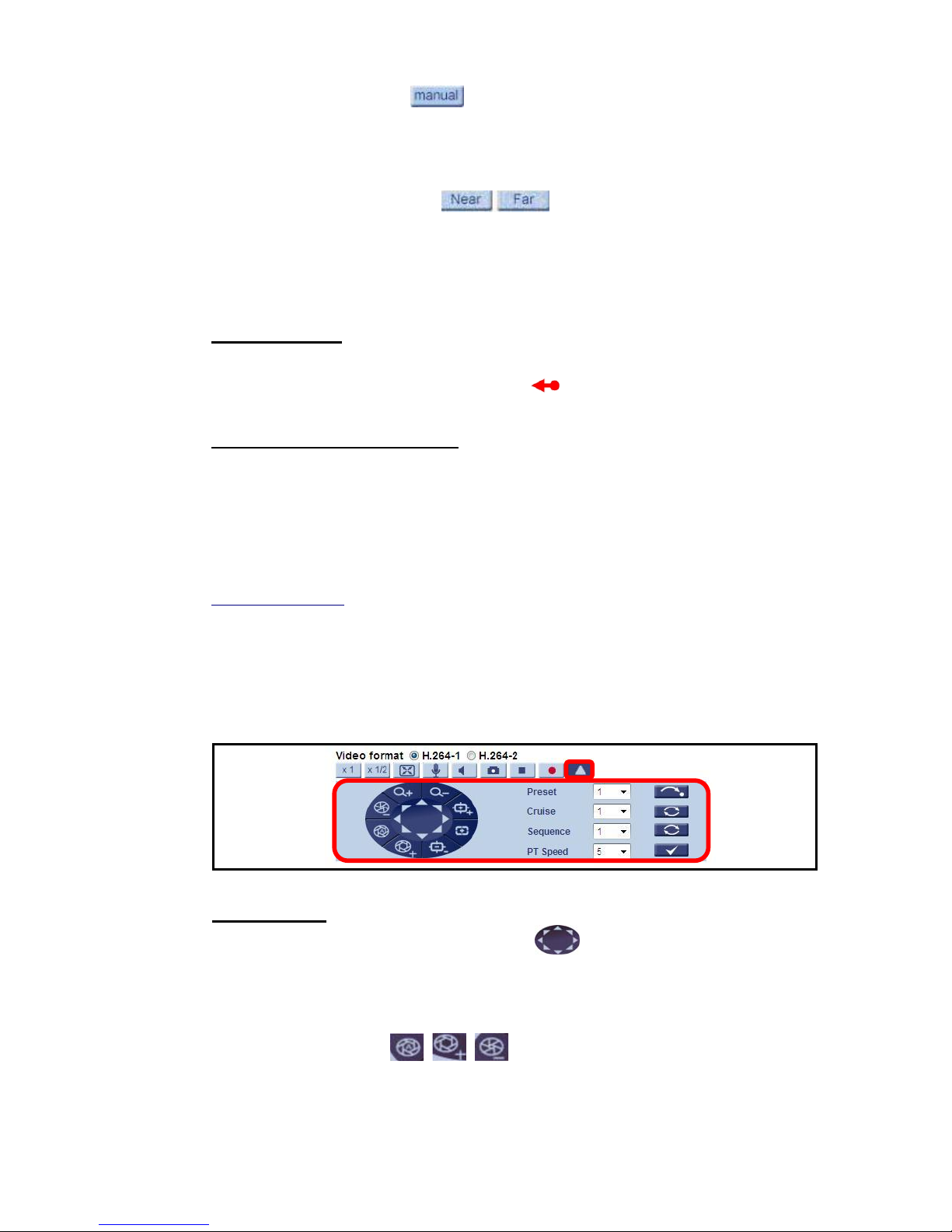1
Table of Contents
1.Overview.................................................................................................................................. 3
2.Menu Tree................................................................................................................................ 4
2.1Home Page ................................................................................................................... 5
2.1.1Function Items on Home Page ...................................................................... 5
2.2System .......................................................................................................................... 9
2.2.1System........................................................................................................... 9
2.2.2Security........................................................................................................ 11
2.2.3Network........................................................................................................ 16
2.2.4DDNS........................................................................................................... 21
2.2.5Mail .............................................................................................................. 21
2.2.6FTP.............................................................................................................. 22
2.2.7HTTP ........................................................................................................... 22
2.2.8Application (Alarm Settings) ........................................................................ 23
2.2.9Motion Detection.......................................................................................... 29
2.2.10Network Failure Detection ........................................................................... 34
2.2.11Storage Management (Local Recording)..................................................... 36
2.2.12 Recording (Local Recording)....................................................................... 38
2.2.13Schedule...................................................................................................... 39
2.2.14File Location (Snapshots and Web Recording) ........................................... 40
2.2.15View Information .......................................................................................... 40
2.2.16Factory Default ............................................................................................ 42
2.2.17Software Version ......................................................................................... 42
2.2.18Software Upgrade........................................................................................ 43
2.2.19Maintenance ................................................................................................ 44
2.3Streaming .................................................................................................................... 45
2.3.1Video Format (Video Resolution / Video Deinterlace) ................................. 45
2.3.2Video Compression ..................................................................................... 47
2.3.3Video OCX Protocol..................................................................................... 48
2.3.4Video Frame Rate........................................................................................ 48
2.3.5Audio (Audio Mode and Bit Rate Settings) .................................................. 49
2.4PTZ.............................................................................................................................. 50
2.4.1Preset .......................................................................................................... 50
2.4.2Cruise .......................................................................................................... 51
2.4.3Auto Pan ...................................................................................................... 52
2.4.4Sequence .................................................................................................... 53
2.4.5Home ........................................................................................................... 55
2.4.6Tilt Range .................................................................................................... 56
2.4.7Camera— Privacy Mask.............................................................................. 56