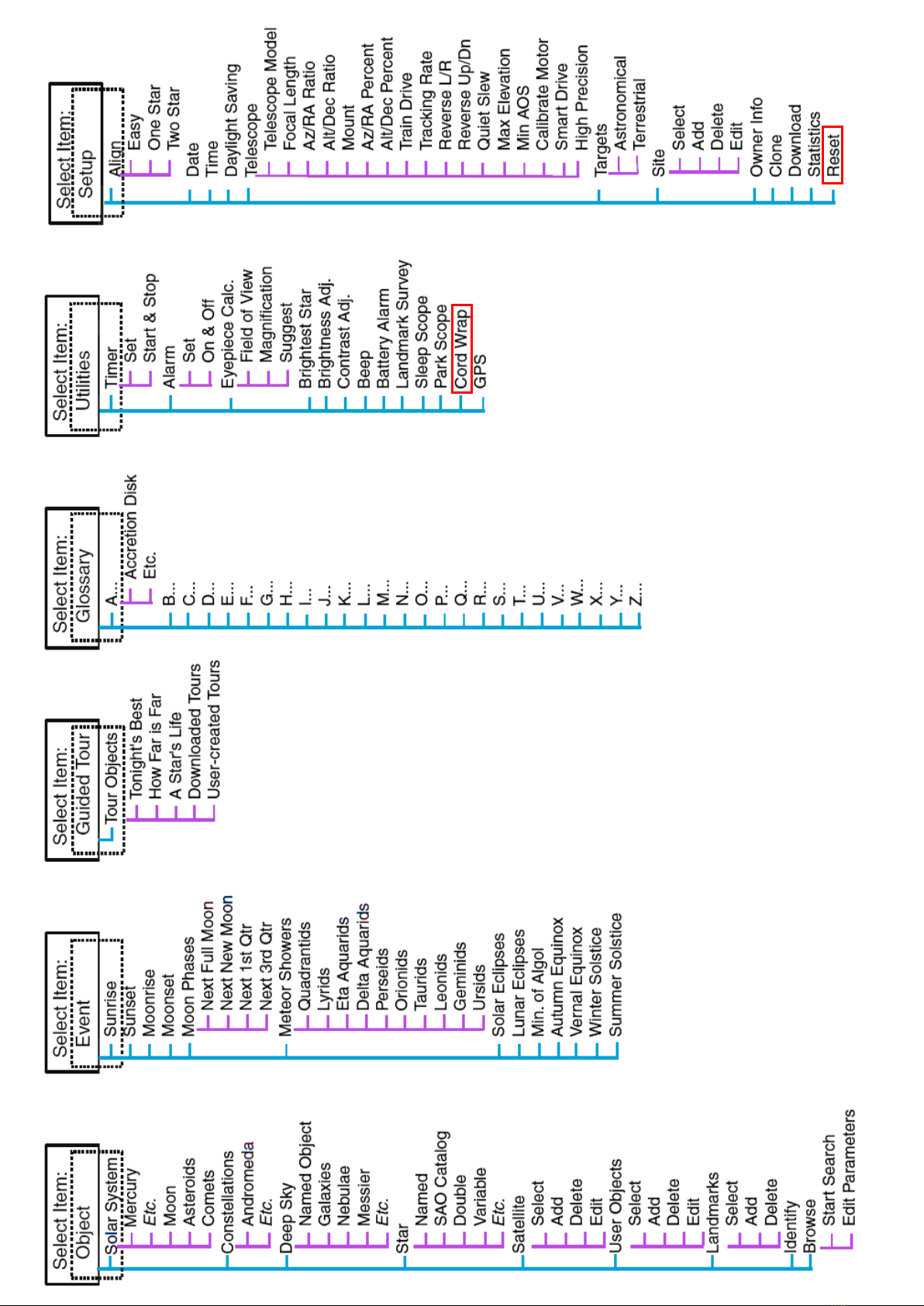© Opticstar Ltd 2019
Meade LX90 Troubleshooting
Can be freely distributed while it remains unaltered
© Opticstar Ltd 2019
While rare, the telescope may not operate as expected for a number of simple reasons. The
following text offers advice on how to identify and resolve such issues.
Traversing the Handset Menus
The MODE Key on the Audiostar handset cycles the telescope through its different modes i.e. Object,
Event, Guided Tour, Utilities and Setup.
Pressing the MODE key repeatedly will take you to the top of the Menu.
During most telescope operations, pressing the MODE key will stop the current operation.
Power Related Issues
The LX90 requires 12VDC and 2A+ of power (PIN positive) to run smoothly. Alkaline batteries can
be used to power the telescope but poor quality batteries nay not be able to supply enough current.
In such cases the telescope may show a ‘motor fault’ or switch off.
To power the telescope via an external battery pack or mains power supply the power cable should
use a plug of 5.5mm external diameter and with 2.5mm pin (positive).
We highly recommend using the Meade LXPS7/LXPS17 rechargeable battery pack or a high quality,
12VDC 5A regulated mains power supply to power your telescope.
Resetting to Factory Settings
The Audiostar handset that has been included with LX90 telescopes since 2015 has been designed
to work with a variety of Meade telescopes. Resetting the handset to factory settings may be
required to make the telescope work with your LX90 and is necessary when buying a new
replacement Meade Audiostar handset.
The handset can be reset to factory default settings via the handset’s Setup menu and by choosing
the Reset option.
Following a successful reset the handset will always ask for the first time to choose a language (i.e.
English or Spanish) and offer the option to Align the telescope by pressing the [0] handset key or
the [MODE] handset key to gain access to the handset’s menus.
Please note that following a Reset, any user settings will be restored to factory settings including
Cord Wrap that will be OFF, Location etc.
GOTO Issues
Assuming that you have followed the instructions in the manual and your telescope has aligned
successfully, there are still a number of pitfalls that have been outlined below.
If you issue a GOTO command to a target under the Horizon, the scope will beep but will not move.
If you issue a GOTO command to a target the telescope is already tracking, the handset will show
‘telescope slewing…’ or ‘Spiral search’ but the telescope will not visibly move since it is already on
the target.
In such case, simply wait for the telescope to go through this operation that should take 30-60
seconds to complete.”