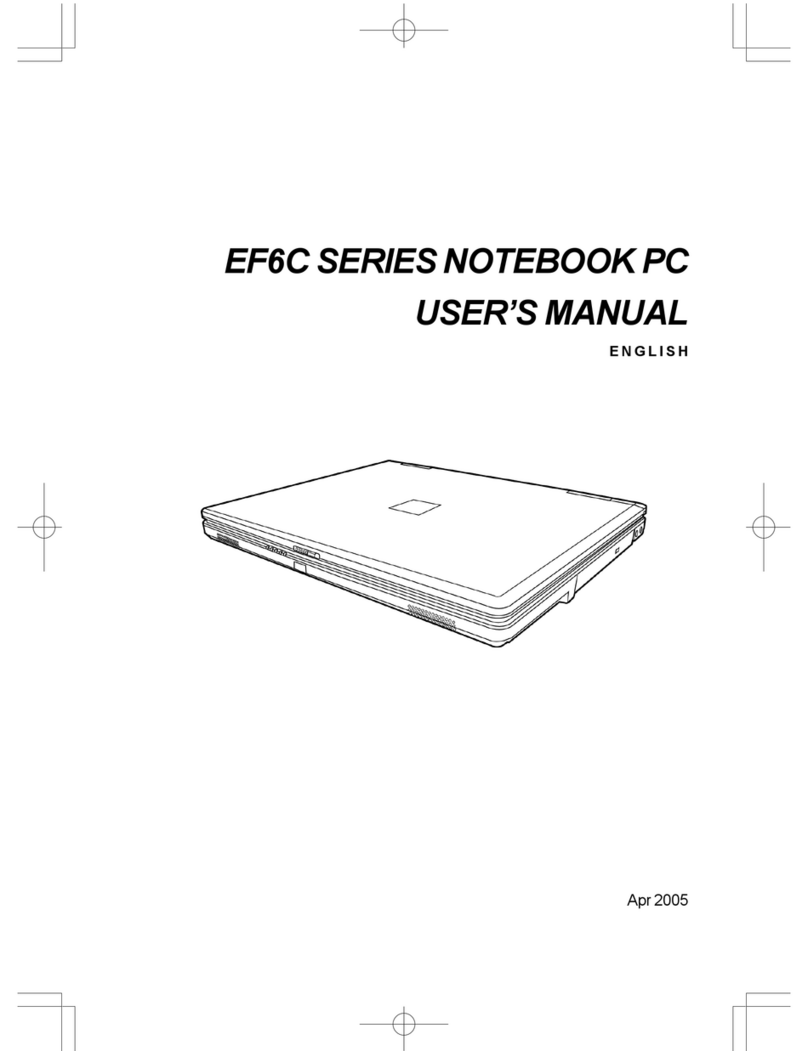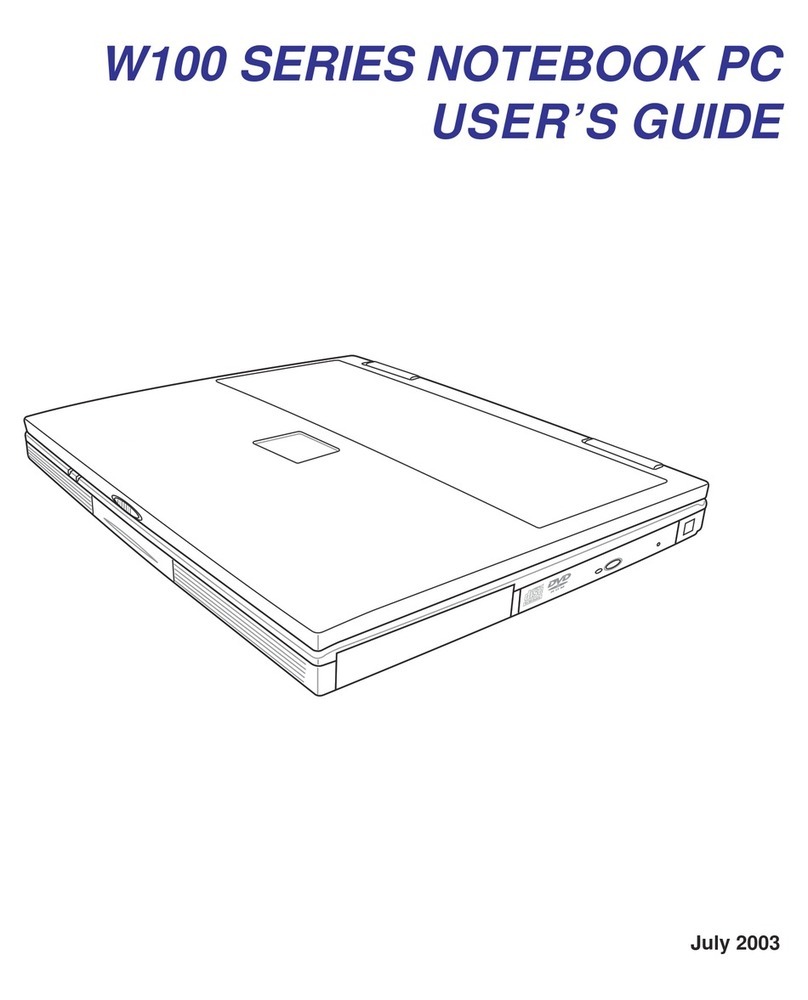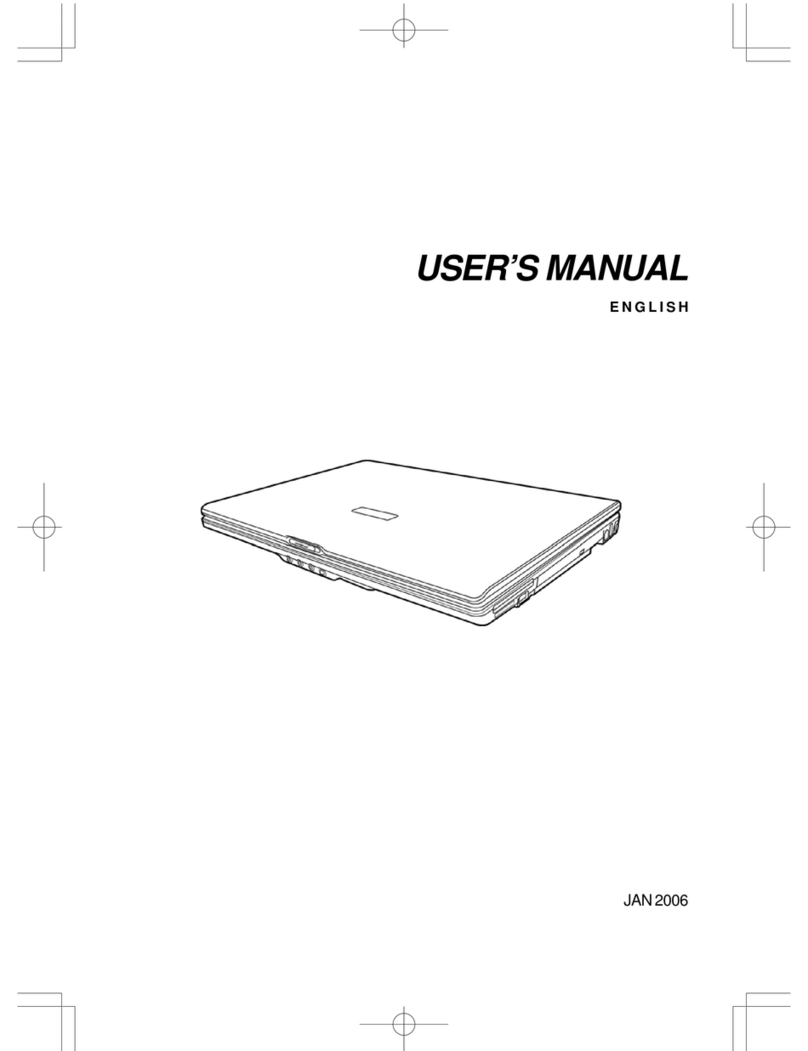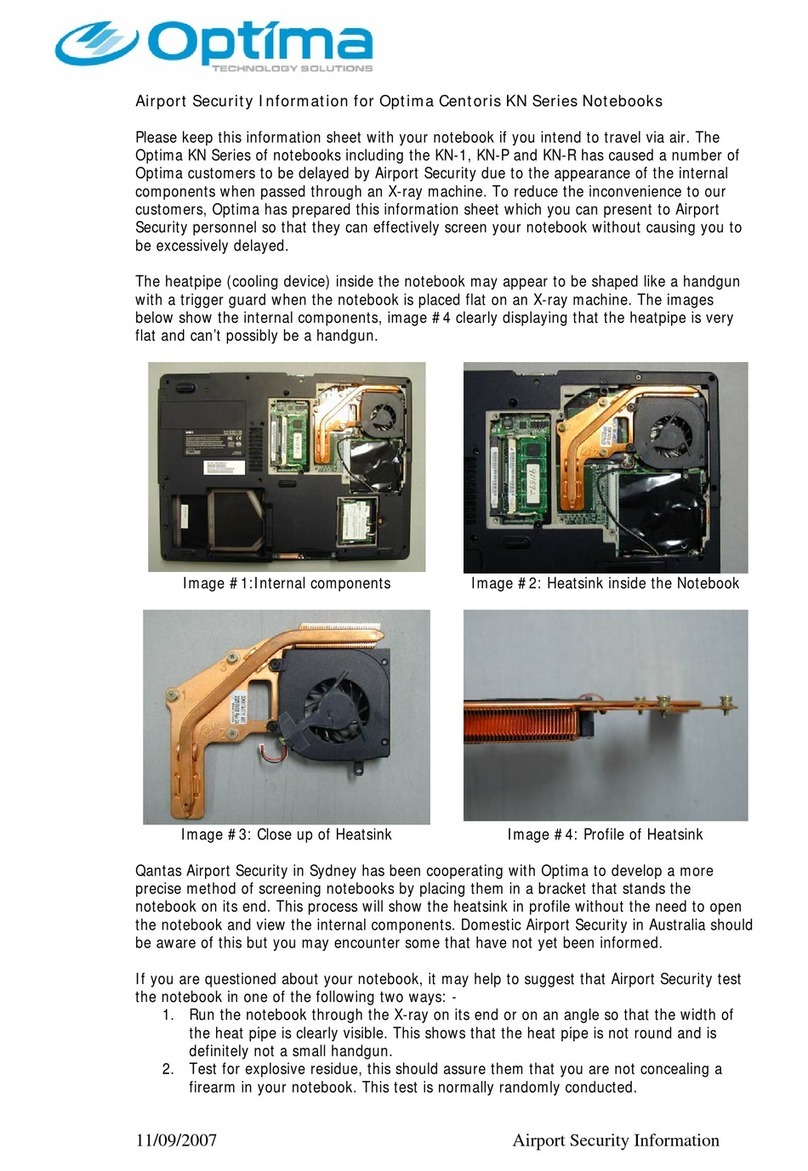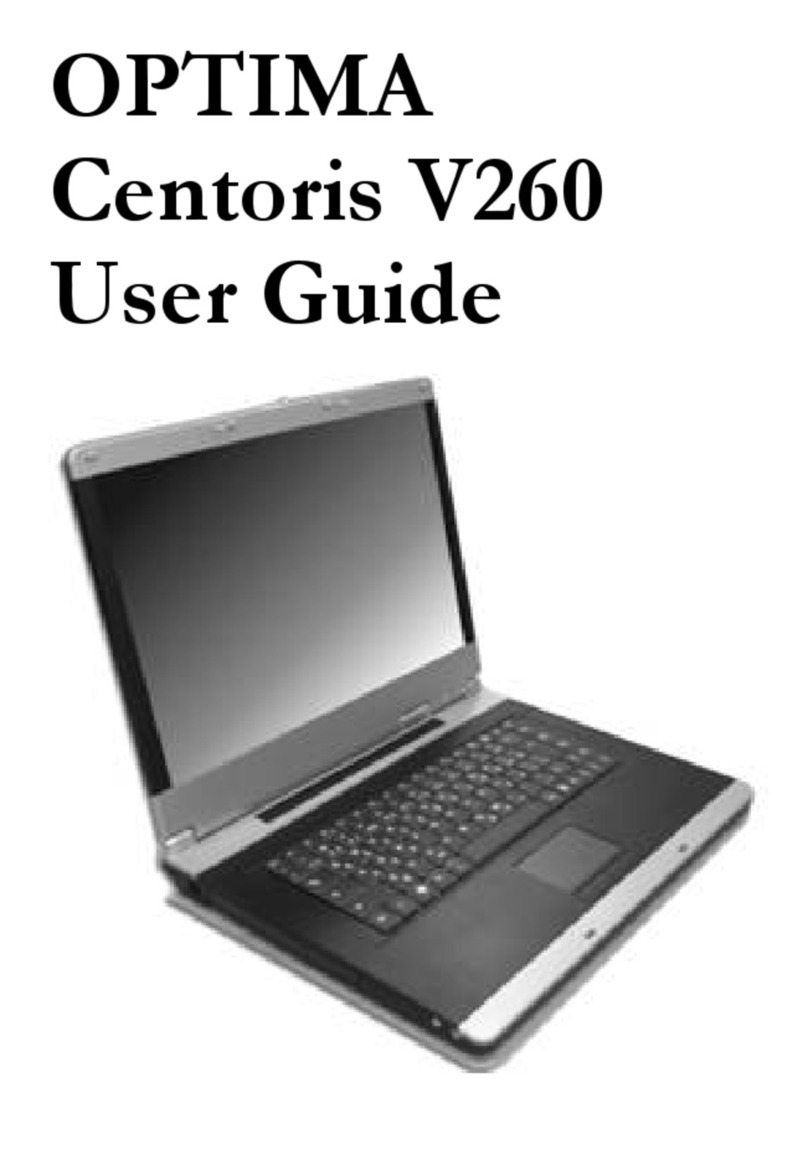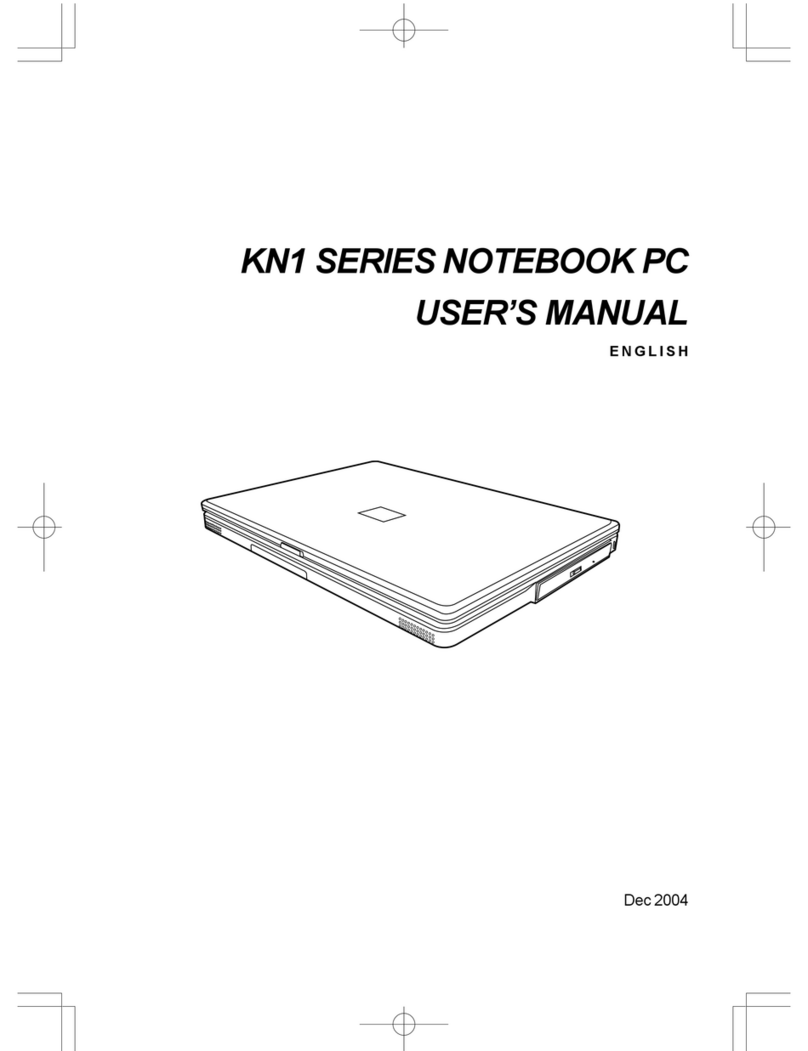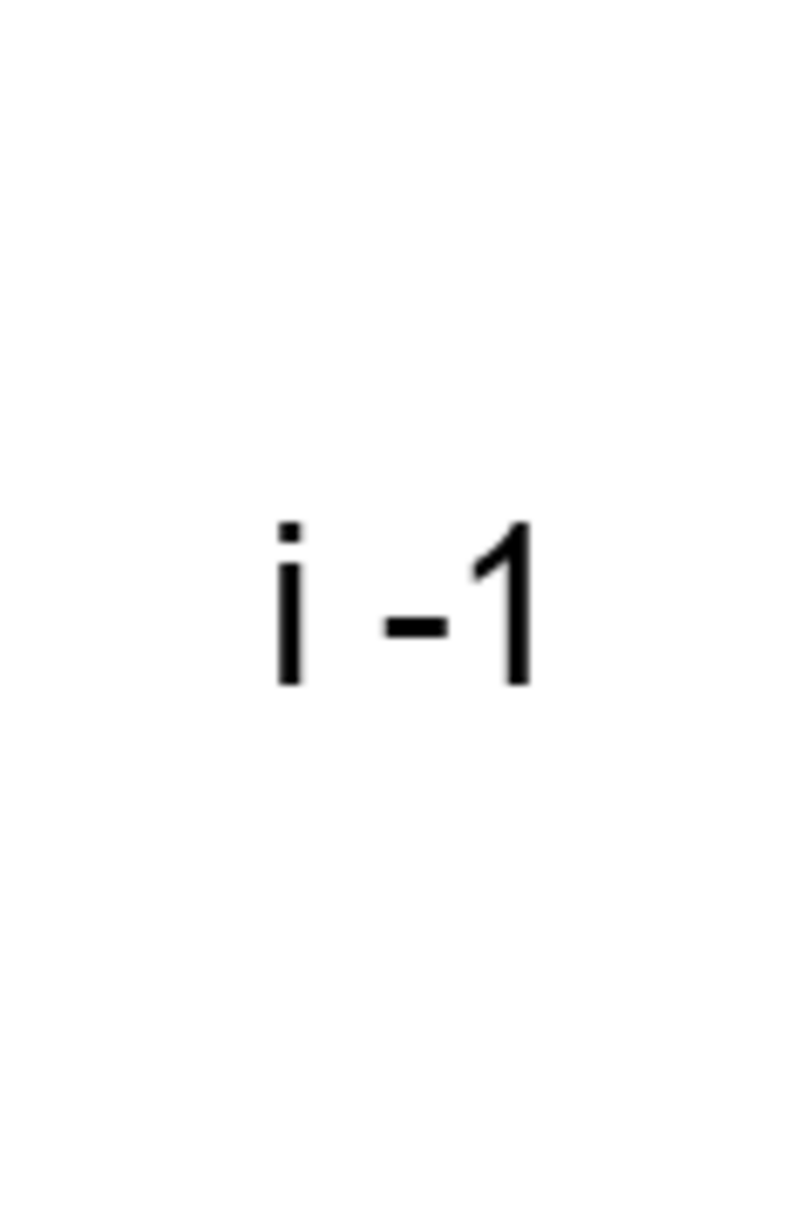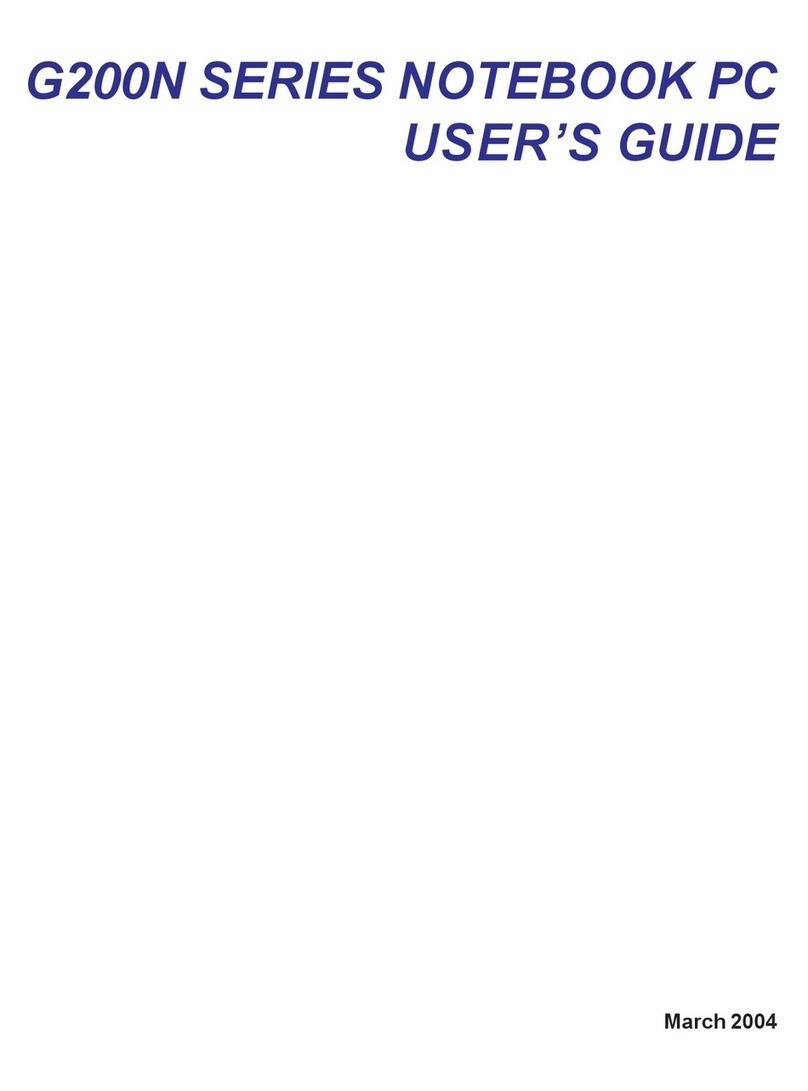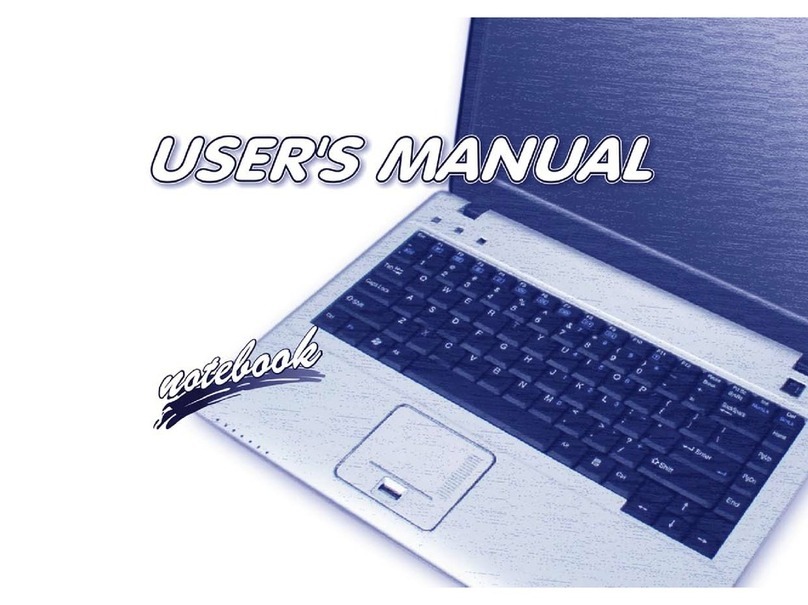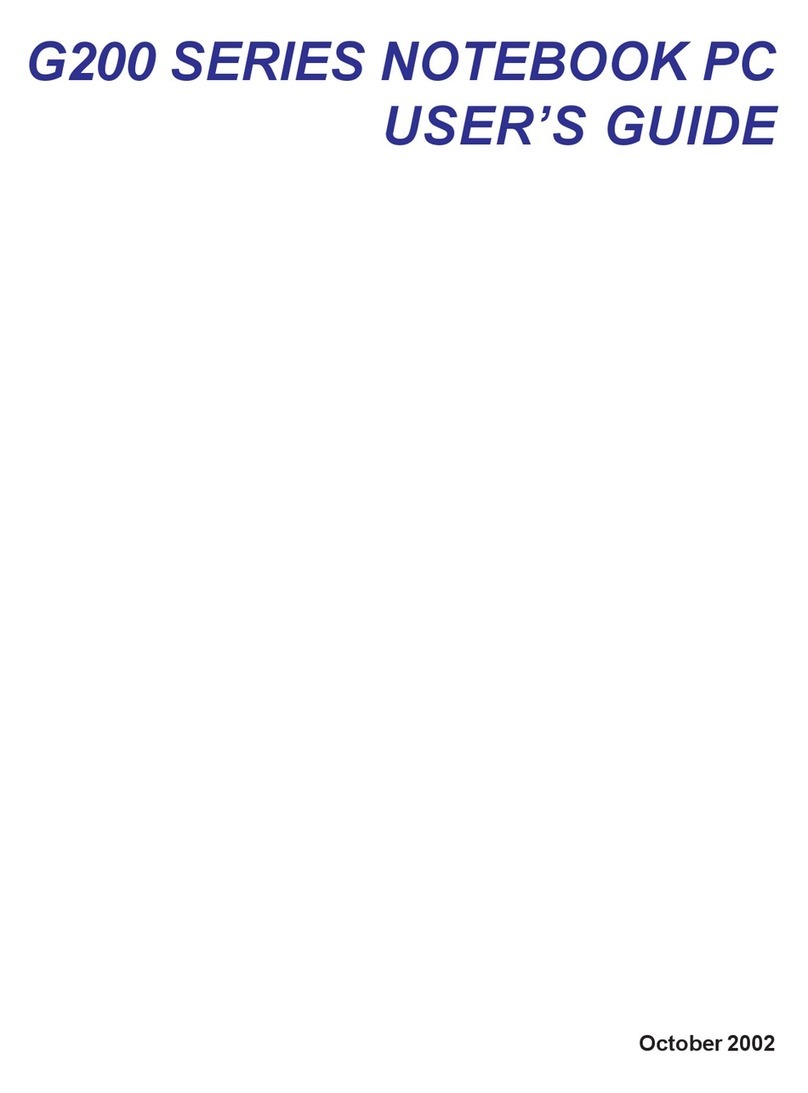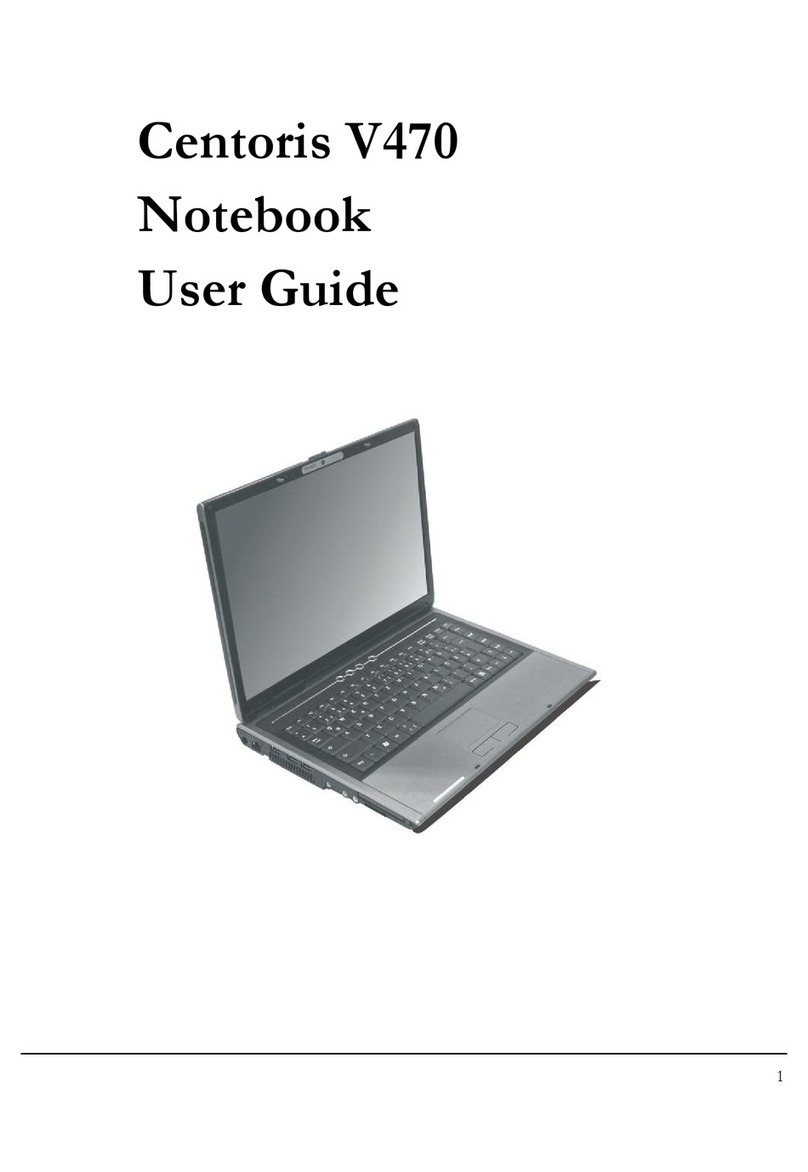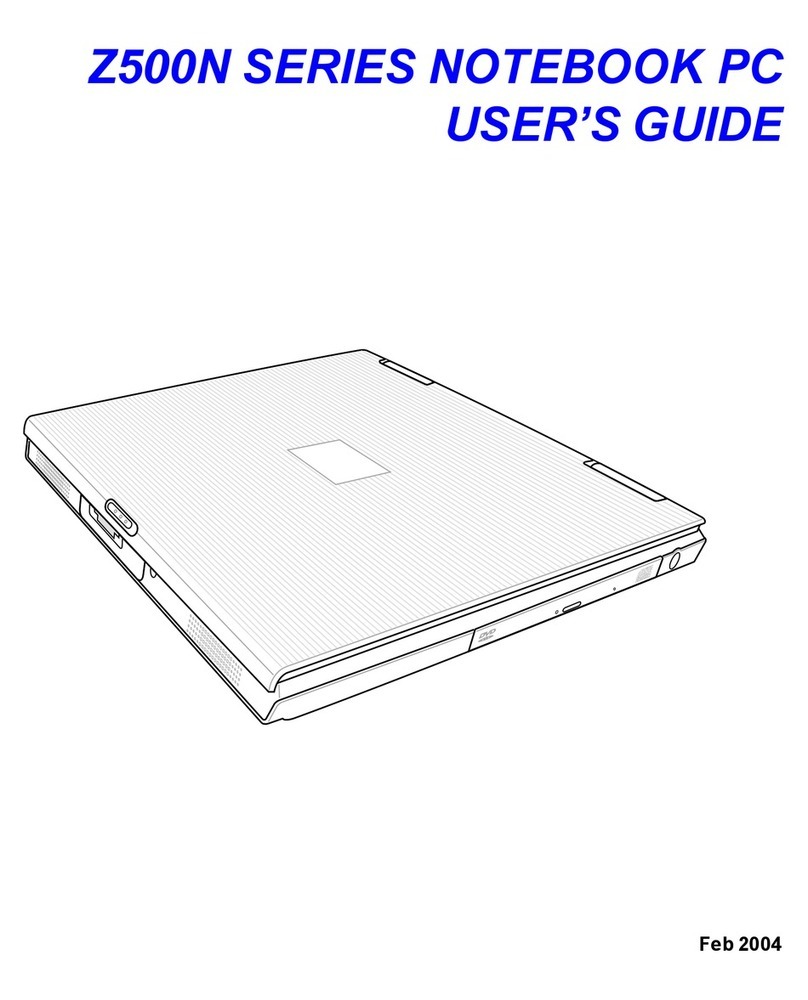3
CONTENTS
Z500 SERIES NOTEBOOK PC ...................................................................... 1
USER’S GUIDE .............................................................................................. 1
TAKING CARE OF YOUR NOTEBOOK PC ................................................... 5
1 BEFORE YOU START............................................................................... 9
1-1 Making sure you have everything ................................................... 9
1-2 Finding where everything is located ............................................ 10
2 GETTING STARTED ............................................................................... 19
2-1 Power Sources ............................................................................... 19
2-2 Display Panel .................................................................................. 22
2-3 Starting Your Notebook PC ........................................................... 24
2-4 Status Display Indicators .............................................................. 26
2-5 Using the Keyboard ....................................................................... 29
2-6 Volume Control .............................................................................. 31
2-7 Power Management ........................................................................ 32
3 USING YOUR NOTEBOOK PC ............................................................... 35
3-1 Touchpad Pointing Device ............................................................ 35
3-2 Memory Card Reader ..................................................................... 37
3-3 Optical Drive ................................................................................... 38
3-4 PC Cards ......................................................................................... 45
3-5 Memory Upgrade Module .............................................................. 47
3-6 Device Ports on Optional Port Replicator .................................... 51
4 TROUBLESHOOTING ............................................................................ 55
4-1 Identifying the Problem ................................................................. 55