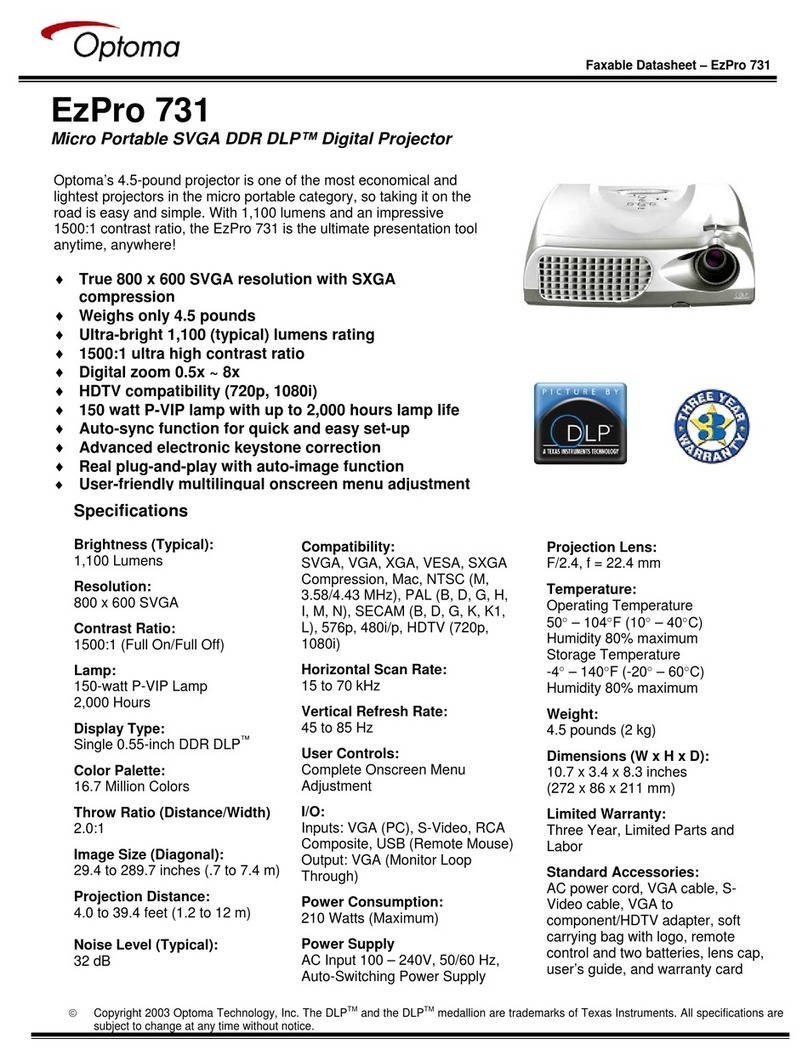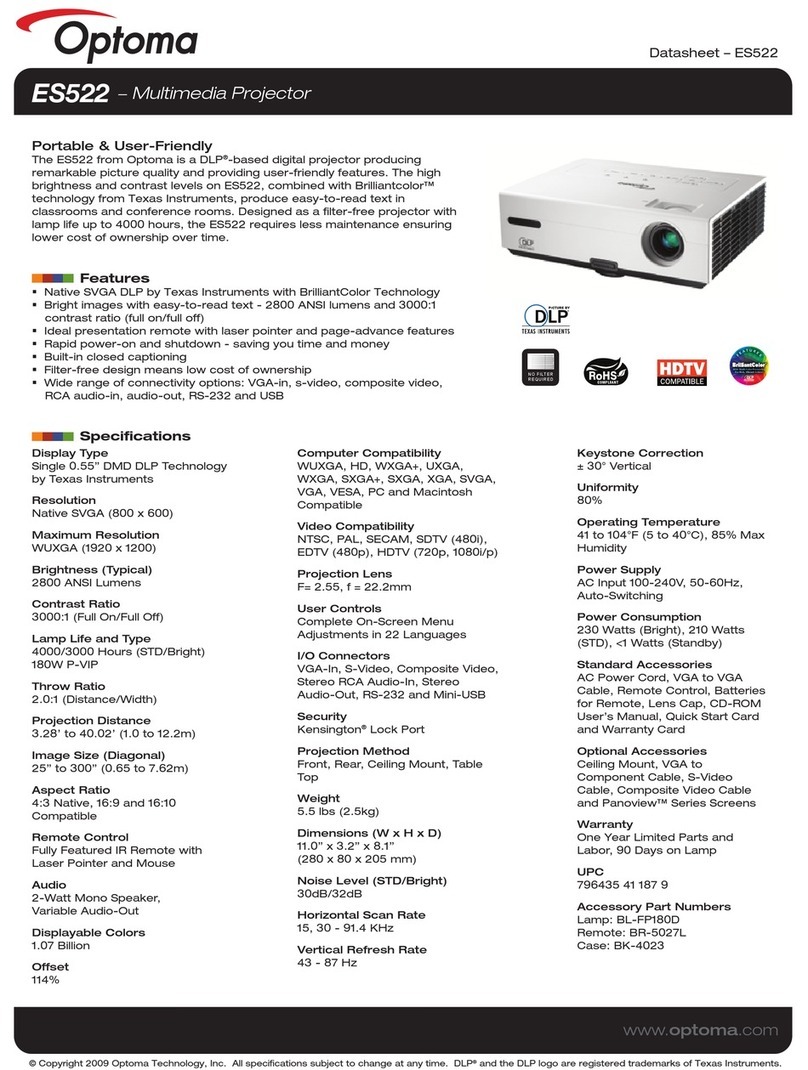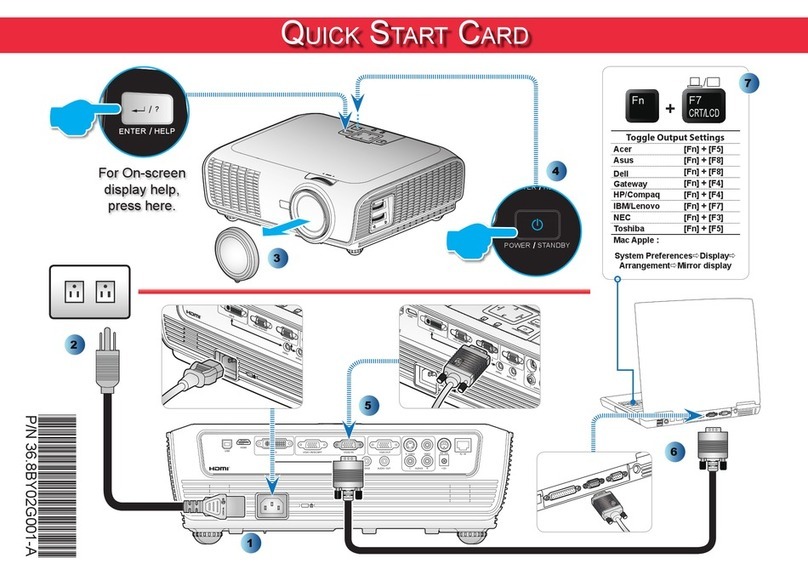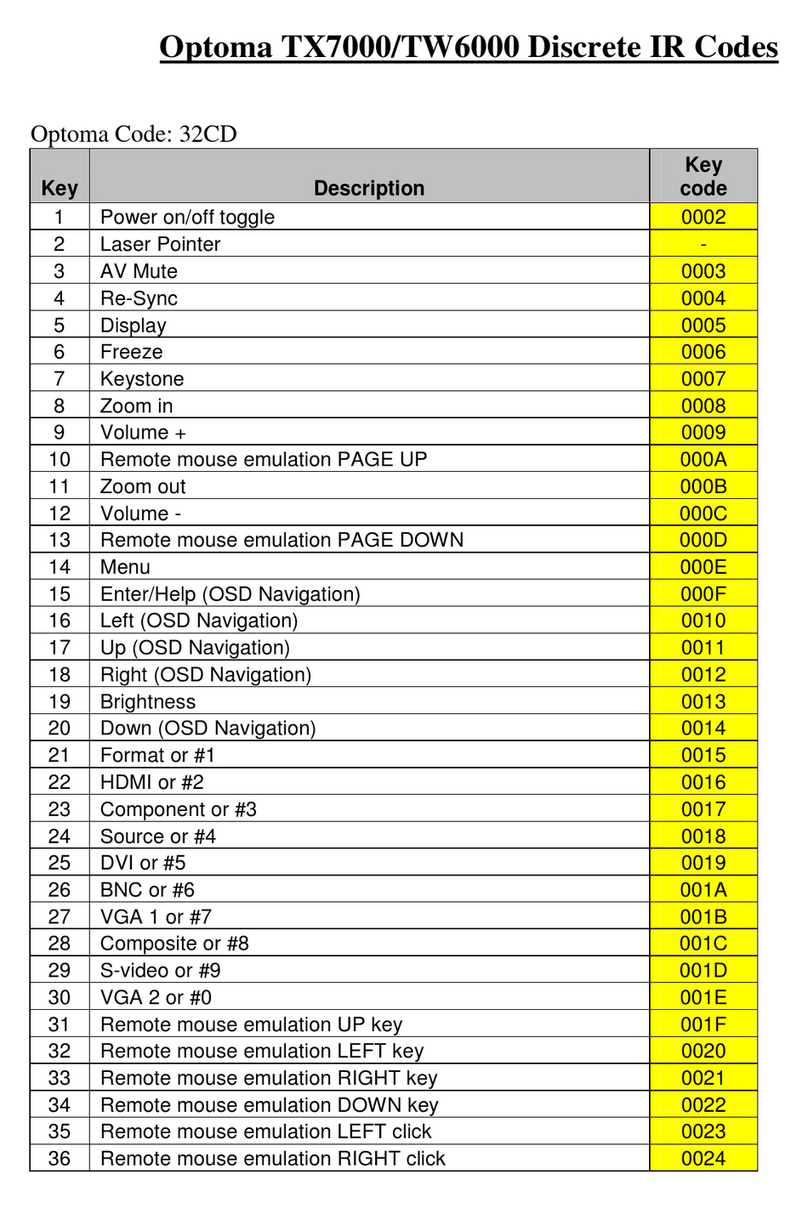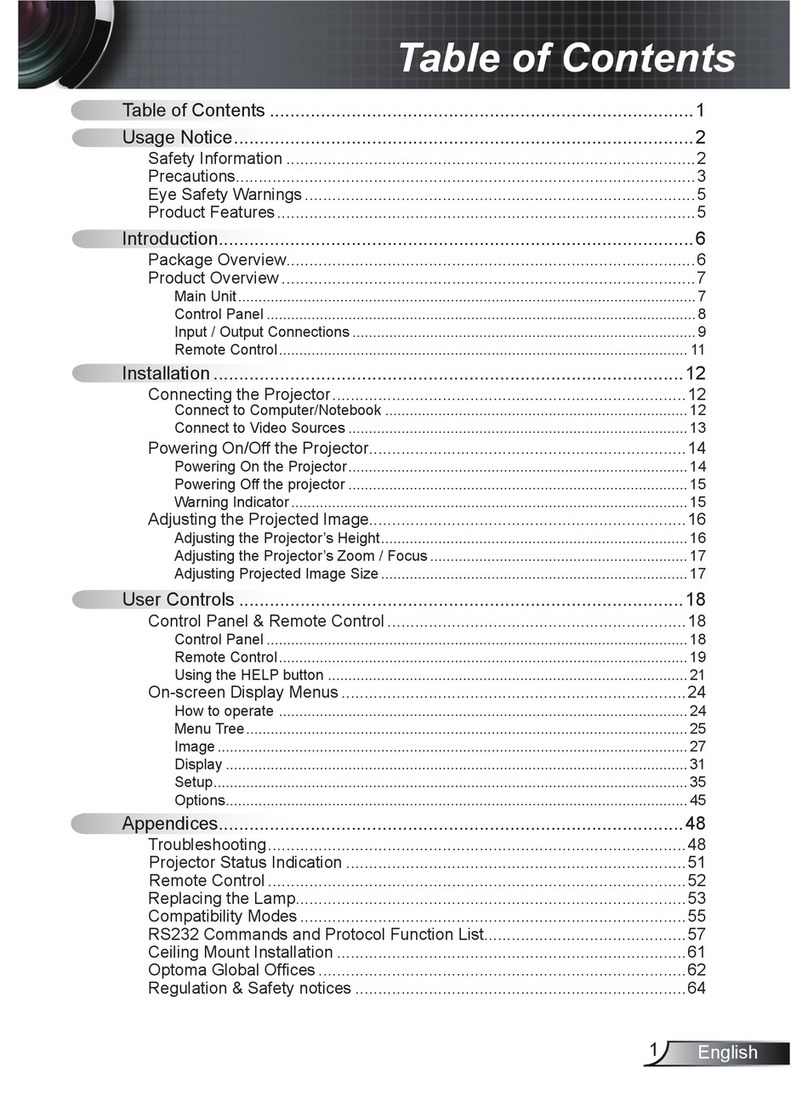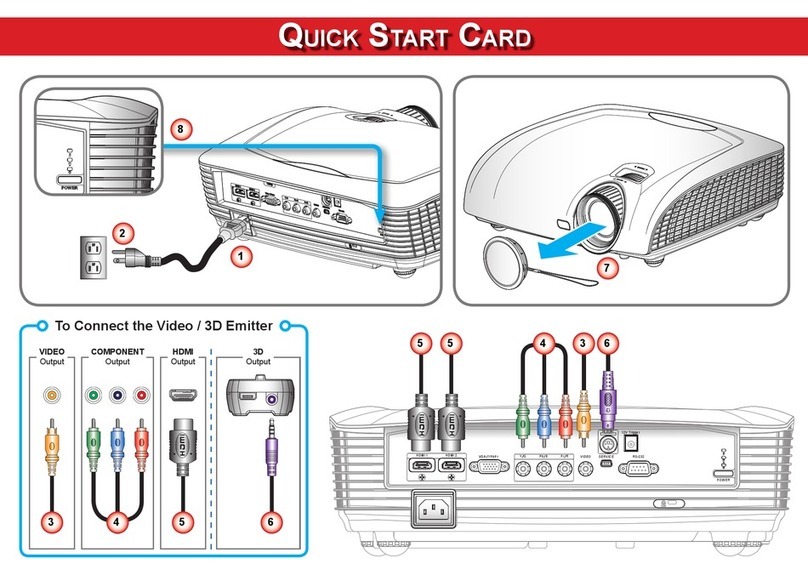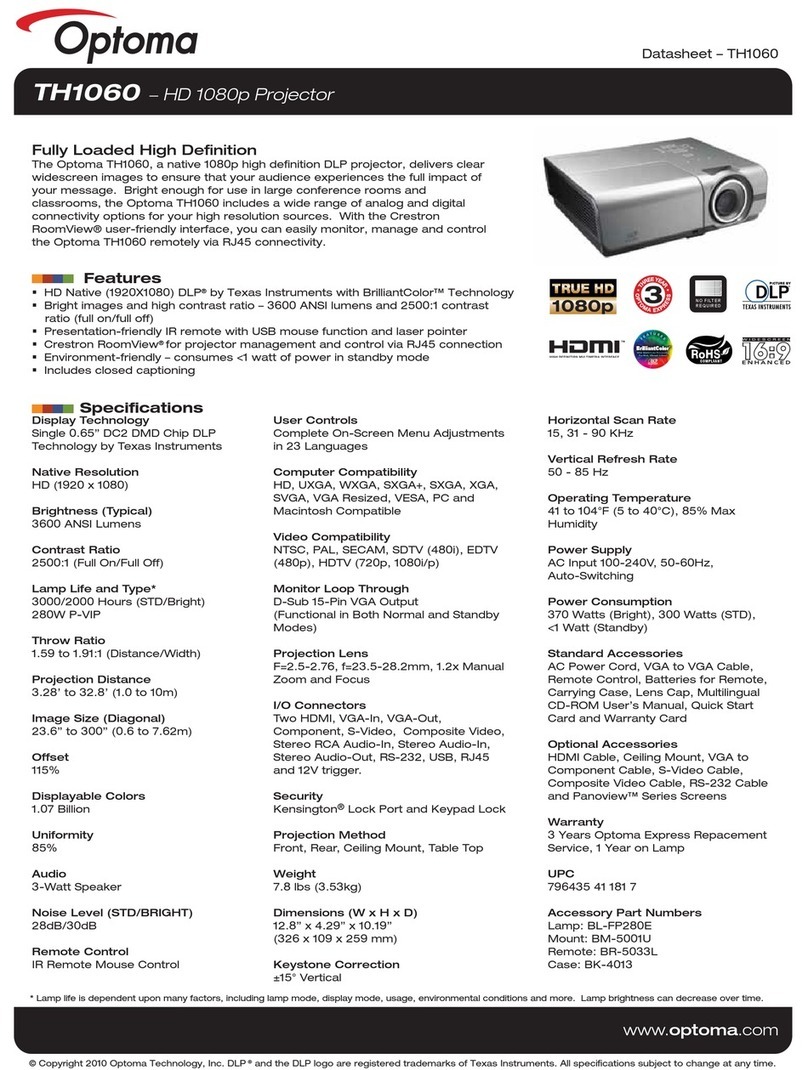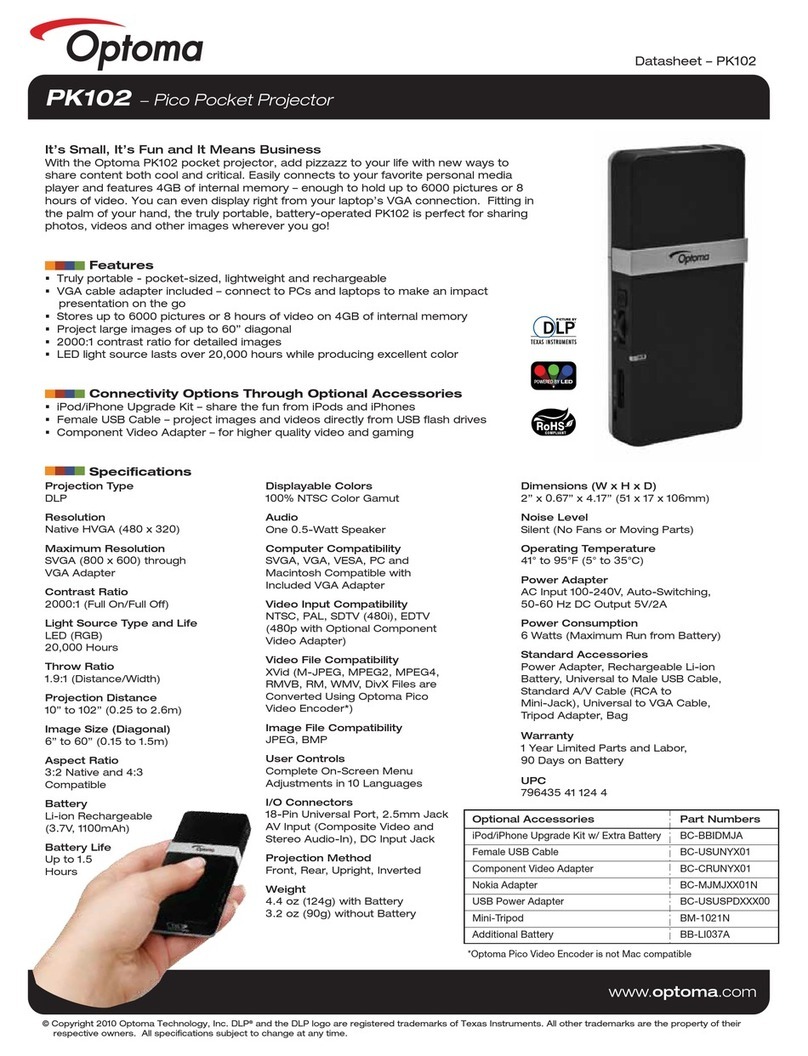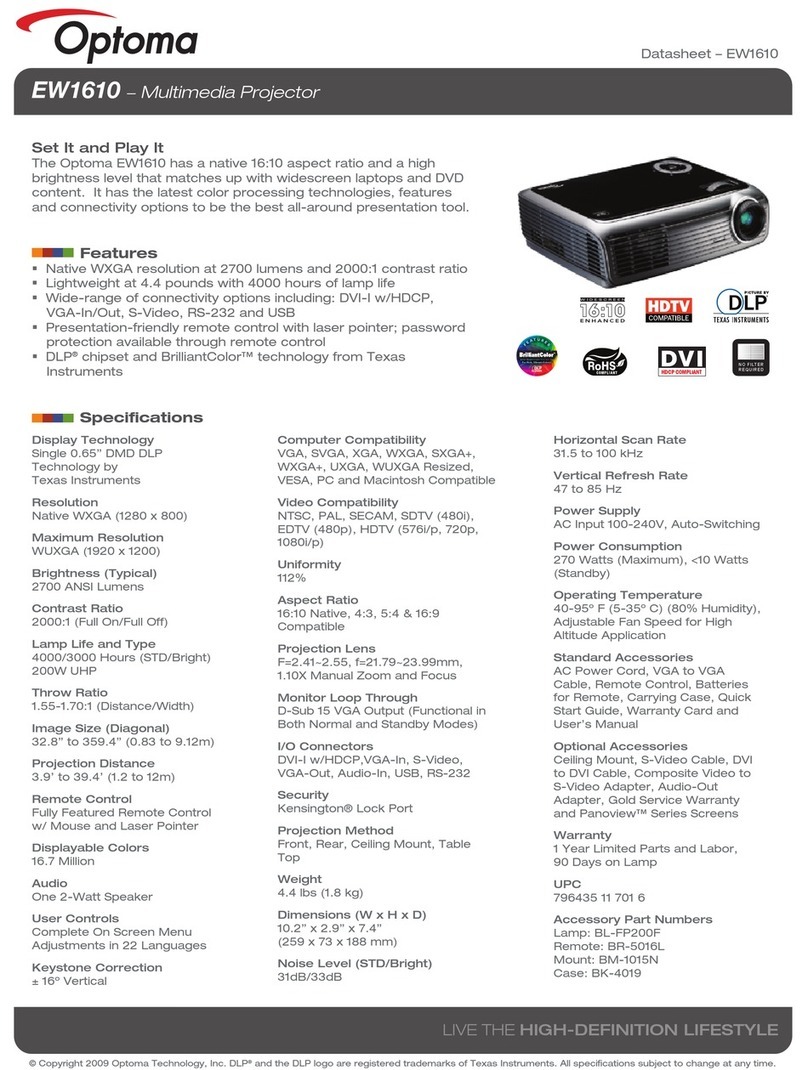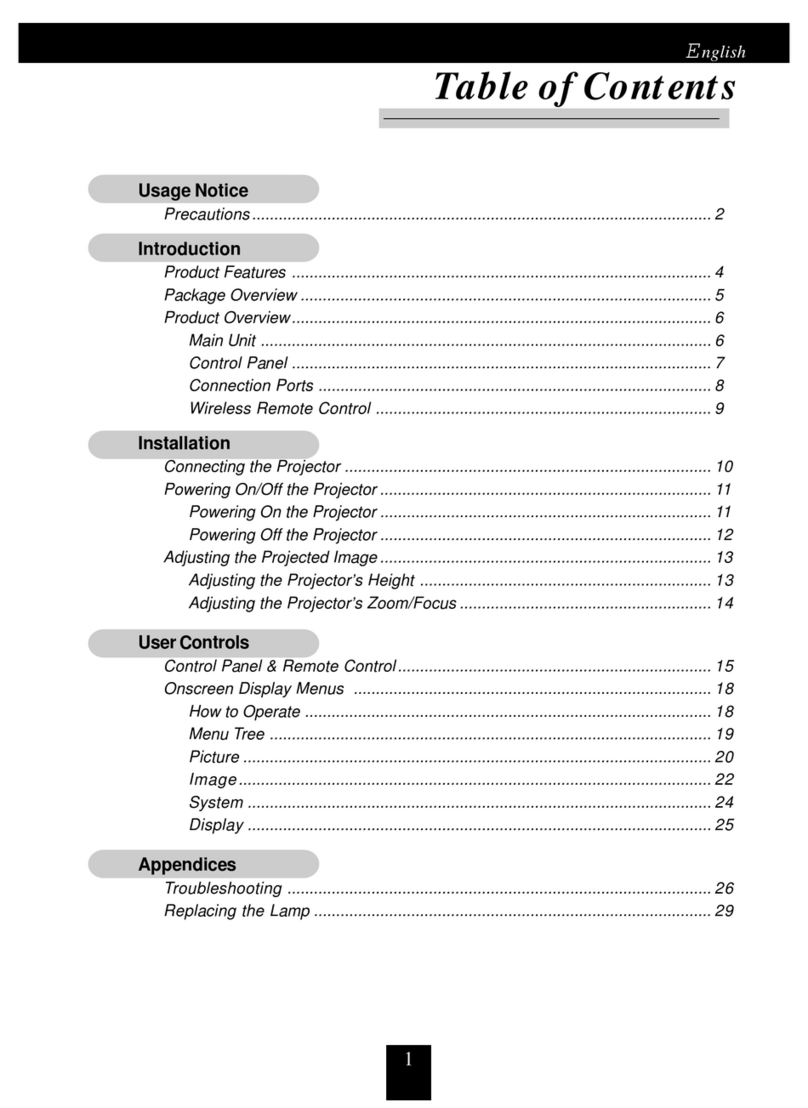Usage Notice
Even those without a personal or family history of epilepsy or
stroke may have an undiagnosed condition that can cause
photosensitive epileptic seizures.
Pregnant women, the elderly, sufferers of serious medical
conditions, those who are sleep deprived or under the
inuence of alcohol should avoid utilizing the unit’s 3D
functionality.
If you experience any of the following symptoms, stop viewing
3D pictures immediately and consult a medical specialist:
(1) altered vision; (2) light-headedness; (3) dizziness; (4)
involuntary movements such as eye or muscle twitching; (5)
confusion; (6) nausea; (7) loss of awareness; (8) convulsions;
(9) cramps; and/ or (10) disorientation. Children and
teenagers may be more likely than adults to experience these
symptoms. Parents should monitor their children and ask
whether they are experiencing these symptoms.
Watching 3D projection may also cause motion sickness,
perceptual after effects, disorientation, eye strain and
decreased postural stability. It is recommended that users
take frequent breaks to lessen the potential of these effects. If
your eyes show signs of fatigue or dryness or if you have any
of the above symptoms, immediately discontinue use of this
device and do not resume using it for at least thirty minutes
after the symptoms have subsided.
Watching 3D projection while sitting too close to the screen
for an extended period of time may damage your eyesight.
The ideal viewing distance should be at least three times the
screen height. It is recommended that the viewer’s eyes are
level with the screen.
Watching 3D projection while wearing 3D glasses for an
extended period of time may cause a headache or fatigue.
If you experience a headache, fatigue or dizziness, stop
viewing the 3D projection and rest.
Do not use the 3D glasses for any other purpose than for
watching 3D projection. Wearing the 3D glasses for any
other purpose (as general spectacles, sunglasses, protective
goggles, etc.) may be physically harmful to you and may
weaken your eyesight.
Viewing in 3D projection may cause disorientation for some
viewers. Accordingly, DO NOT place your 3D PROJECTOR
near open stairwells, cables, balconies, or other objects that
can be tripped over, run into, knocked down, broken or fallen
over.