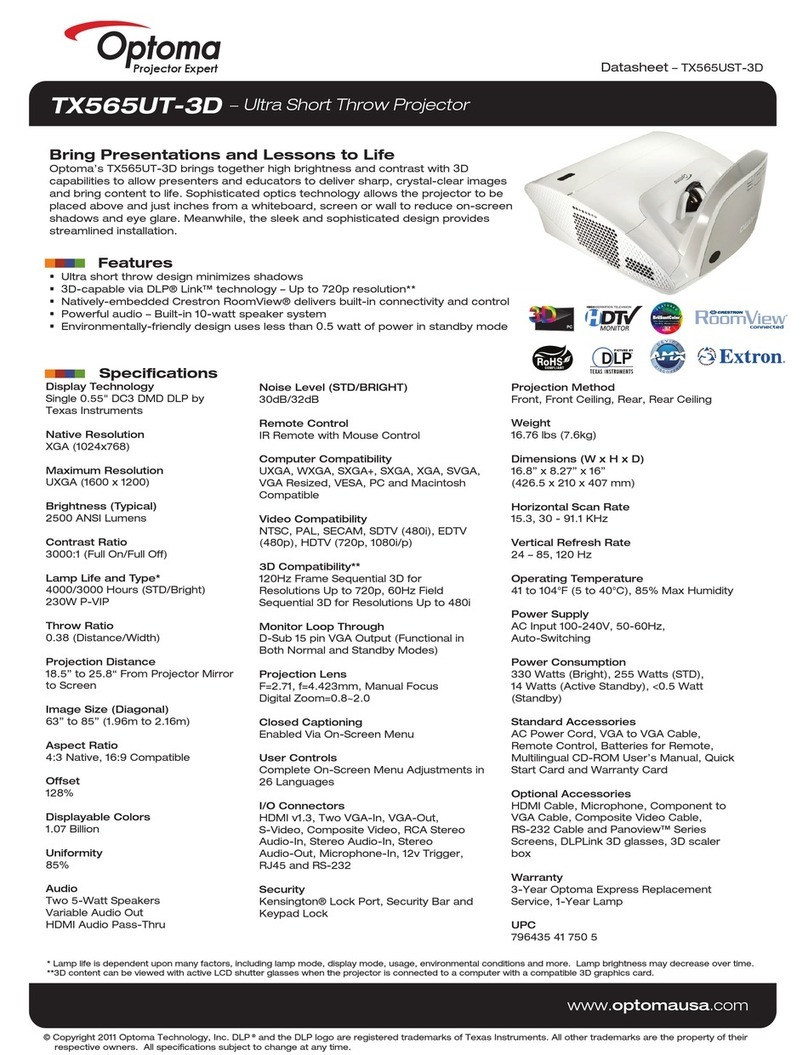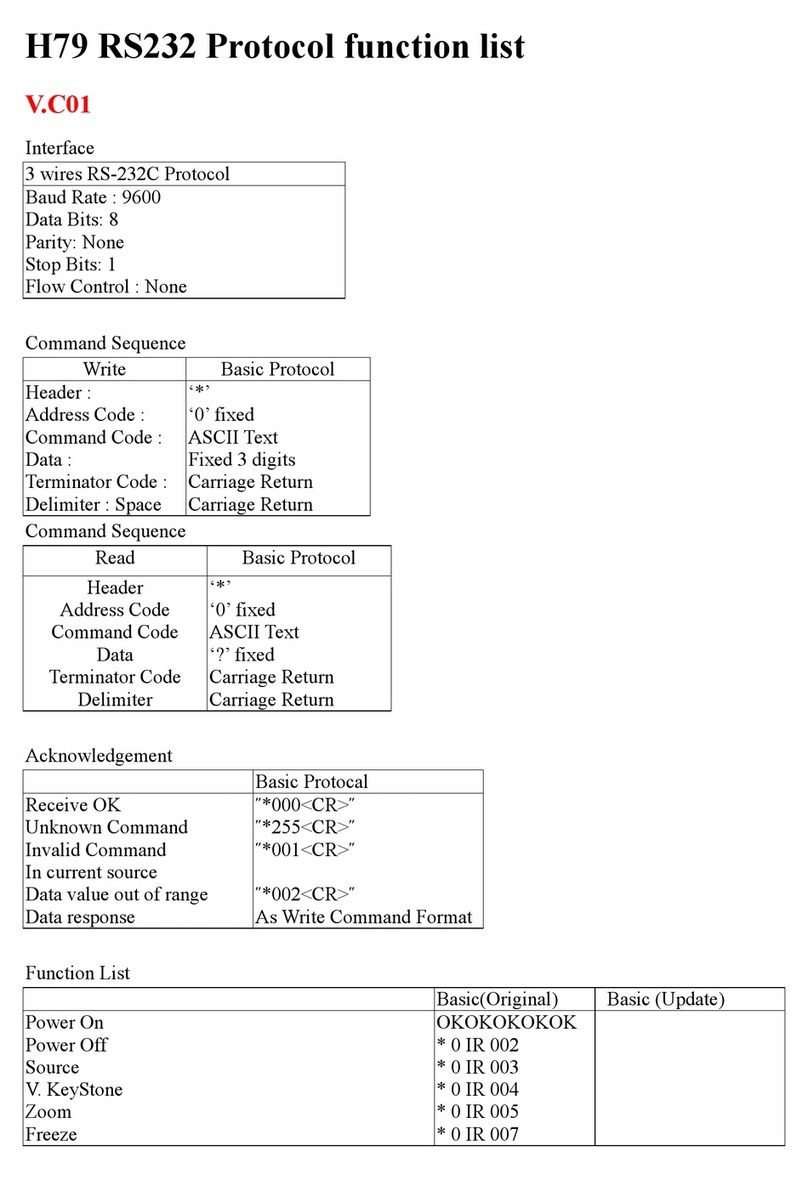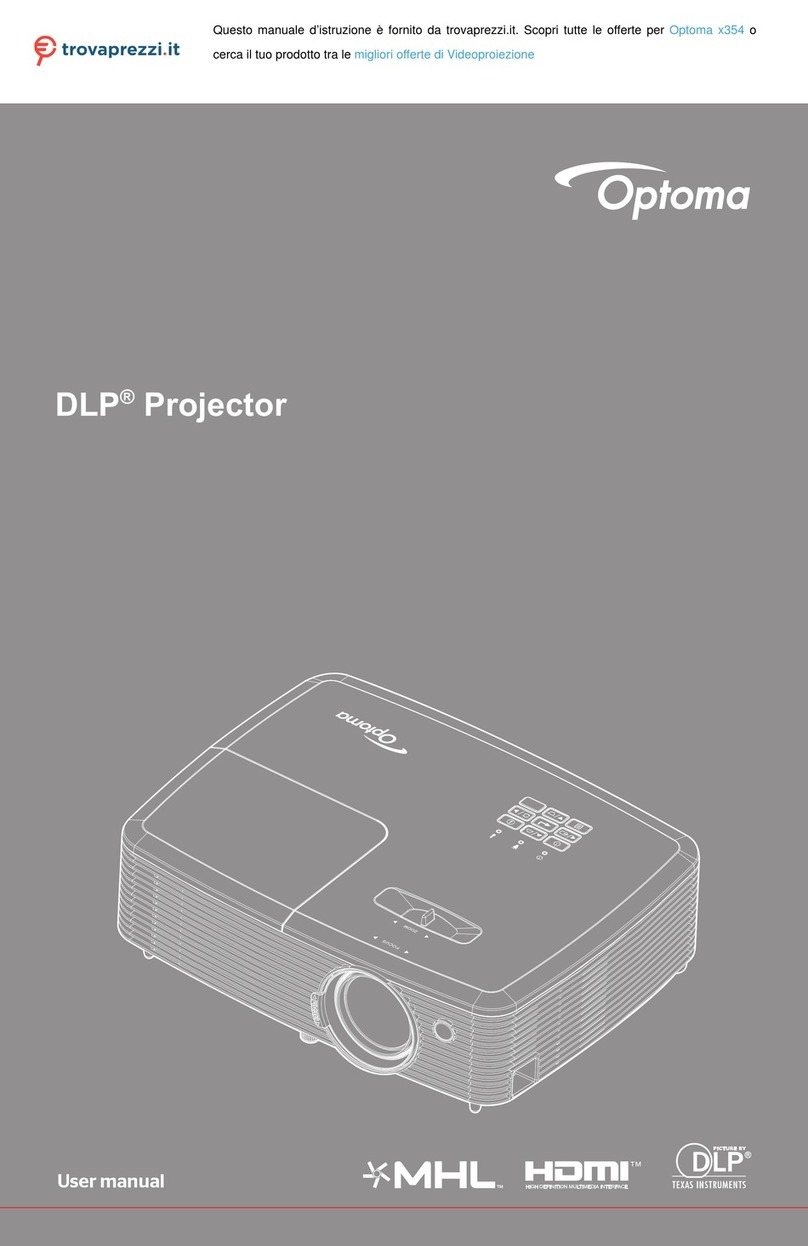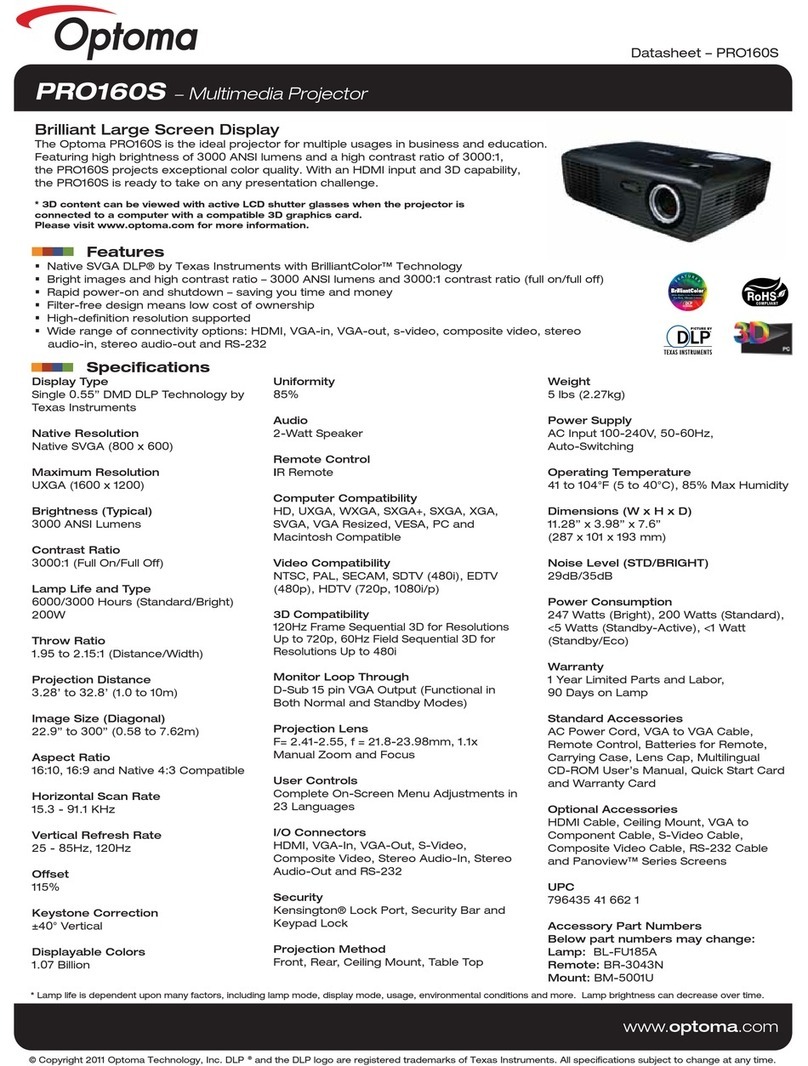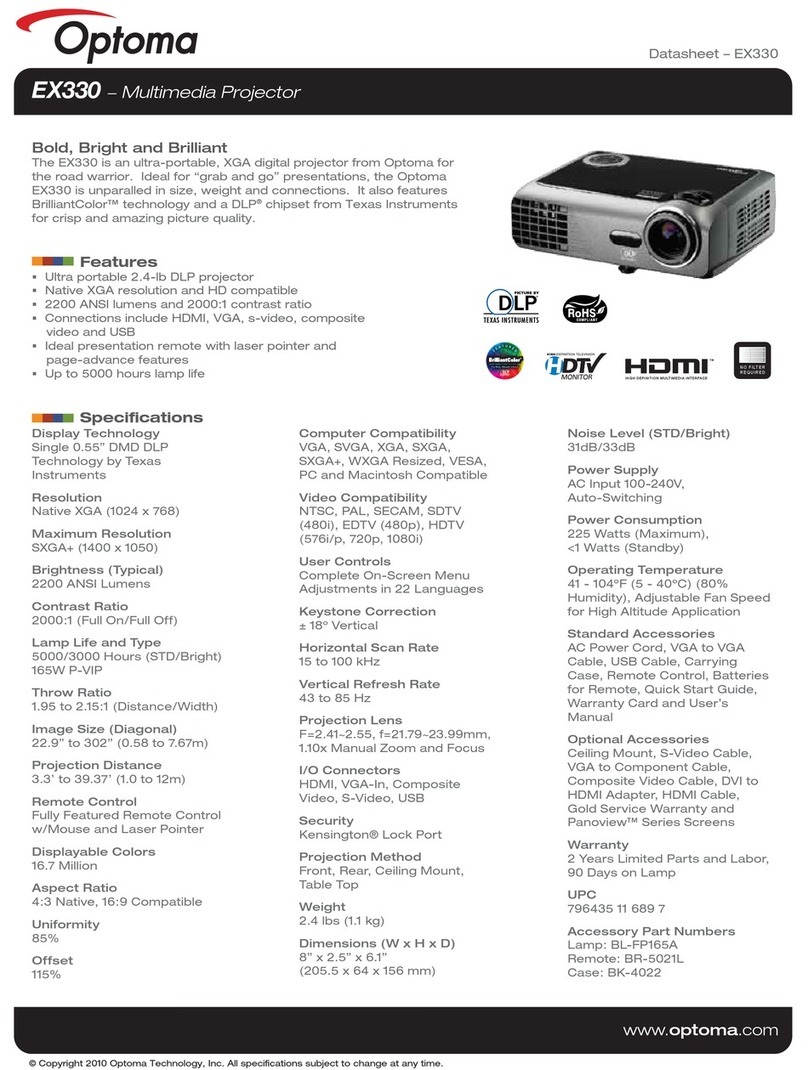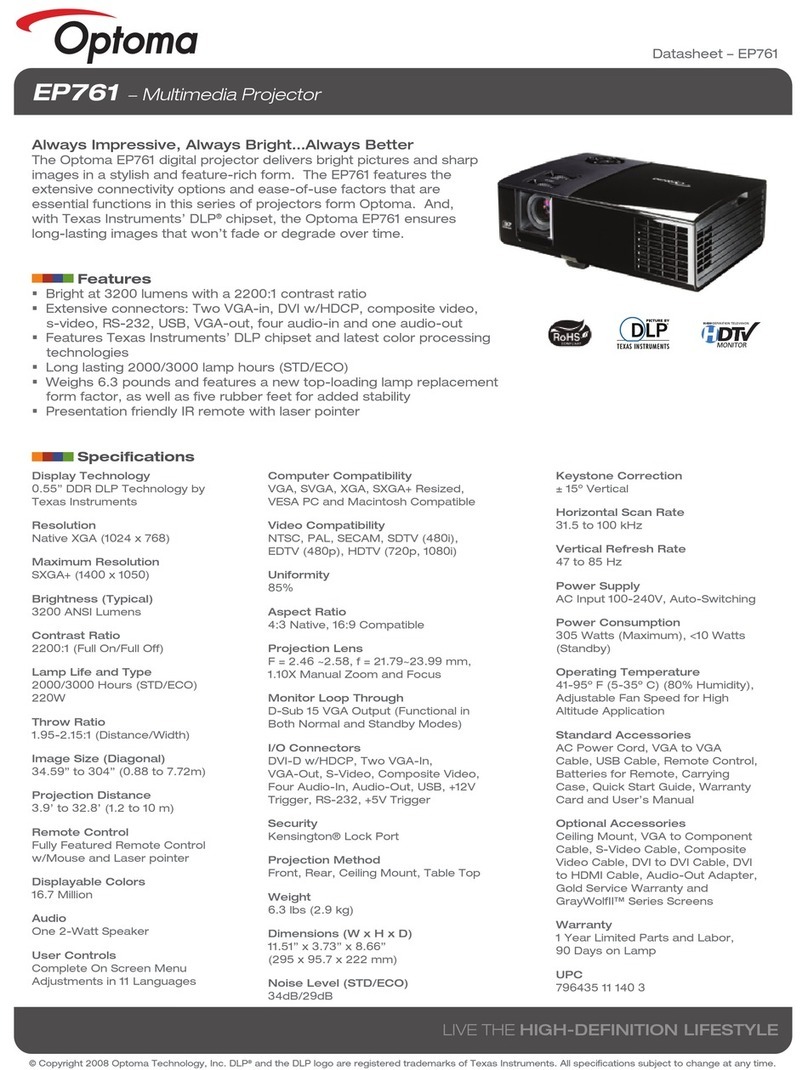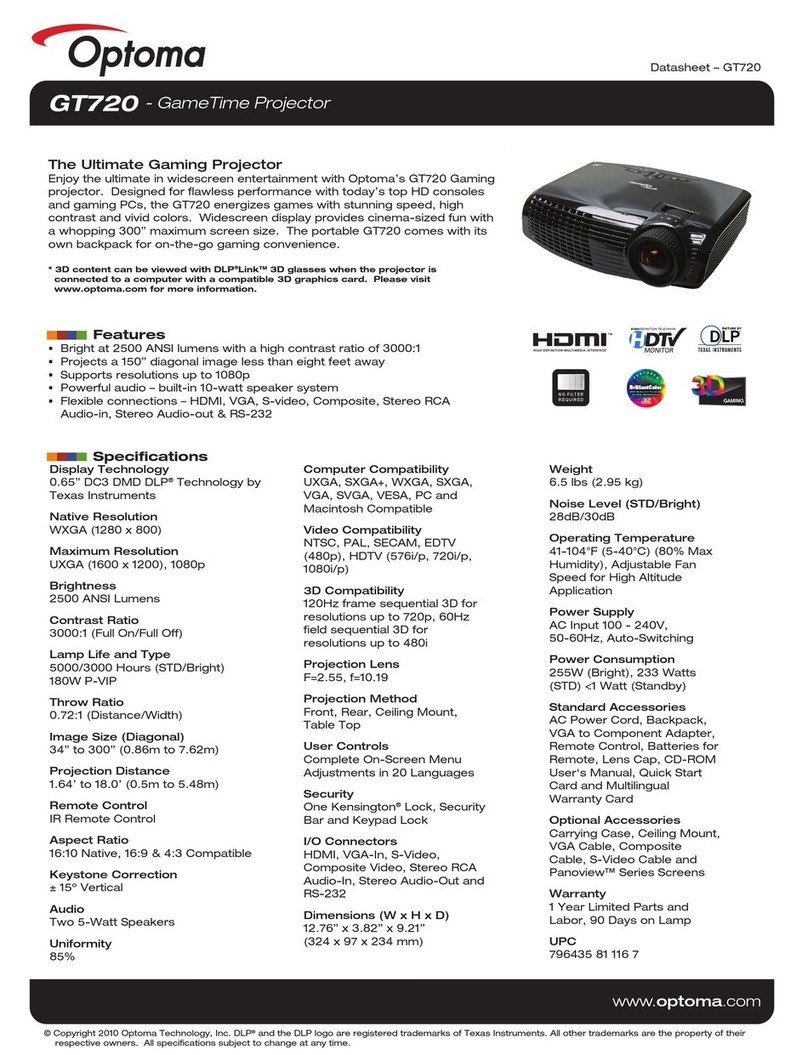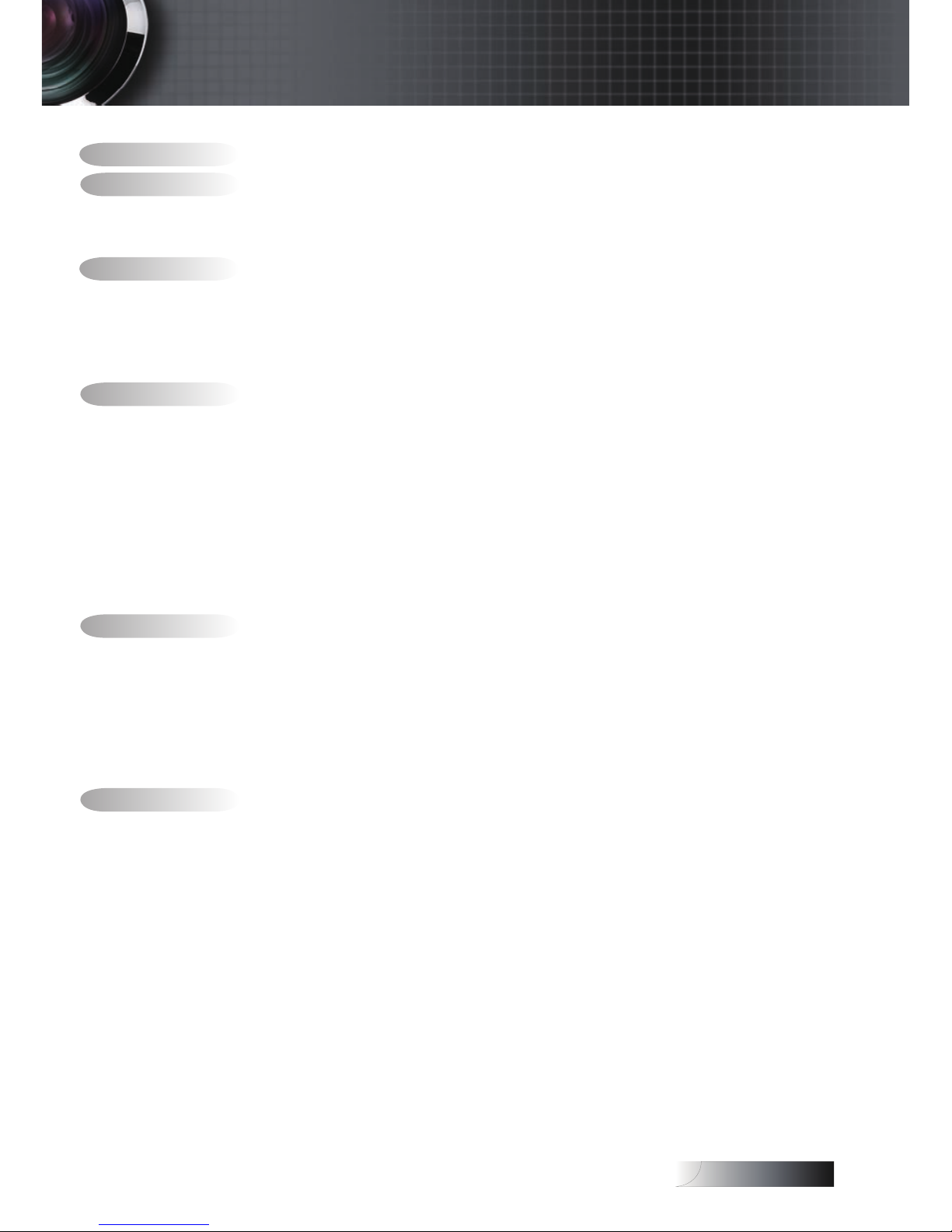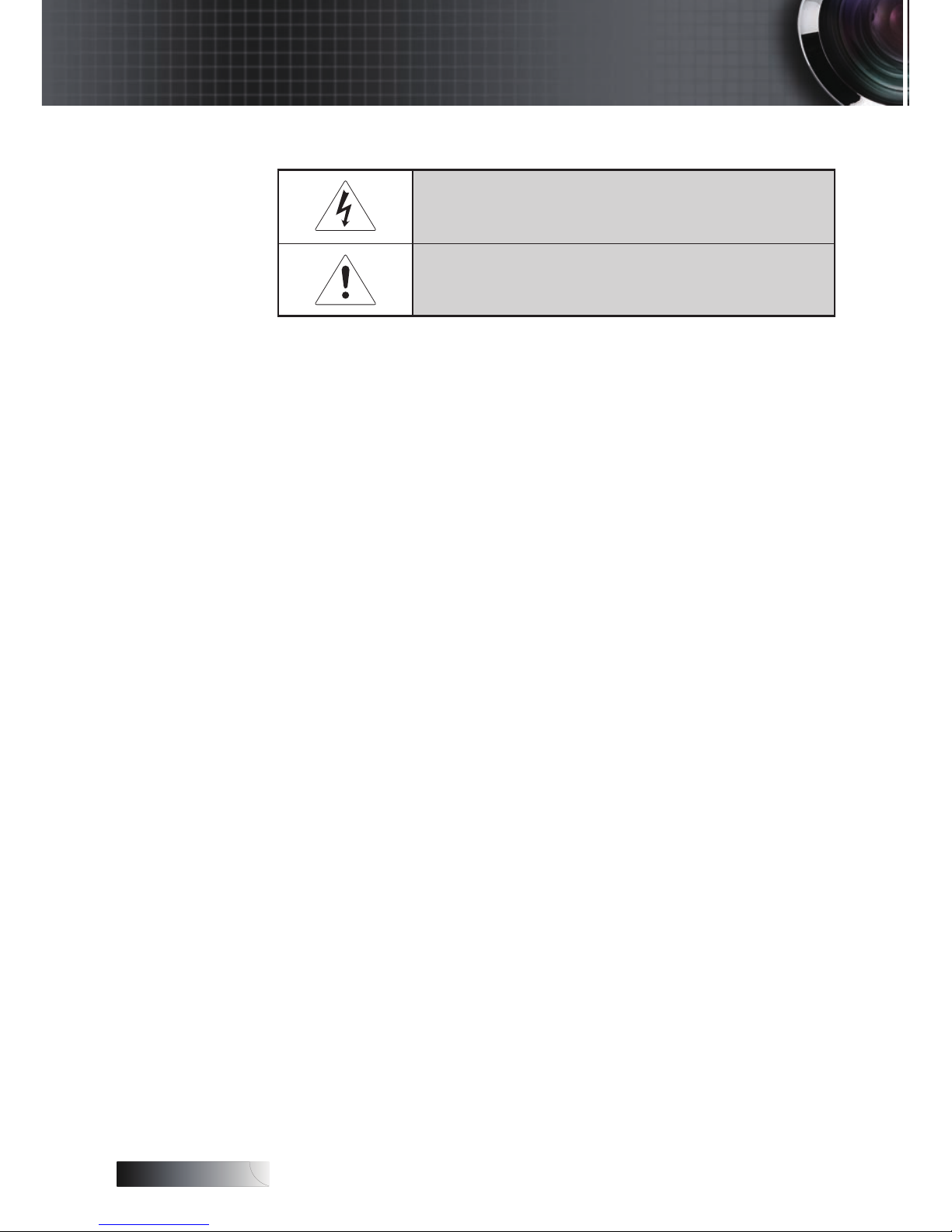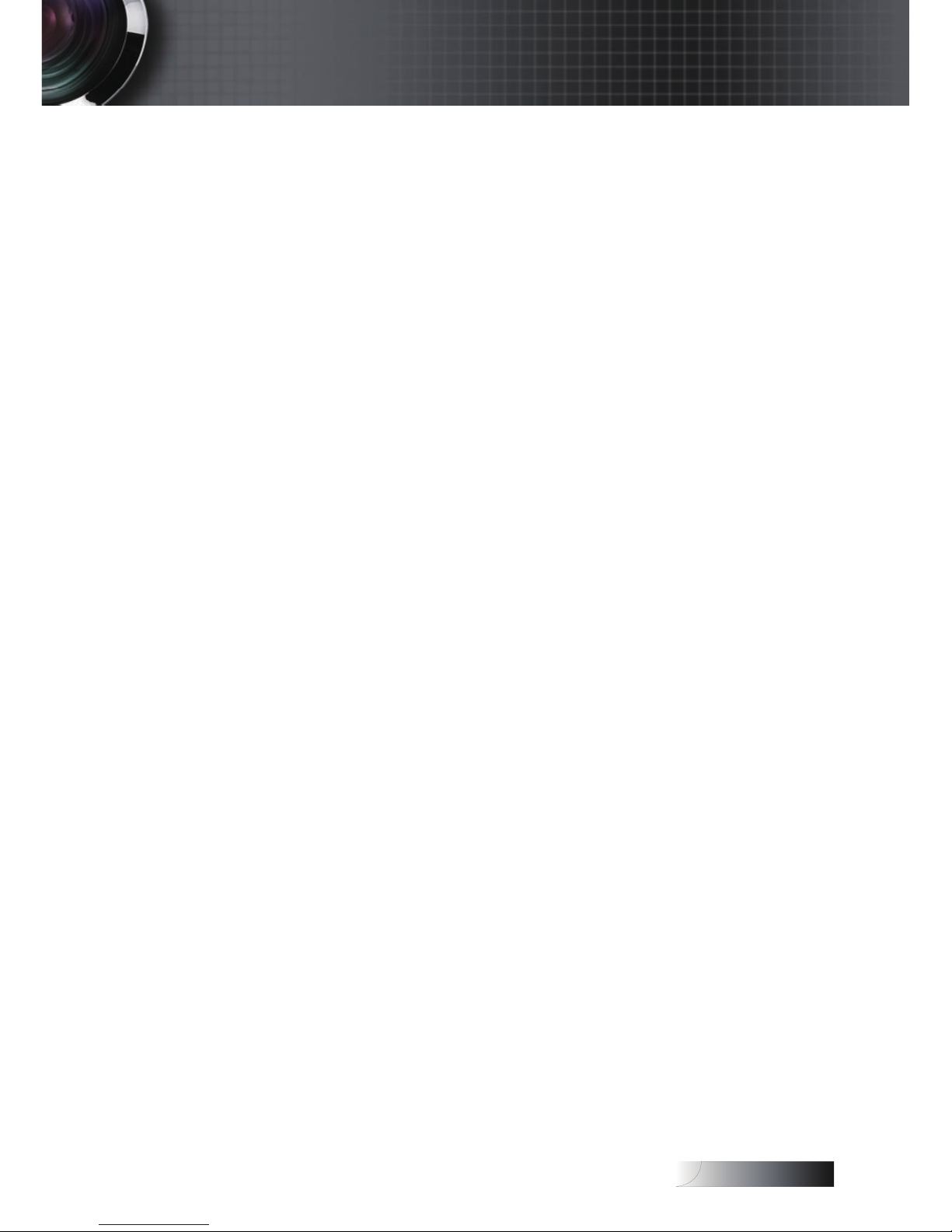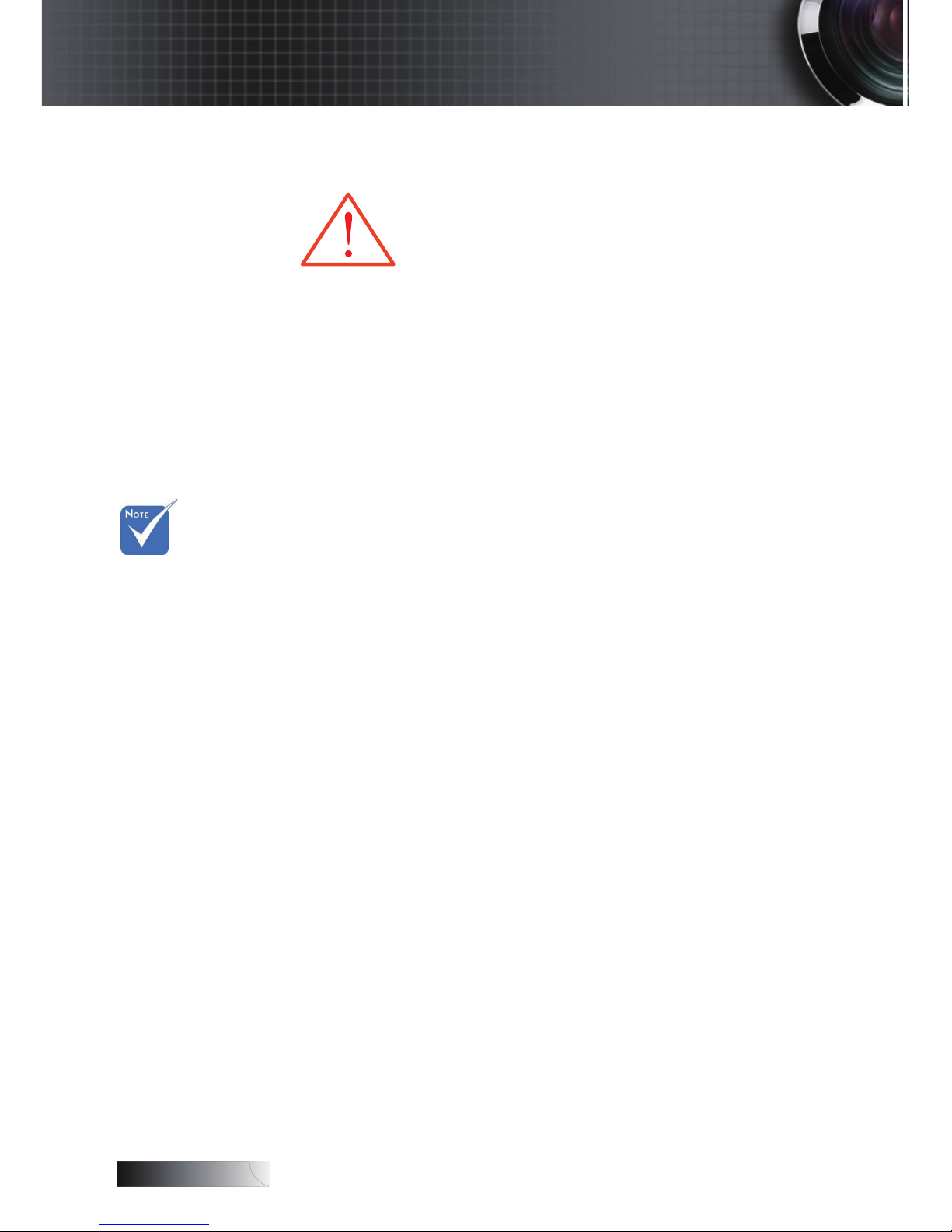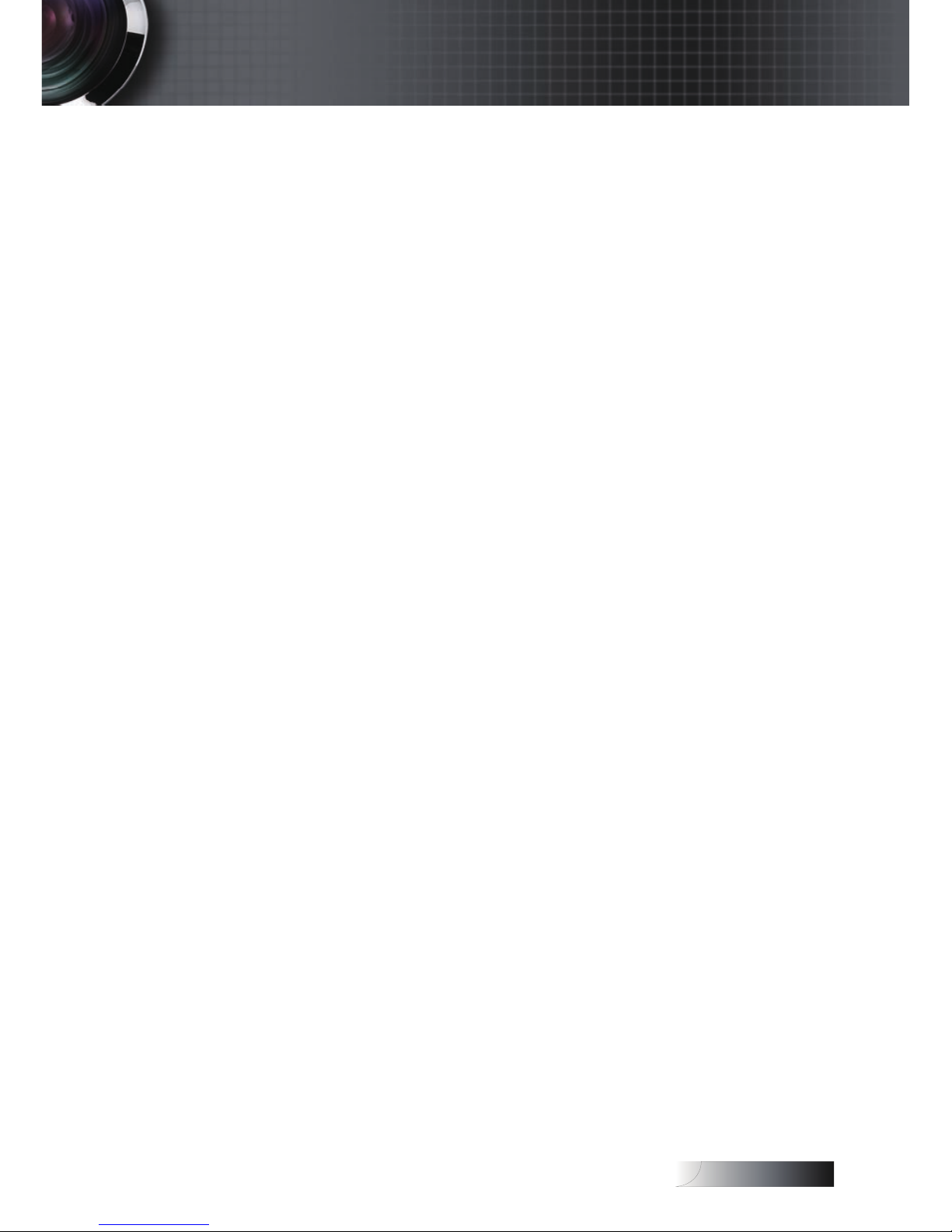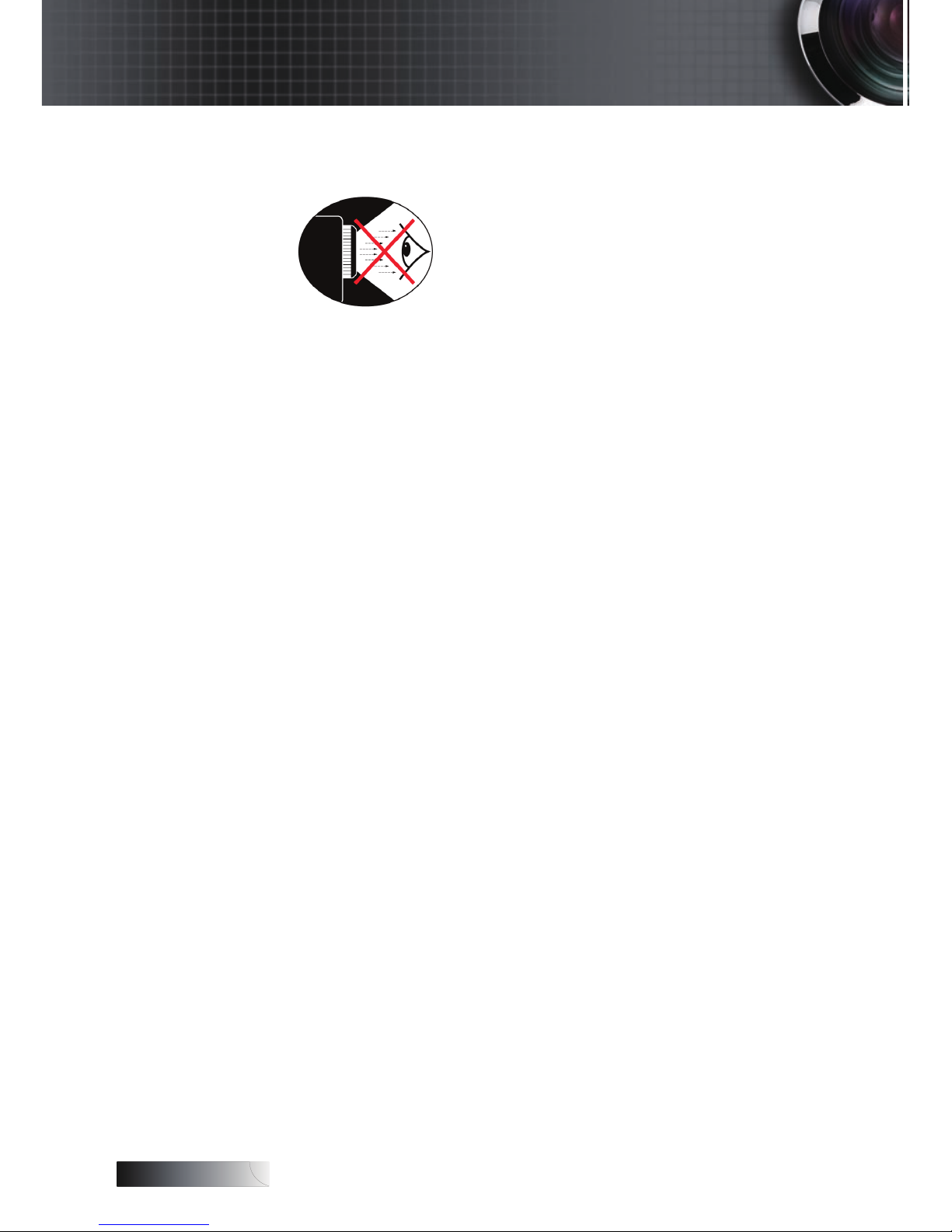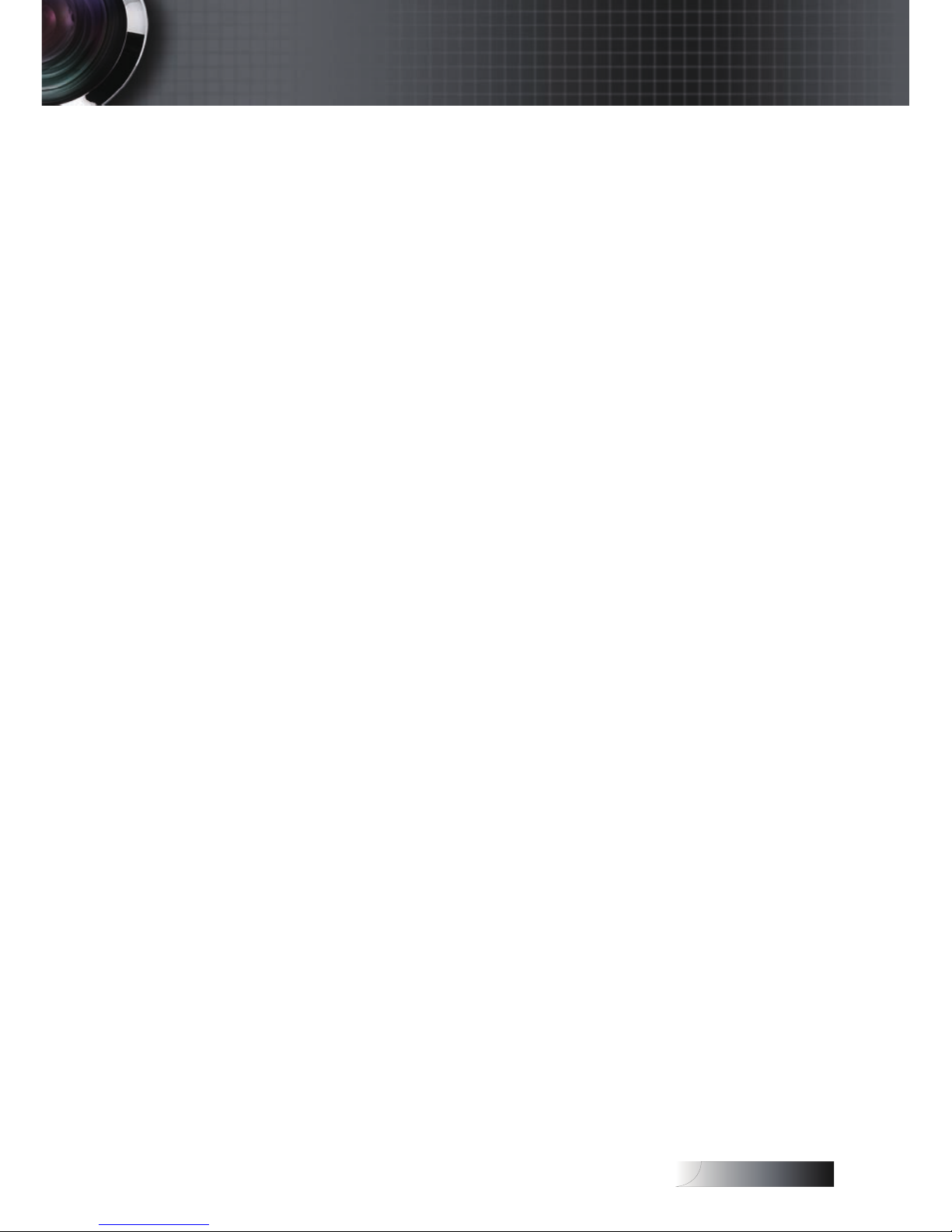1
Table of Contents .............................................................................................................. 1
Usage Notice...................................................................................................................... 2
Safety Information ........................................................................................................................2
Precautions.....................................................................................................................................4
Eye Safety Warnings.....................................................................................................................6
Introduction ....................................................................................................................... 7
Package Overview ........................................................................................................................8
Product Overview.........................................................................................................................9
Main Unit ........................................................................................................................................................................................9
Control Panel................................................................................................................................................................................10
Rear View......................................................................................................................................................................................11
Remote Control ............................................................................................................................................................................12
Installation........................................................................................................................ 13
Connecting the Projector............................................................................................................13
Connect to Computer / Notebook............................................................................................................................................13
Connect to Video Sources...........................................................................................................................................................14
Powering On / Off the Projector ..............................................................................................15
Powering On the Projector .........................................................................................................................................................15
Powering Off the Projector.........................................................................................................................................................16
Warning Indicator........................................................................................................................................................................16
Adjusting the Projected Image..................................................................................................17
Adjusting the Projector’s Height ...............................................................................................................................................17
Adjusting the Zoom / Focus (Zoom Series) ............................................................................................................................18
Adjusting Projection Image Size................................................................................................................................................18
Adjusting the Focus (Fixed Zoom Series) ...............................................................................................................................19
Adjusting Projection Image Size................................................................................................................................................19
User Controls................................................................................................................... 20
Control Panel & Remote Control..............................................................................................20
On-screen Display Menus..........................................................................................................23
How to operate.............................................................................................................................................................................23
Menu Tree.....................................................................................................................................................................................24
Image ............................................................................................................................................25
Display..........................................................................................................................................30
Setup .............................................................................................................................................32
Options .........................................................................................................................................40
Appendices ...................................................................................................................... 45
Troubleshooting ..........................................................................................................................45
Image Problems............................................................................................................................................................................45
Intermission Problems ................................................................................................................................................................47
Projector Status Indication..........................................................................................................................................................48
Remote Control Problems ..........................................................................................................................................................49
Audio Problems ...........................................................................................................................................................................49
Replacing the Lamp.....................................................................................................................................................................50
Cleaning the Projector ................................................................................................................52
Compatibility Modes..................................................................................................................53
RS232 Commands .......................................................................................................................55
RS232 Protocol Function List.....................................................................................................56
Ceiling Installation......................................................................................................................59
Optoma Global Ofces...............................................................................................................60
Regulation & Safety notices.......................................................................................................62
Operation conditions..................................................................................................................63
Table of Contents