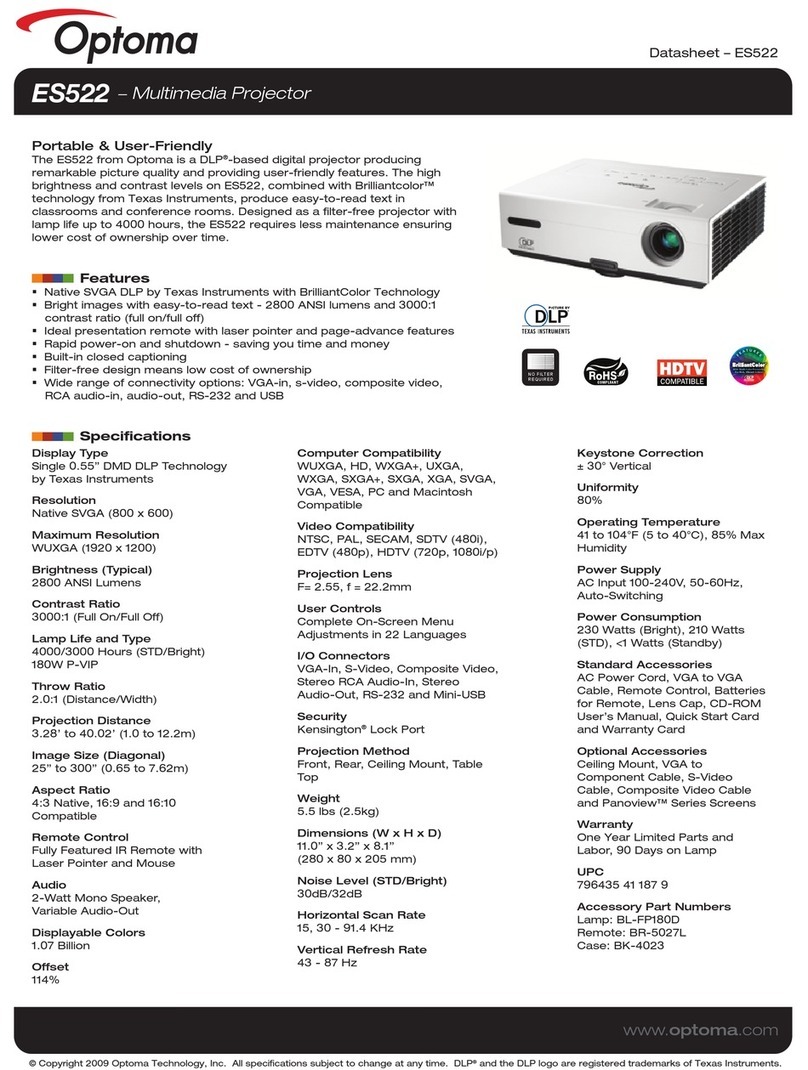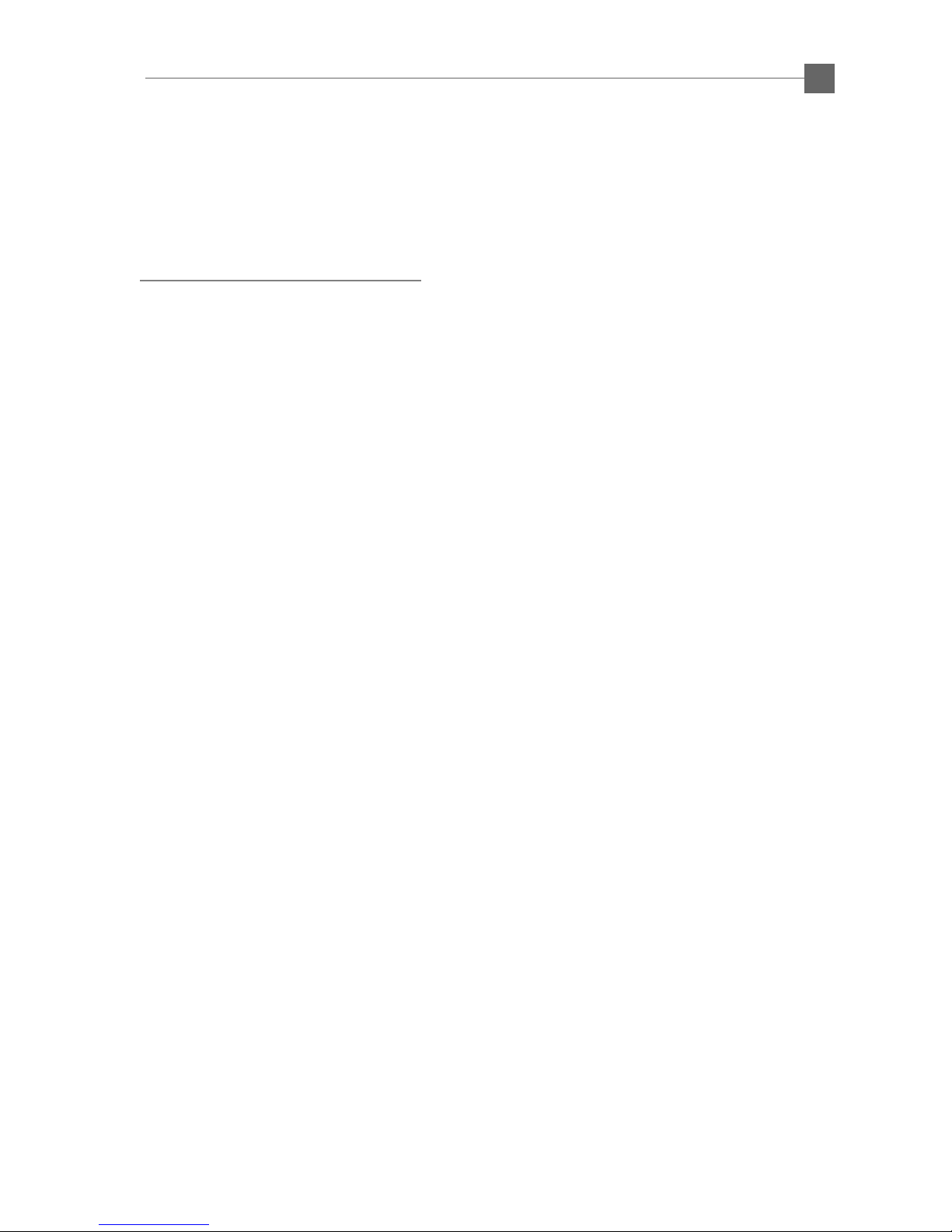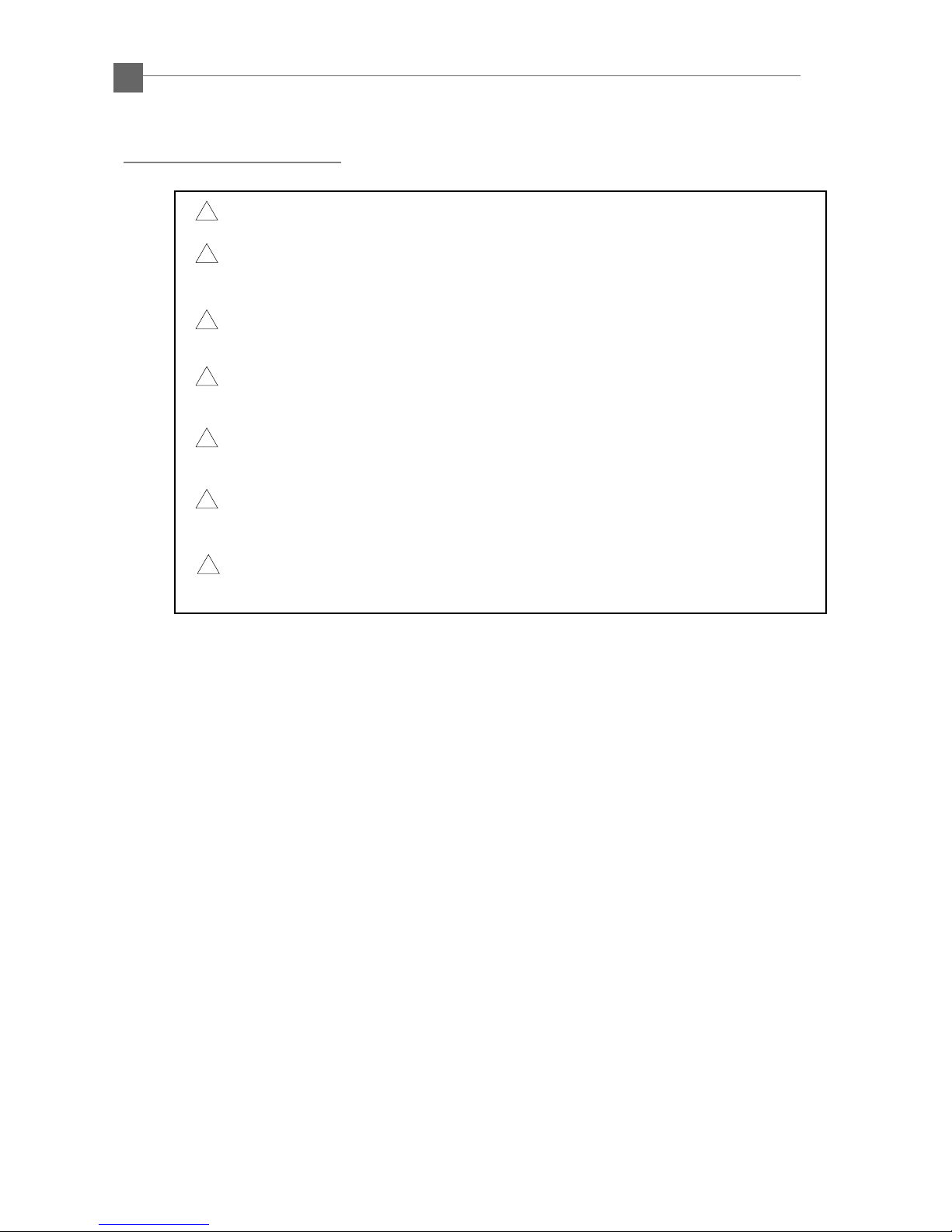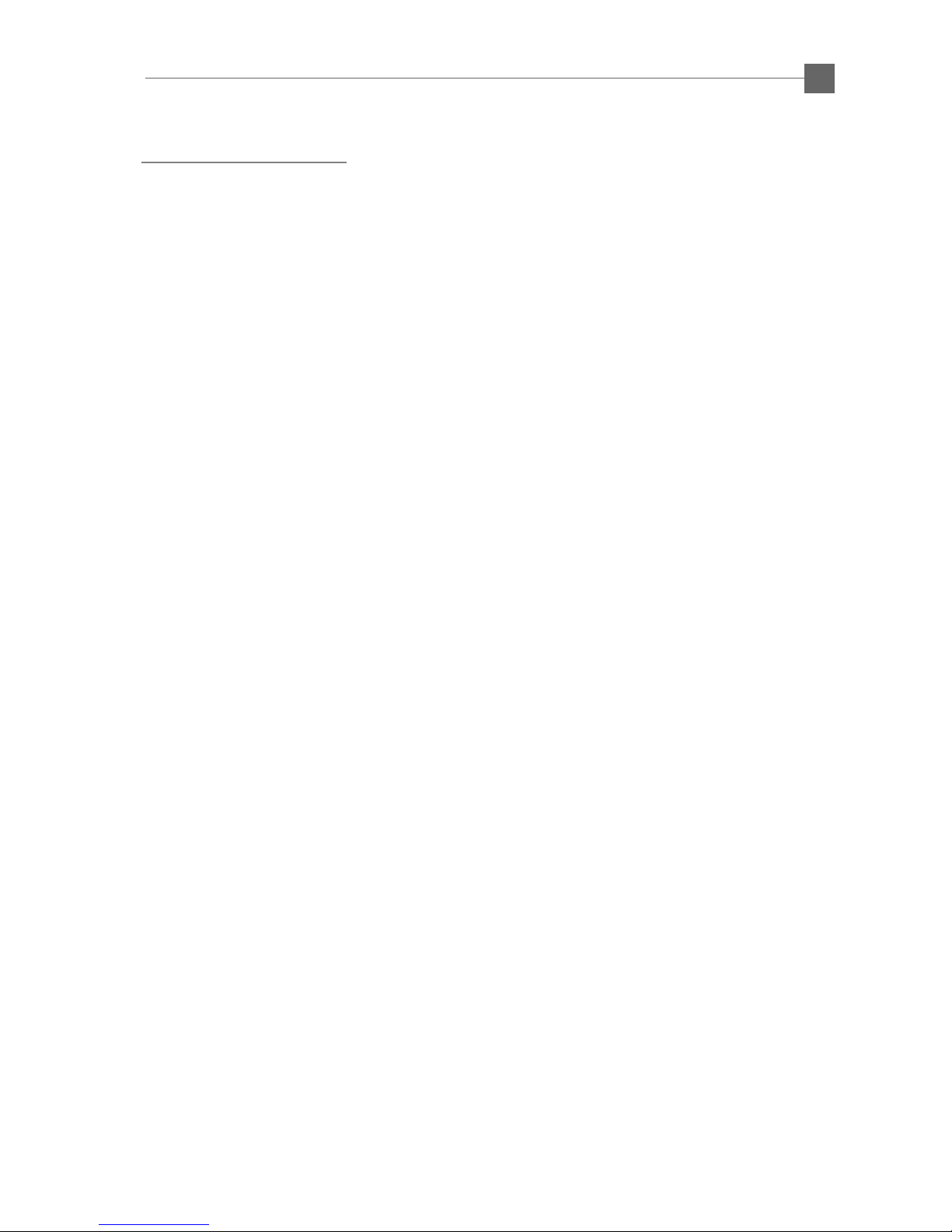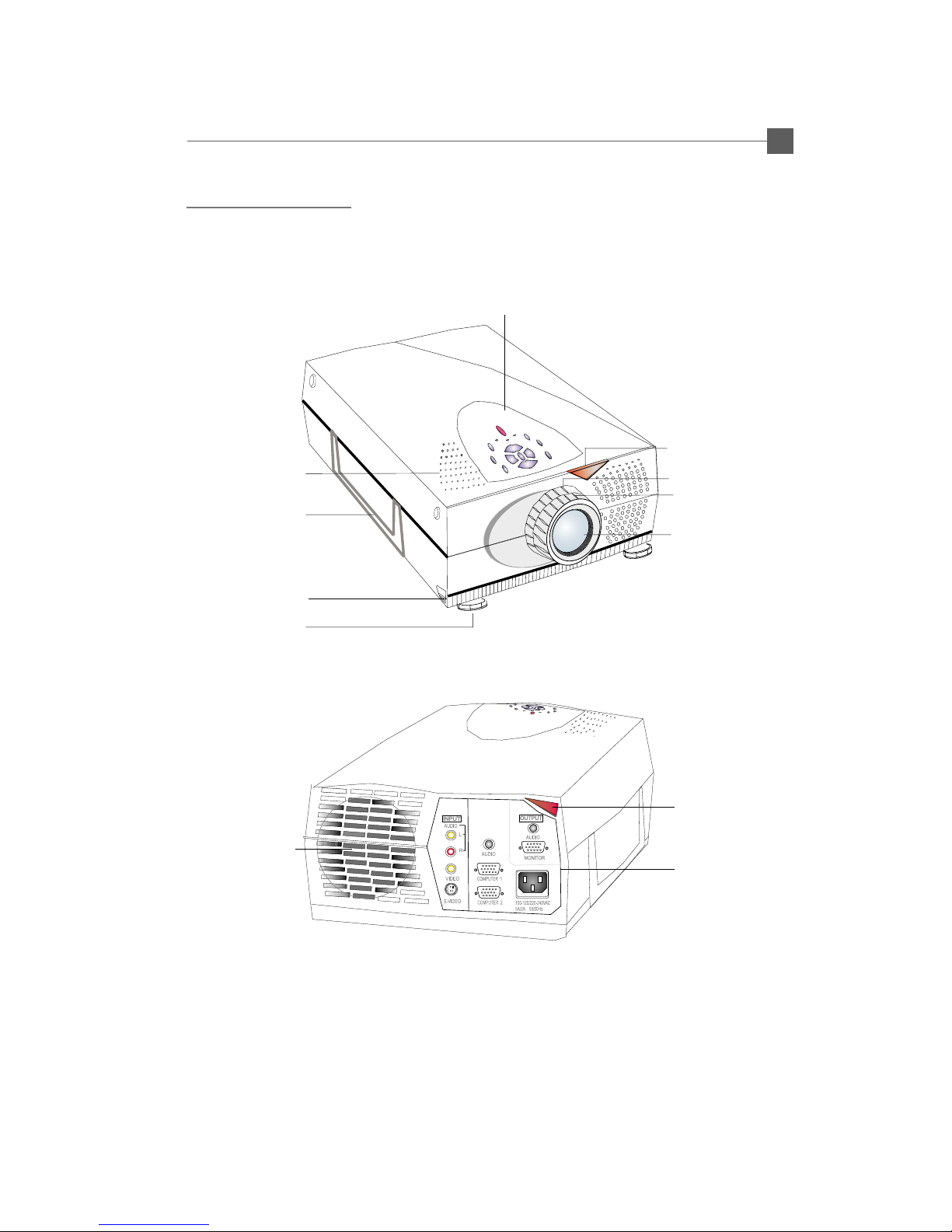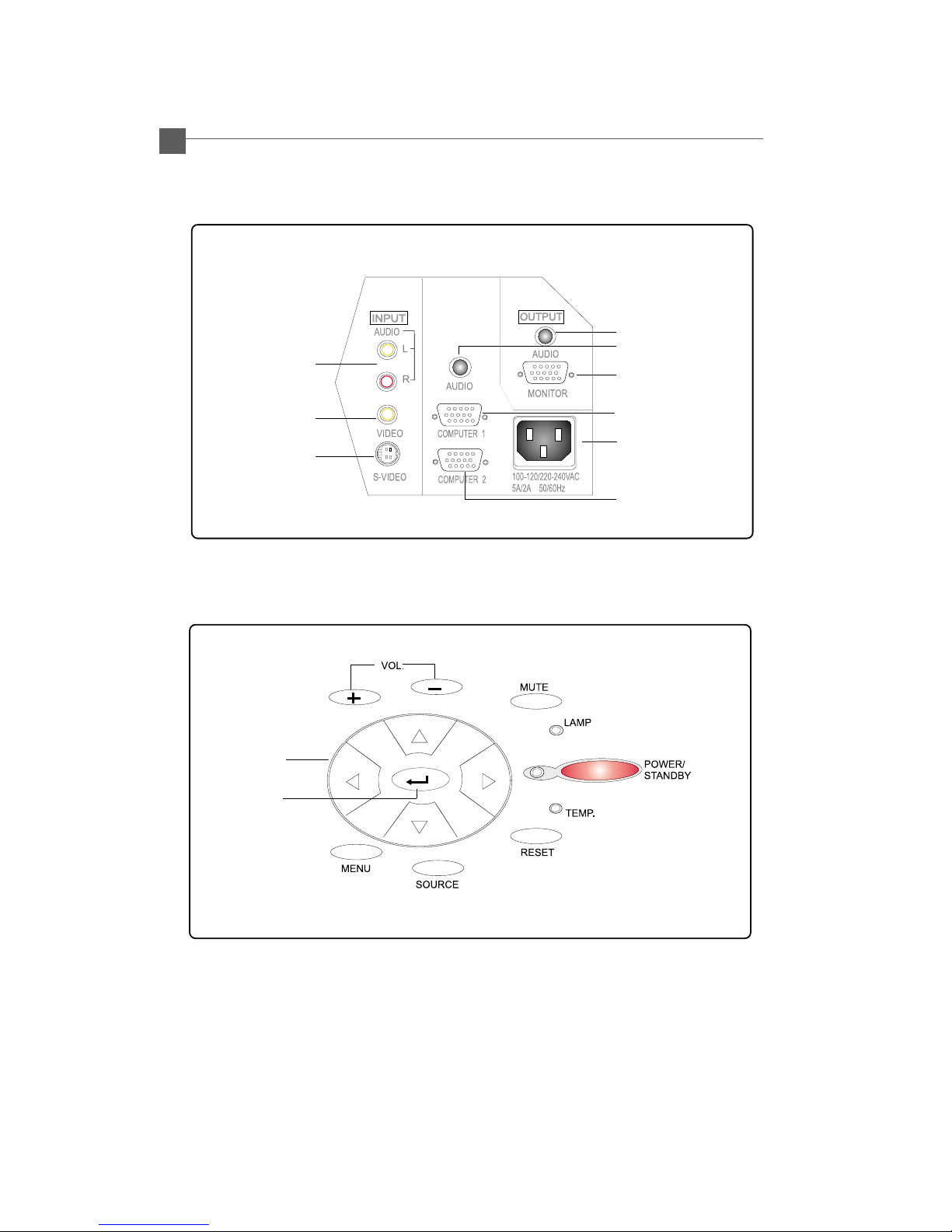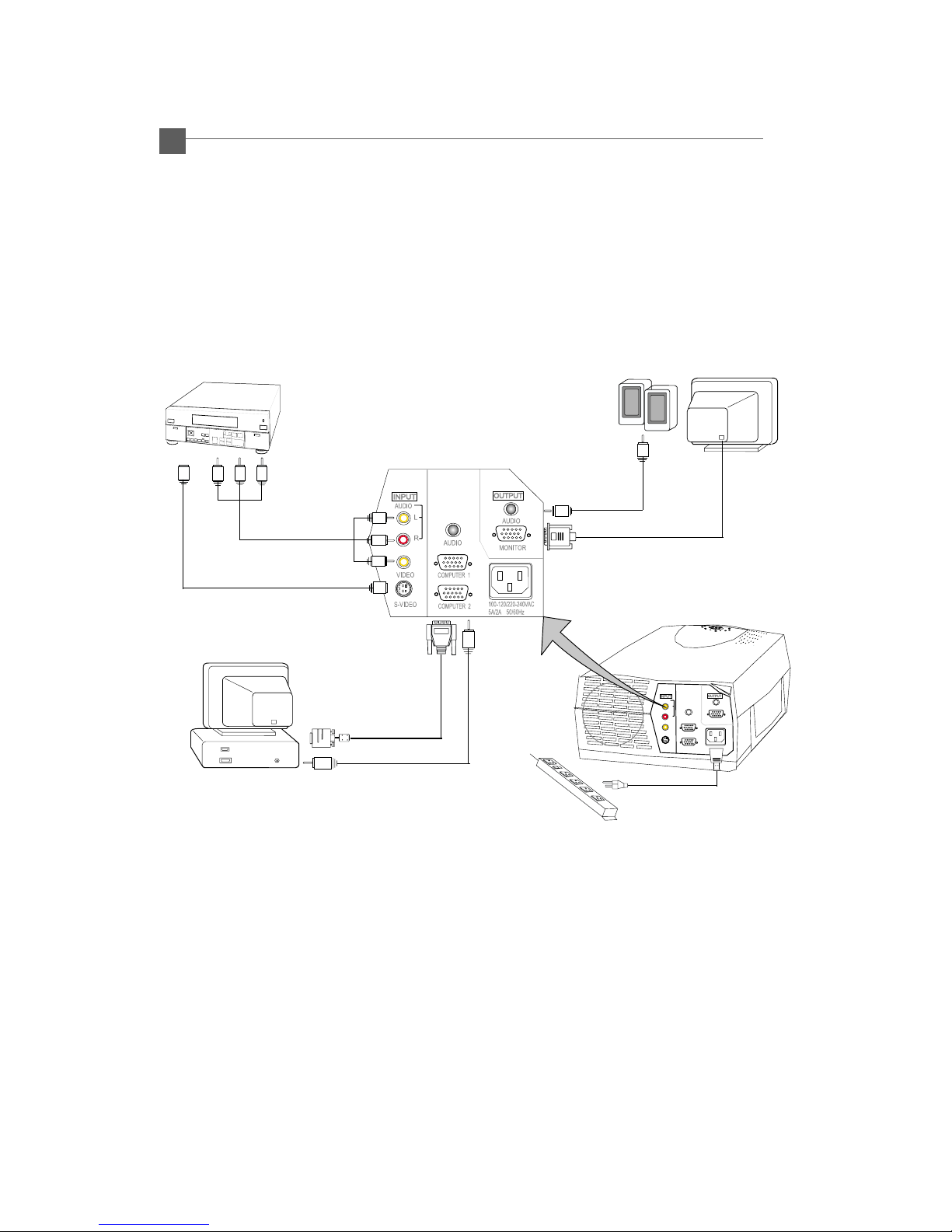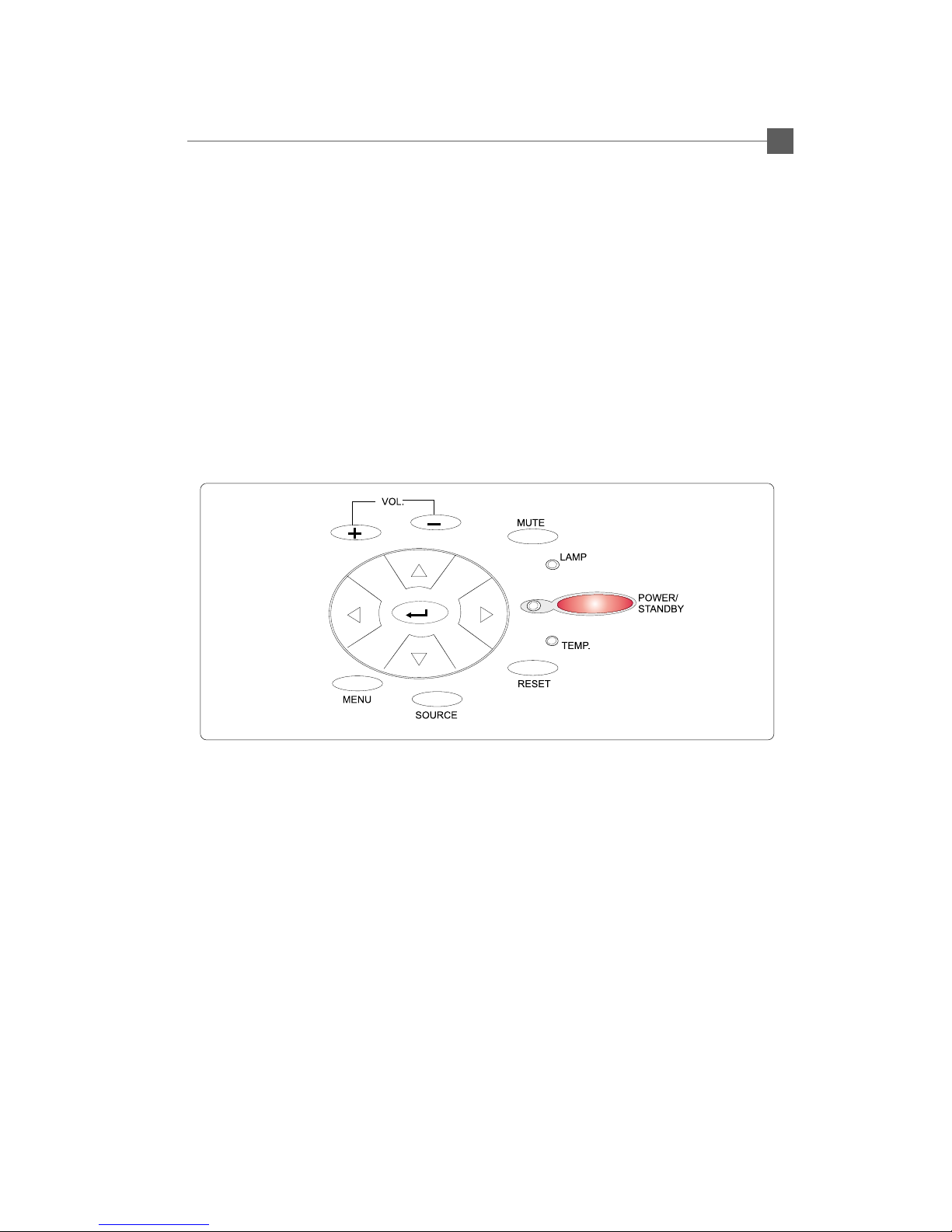Optoma Optoma EP 610 (H) User manual
Other Optoma Projector manuals

Optoma
Optoma HD83 User manual

Optoma
Optoma HD2200 User manual

Optoma
Optoma EH1020 User manual
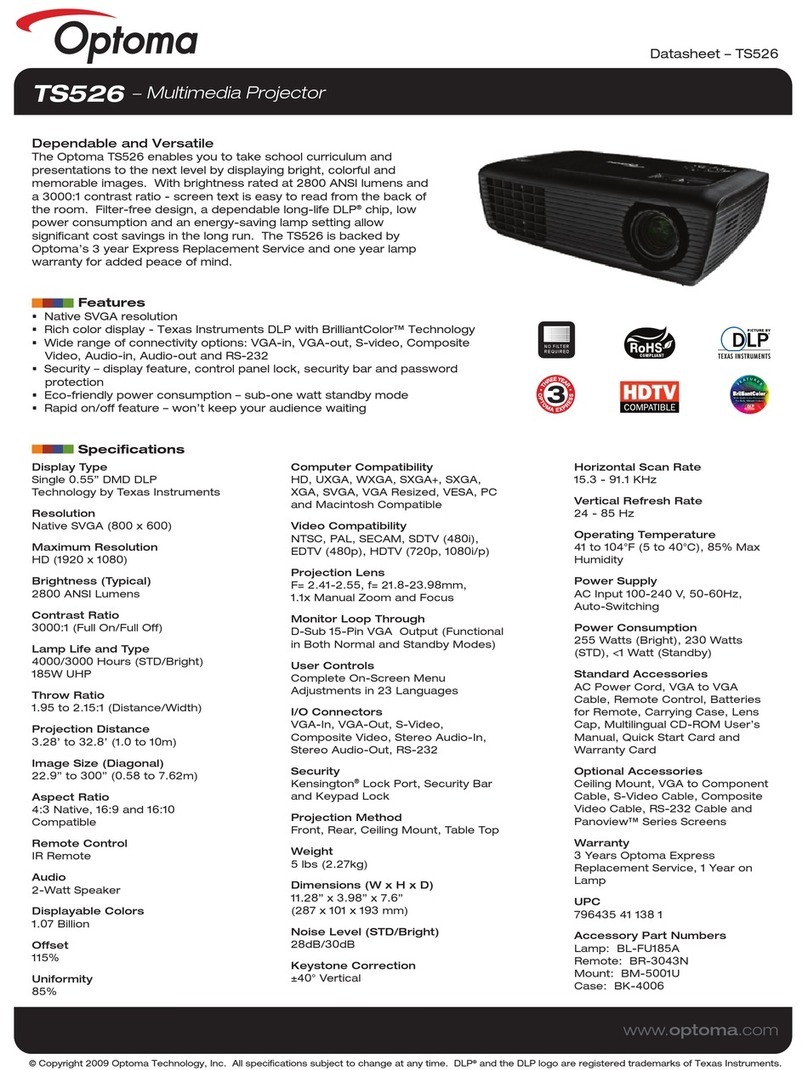
Optoma
Optoma TS526 User manual

Optoma
Optoma EW675UT User manual
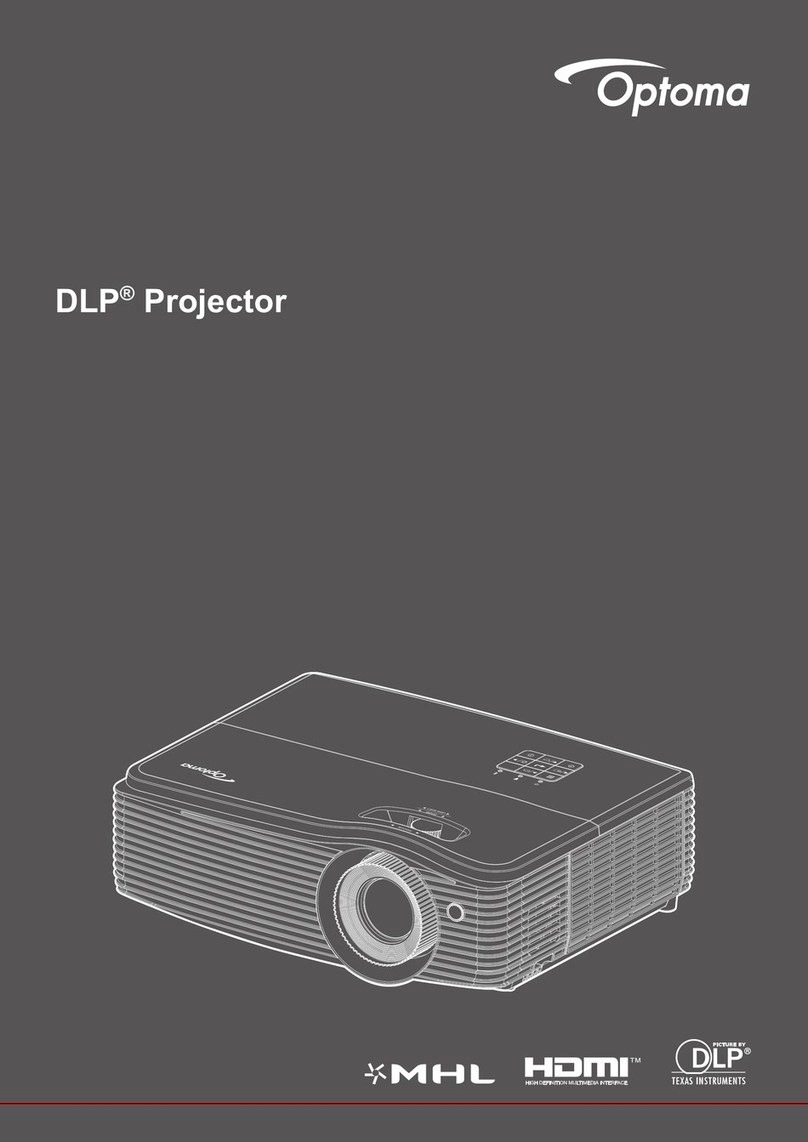
Optoma
Optoma EH490 User manual
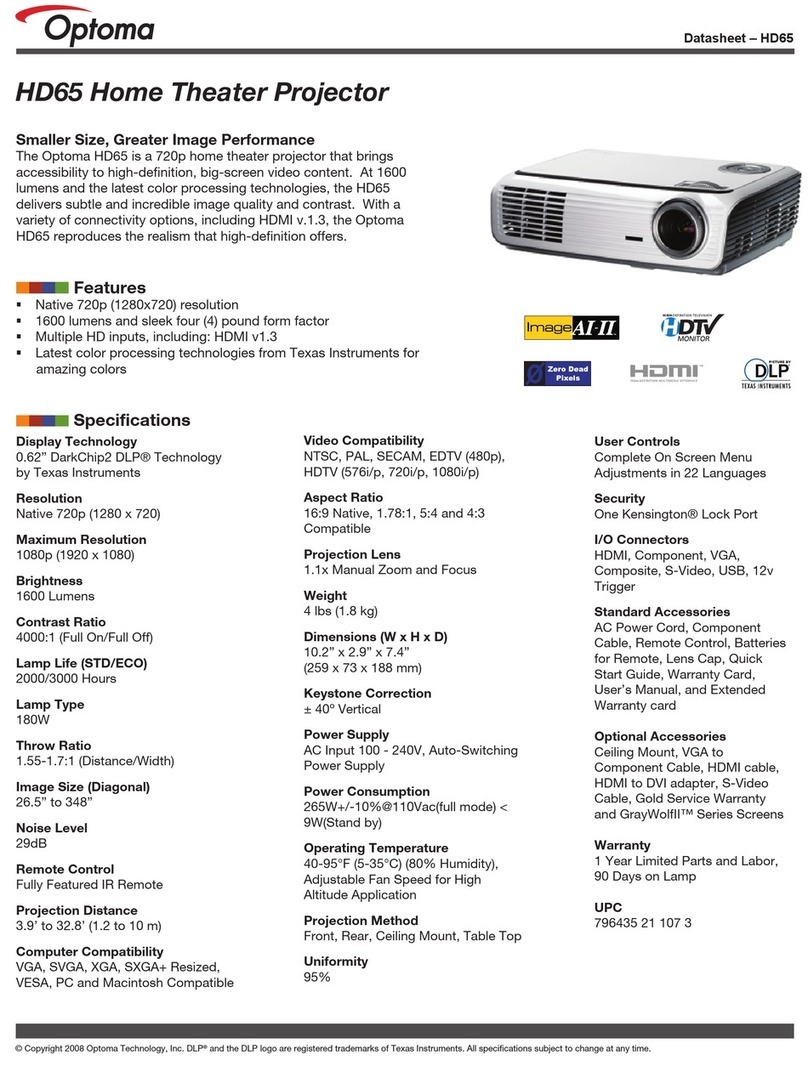
Optoma
Optoma ThemeScene HD65 User manual

Optoma
Optoma Optoma TX612 User manual

Optoma
Optoma DC552 User manual

Optoma
Optoma EX540i User manual
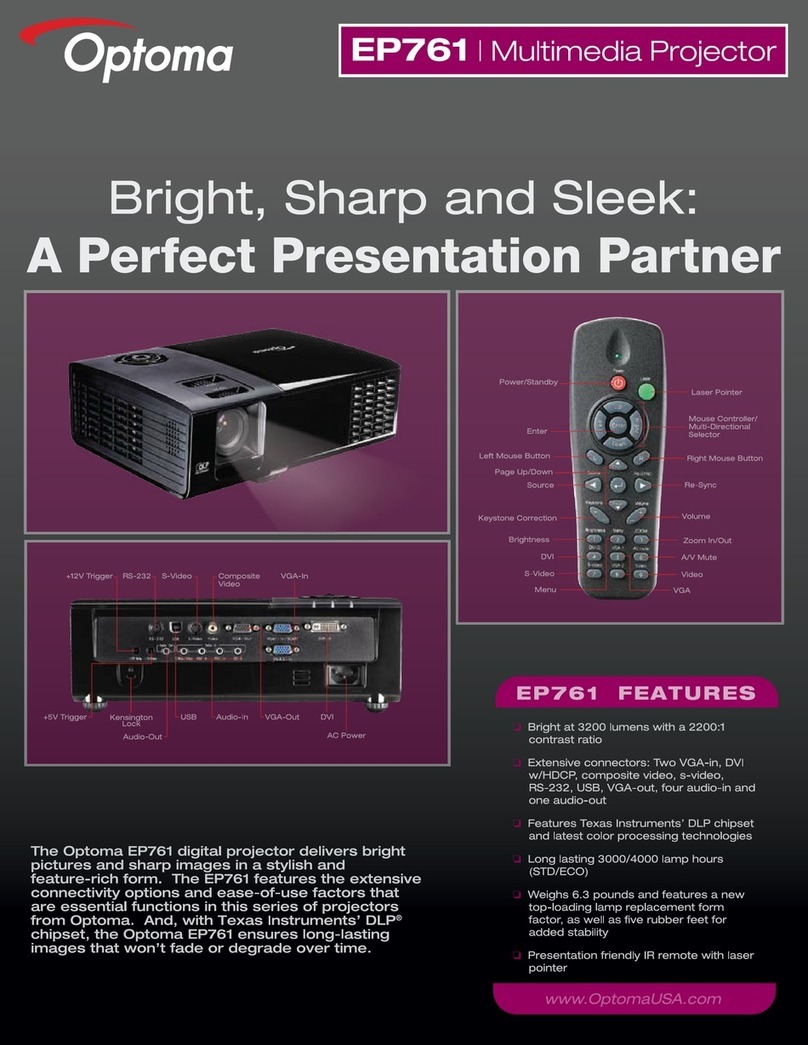
Optoma
Optoma EP761 User manual
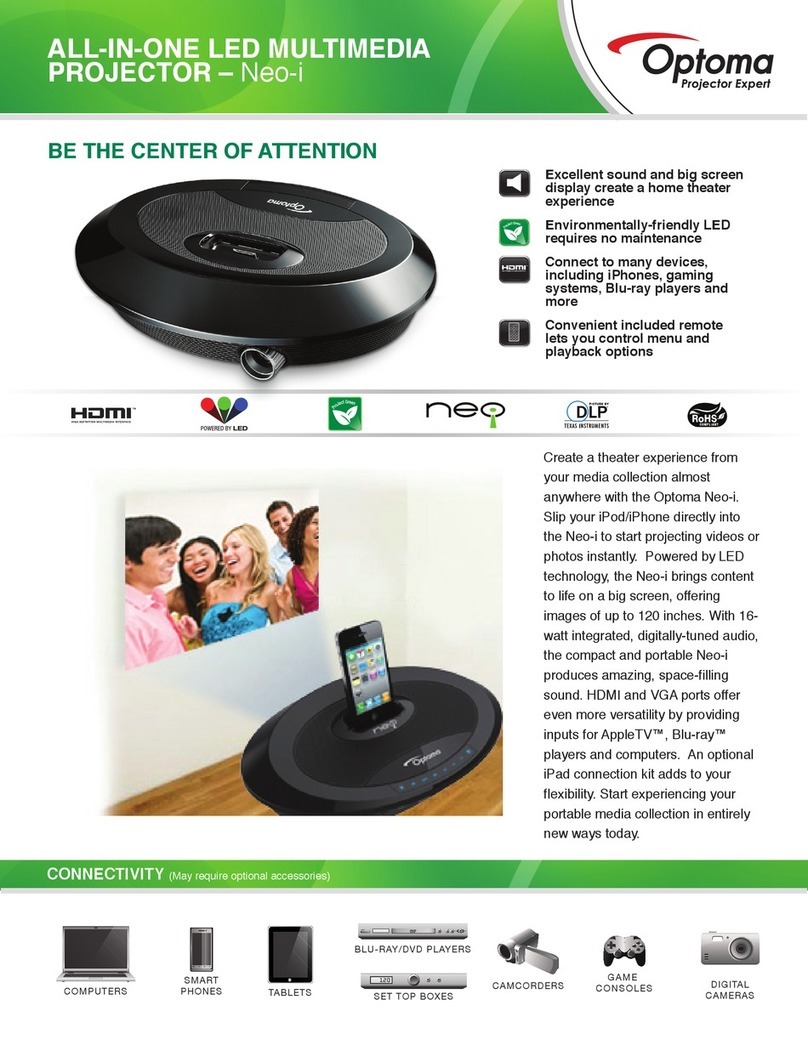
Optoma
Optoma Neo-i User manual

Optoma
Optoma ZU850 User manual
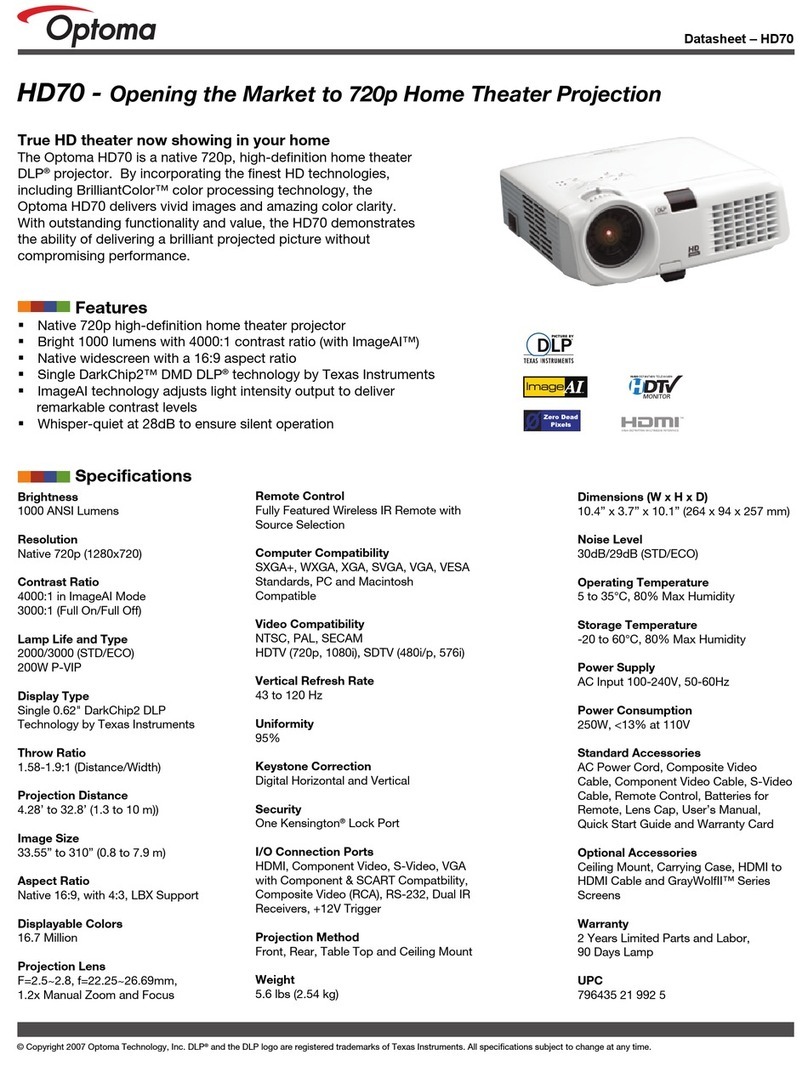
Optoma
Optoma HD70 User manual
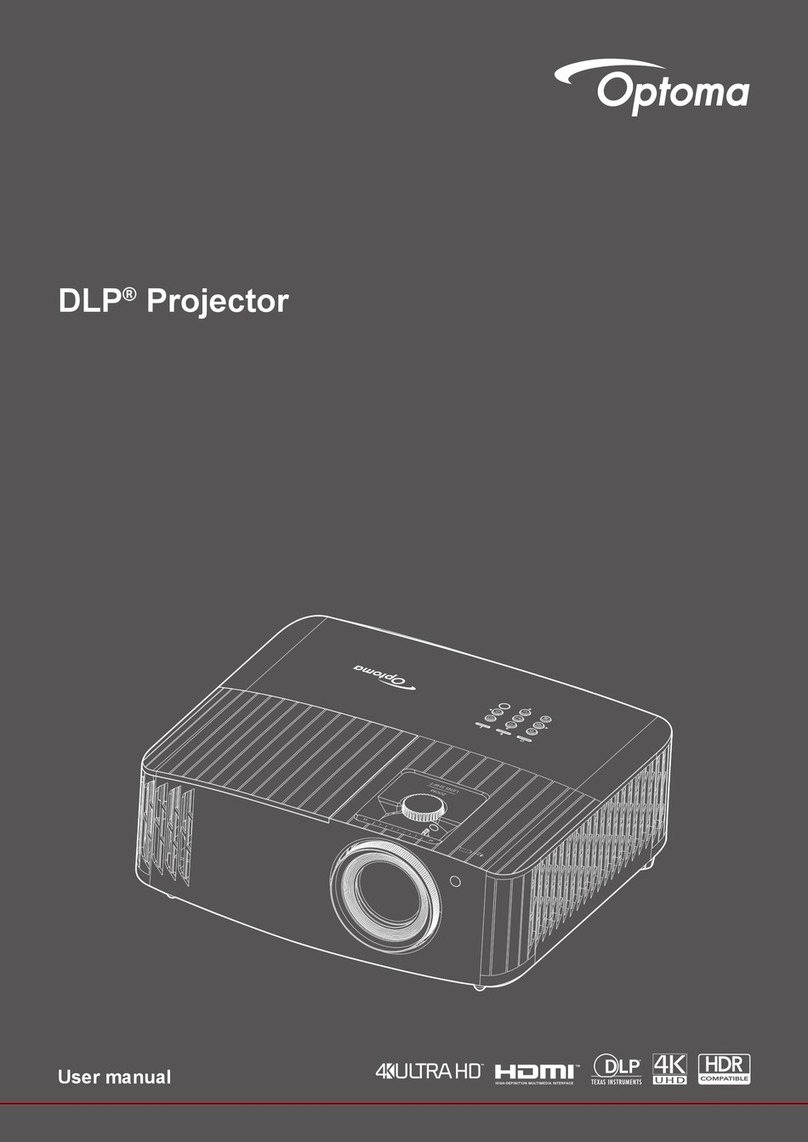
Optoma
Optoma DLP User manual

Optoma
Optoma HD73 User manual

Optoma
Optoma EX556 User manual
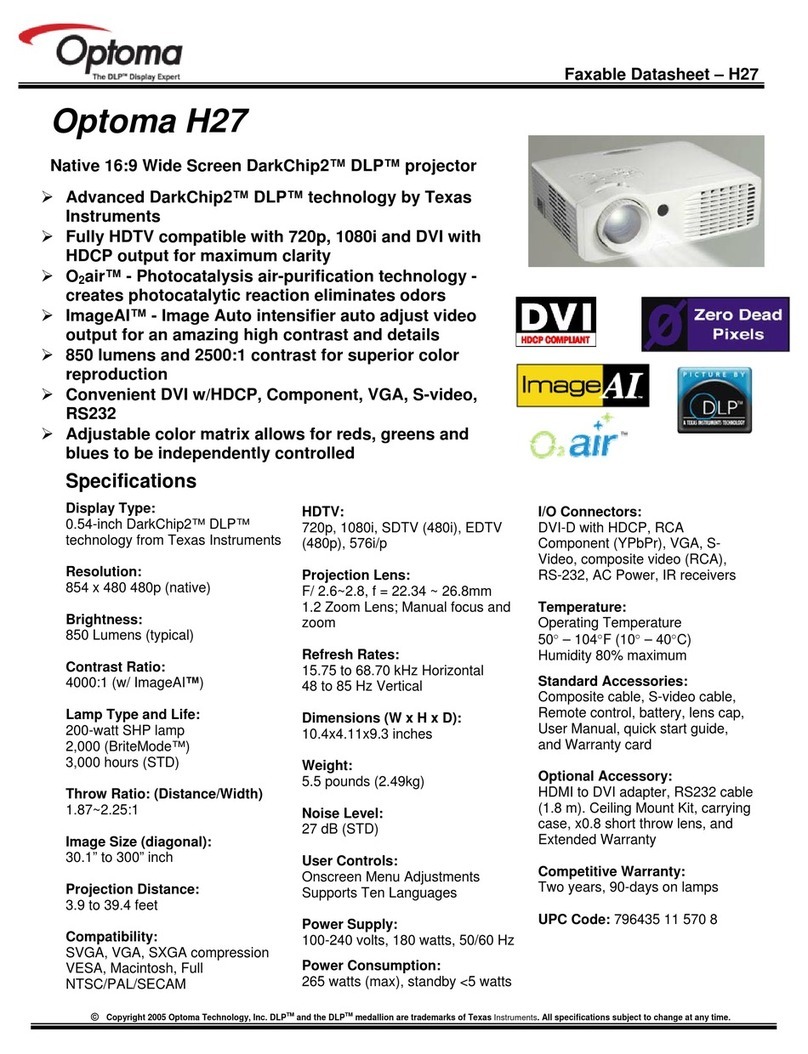
Optoma
Optoma H27 User manual

Optoma
Optoma EH500 User manual
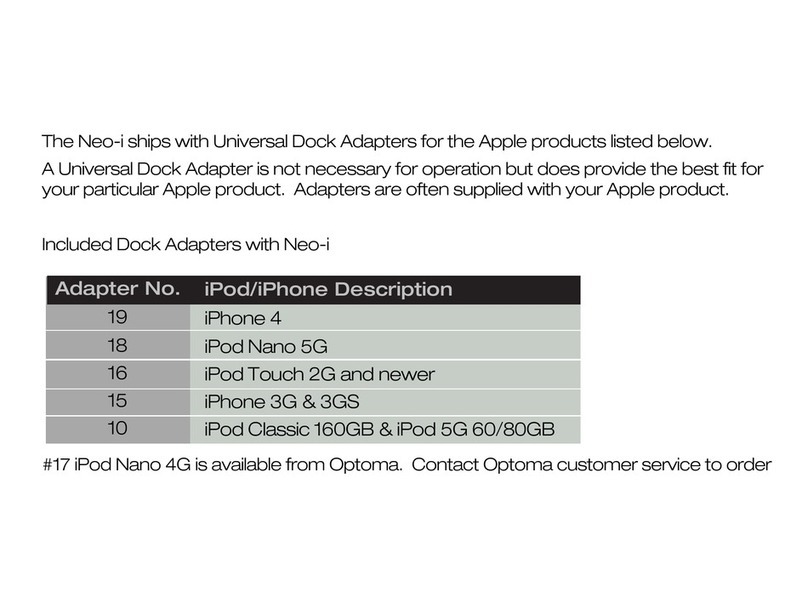
Optoma
Optoma Neo-i DV20A User manual