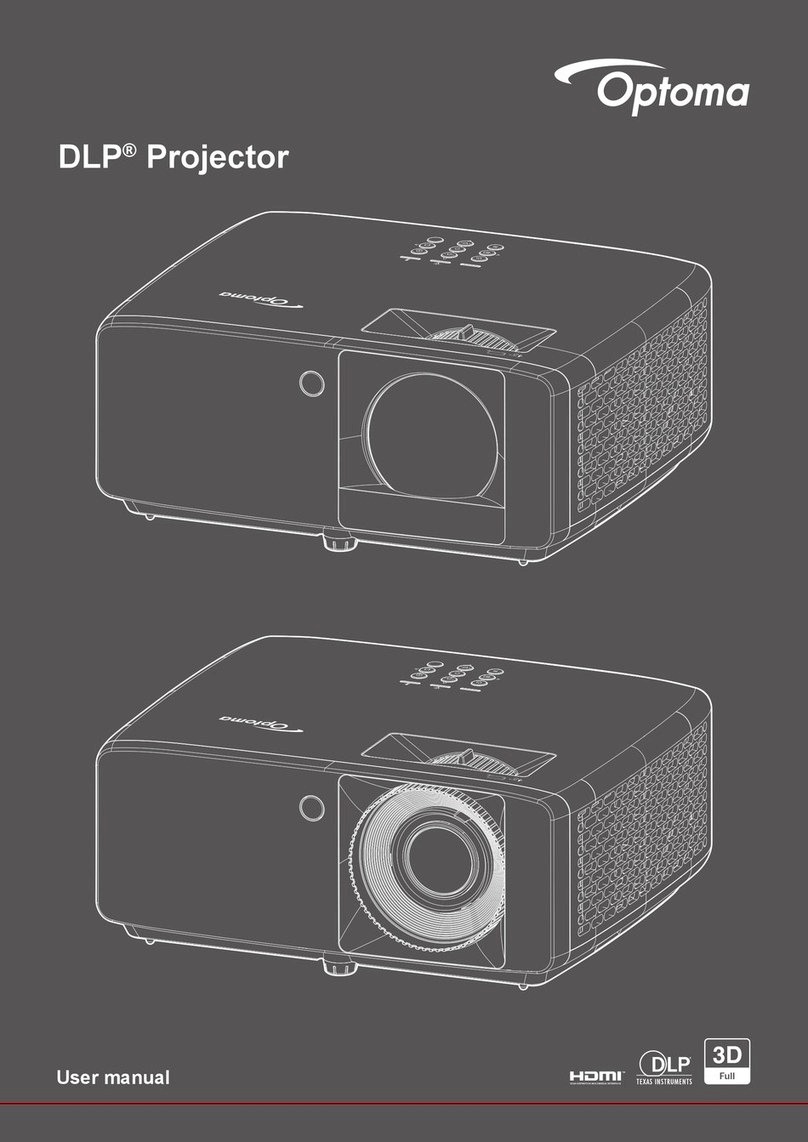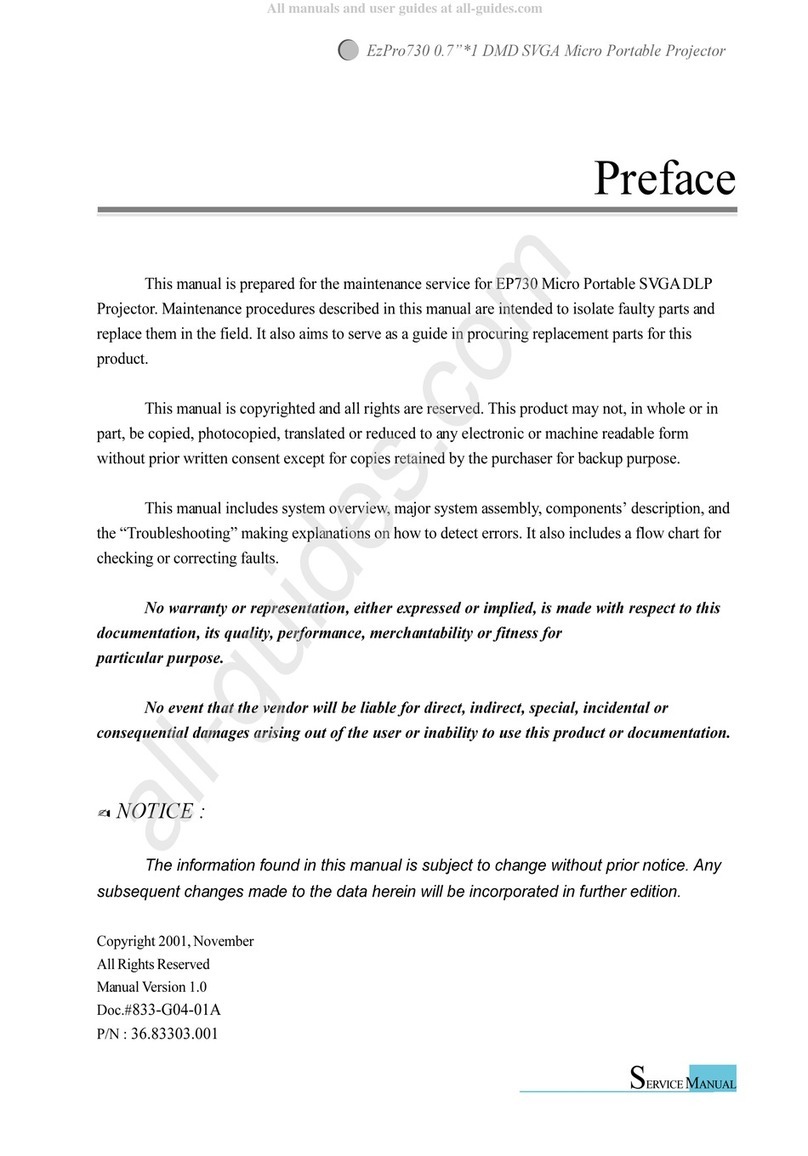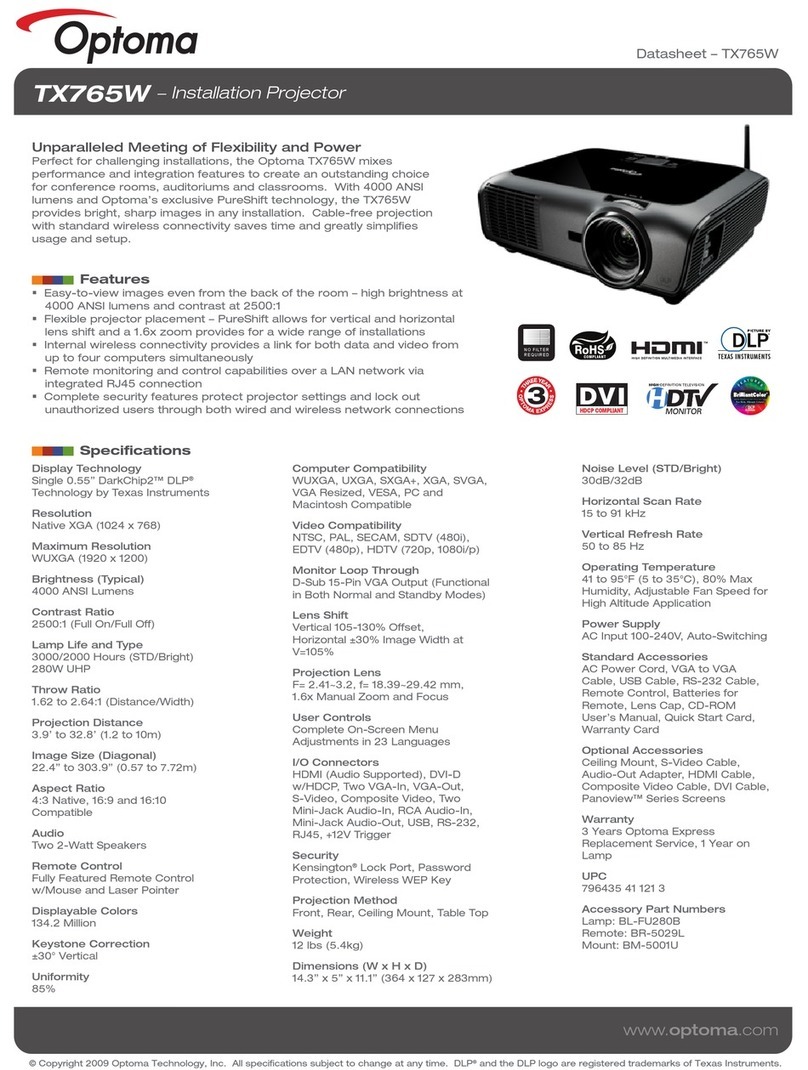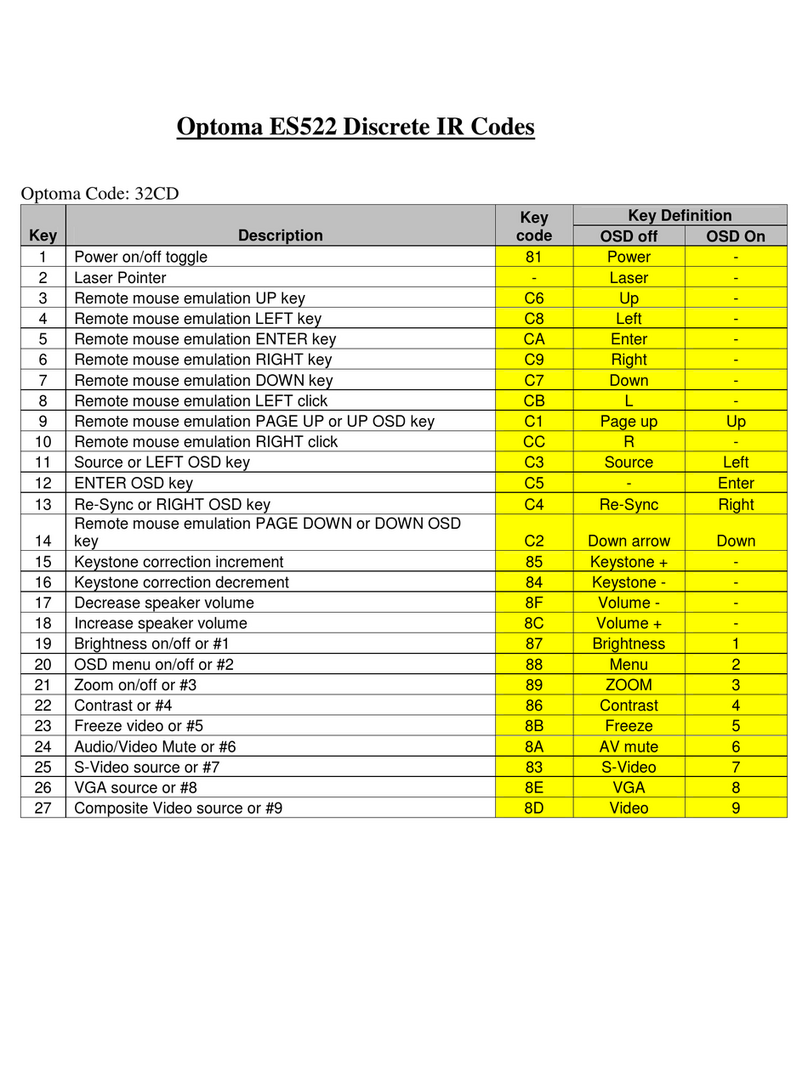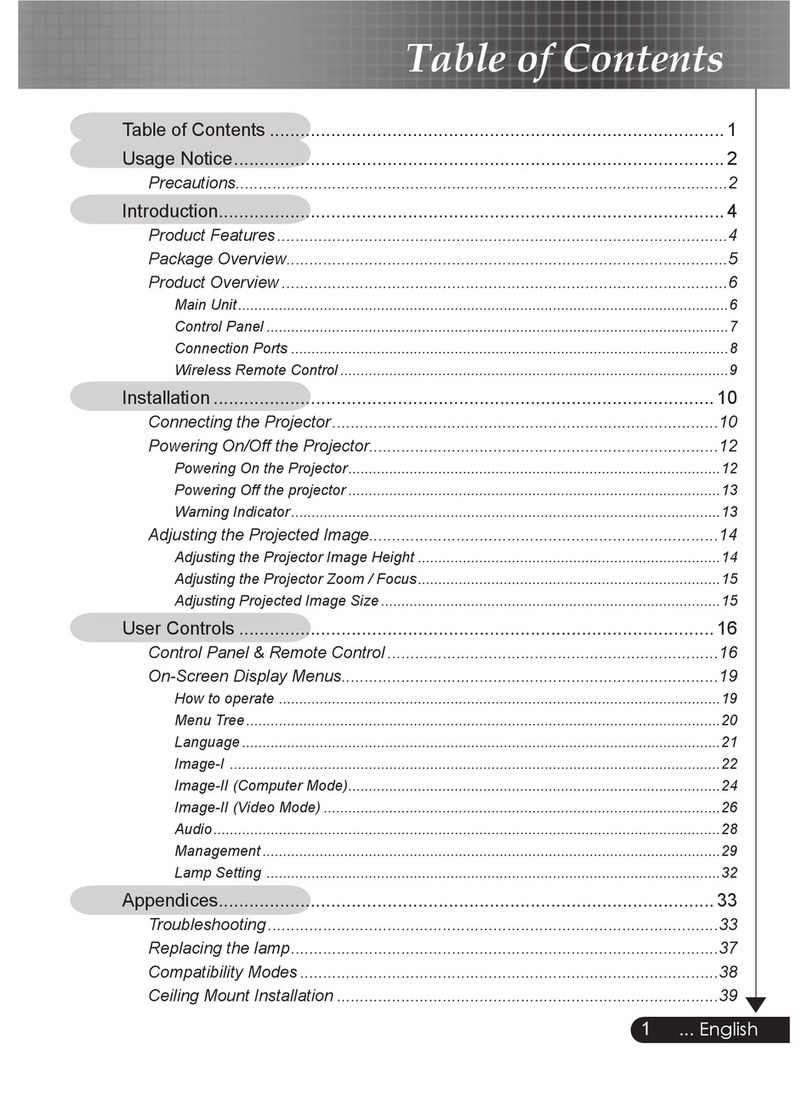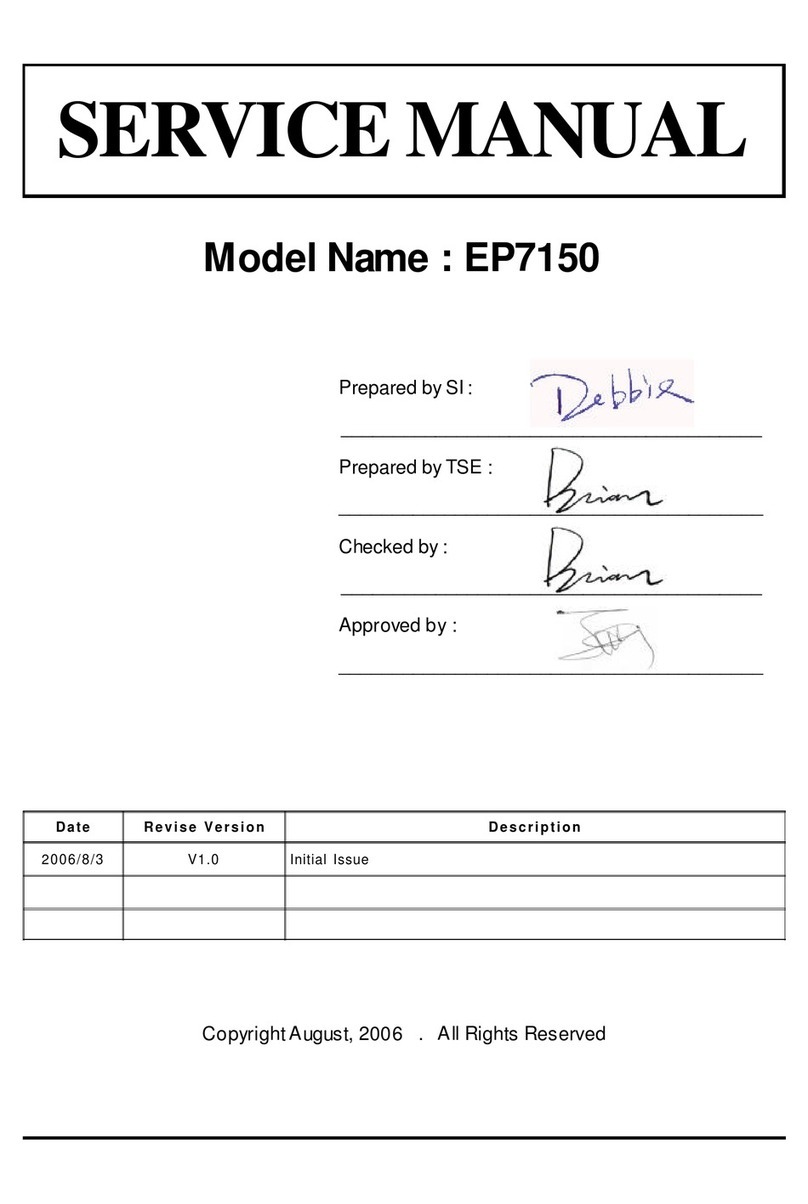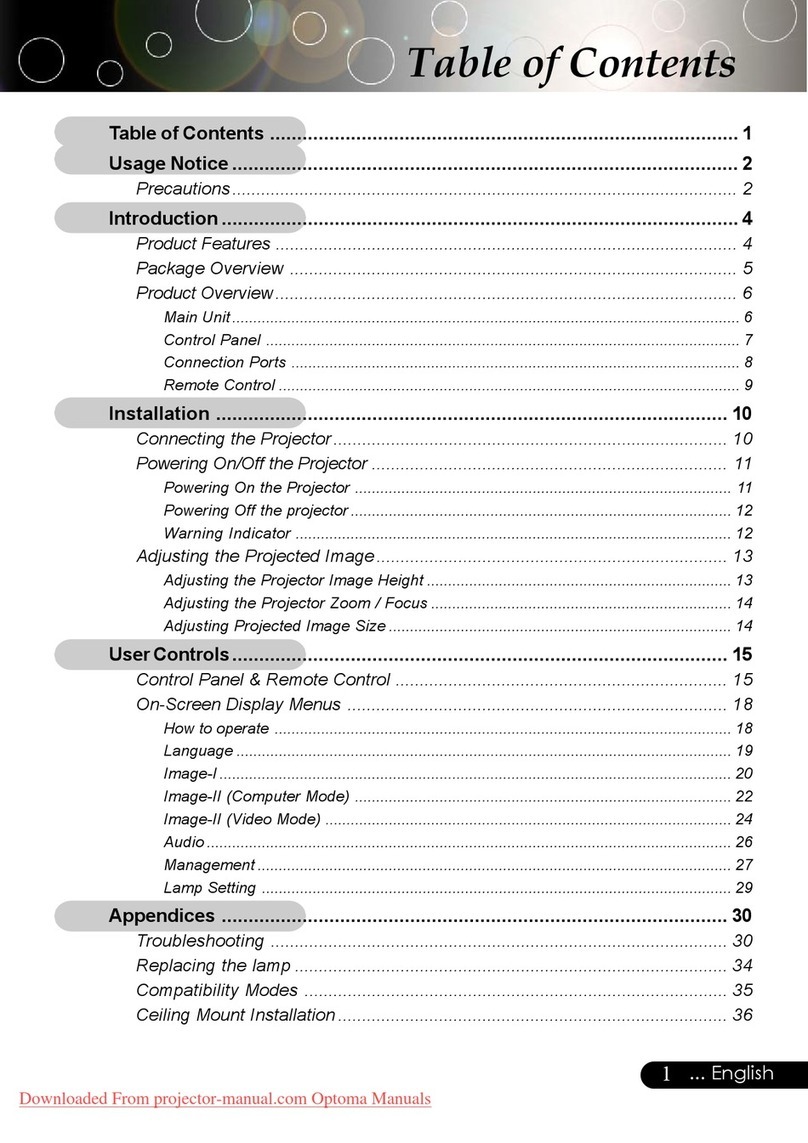.OTICES
3AFETY)NFORMATION
7KHOLJKWQLQJÀDVKZLWKDUURZKHDUGZLWKLQDQHTXLODWHUDOWULDQJOHLV
LQWHQGHGWRDOHUWWKHXVHUWRWKHSUHVHQFHRIXQLQVXODWHG³GDQJHURXVYROW
DJH´ZLWKLQWKHSURGXFW¶VHQFORVXUHWKDWPD\EHRIVXI¿FLHQWPDJQLWXGHWR
FRQVWLWXWHDULVNRIHOHFWULFVKRFNWRSHUVRQV
7KHH[FODPDWLRQSRLQWZLWKLQDQHTXLODWHUDOWULDQJOHLVLQWHQGHGWRDOHUW
WKHXVHUWRWKHSUHVHQFHRILPSRUWRSHUDWLQJDQGPDLQWHQDQFHVHUYLFLQJ
LQVWUXFWLRQVLQWKHOLWHUDWXUHDFFRPSDQ\LQJWKHDSSOLDQFH
:$51,1* 725('8&(7+(5,6.2)),5(25(/(&75,&6+2&.'2127(;326(7+,6
$33/,$1&(725$,12502,6785('$1*(5286+,*+92/7$*(6$5(35(6(17,16,'(7+(
(1&/2685('212723(17+(&$%,1(75()(56(59,&,1*7248$/,),('3(56211(/21/<
&ODVV%HPLVVLRQVOLPLWV
7KLV&ODVV%GLJLWDODSSDUDWXVPHHWVDOOUHTXLUHPHQWVRIWKH&DQDGLDQ,QWHUIHUHQFH&DXVLQJ
(TXLSPHQW5HJXODWLRQV
,PSRUWDQW6DIHW\,QVWUXFWLRQ
5HDGWKHVHLQVWUXFWLRQV±EHIRUHXVLQJWKLVSURMHFWRU
.HHSWKHVHLQVWUXFWLRQV±IRUIXWXUHUHIHUHQFH
)ROORZDOOLQVWUXFWLRQV
,QVWDOOLQDFFRUGDQFHZLWKWKHPDQXIDFWXUHU¶VLQVWUXFWLRQV
$'RQRWEORFNDQ\YHQWLODWLRQRSHQLQJV
7RHQVXUHUHOLDEOHRSHUDWLRQRIWKHSURMHFWRUDQGWRSURWHFWLWIURPRYHUKHDWLQJSXWWKH
SURMHFWRULQDSRVLWLRQDQGORFDWLRQWKDWZLOOQRWLQWHUIHUHZLWKLWVSURSHUYHQWLODWLRQ)RU
H[DPSOHGRQRWSODFHWKHSURMHFWRURQDEHGVRIDFDUSHWRUVLPLODUVXUIDFHWKDWPD\EORFN
WKHYHQWLODWLRQRSHQLQJV'RQRWSXWLWLQDQHQFORVXUHVXFKDVDERRNFDVHRUDFDELQHWWKDW
PD\NHHSDLUIURPÀRZLQJWKURXJKLWVYHQWLODWLRQRSHQLQJV
%'RQRWXVHWKLVSURMHFWRUQHDUZDWHURUPRLVWXUH 7RUHGXFHWKHULVNRI¿UHRUHOHFWULF
VKRFNGRQRWH[SRVHWKHSURMHFWRUWRUDLQRUPRLVWXUH
&'RQRWLQVWDOOQHDUDQ\KHDWVRXUFHV VXFKDVUDGLDWRUVKHDWHUVVWRYHVRURWKHUDSSDUDWXV
LQFOXGLQJDPSOL¿HUVWKDWSURGXFHKHDW
&OHDQRQO\ZLWKDGU\FORWK
2QO\XVHDWWDFKPHQWVDFFHVVRULHVVSHFL¿HGE\WKHPDQXIDFWXUHU
5HIHUDOOVHUYLFLQJWRTXDOL¿HGVHUYLFHSHUVRQQHO6HUYLFLQJLVUHTXLUHGZKHQWKHSURMHFWRUKDV
EHHQGDPDJHGLQDQ\ZD\
Ů 6XFKDVSRZHUVXSSO\FRUGRUSOXJLVGDPDJHG
Ů/LTXLGKDVEHHQVSLOOHGRUREMHFWVKDYHIDOOHQLQWRWKHDSSDUDWXV
Ů7KHSURMHFWRUKDVEHHQH[SRVHGWRUDLQRUPRLVWXUHGRHVQRWRSHUDWHQRUPDOO\RUKDVEHHQ
GURSSHG
'RQRWDWWHPSWWRVHUYLFHWKLVSURMHFWRU\RXUVHOI2SHQLQJRUUHPRYLQJFRYHUVPD\H[SRVH\RX
WRGDQJHURXVYROWDJHVRURWKHUKD]DUGV3OHDVHFDOO2SWRPDWREHUHIHUUHGWRDQDXWKRUL]HG
VHUYLFHFHQWHUQHDU\RX
'RQRWOHWREMHFWVRUOLTXLGVHQWHUWKHSURMHFWRU±DVWKH\PD\WRXFKGDQJHURXVYROWDJHSRLQWV
RUVKRUWRXWSDUWVWKDWFRXOGUHVXOWLQD¿ UHRUHOHFWULFVKRFN
6HHSURMHFWRUHQFORVXUHIRUVDIHW\UHODWHGPDUNLQJV
7KHSURMHFWRUVKRXOGQRWEHDGMXVWHGRUUHSDLUHGE\DQ\RQHH[FHSWSURSHUO\TXDOL¿HGVHUYLFH
SHUVRQQHO
'R
Ů
7XUQRIIWKHSURGXFWEHIRUHFOHDQLQJ
Ů
8VHDVRIWFORWKPRLVWHQHGZLWKPLOGGHWHUJHQWWRFOHDQWKHGLVSOD\KRXVLQJ
Ů
'LVFRQQHFWWKHSRZHUSOXJIURP$&RXWOHWLIWKHSURGXFWLVQRWEHLQJXVHGIRUDORQJSHULRGRIWLPH
'RQ¶W
Ů
%ORFNWKHYHQWLODWLRQVORWVDQGRSHQLQJVRQWKHXQLW
Ů
8VHDEUDVLYHFOHDQHUVZD[HVRUVROYHQWVWRFOHDQWKHXQLW
Ů
8VHXQGHUWKHIROORZLQJFRQGLWLRQV
,QH[WUHPHO\KRWFROGRUKXPLGHQYLURQPHQWV
,QDUHDVVXVFHSWLEOHWRH[FHVVLYHGXVWDQGGLUW
1HDUDQ\DSSOLDQFHWKDWJHQHUDWHVDVWURQJPDJQHWLF¿HOG
,QGLUHFWVXQOLJKW