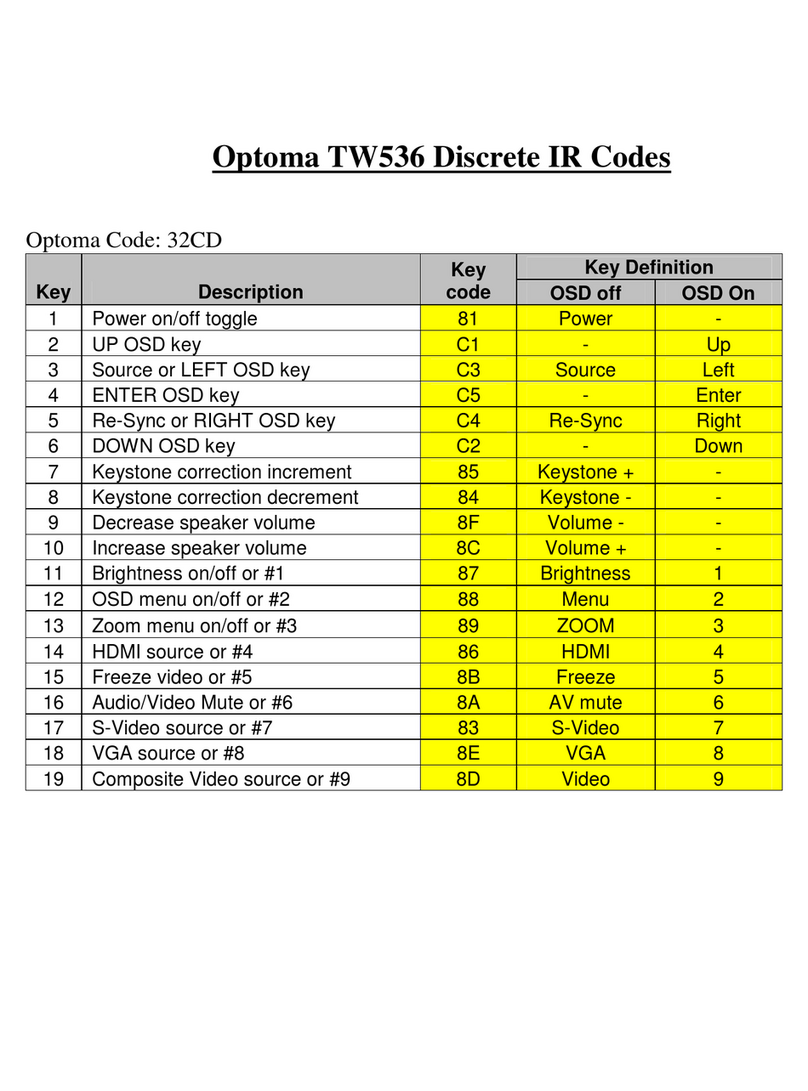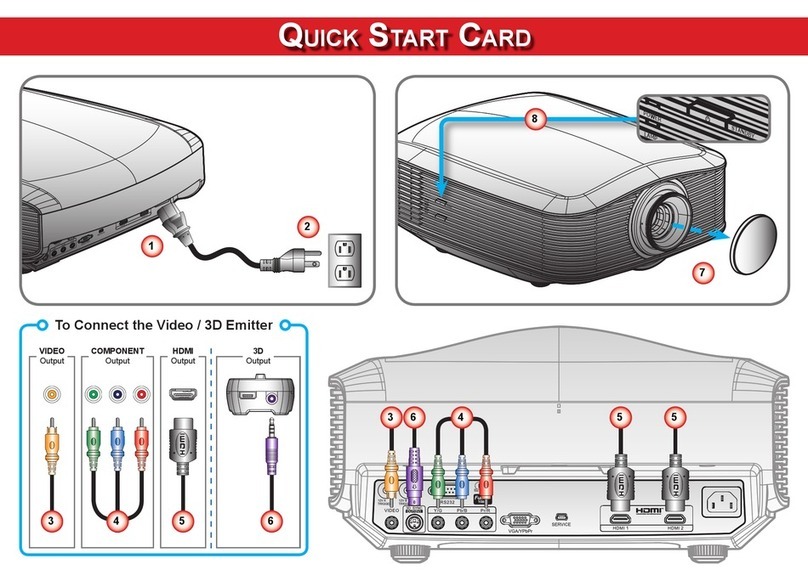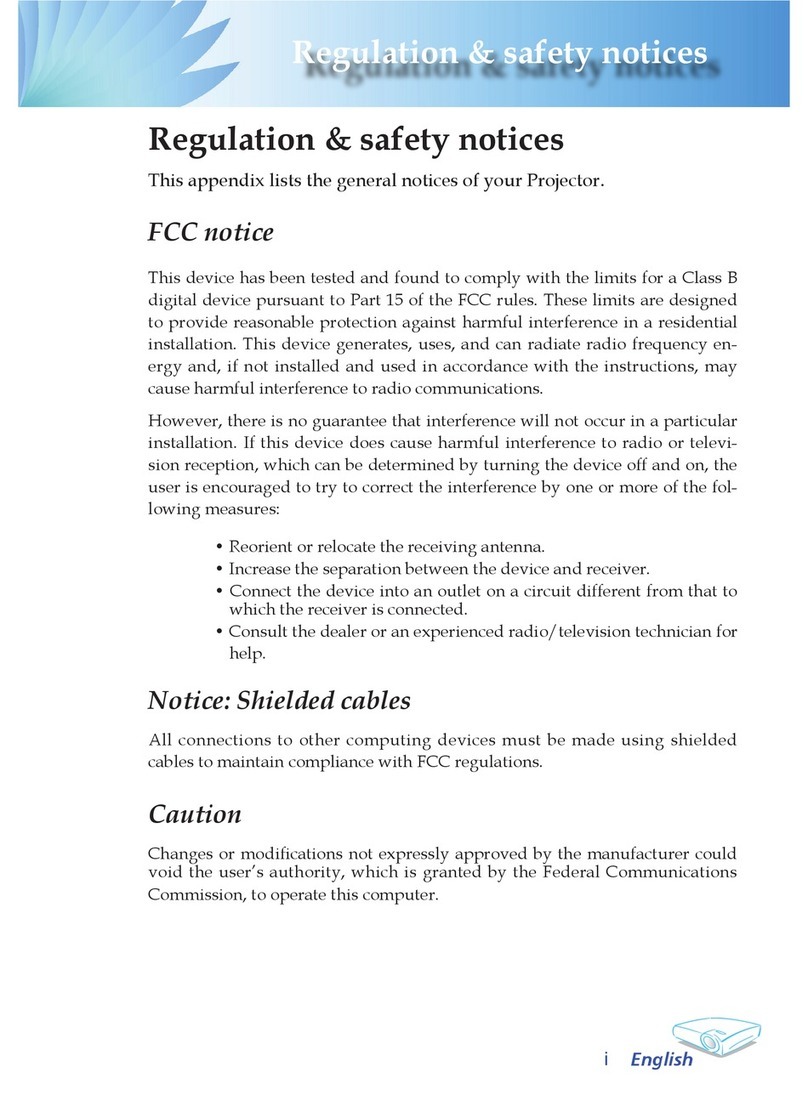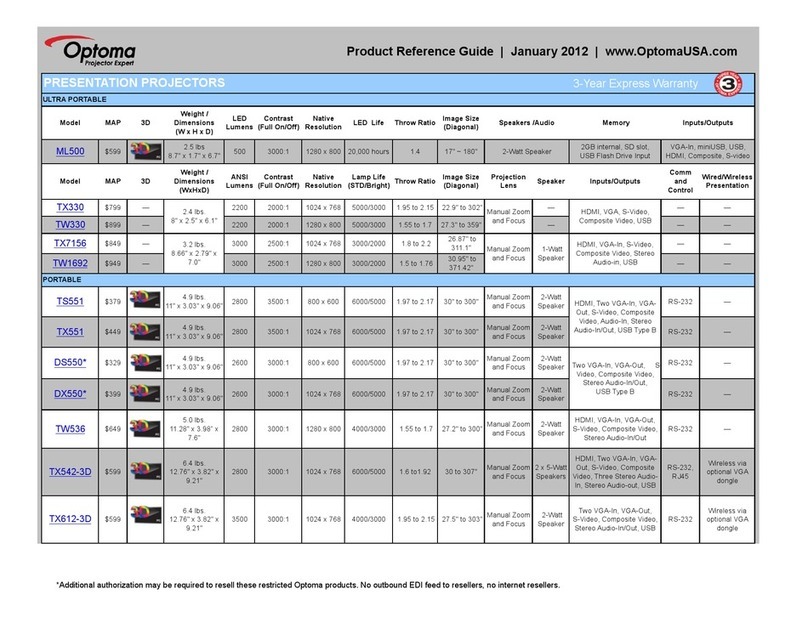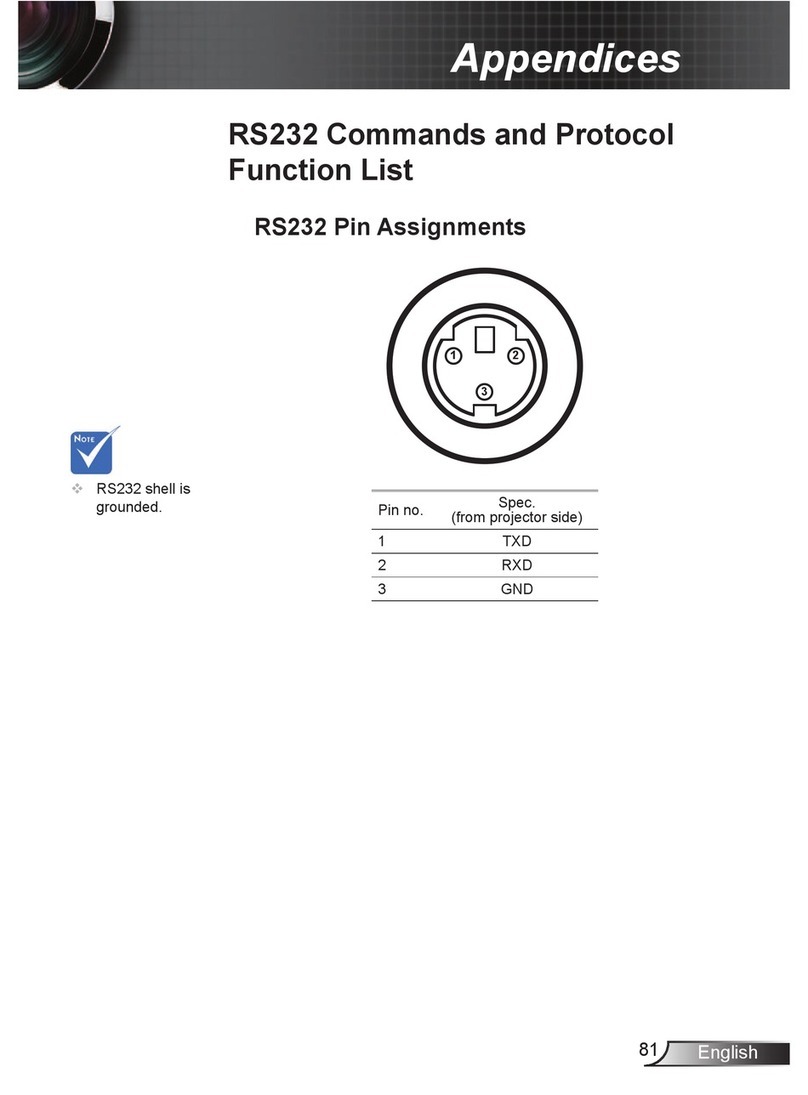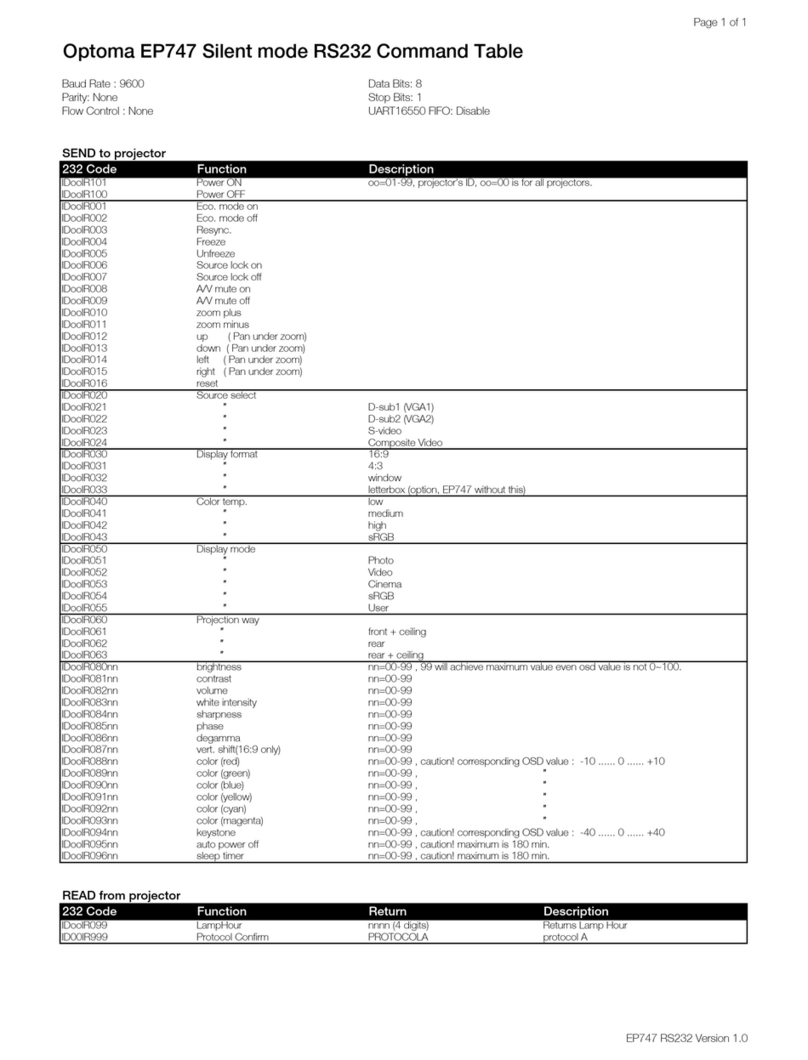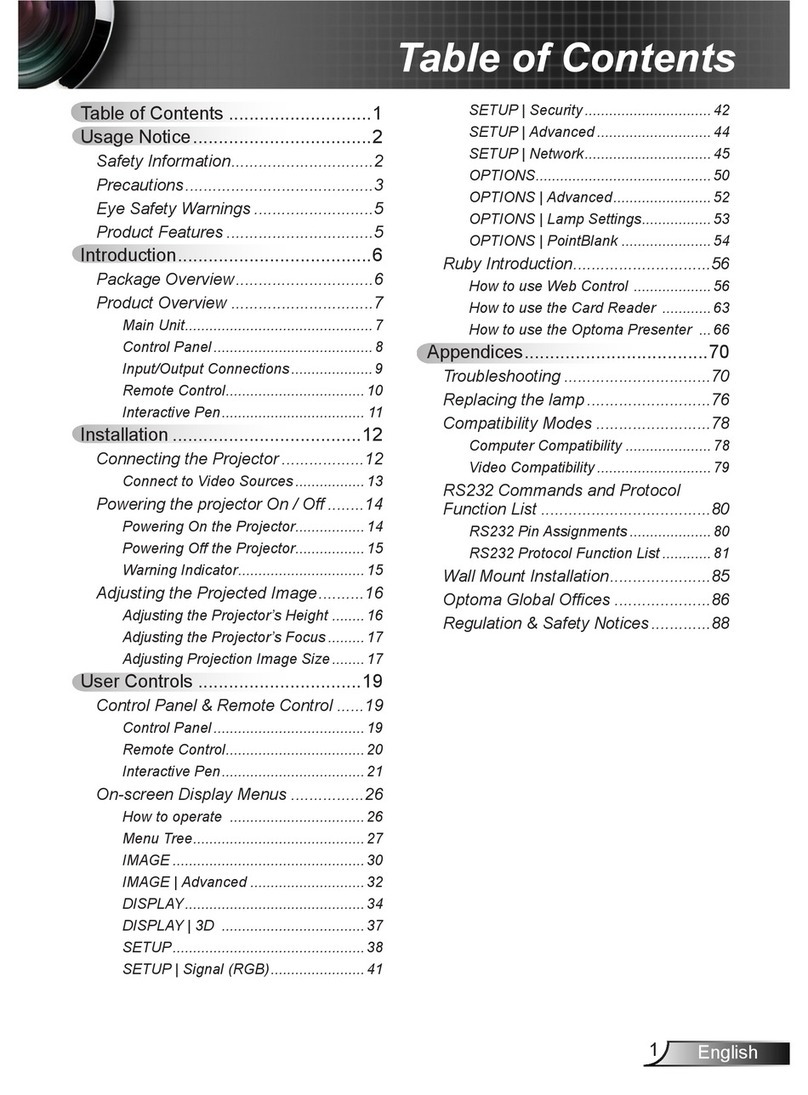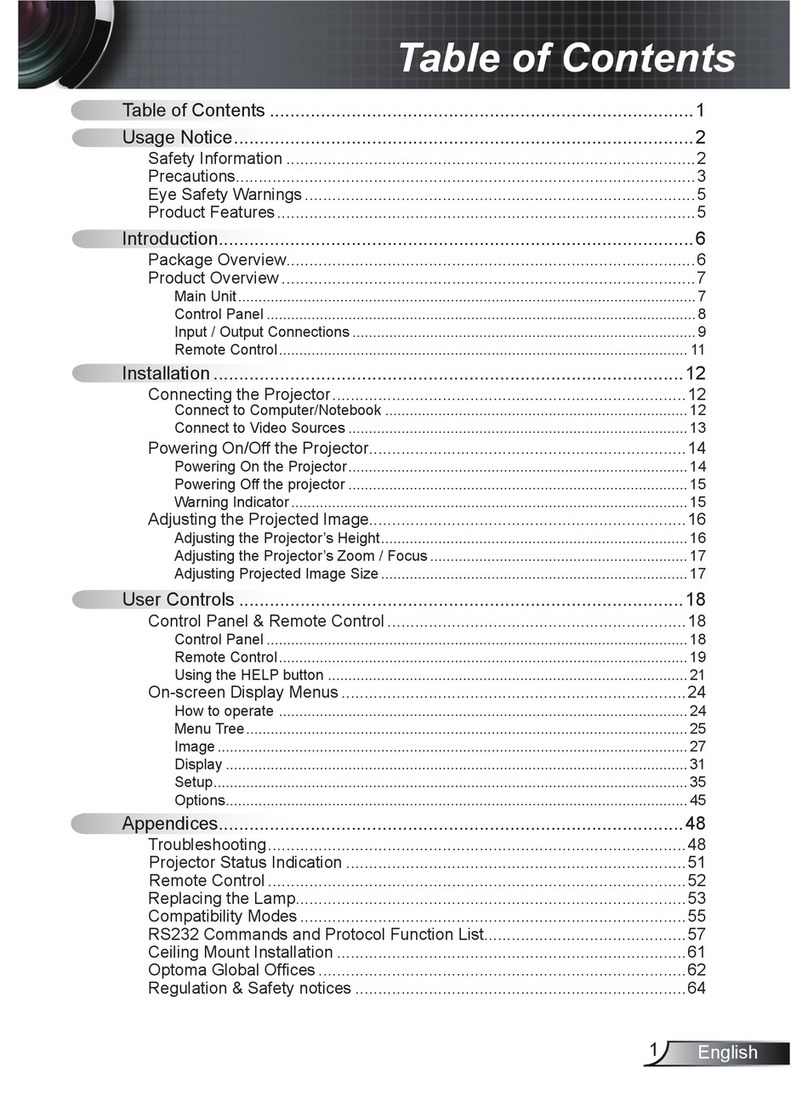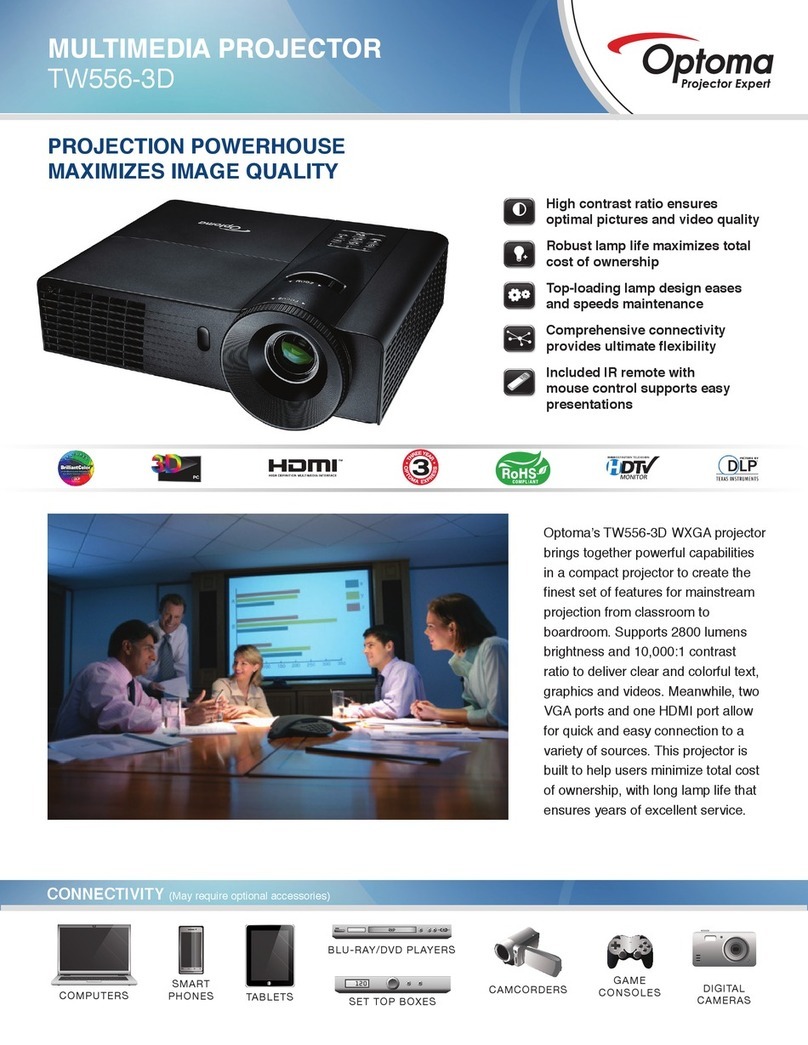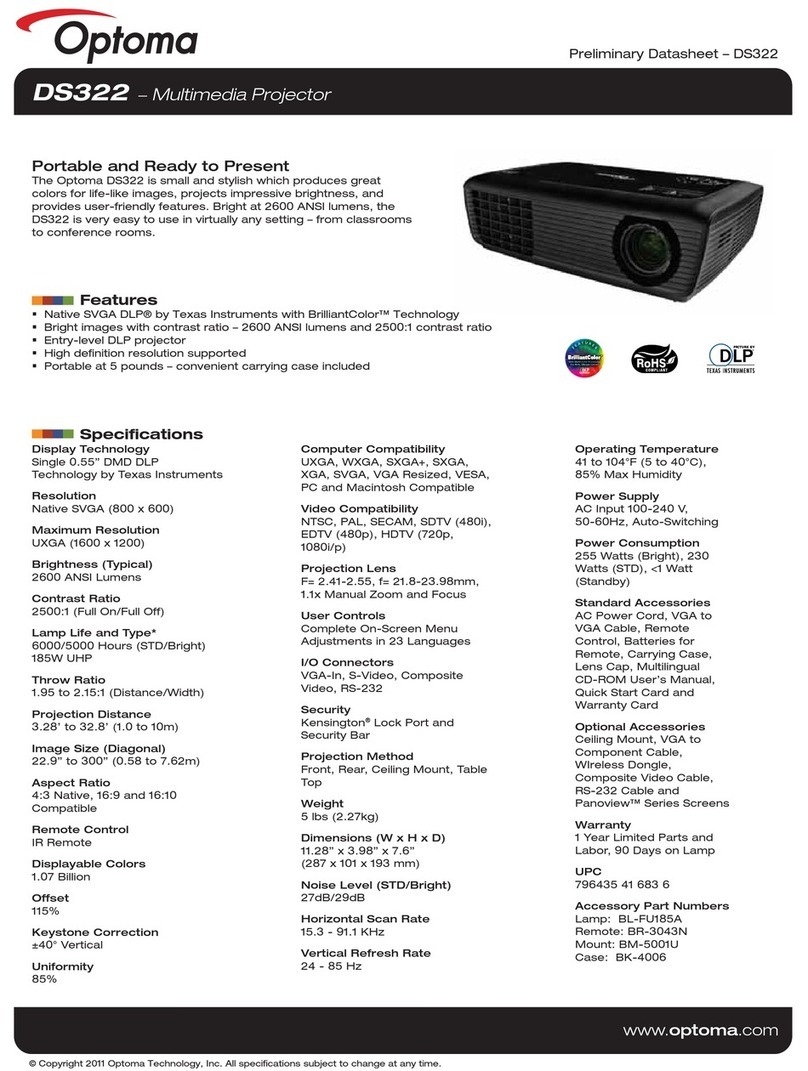English
1
Table of contents
Table of contents.................................................................................... 1
Usage Notice.......................................................................................... 3
Safety Information .............................................................................3
Precautions .......................................................................................5
Eye Safety Warnings.........................................................................7
Introduction............................................................................................. 8
Package Overview ............................................................................8
Product Overview..............................................................................9
Main Unit...................................................................................... 9
Connection Ports........................................................................ 10
Remote Control.......................................................................... 11
Installation ............................................................................................ 12
Connecting the Projector................................................................. 12
Connect to Notebook ................................................................. 12
Connect to Video Sources ......................................................... 13
Powering On/O the Projector ........................................................ 14
Powering On the Projector......................................................... 14
Powering O the Projector......................................................... 15
Warning Indicator....................................................................... 15
Adjusting the Projected Image ........................................................ 16
Adjusting the Projector’s Height................................................. 16
Adjusting the vertical image position.......................................... 16
Adjusting Projection Image Size (WXGA).................................. 17
Adjusting Projection Image Size (1080p)................................... 18
User Controls ....................................................................................... 19
Remote Control ...............................................................................19
On-screen Display Menus...............................................................22
How to operate........................................................................... 22
Menu Tree.......................................................................................23
Image .........................................................................................28
Image | Advanced ...................................................................... 30
Image | Advanced | Color Matching ........................................... 32
Image | Advanced | Signal ......................................................... 33
Display .......................................................................................34
Display | 3D................................................................................ 36
Setup.......................................................................................... 37
Setup | Language....................................................................... 39
Setup | Security.......................................................................... 40
Setup |Audio Settings................................................................. 43
Setup | Advanced....................................................................... 44
Setup | Network.......................................................................... 45
Setup | LAN Settings.................................................................. 46
Setup |Control Settings .............................................................. 47
Options....................................................................................... 48