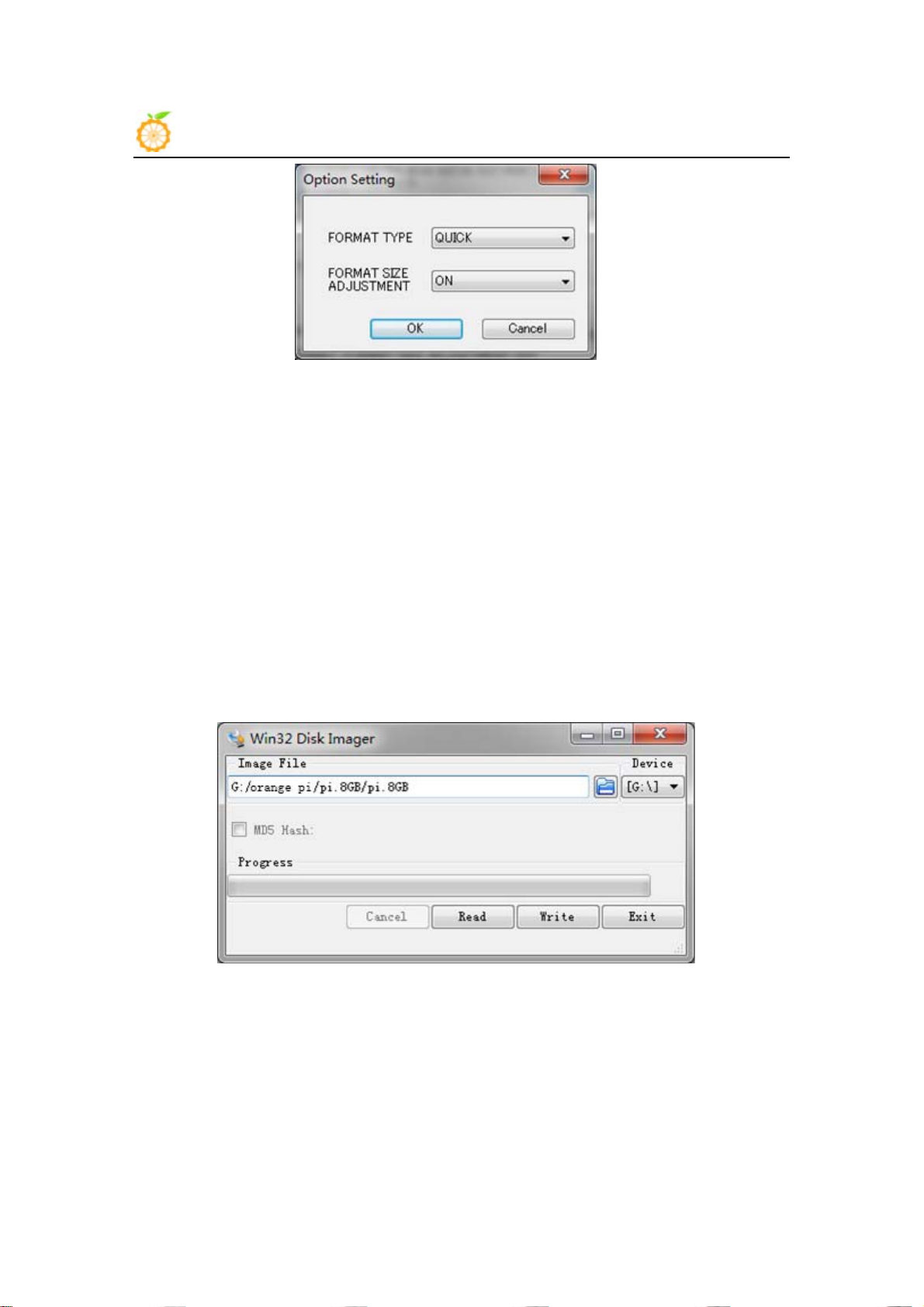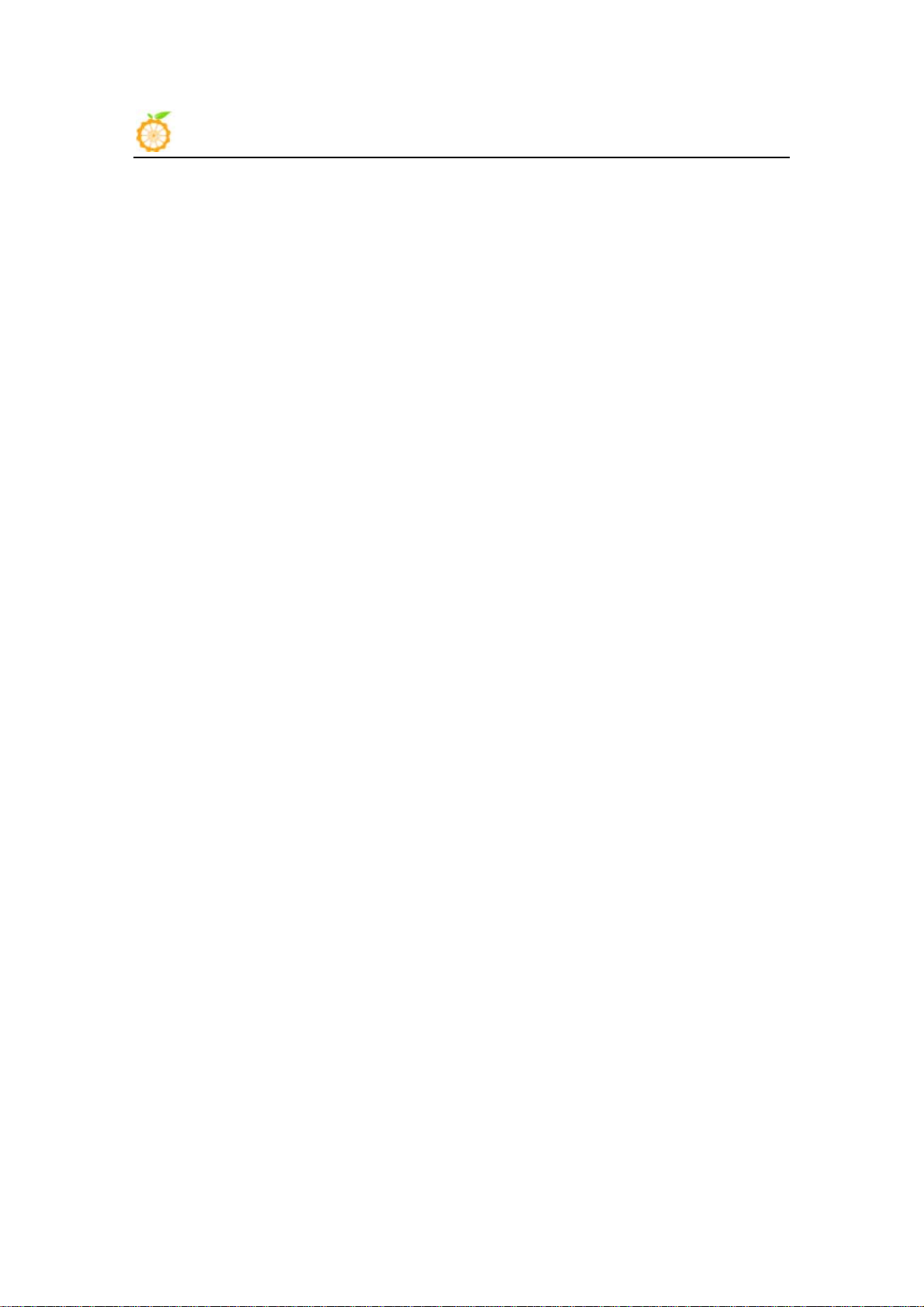Orange Pi PC User Manual Shenzhen Xunlong Software CO., Limited
www.orangepi.org www.xunlong.tv
2. Format the TF card.
i.Runfdisk –l /dev/sdxcommand to confirm the TF card code.
ii.Runumount /dev/sdxx to un-mount all the partitions of the TF card.
iii.Runsudo fdisk /dev/sdxcommand to configure TF card. Use o
command to delete all partitions of TF card and use ncommand to
add a new partition. Then use wcommand to save and exit.
iv.Runsudo mkfs.vfat /dev/sdx1 command to format the new generated
partition of TF card as FAT32.
(xshould be replaced according to your TF card code)
You can also skip this step under Linux, because dd command under Linux will
format TF card automatically.
3. Download the OS image from the Website
http://www.orangepi.org/downloadresources/
4. Unzip the downloaded file (except android os image).
5. Write the image file into the TF card.
i. Run fdisk –l /dev/sdxcommand to confirm the TF card code.
ii. Please make sure the hash key of image file is in accordance with the downloaded
one (optional).
sha1sum [path]/[imagename]
A series of numbers will be output and it is the same as the “SHA-1” on the
downloaded image page.
iii. Run umount /dev/sdxx to un-mount all the partitions of the TF card.
iv. Run sudo dd bs=4M if=[path]/[imagename] of=/dev/sdxcommand to write image
file to TF card. Please wait a moment until the image written. If 4M is not applicable, please
use 1M instead, although it will take much more time.You can use sudo pkill –USR1 –n –x
dd command to check progress.
How to write an Android OS image into your TF card?
It is impossible for Android image file to be written into TF card by using dd command
under Linux or by using Win32 Diskimager under Windows. PhoenixCard is applicable.
(Note : If your laptop card slot cannot burn the TF card, you can use the TF card reader. )
1. Download the Android OS image and PhoenixCard.
Download PhoenixCard from
https://drive.google.com/file/d/0B_VynIqhAcB7NTg2UkRDdHRWX2s/edit?usp=sh
aring