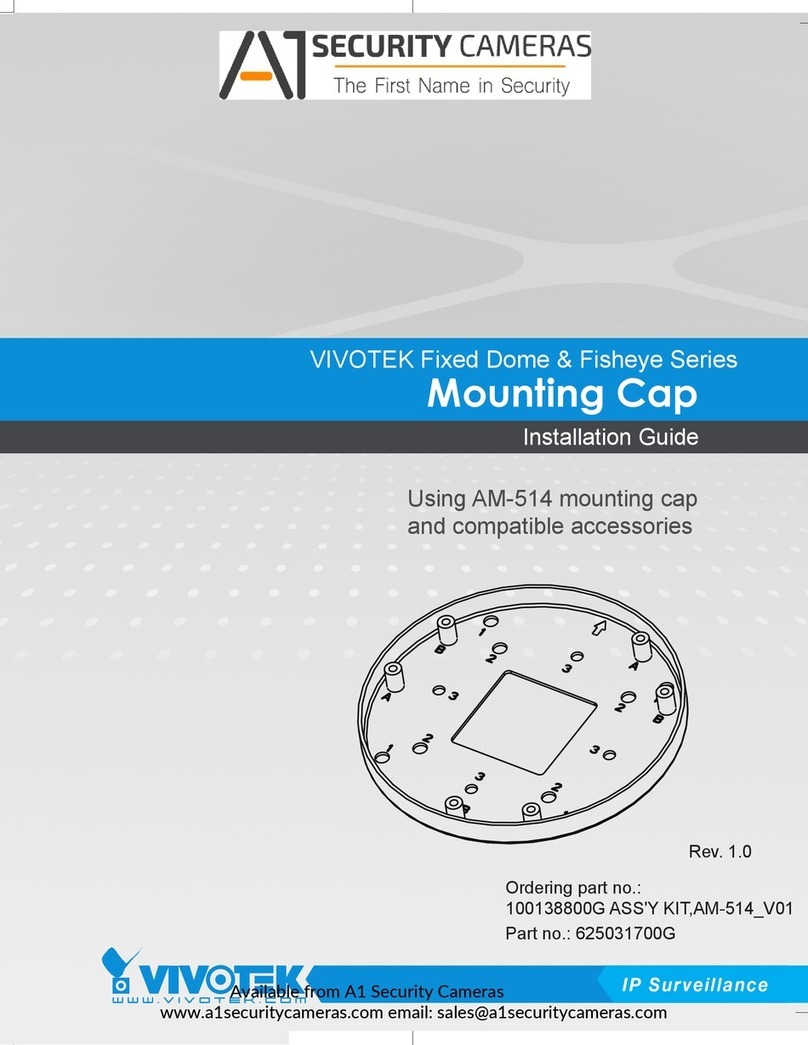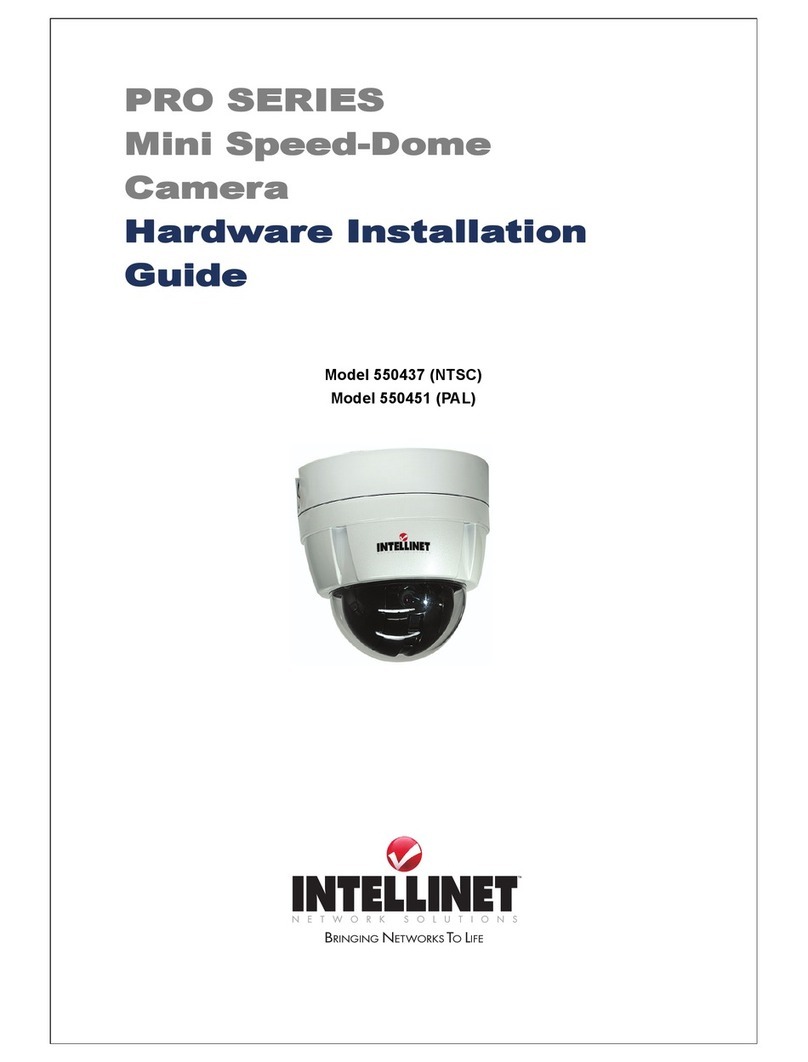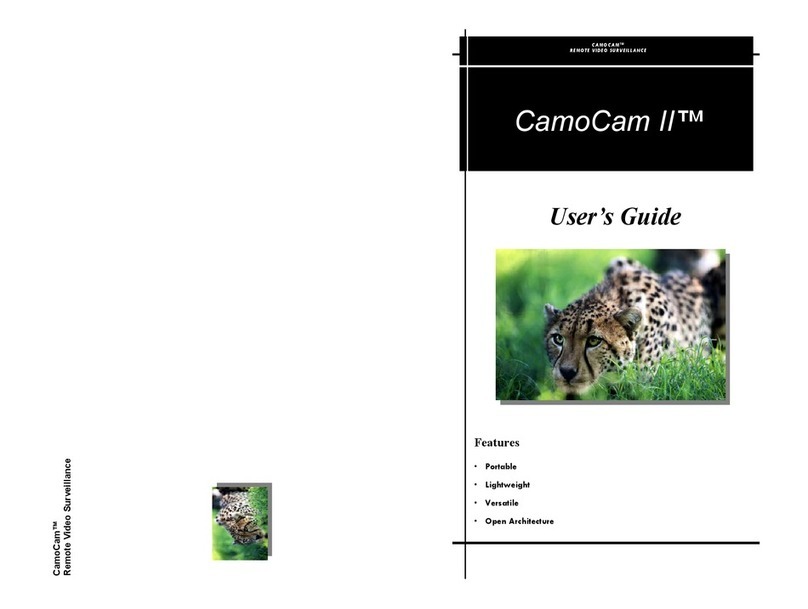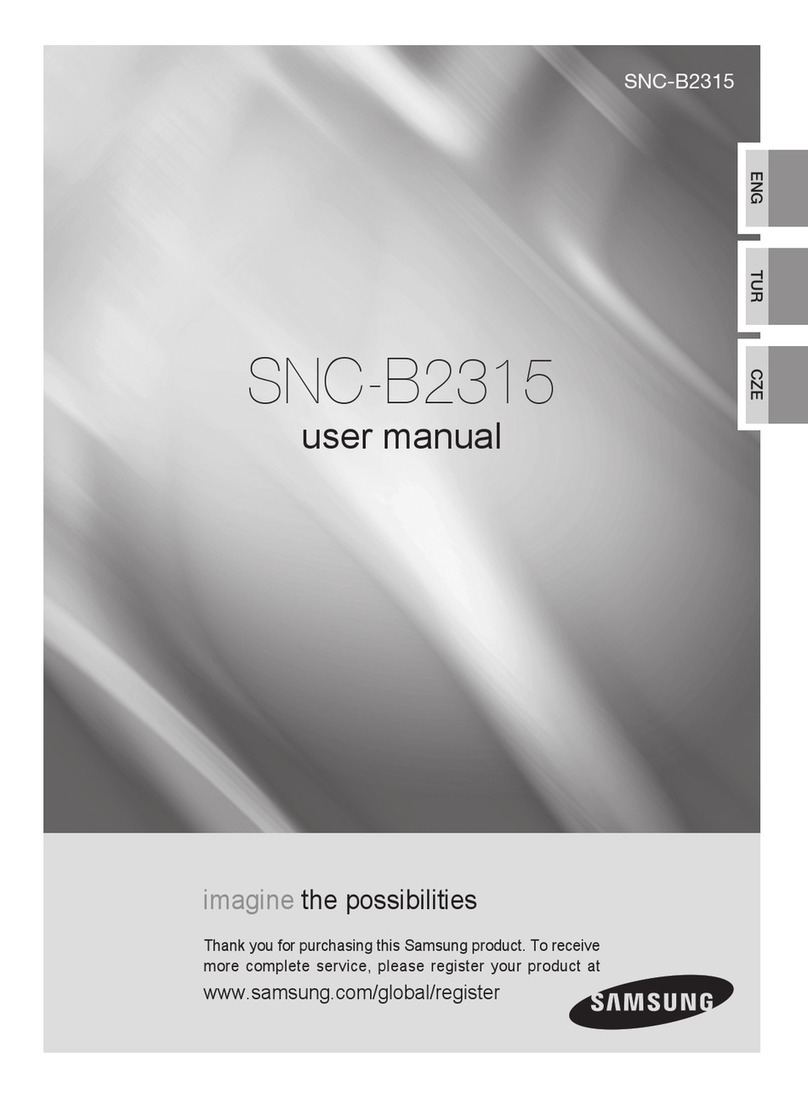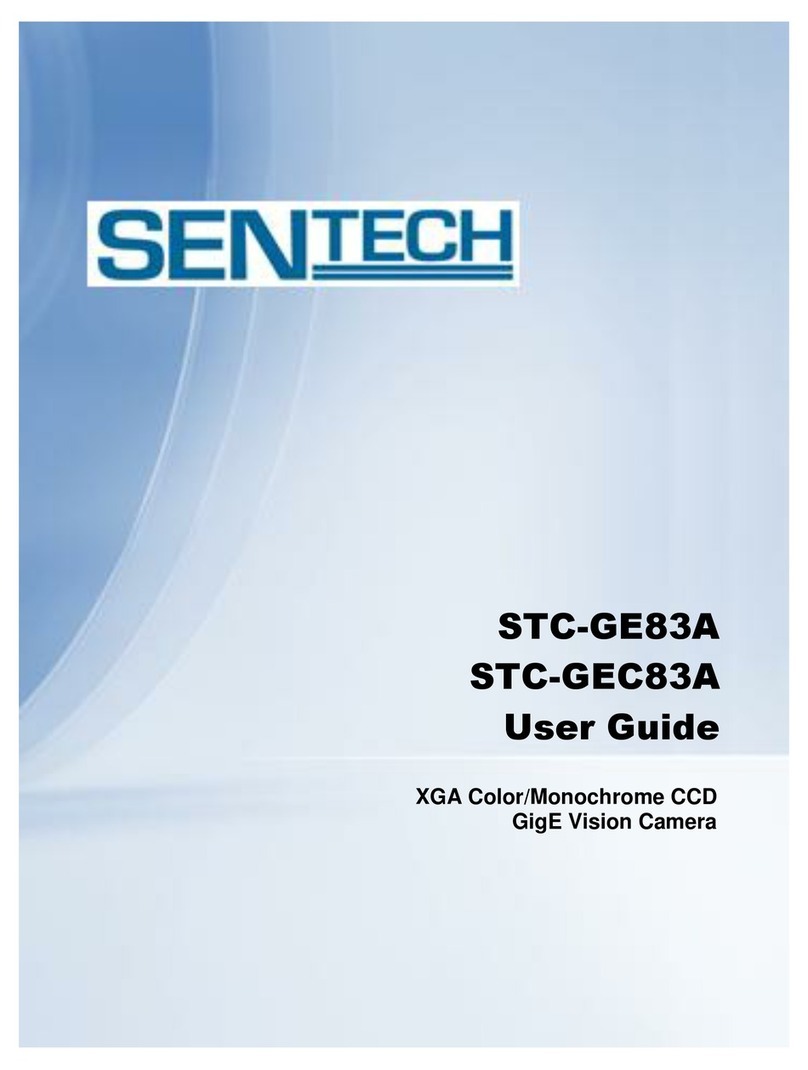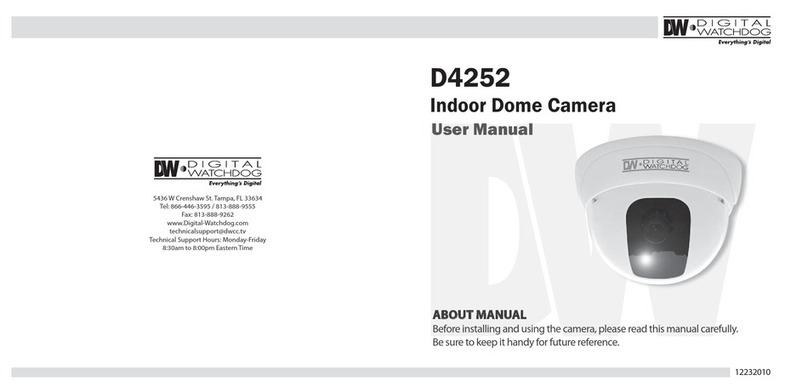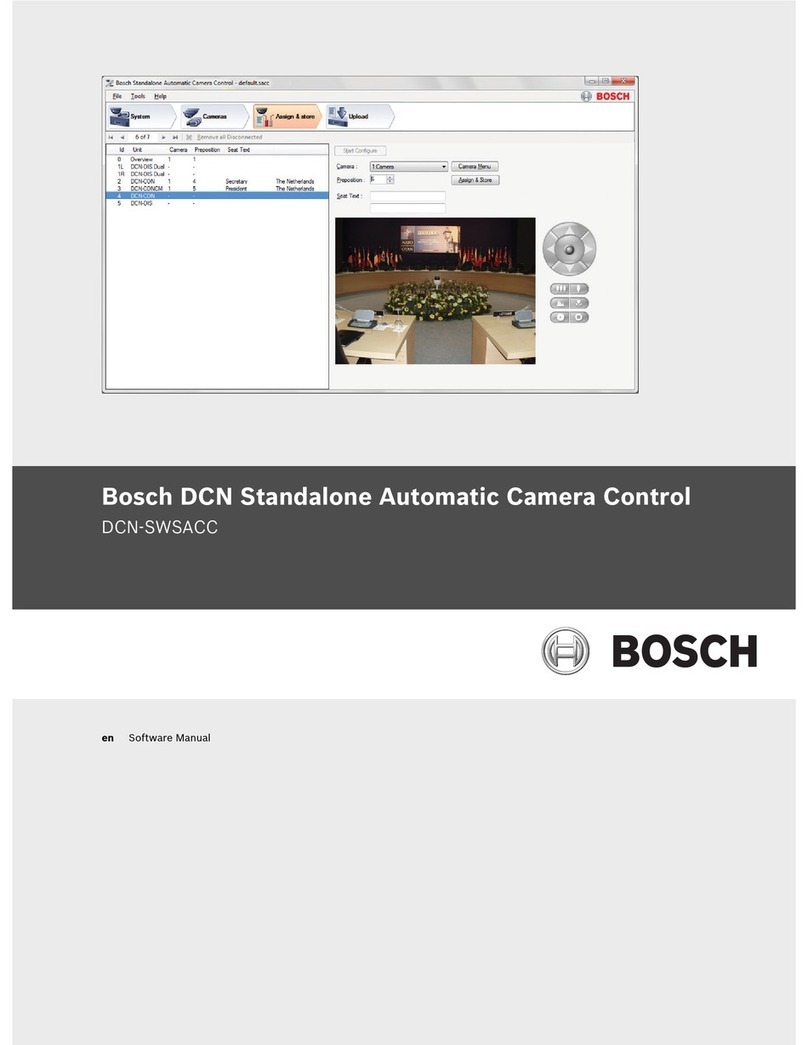ORANGE P50ZA3 Technical manual

Wi-Fi Privacy Camera
7 September 2023
WI-FI PRIVACY CAMERA
P50ZA3
ONLINE USER GUIDE
Table of contents
Introduction to Wi-Fi Privacy Camera
Preparing your network and phone
Installing the Wi-fi Privacy Camera
Connection with Google Home and Alexa
Using the Wi-Fi Privacy Camera
Inserting a Micro SD card
Removing the Wi-fi Privacy Camera
Resetting the product
Creating a scene or automation
Contacting Orange
Safety precautions

Warranty
Recycling
Declaration of conformity
Introduction to Wi-fi Privacy Camera
Wi-fi Privacy Camera is an indoor camera with a "Care" function that includes a call button that allows you to call the user of
the account to which the camera is connected.
Take care of your loved ones from a distance!
Preparing your network and phone
Installing the app on your phone
Download the APP
Connect your smartphone to a 2.4 GHz Wi-Fi network -Only 2.4 GHz Wi-Fi networks are compatible with the Wi-fi
Privacy Camera.
Open the Orange Smart Home app and sign up or log in if you already have an Orange Smart Home account
Follow the on-screen instructions to add the Wi-fi Privacy Camera to your network

Enter your email address
Installing the Wi-fi Privacy Camera
Plug the camera using the cable and power adapter provided with your camera.
Carefully open the camera's lens cover and remove the transparent film covering the lens.
The camera plays a 3-note jingle and and the indicator light will flash red. The red blinking of the indicator light

indicates that the camera is ready to be paired.
Open the Orange Smart Home app.
Once the camera is paired, it performs a few rotations to self-calibrate. Wait for the calibration to finish before
starting to use the camera.
Add your Wi-Fi Privacy Camera.
Follow the synchronization process.
Enter the password for your 2.4 GHz Wi-Fi network.
Your phone screen should display a QR code.
Place your phone approximately 15 cm from the camera's lens.

A progress indicator will appear; when it reaches 100%, the device will be successfully added.

During installation, ensure that your smartphone is connected to a 2.4 GHz Wi-Fi network only. Some router networks
offer unified 2.4 and 5GHz networks. If necessary, disable the 5GHz networks during installation.
If the connection fails, in 95% of cases, it's due to one of the following problems:
The password entered for the Wi-Fi network is incorrect (pay attention to uppercase/lowercase).1.
Your Wi-Fi network is in 5GHz, not 2.4 GHz.2.
Your Wi-Fi network signal is too weak; move closer to the router.3.
Connection with Google Home and Alexa
First, make sure your voice assistant is connected to the internet and functioning correctly.
For Google Home:
Open the Google Home app.
Click on the "+" icon.
Set up a device / Works with Google.
Choose the Orange Smart Home app.
For Amazon (Echo, Alexa):
Open the Amazon Alexa app.
Choose Skills and then select the Orange Smart Home app.
Enter the credentials used to log in to the Orange Smart Home app.
The voice assistant will search for available devices and display them in the device list in the Google Home or
Alexa app.
If this doesn't happen, tell your voice assistant, "OK Google, sync devices" or "Alexa, sync devices."

Then you can instruct your Chromecast/Google Nest Hub/Alexa Echo Show to display the living room camera, for
example.
Using the Wi-fi Privacy Camera
On the Wi-fi Privacy Camera home screen, you will find several options:
: Expand your camera's image to full screen.

: Take a photo
: Speak into the Wi-Fi Privacy Camera's microphone
: Record a video
: Hide the menu and options
Playback: View recorded videos on your SD card.
Gallery: Access your saved photos here.
Theme color: Customize the camera's interface color.
Private mode: Mute the microphone and switch off the camera's eye.
Night mode: Set if the Wi-fi Privacy Camera automatically switches to night vision.
Device volume: Adjust the camera's sound volume.
Motion tracking: Indicate if the camera follows motion or not.
Motion detection: Notify if the Wi-fi Privacy Camera detects motion.
Sound detection: Notify if the camera detects sound.
Patrol: Schedule the camera for surveillance by rotating itself
Siren: Trigger a siren to deter intruders.
Edit: Customize the camera's home screen with your preferred options.
Messages: Notification center for Wi-fi Privacy Camera.
Direction: Control the camera's eye movement.
Site: This function allows you to save predefined locations in a room. This function is not directly related to
motion detection.
Cloud: Purchase an online storage service for your camera.

Features
On the Wi-fi Privacy Camera, there is an emergency button located on the front of the camera.
Pressing this button triggers a call to your phone when a person feels in danger or needs assistance
If you connect to the same account from multiple phones, all the phones will receive incoming calls.
If you share the Wi-fi Privacy Camera with another account, both accounts will receive incoming calls.

Inserting a Micro SD Card
The micro SD card is inserted under the head of the Wi-Fi Privacy Camera, and you can move it using the directional arrows
in the app.
Removing the Wi-fi Privacy Camera
From the home screen of your camera, go to the three small dots in the upper right corner.
Scroll down to the bottom of the menu and choose "Remove device." Confirm your choice.
You can now reinstall, move, or gift it securely.
For security reasons, cameras that have not been properly uninstalled will remain "blocked" and cannot be
reinstalled.
Resetting the Product
Press the button on your Wi-Fi Privacy Camera for about 20 seconds.
The camera will emit 3 beeps, and the camera's light will change from green to red.
After about 10 seconds, the red LED will flash rapidly, indicating that the camera is ready to be paired.
If the camera is successfully paired, the indicator will change from red to green.
Creating a scene or automation
You can create a scenario with your Wi-fi Privacy Camera, for example:
If the Wi-Fi Privacy Camera detects motion, then turn on the living room light (if you also have a connected bulb).
In the smart scene tab, press the + button in the upper right and choose when the device status changes.

Select your Wi-Fi Privacy Camera and check motion detection.
In the category, press the small + button, choose execute the device, select your bulb, and set it to "On."

Don't forget to save your new smart scene!
Contacting Orange
To get answers to all your questions, visit: orange.be
Avenue du Bourget 3, 1140 Brussels, Belgium.
NL: For answers to any questions, visit: orange.be
Bourgetlaan 3, 1140 Brussels, Belgium.
NL: Voor antwoord op eventuele vragen, surf naar: orange.be
Bourgetlaan 3, 1140 Brussel, België.
EN: To answer any questions, visit:
orange.be
ES: Para resolver cualquier duda, visita: orange.es
Parque Empresarial “LA FINCA” 28223 Pozuelo de Alarcón,
Madrid, España.
PL: Aby znaleźć odpowiedź na wszelkie pytania, odwiedź: orange.pl
Al. Jerozolimskie 160, 02-326 Warszawa, Polska.
Safety Precautions
For indoor use only • Do not disassemble, modify, or attempt to repair the product or the provided USB power adapter (and
its cable) with the product • Do not use the camera if it is inoperative, damaged, or emits abnormal noises • Do not use the

provided USB power adapter if it is inoperative or damaged • Do not use the USB cable if it appears damaged • Do not spill
liquids on the camera or USB power adapter, nor expose the camera to excessively humid environments (above 75%) • Do
not expose to temperatures exceeding 50°C for storage and 40°C in use • Do not use liquid or solvent to clean the camera
or USB charger • Never attempt to plug or unplug the camera with wet or damp hands • After extended non-use, check the
product's integrity and clean it before connecting to power • Keep out of reach of children • Failure to follow the above
precautions may result in electrical hazards.
Warranty
This product is guaranteed against manufacturing defects for 24 months. The application terms may vary depending on your
retailer. The warranty applies as long as the device is used in accordance with its intended purpose, specifically for domestic
use and not for professional use.
Recycling
This logo on the product indicates that it is an appliance for which waste treatment falls under Directive 2002/96/EC of
January 27, 2003, regarding waste electrical and electronic equipment (WEEE).
Declaration of Conformity
To view the CE / EU Declaration of Conformity, click here
SIMPLIFIED EU DECLARATION OF CONFORMITY
The undersigned Apynov declares that the Konyks Camini Care radio equipment with reference P50ZA3 is in compliance with
directives 2014/53 UE, 2011/65 UE & 2015/863 UE. The full text of the EU declaration of conformity is available at the
following internet address: https://konyks.com/ce-caminicare/
Model: Konyks Camini Care (P50ZA3) ● Wireless Connectivity: Wi-Fi: 2412MHz ~ 2472MHz (Max 19 dBm)
Manufactured by: Shenzhen Zigxico Technology Co., Ltd.
3F, building B, Shuichanjingwan First Industrial Park, Gushu, Xixiang Street, Baoan District, Shenzhen, China
Imported by: Konyks/Apynov, 5 esplanade Compans Caffarelli, bât A, CS57130 – 31071 Toulouse cedex 7
For Orange:
Belgium: Avenue du Bourget 3, 1140 Brussels, Belgium. orange.be
Spain: Parque Empresarial “LA FINCA” 28223 Pozuelo de Alarcón, Madrid, Spain. orange.es

Poland: Al. Jerozolimskie 160, 02-326 Warsaw, Poland. orange.pl.
Collection and disposal systems are provided by local authorities (recycling centers) and distributors.
Table of contents