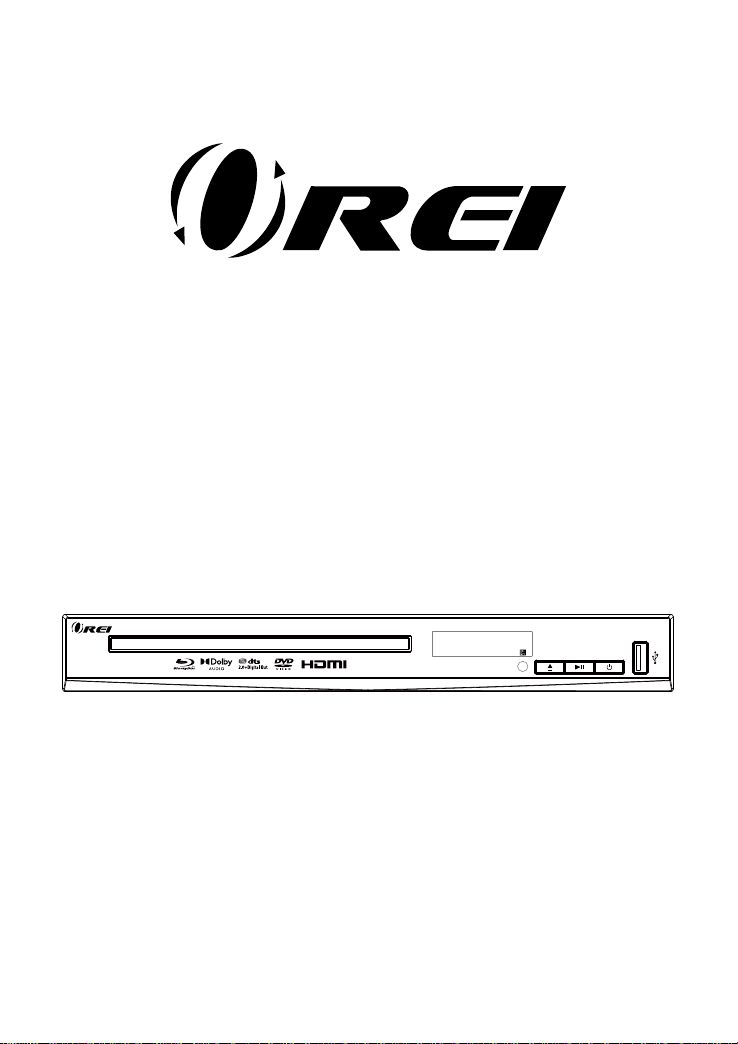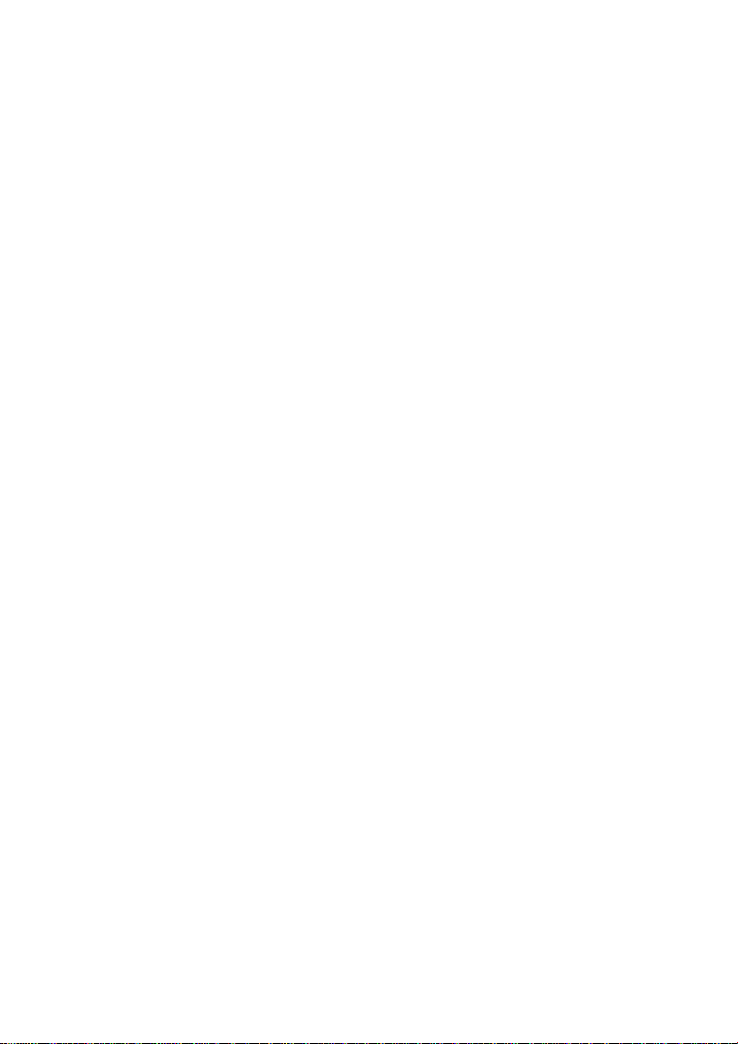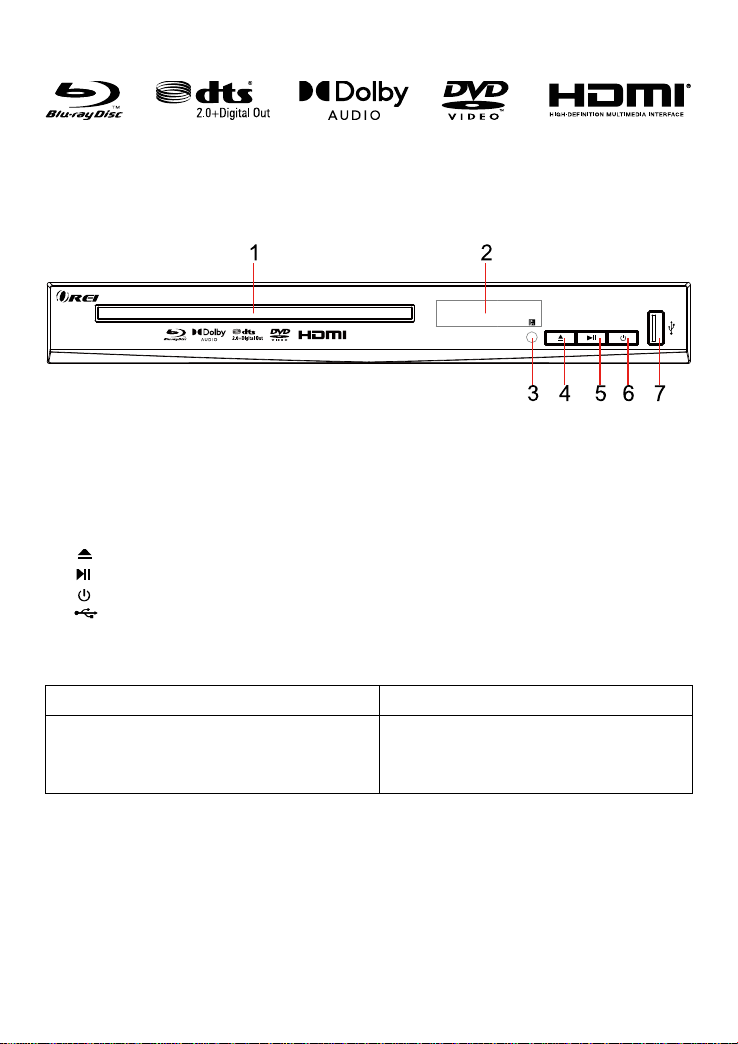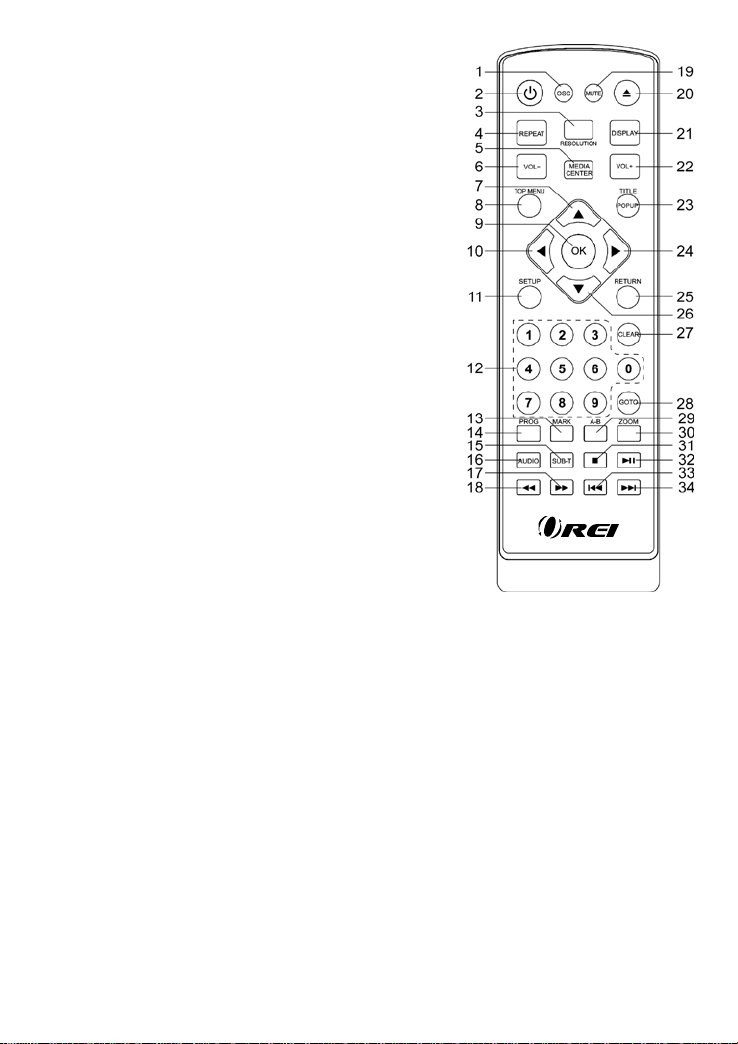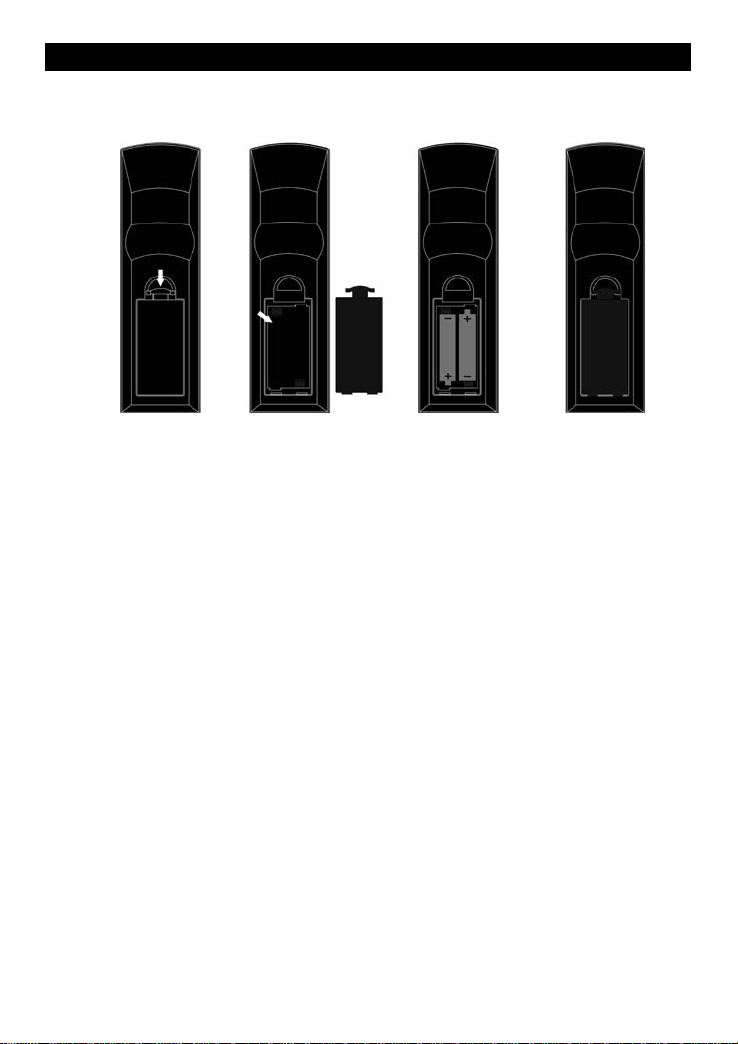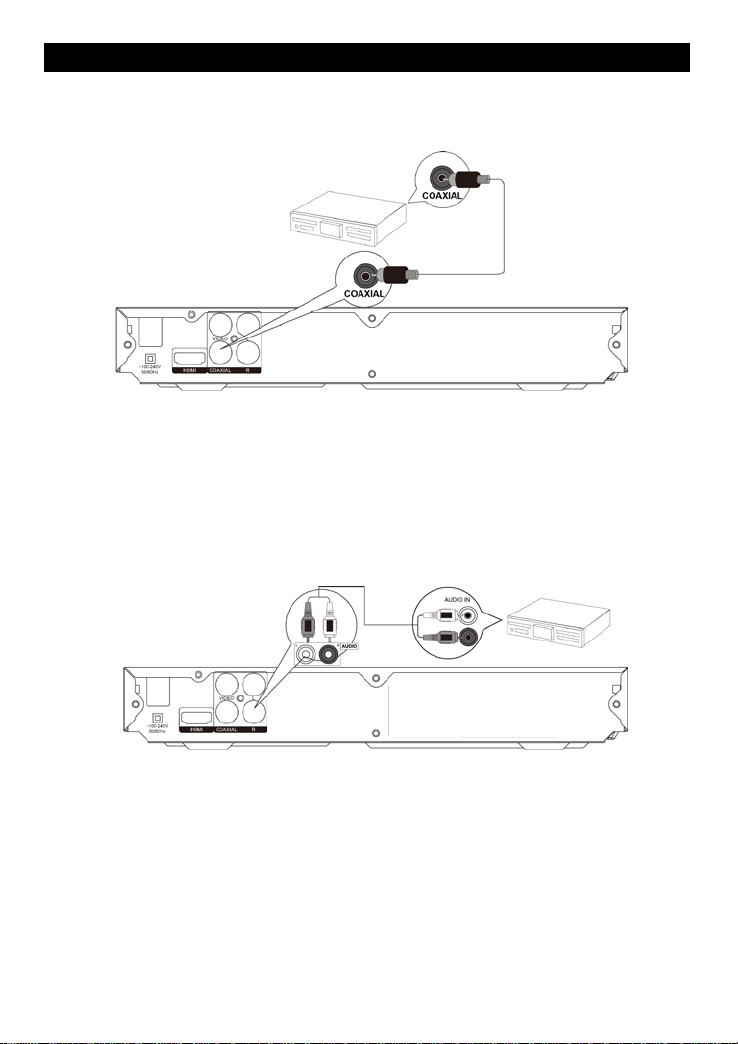Safety and Maintenance
This symbol indicates “dangerous voltage” inside the product that presents a risk of
electric shock or personal injury.
This symbol indicates important instructions accompanying product.
WARNING: To reduce the risk of fire or electric shock, do not expose this product to rain or
moisture. Appliance shall not be exposed to dripping or splashing and no objects filled with
liquids, such as vases, shall be placed on the appliance.
Security Instructions
Read all of the instruction before using this Blu-ray player and keep this manual in a safe
place for future reference.
1. Read and keep these instructions.
2. Heed all warnings and follow all instructions.
3. Do not use this player near water.
4. Clean only with dry cloth.
5. Do not block any ventilation openings and install in accordance with the manufacturer’s
instructions.
6. Do not install near any heat sources such as radiators, heat registers, or the player
(including amplifiers) that produce heat.
7. Protect the power cord from being walked on or pinched particularly near the
convenience receptacles, and the point where they exit from the player.
8. Use only with the cart, stand, tripod, bracket, table specified by the manufacturer or sold
with the player. When a cart is used, use caution when moving the cart/player combination
to avoid injury from tip-over.
9. Unplug this player during lightning storms or when unused for long periods of time.
10. Refer all servicing to qualified service personnel.
Servicing is required when the player has been damaged in any way, such as the
power-supply cord or plug being damaged, liquid has been spilled or objects have fallen into
the player, the player has been exposed to rain or moisture, does not operate normally, or
has been dropped.
11. Please keep the unit in an environment with good ventilation.
12. WARNING: To reduce the risk of the fire or electric shock, do not expose this apparatus
to rain or moisture. The apparatus shall not be exposed to dripping or splashing and no
objects filled with liquids, such as vases, shall be placed on the player.
13. WARNING: Where the mains plug or an appliance coupler is used as the disconnect
device, the disconnect device shall remain readily operable.
14. Do not expose the batteries to excessive heat such as fire direct sunshine or similar
sources.
CAUTION: To reduce the risk of electric shock, do not remove cover (or back). No user
serviceable parts inside. Refer servicing to qualified service personnel.