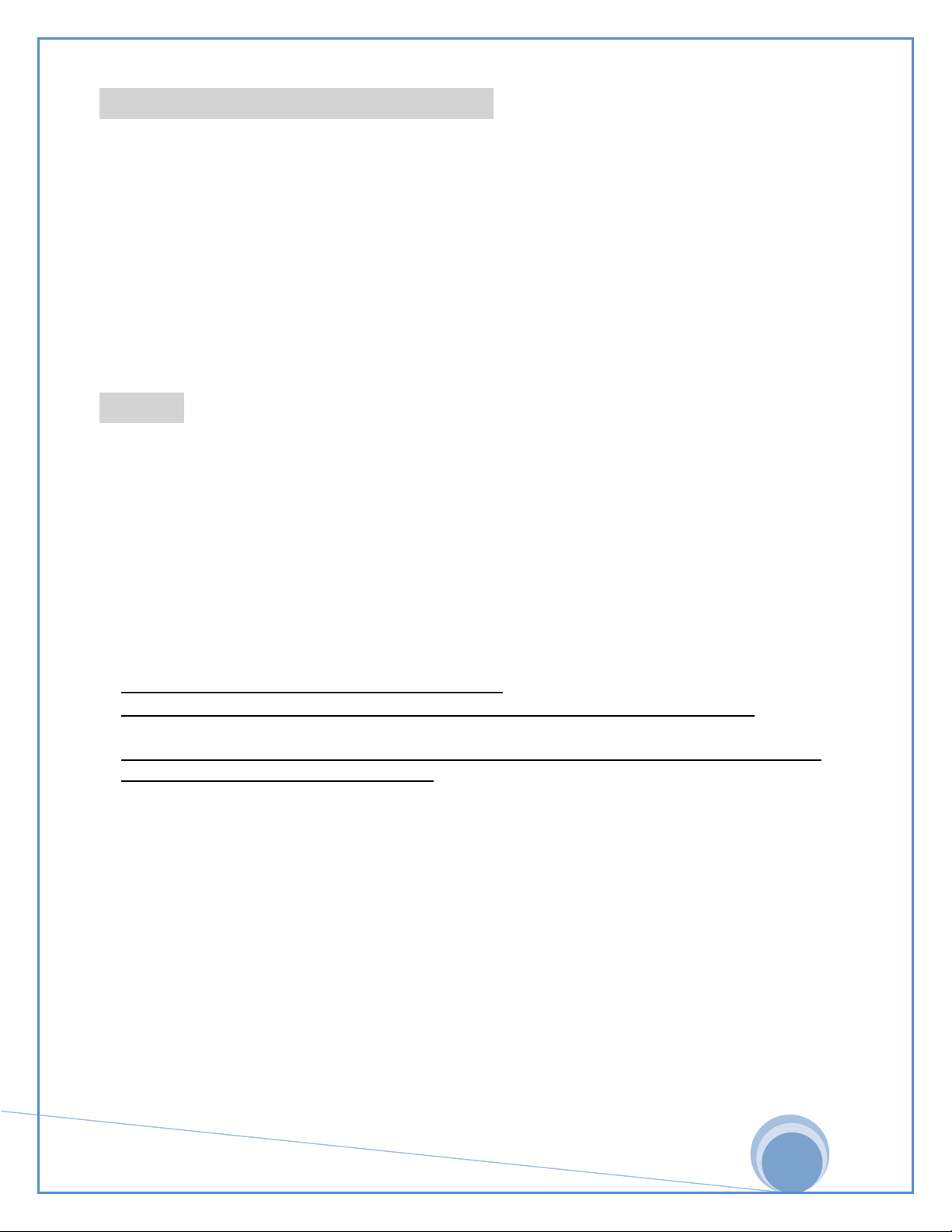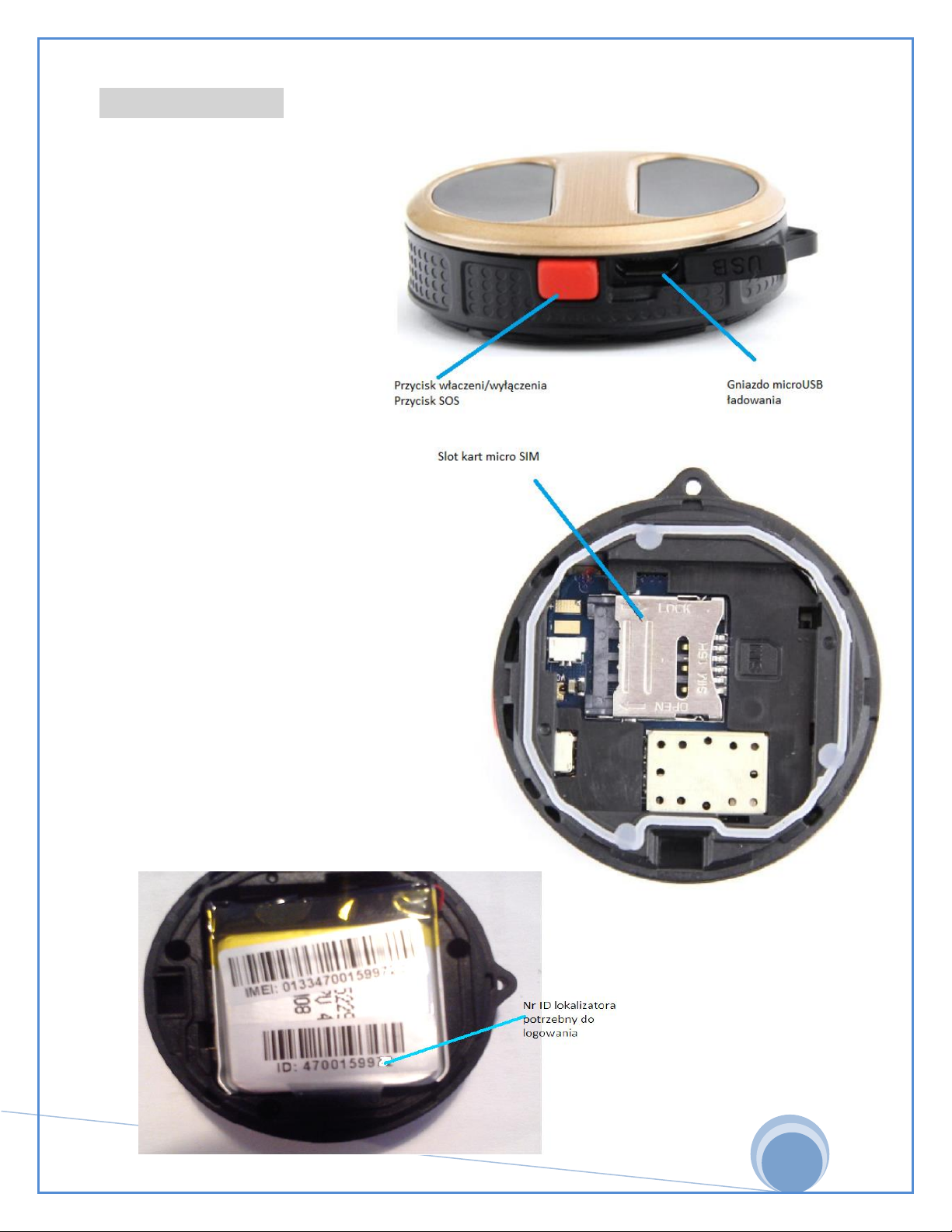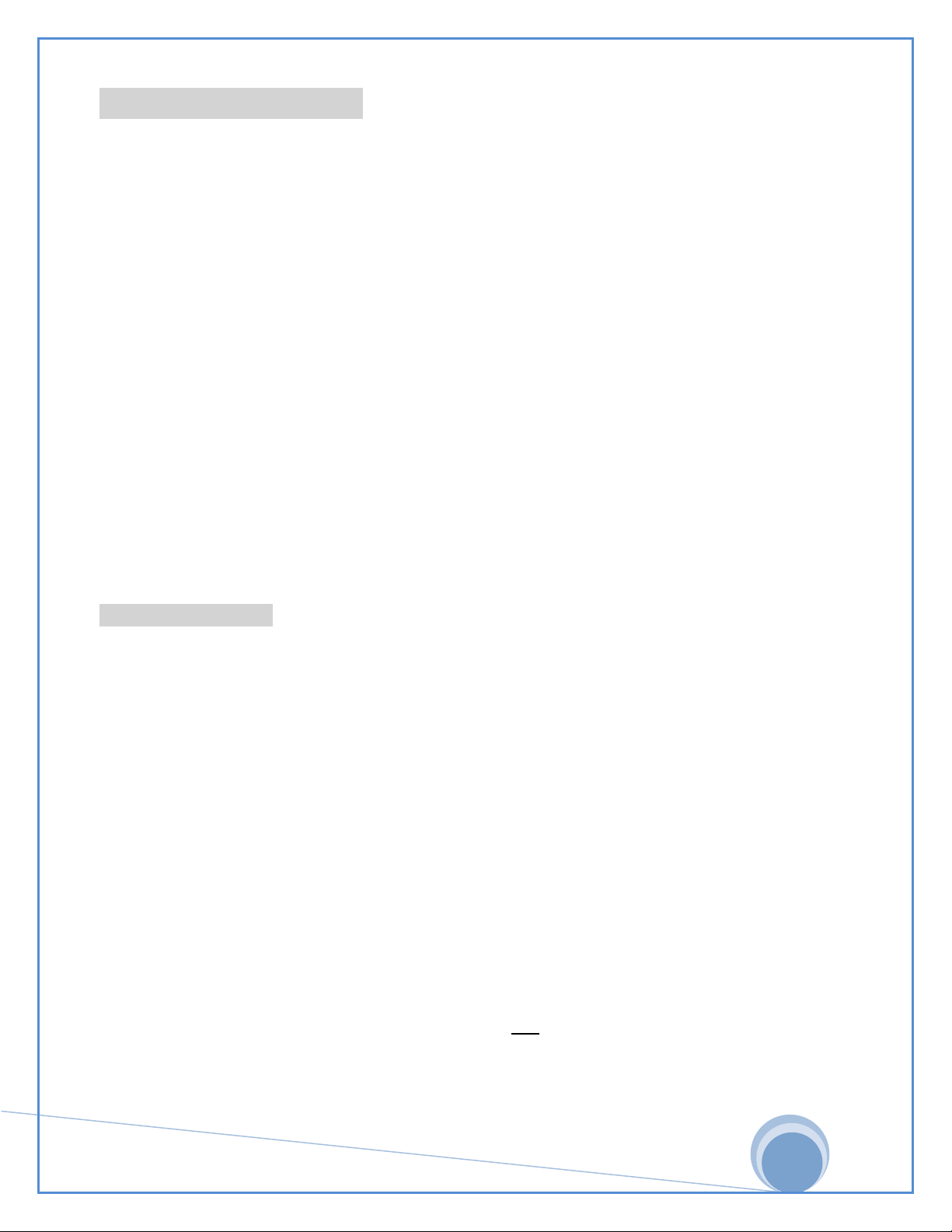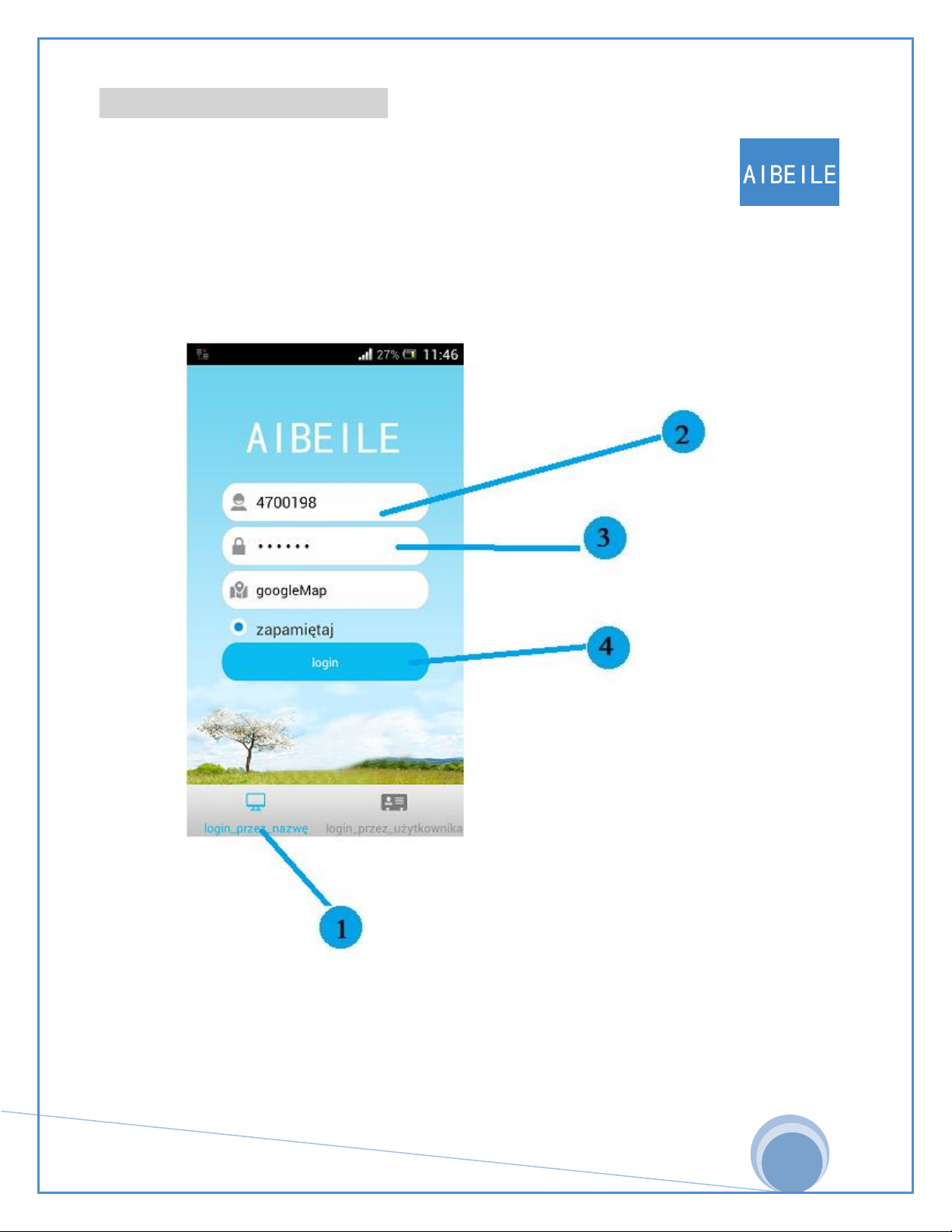6
Starting the device
1. Installing the SIM card (The SIM card must be active for outgoing calls as well 1. Installing the SIM card (The SIM card must be active for outgoing calls as well
incoming, and also have funds on the account including data / GPRS).
2. Open the back cover, remove the battery. 2. Open the back cover, remove the battery.
3. Install the SIM card into the SIM card slot, and then replace the battery. 3. Install the SIM card into the SIM card slot, and then replace the battery.
4. Install the back cover and tighten the screw with a screwdriver. 4. Install the back cover and tighten the screw with a screwdriver.
5. Turn on by pressing the power / sos button for 3 seconds. 5. Turn on by pressing the power / sos button for 3 seconds.
6. Scan the QR code (p. 10) to download and install the application on a mobile phone from 6. Scan the QR code (p. 10) to download and install the application on a mobile phone from
Android / IOS system.
7. Username: device ID code. 7. Username: device ID code.
8. Password: 123456 (default password that can be changed in the application settings) 8. Password: 123456 (default password that can be changed in the application settings)
The device is operated and located using:
•Mobile application for smartphones
• WWW pages (only logged position preview)
The device turns on by pressing the red button for approx. 3 seconds. The blue LED lights up and then goes into
normal operation mode (the LED goes out). Turning off the device is possible through the mobile application or
after removing the sim card.
First configuration:
The locator is configured by default on the network "T-mobile / Heyah- recommended" after inserting this operator's The locator is configured by default on the network "T-mobile / Heyah- recommended" after inserting this operator's The locator is configured by default on the network "T-mobile / Heyah- recommended" after inserting this operator's
card, the blue GSM LED should go out and the locator should be online (device tracking possible).
After inserting the card of another operator the locator may not work properly (blue diode
LED is flashing), you must set the APN name, to do this send the appropriate SMS command:
pw, 123456, APN, APN name, user name, password, MCCMNC #
Example:
pw, 123456 - the beginning of the command remains unchanged (use lowercase)
APN name = internet (for most operators) user name = none (for most
operators) Password = none (for most operators) MCC = 260 ( ang.
Mobile
operators) Password = none (for most operators) MCC = 260 ( ang.
Mobile
operators) Password = none (for most operators) MCC = 260 ( ang.
Mobile
Country Code) (
value for Poland 260)
Country Code) (
value for Poland 260)