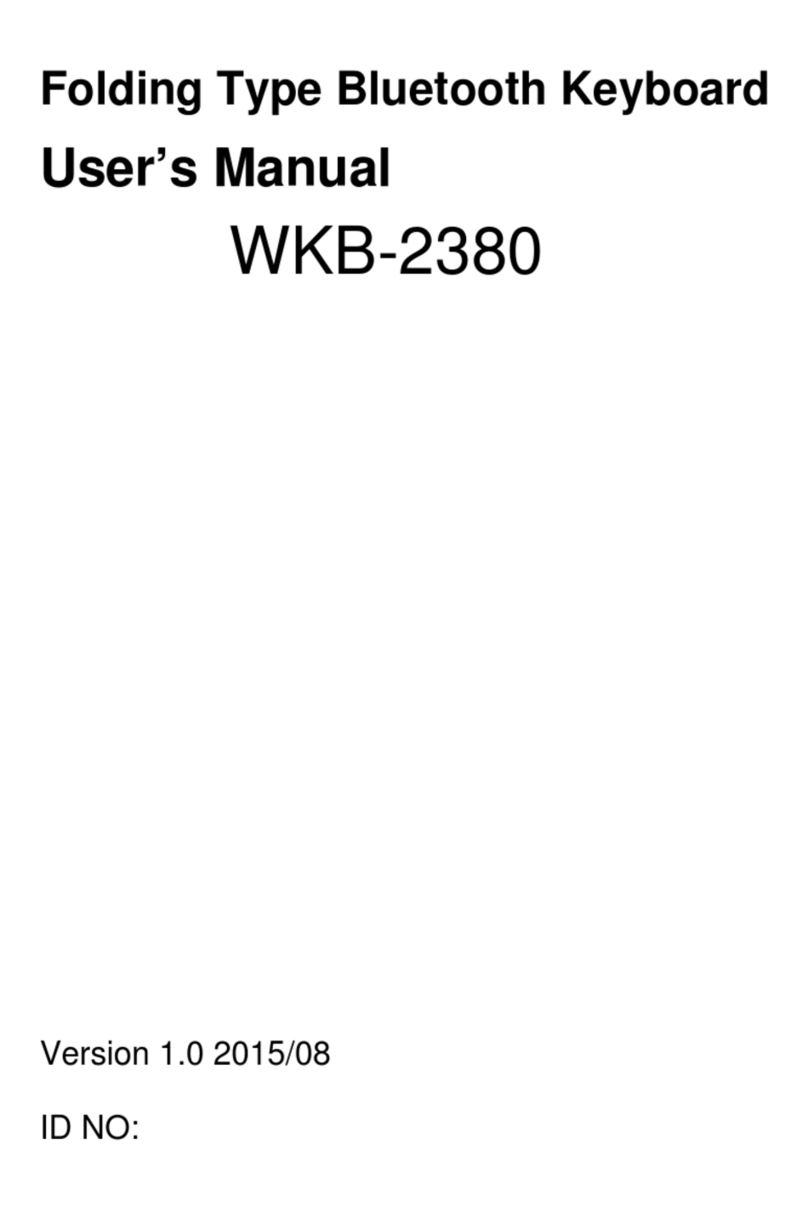Ortek Slim Multimedia Pro Keyboard User manual

Slim Multimedia Pro Keyboard
User’s Manual
If you are using the Windows 98 or Windows 2000, please
go to our website (www.ortek.com) to download the driver.

Slim Multimedia Pro
About This Manual
This manual is designed to assist you in installing and using the Slim
Multimedia Pro Keyboard. Information in this document has been carefully
checked for accuracy; however, no guarantee is given to the correctness of
the contents. The information in this document is subject to change without
notice.
Edition
1st Edition,
Copyright
© Copyright 2003
This document contains proprietary information protected by copyright. All
rights are reserved. No part of this manual may be reproduced by any
mechanical, electronic or other means, in any form, without prior written
permission of the manufacturer.
Trademarks
All trademarks and registered trademarks are the property of their
respective owners.
1

Slim Multimedia Pro
FEDERAL COMMUNICATIONS COMMISSION STATEMENT
This Equipment has been tested and found to comply with the limits for a
class B digital device, pursuant to Part 15 of the Federal Communications
Commission (FCC) rules. These limits are designed to provide reasonable
protection against harmful interference in a residential installation. This
equipment generates, uses, and can radiate radio frequency energy and, if
not installed and used in accordance with the instructions, may cause
harmful interference to radio communications. However, there is no
guarantee that interference will not occur in a particular installation. If this
equipment does cause harmful interference to radio or television reception,
which can be determined by turning the equipment off and on, the user is
encouraged to try to correct the interference by one or more of the
following measures:
♦Reorient or relocate the receiving antenna.
♦Increase the separation between the equipment and receiver.
♦Connect the equipment into and outlet on a circuit different from that
to which the receiver is connected.
♦Consult the dealer or an experienced radio/TV technician for help.
FCC Notices:
This device complies with part 15 of the FCC rules. Operation is subject
to the following two conditions:
(1) This device may not cause harmful interference, and
(2) This device must accept any interference received, including
interference that may cause undesired operation.
FCC RF Exposure requirements:
This device and its antenna(s) must not be co-located or operation in
conjunction with any other antenna or transmitter.
Note: The Manufacturer Is Not Responsible For Any Radio Or Tv
Interference Caused By Unauthorized Modifications To This Equipment.
Such Modifications Could Void The User's Authority To Operate The
Equipment.
2

TABLE OF CONTENTS
1. Introduction ......................................................................................... 4
2. System Requirements.......................................................................... 4
3. Installation............................................................................................ 5
Installation for Windows®98/ME/2000/XP................................................ 5
Un-installation......................................................................................... 5
4. Keyboard Button Functions................................................................ 6
5. Setting Program................................................................................... 8
Keyboard Buttons.................................................................................... 8
Setting Shortcut....................................................................................... 9
6. Troubleshooting................................................................................. 10

Slim Multimedia Pro
1. INTRODUCTION
Thank you for purchasing the Slim Multimedia Pro Keyboard. This User’s
Manual contains information that will help you to operate your keyboard as
well as answer questions about certain special keys and buttons. Please keep
this manual in a safe place for future reference.
•Internet Buttons: WWW, Refresh, Favorite, Stop and Email.
•Application Buttons: My Computer, Calculator and Sleep.
•Multimedia Buttons:Play/Pause, Stop, V+, V-, Mute, Next track
and Pre-track.
•Two USB downstream ports: Bus power; 100mA (Optional)
2. SYSTEM REQUIREMENTS
Before installing the Keyboard software, please make sure that the
following hardware components are installed and correctly set up. The
following system specifications are required:
•Pentium 133 or higher processor.
•Microsoft Windows®98/ME/2000/XP operating system or later.
•Microsoft Internet Explorer 4.0 or later.
•64MB of RAM is recommended.
•CD-ROM or DVD drives.
4

Slim Multimedia Pro
3. INSTALLATION
INSTALLATION FOR WINDOWS®98/ME/2000/XP
•Before installing the Slim Multimedia Pro Keyboard driver, please
check to see if there is any other keyboard drivers already installed
on your system. All other keyboard drivers must be uninstalled
BEFORE installing the Slim Multimedia Pro drivers.
•Please download the driver from our website. Double click the
setup.exe; the first screen is Language Selection. Choose your
language and proceeding to the next step. The software will
automatically begin to install the software to your hard disk in a
sub-directory titled C:\PROGRAM FILES\Slim\Multimedia
Keyboard 1.4. After installation, you will be prompted to restart
your computer in order to enable the Slim Multimedia Pro
keyboard software.
•Click (Finish) and restart your computer. The Slim Multimedia Pro
keyboard Icon will be activated automatically after Windows
restarts.
NOTE: After installing the Slim Multimedia Pro keyboard drivers, you
need to restart your computer, or the Slim Multimedia Pro
keyboard software will not be enabled.
UN-INSTALLATION
To remove the Wireless Multimedia Keyboard drivers from your system,
simply go to C:\PROGRAM FILES\Slim\Uninstall Multimedia
Keyboard 1.4. The system will uninstall the Multimedia Keyboard driver
automatically.
5

Slim Multimedia Pro
4. Slim Multimedia Pro Keyboard Button Functions
Please make sure that both the hardware and software requirements
referenced on Page 4 are met prior to using any of the Multimedia
Keyboard Buttons.
Function Name Function Description
WWW
Starts the default Web browser and goes to the home
page. If the Web browser is active, it opens the home
page. You can reassign the WWW key to start
another Web/Home or use a different Application.
Refresh Updates the Information on an active Web page or the
contents of certain windows.
Favorite
Opens the Internet Explorer Favorites pane. This is
where you can store shortcuts to frequently used files,
Web Sites, or other items, for easy access.
Stop Stops loading or refreshing a Web page or the
contents of certain windows.
Pre-track Switches to the previous media track. Press once for
each preceding media track.
Next-track Switches to the next media track. Press once for each
preceding media track.
V- Decreases the computer’s sound volume. Turn left to
decrease volume.
Mute Mutes the computer’s sound volume. Press it again to
turn the system volume back on.
V+ Increases the computer’s sound volume. Turn right to
increase volume.
6

Slim Multimedia Pro
Stop Stops playing the media.
Play/pause Once Pause is pressed, pressing this button again
resumes play.
Calculator Starts Microsoft Calculator
My Computer
Opens My Computer. This shows the contents of the
floppy disk, hard disk, CD-ROM drive and network
drives, etc.
E-mail
Starts the default e-mail program. Pressing the Mail
Hot Key will tell you what the default e-mail program
is. You can reassign the mail Hot Key to start another
email Program or use a different Application.
Sleep
Puts the system into Sleep mode if the PC supports
power management and it is enabled. You can put
your computer to sleep by pressing this button
directly on your desktop, protecting your data and
saving energy. If power management is not enabled,
this Hot Key will not work.
7

Slim Multimedia Pro
5. Setting Program
This section describes how to use the Multimedia Keyboard setting program.
Once the software installation for the Multimedia Keyboard is completed,
the icon is shown on the Windows®taskbar. It allows you to launch
any application and several functions of your computer by simply clicking a
single button on your KEYBOARD. Right click on the (Multimedia
Keyboard Icon) to activate a menu with options to configure the OnScreen
Display and Slim Multimedia Keyboard Software.
MULTIMEDIA KEYBOARD BUTTONS
Double Left-click the icon on the taskbar of Windows®to activate the
Multimedia Keyboard Software. The 7 Multimedia Keyboard buttons are
labeled according to their corresponding Icons. Left-click an OnScreen
button to define a key and then press the Hot key on the keyboard to
perform the function that you defined.
Please refer to the photographs as below to define your function.
8

Slim Multimedia Pro
Assign the shortcut route
9
Table of contents
Other Ortek Keyboard manuals

Ortek
Ortek PKA-1720A User manual
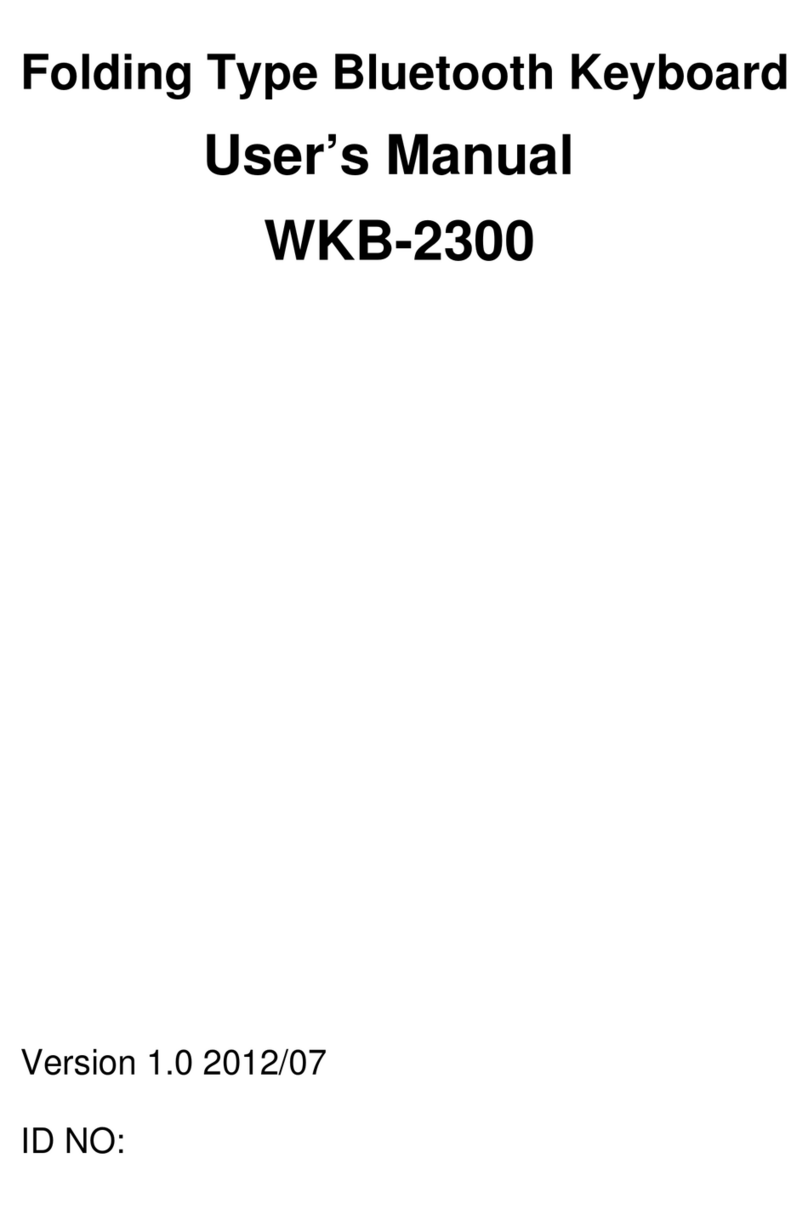
Ortek
Ortek WKB-2300 User manual
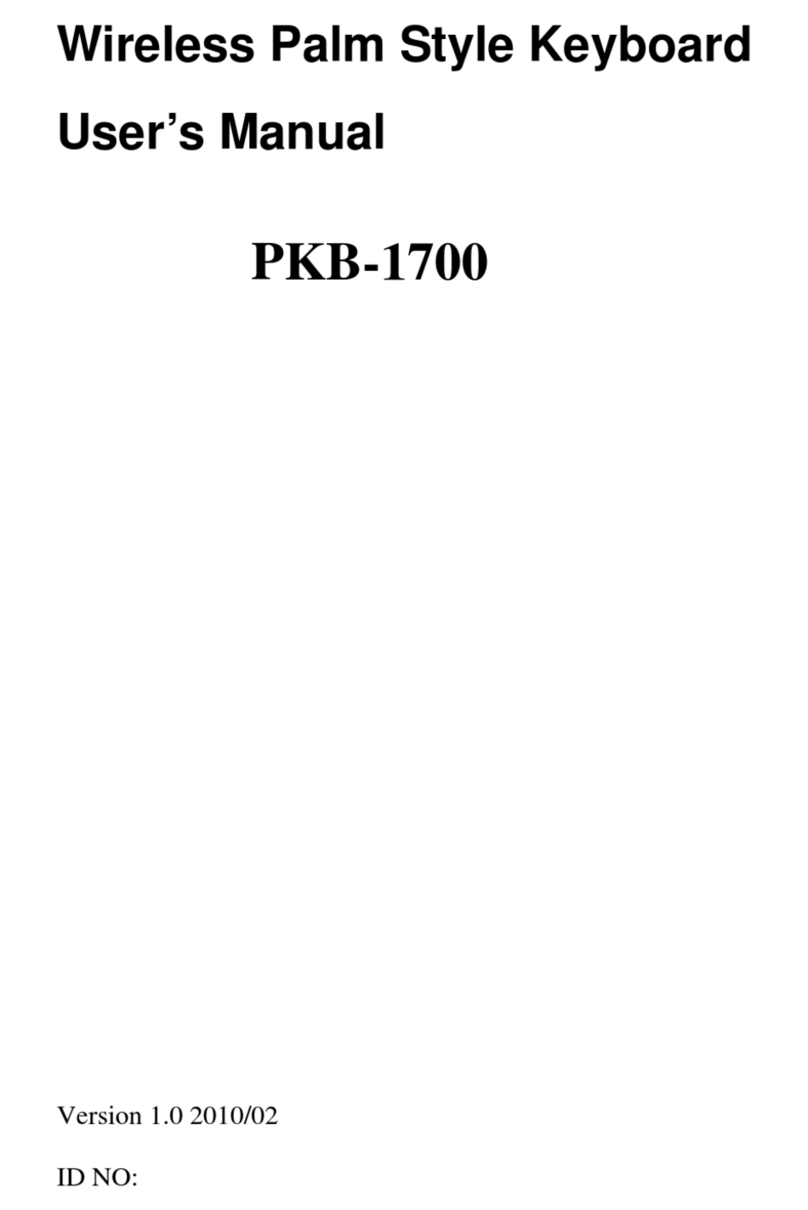
Ortek
Ortek PKB-1700 User manual

Ortek
Ortek WKB-2000 User manual

Ortek
Ortek WKB-2360 User manual
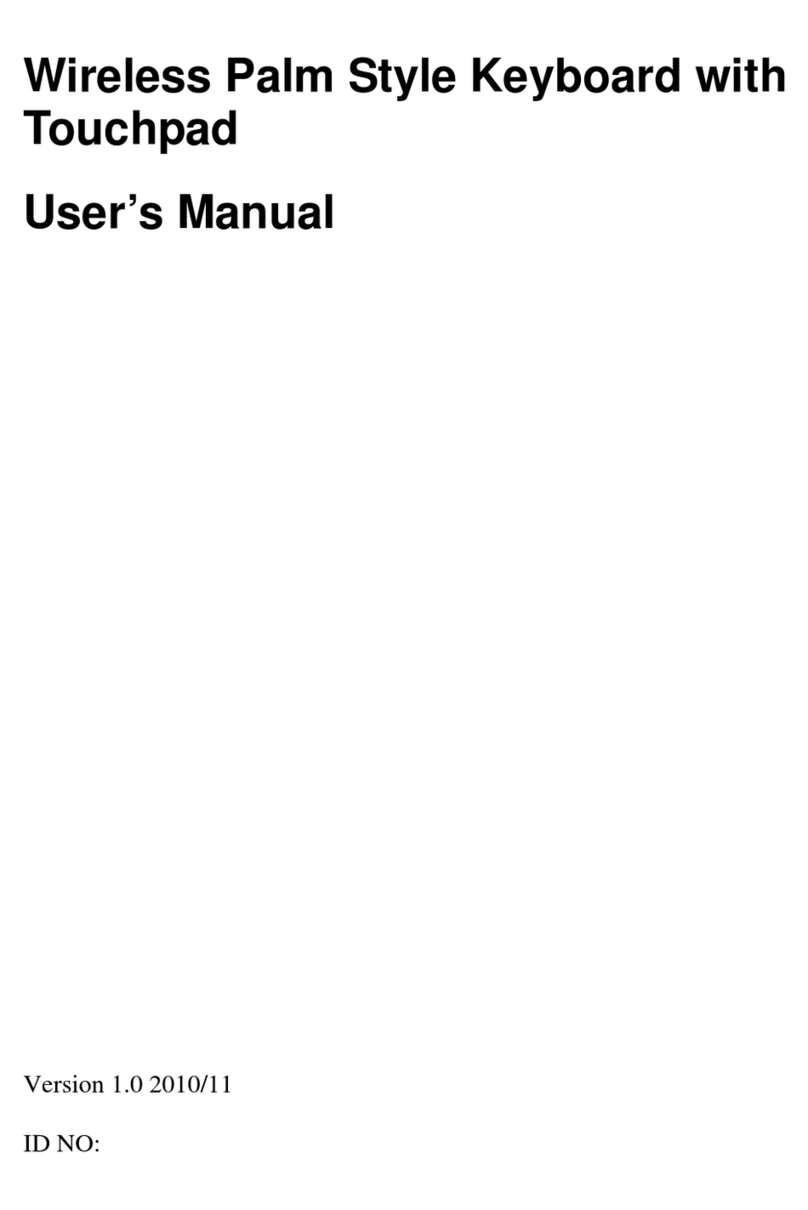
Ortek
Ortek PKB-1720 User manual

Ortek
Ortek WKB-1500 User manual
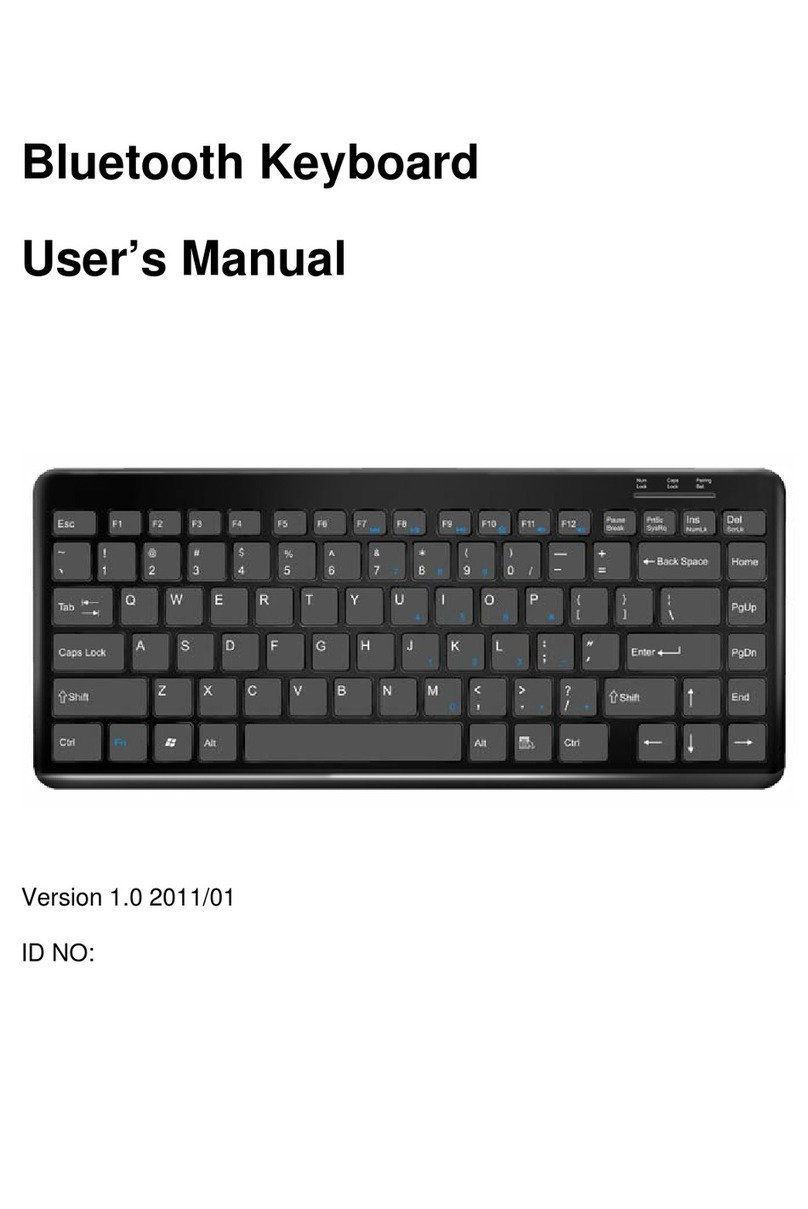
Ortek
Ortek WKB2100 User manual

Ortek
Ortek WKB-1600 User manual

Ortek
Ortek UKB-2030 User manual