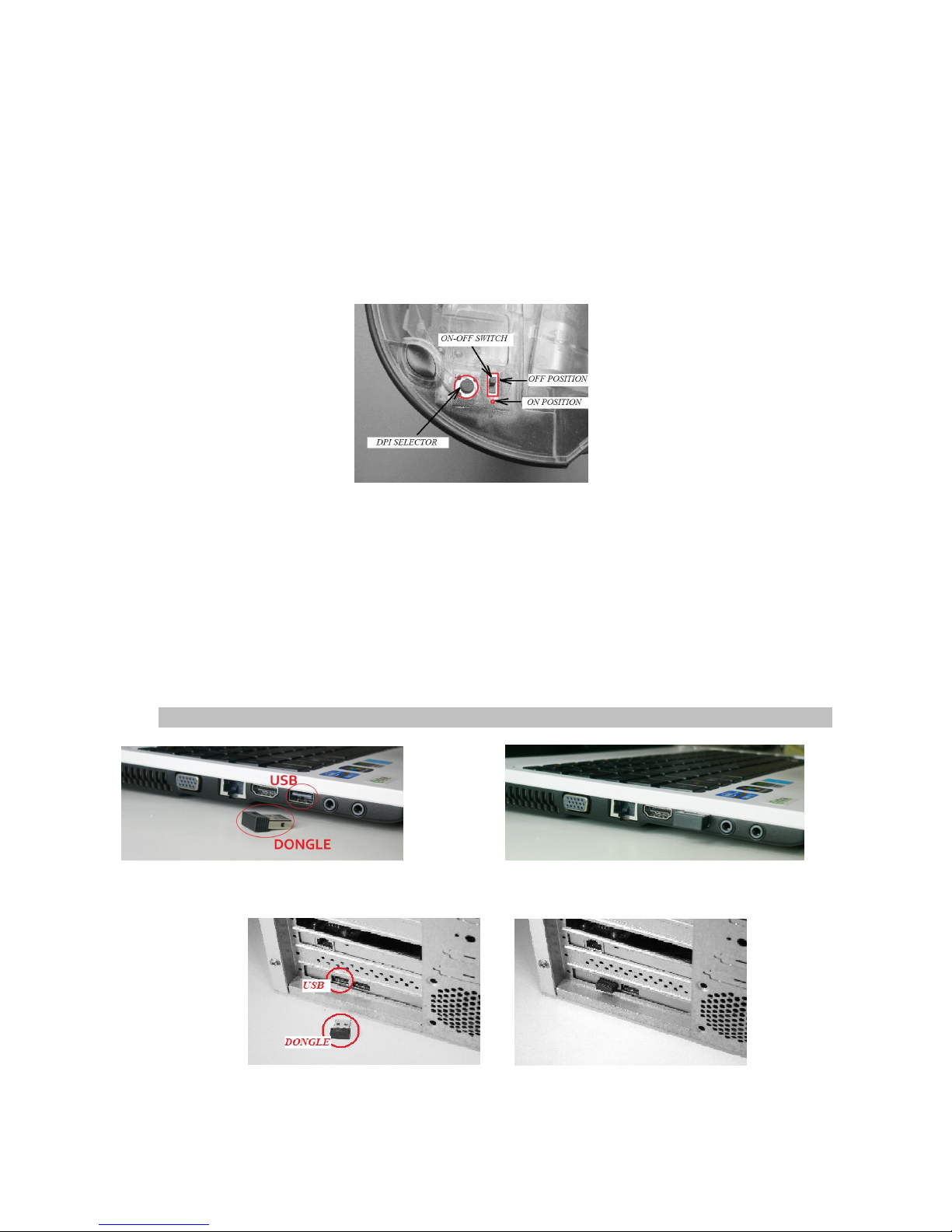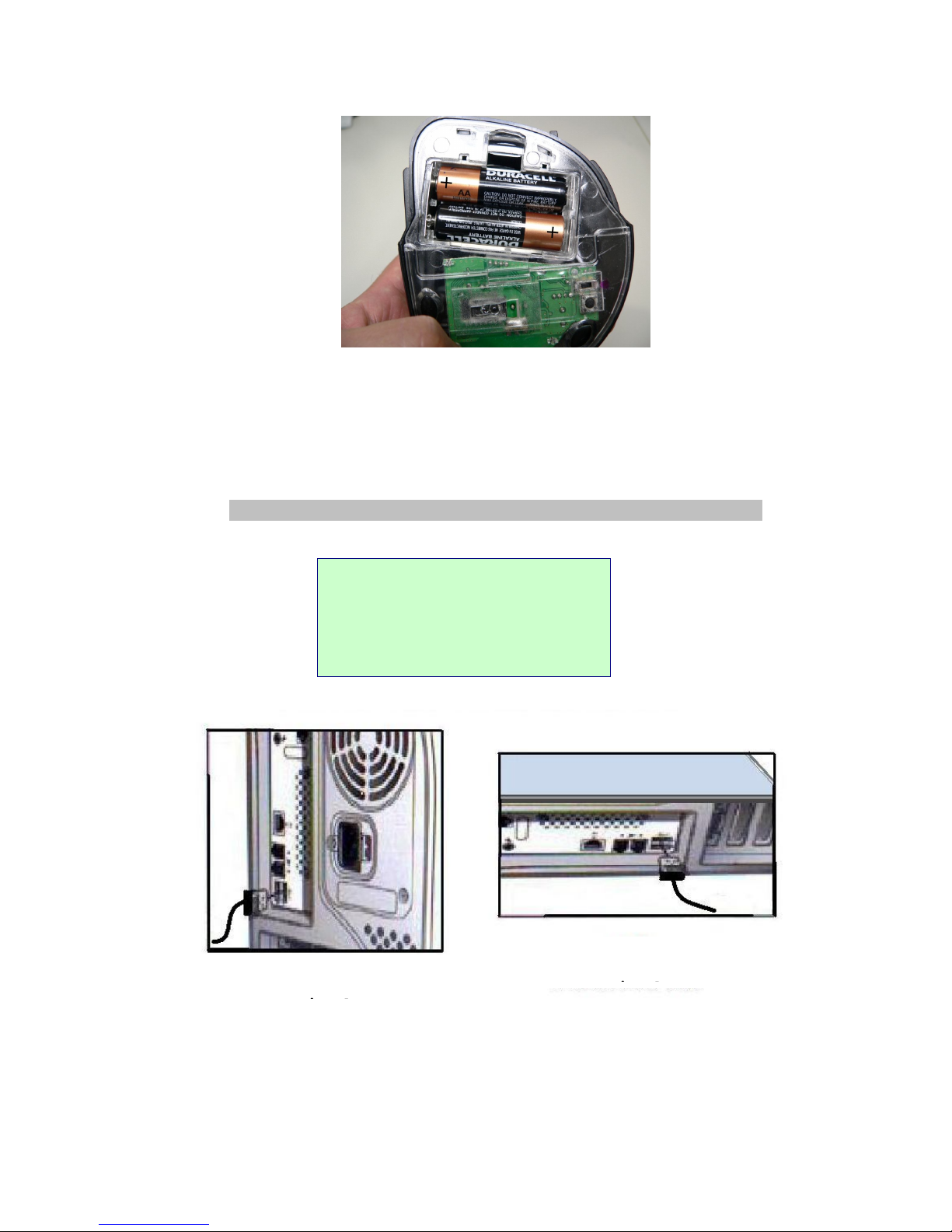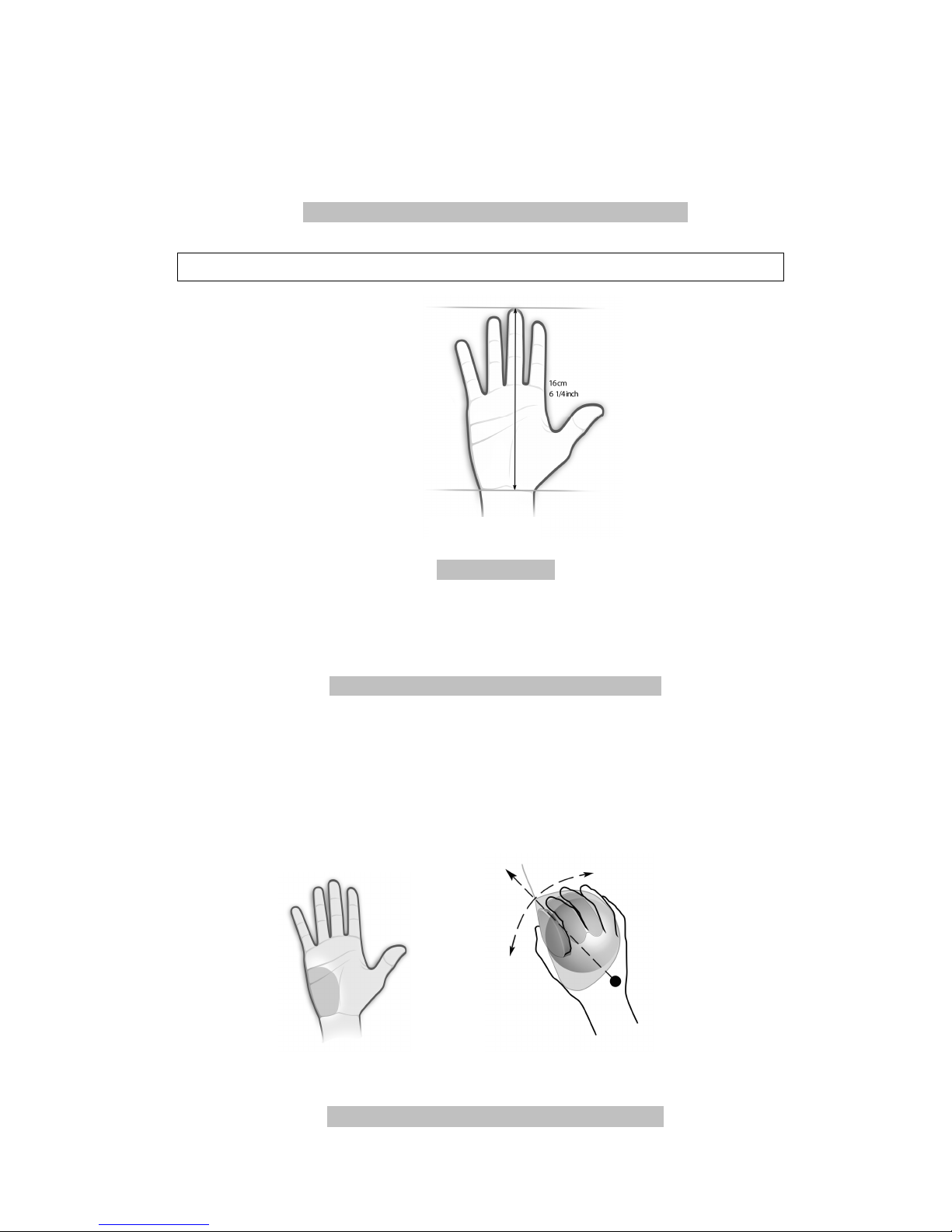Recommendations to the User
This product aims specifically at protecting your comfort and your health during the use of a computer.
For optimum results, please pay attention to a few details:
1. The ORTHOMOUSE has been designed to comply with the concept of “passive adaptation” or total rest.
Thus, during the use of ORTHOMOUSE your hand will remain at rest, assuming the so-called “position of
function”. This is the only position known and accepted by medical/ergonomic science in which the whole
hand, the fingers and the forearm muscles and joints are in perfect balance. It is also the only position
allowed by orthopedics for any immobilization of the hand and forearm – and immobilization is what
happens to your hand when you are using a computer mouse.
Then, remember: the main idea is to RELAX!!!
2. Using the ORTHOMOUSE is simple. However, you may need a few days to get completely adapted.
That is necessary for the change of bad habits induced by the use of unsuitably designed conventional
mice. Just as with the use of a new writing or designing tool, it takes time to achieve dexterity. On the
other hand, those who have never used a mouse will adapt faster.
Fig. 2 – Recommended Posture.
1. Make sure your forearm rests on the same surface where the ORTHOMOUSE is used. Your elbow
must be at an angle of approximately 90° and your arm must descend from your shoulder at an angle of
up to 45° from a vertical axis. This way, the hand, the wrist and the forearm will automatically assume
the “position of function”, resting on top of the ORTHOMOUSE. (See Fig.
2. The work desk must always have an adequate size for supporting the keyboard and a mouse. It must
also support at least the lower third of the forearms, as well as any other work-related items, without
disturbing the aforementioned elements.
The desk height may vary, always depending on its relationship to the chair’s height. This means that a
low desk should be used with a low chair, as long as the user does not have to bend too much his or her
knees. A higher desk should be used with a higher chair, as long as the user’s feet are not left hanging.
Regarding those elements, what should be considered is that the difference between their heights must
be such that, when the user is correctly seated – with the vertebral column against a backboard, feet and
arms supported – the forearms are automatically accommodated in a relaxed and fully supported position
by the desk, at an angle of approximately 90° from the elbows. This way, the hand will rest on top of the
mouse in the “position of function” (See Fig. 2). Fig. 2-D shows the best shape for the table border. Fig.
2-A highlights the rounded borders; acute angles cause peripheral circulation interruption, attrition in the
superficial nervous branches and skin irritation.
The main point in checking whether the user reaches relaxation is the inspection of the index and middle
fingers. They must remain supported by the mouse buttons at all times, in a resting and relaxed position.
If they stay raised, it means the user is keeping the bad posture learned while using a conventional
computer mouse. Conventional mice require this straining position in order to avoid accidental clicking, a
problem that is non-existing in ORTHOMOUSE, because all fingers remain in total equilibrium. This fact
has allowed the use of switches with the lowest mechanical resistance in the market. After a full workday,
this means LESS KILOGRAMS/POUNDS IN TOTAL EFFORT USED.