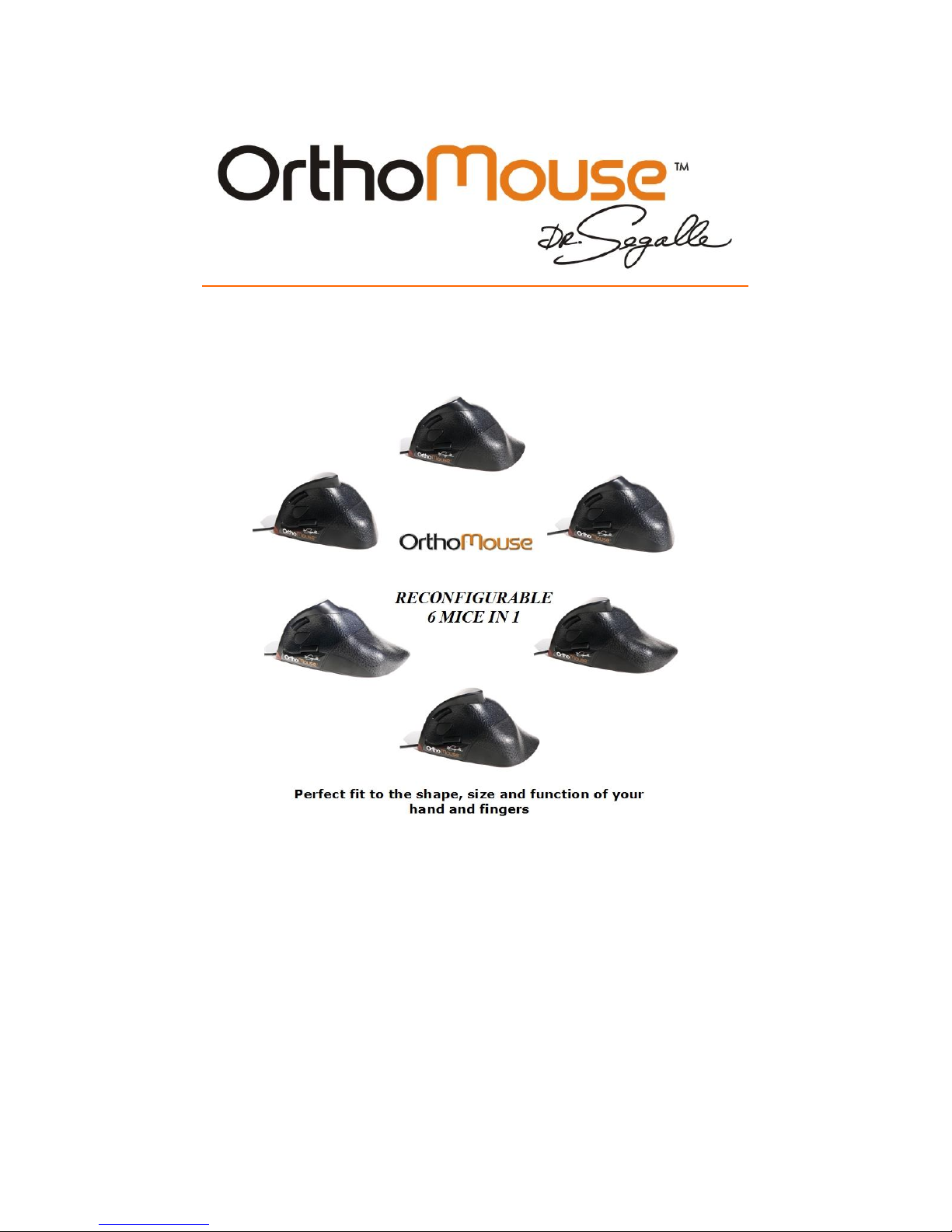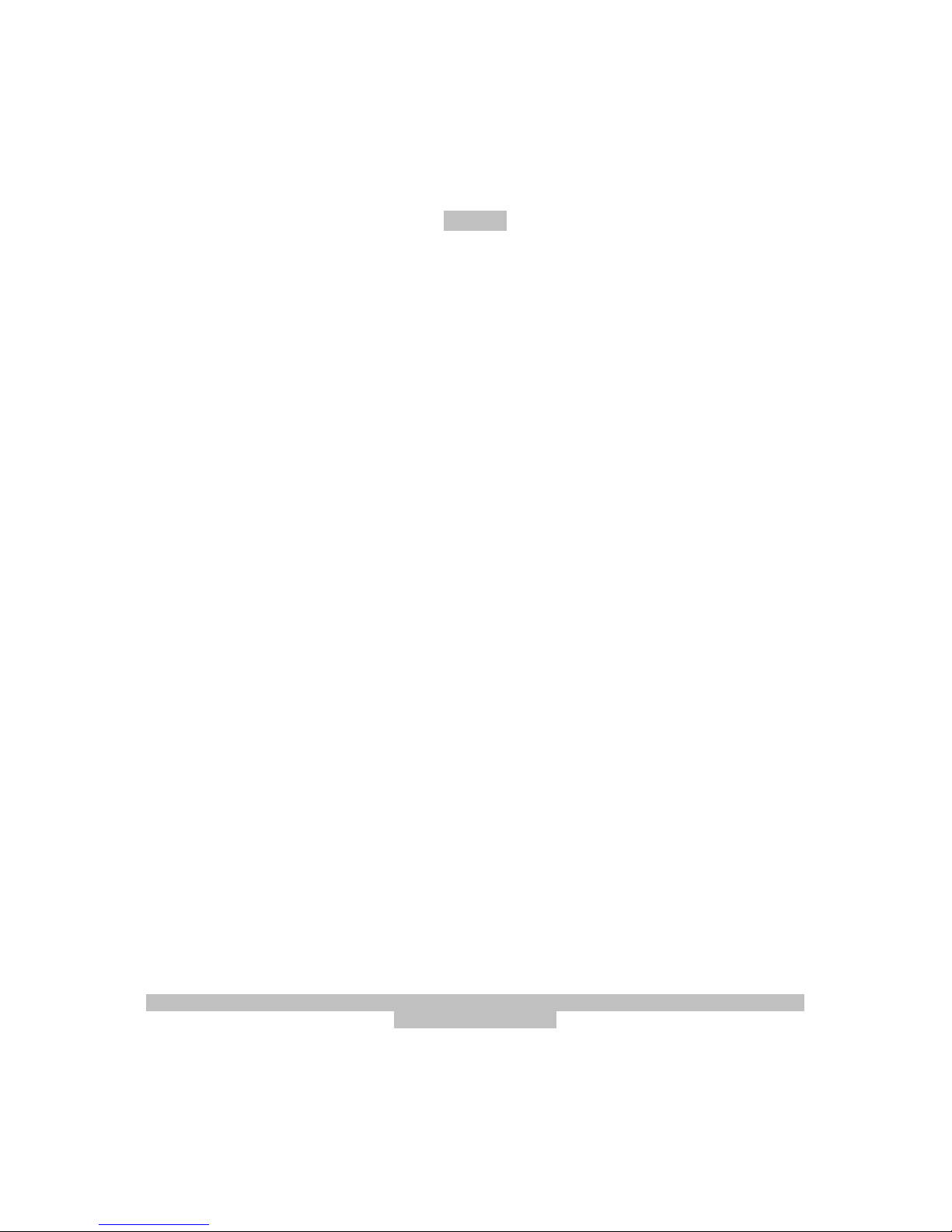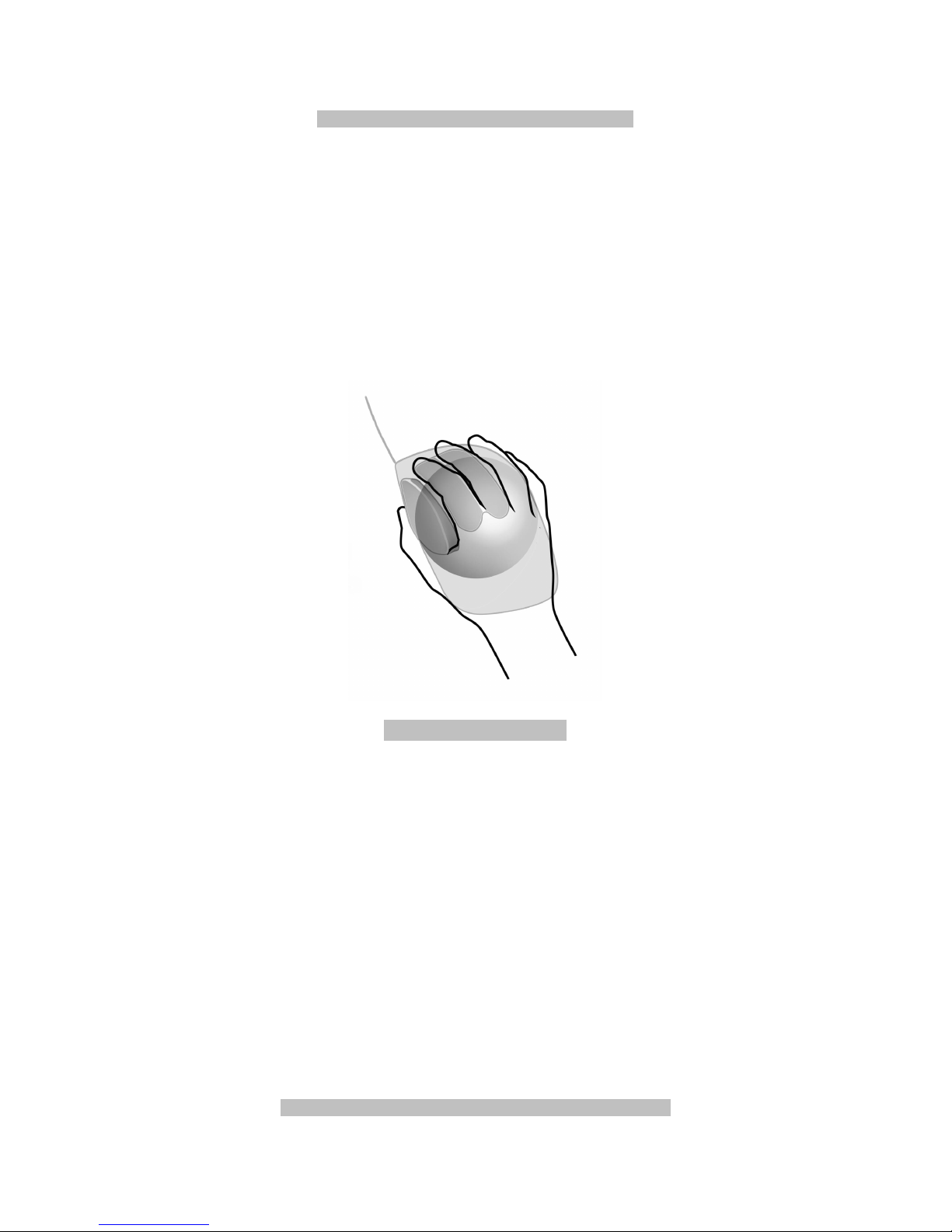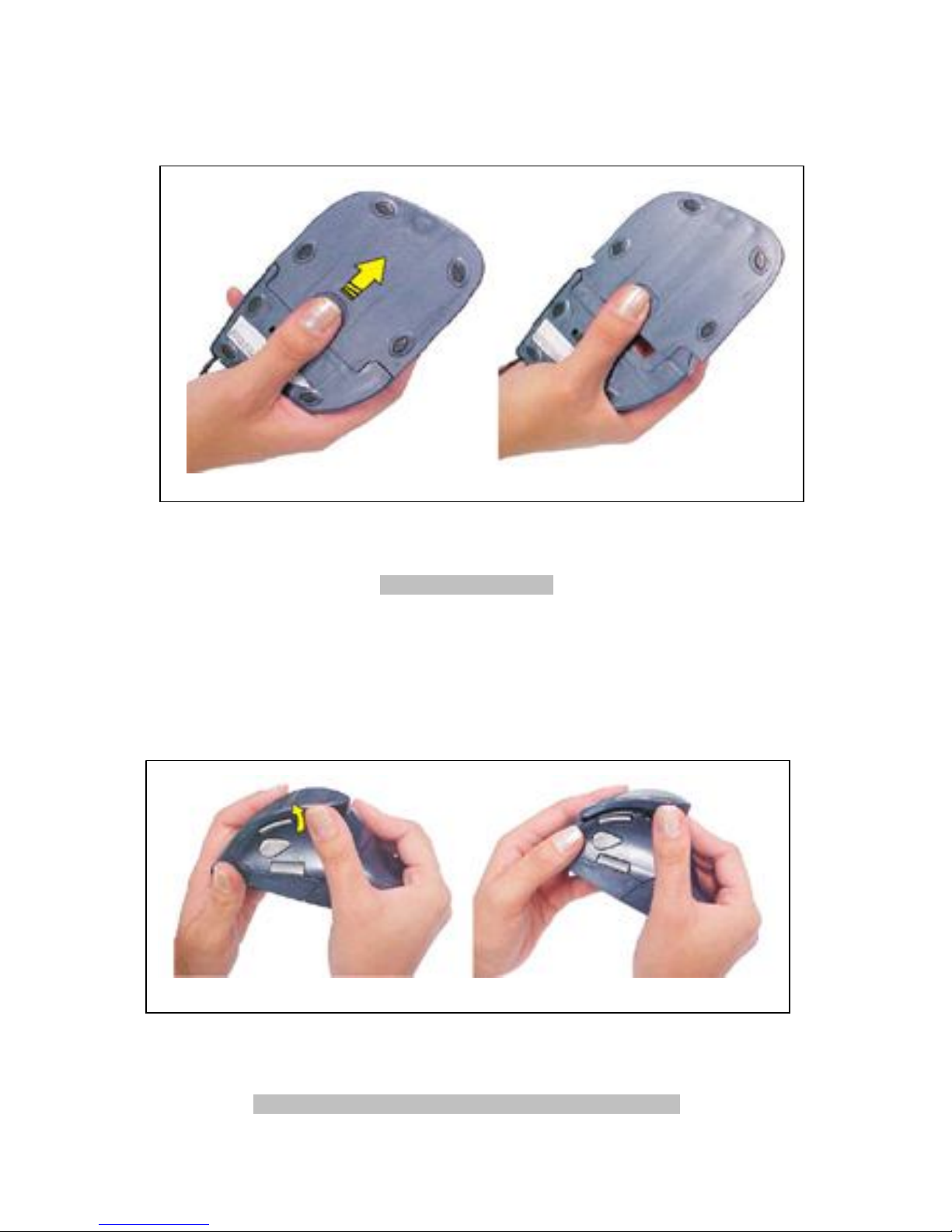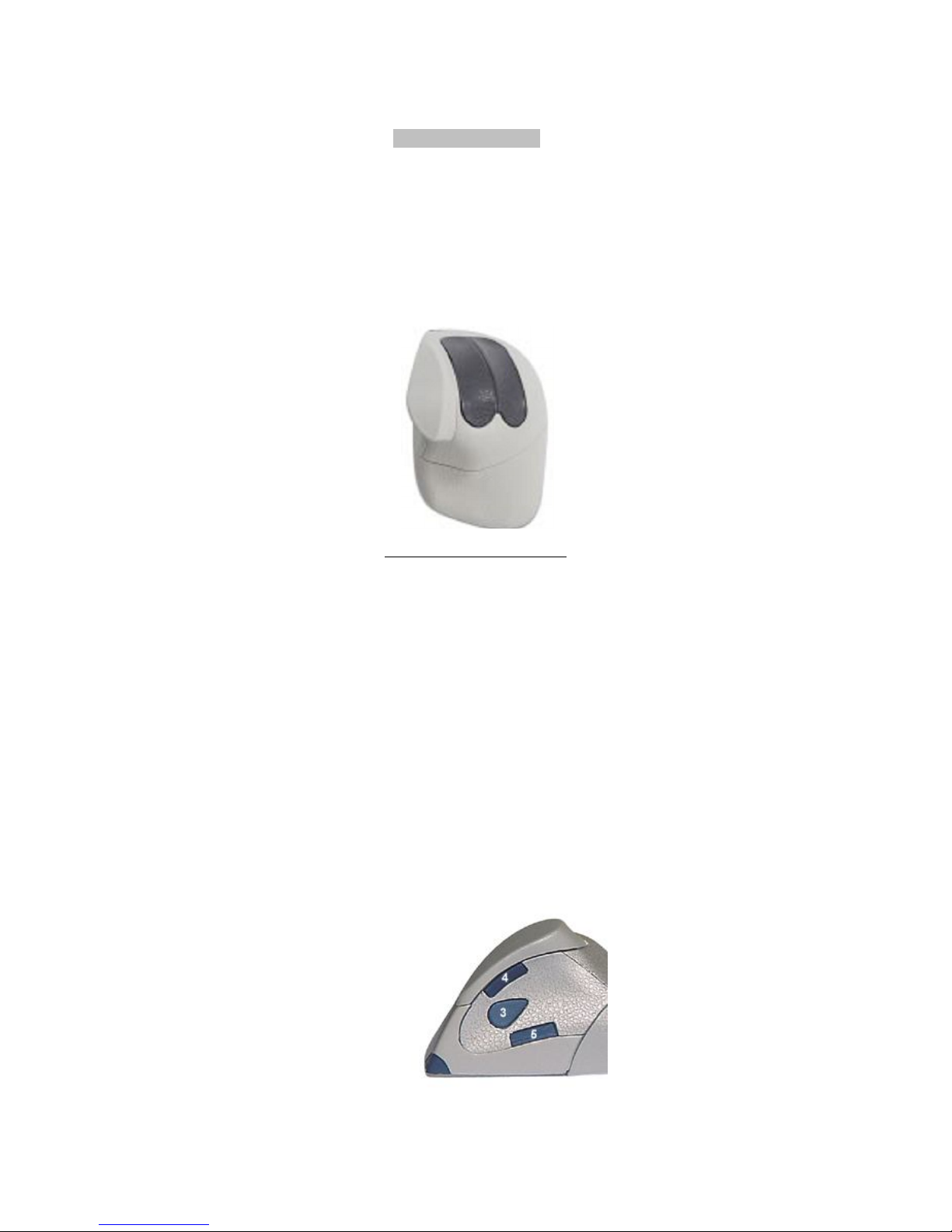6
Fig. 2 – Recommended Posture.
1. Make sure your forearm rests on the same surface where the ORTHOMOUSE is used. Your
elbow must be at an angle of approximately 90° and your arm must descend from your shoulder
at an angle of up to 45° from a vertical axis. This way, the hand, the wrist and the forearm will
automatically assume the “position of function”, resting on top of the ORTHOMOUSE. (See Fig.
2. The work desk must always have an adequate size for supporting the keyboard and a mouse.
It must also support at least the lower third of the forearms, as well as any other work-related
items, without disturbing the aforementioned elements.
The desk height may vary, always depending on its relationship to the chair’s height. This
means that a low desk should be used with a low chair, as long as the user does not have to
bend too much his or her knees. A higher desk should be used with a higher chair, as long as
the user’s feet are not left hanging.
Regarding those elements, what should be considered is that the difference between their
heights must be such that, when the user is correctly seated – with the vertebral column against
a backboard, feet and arms supported – the forearms are automatically accommodated in a
relaxed and fully supported position by the desk, at an angle of approximately 90° from the
elbows. This way, the hand will rest on top of the mouse in the “position of function” (See Fig.
2). Fig. 2-D shows the best shape for the table border. Fig. 2-A highlights the rounded borders;
acute angles cause peripheral circulation interruption, attrition in the superficial nervous
branches and skin irritation.
The main point in checking whether the user reaches relaxation is the inspection of the index
and middle fingers. They must remain supported by the mouse buttons at all times, in a resting
and relaxed position. If they stay raised, it means the user is keeping the bad posture learned
while using a conventional computer mouse. Conventional mice require this straining position in
order to avoid accidental clicking, a problem that is non-existing in ORTHOMOUSE, because all
fingers remain in total equilibrium. This fact has allowed the use of switches with the lowest
mechanical resistance in the market. After a full workday, this means LESS
KILOGRAMS/POUNDS IN TOTAL EFFORT USED.
If the tendons of the fingers extensors are in evidence, there is still effort. Usually there will be
an evolution leading to the relaxation, as the user continuously works with the Dr. Segalle
ORTHOMOUSE. FULL ELIMINATION OF THE AFOREMENTIONED SIGNS OF EFFORT SHOULD BE
ACHIEVED BEFORE EVALUATION OF THE COMFORT LEVEL AND USABILITY.
This is the logical way to avoid RSI disorders and to work with comfort and safety.
ORTHOMOUSE: Forces your hand to rest