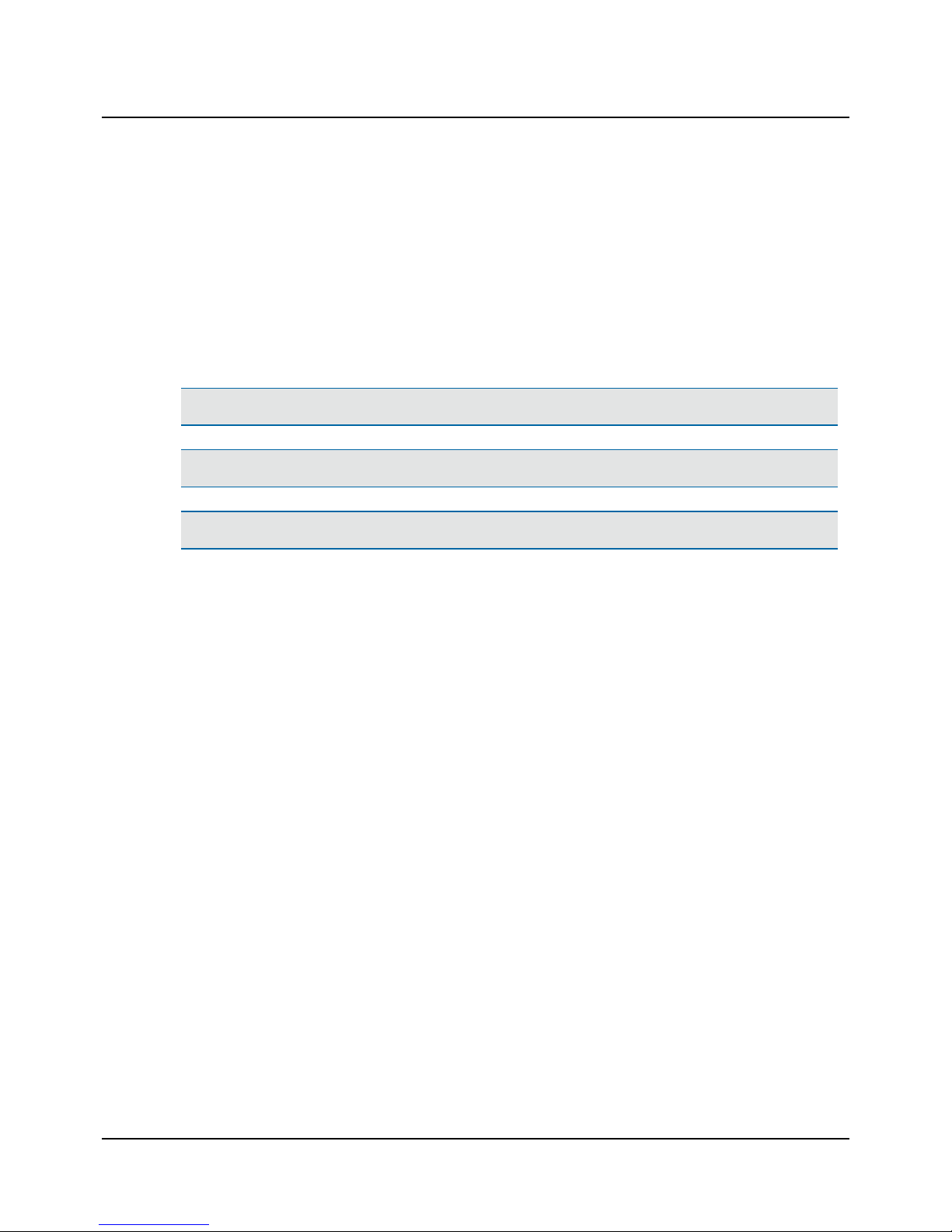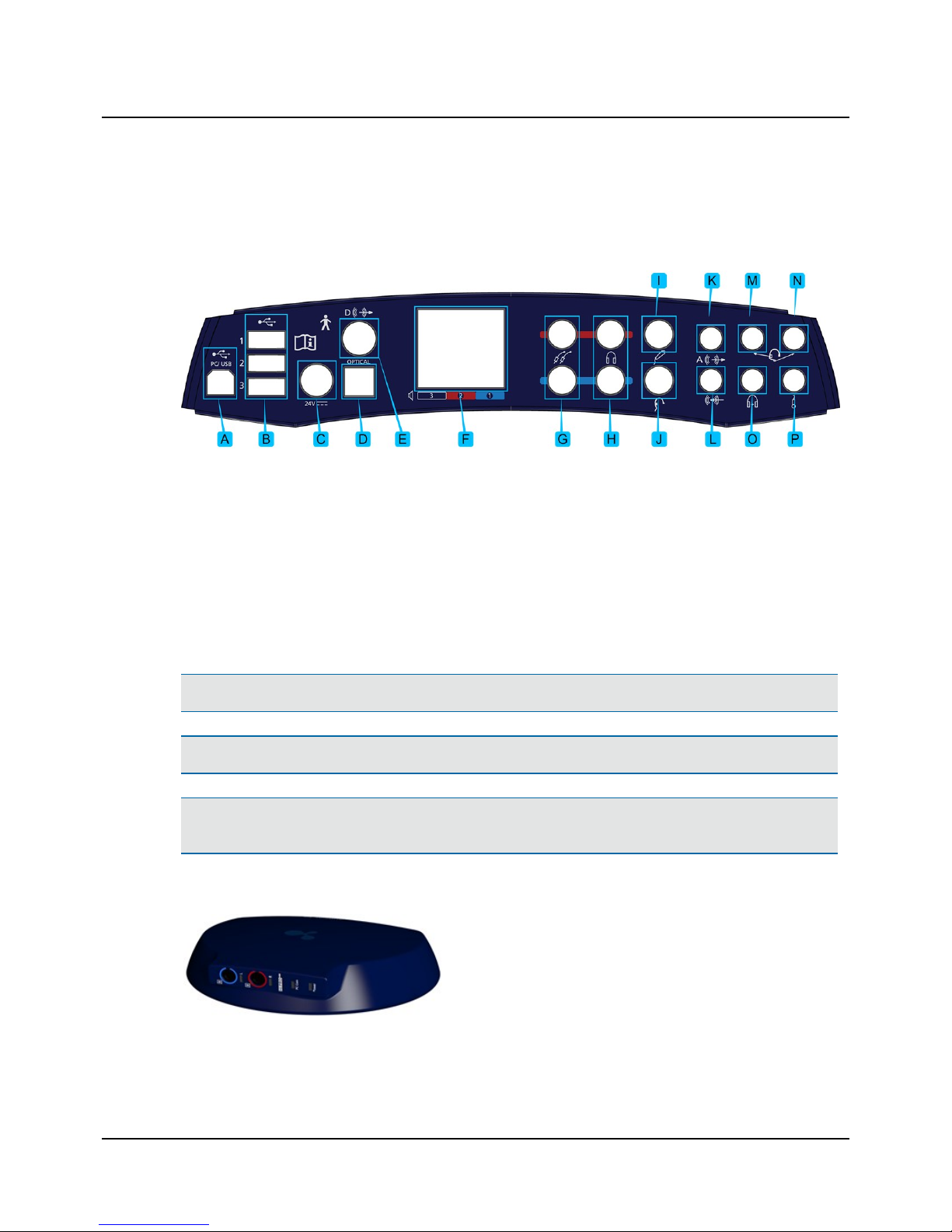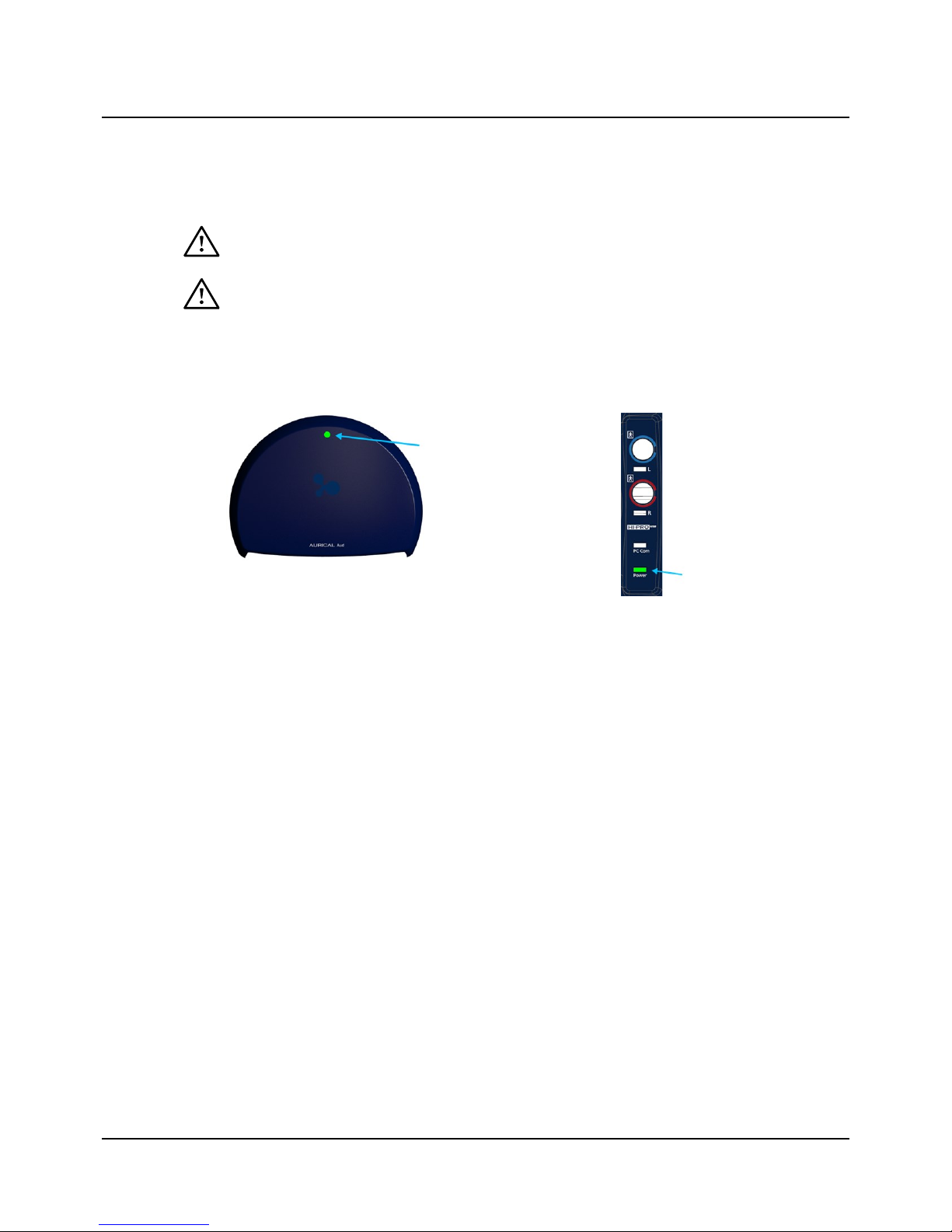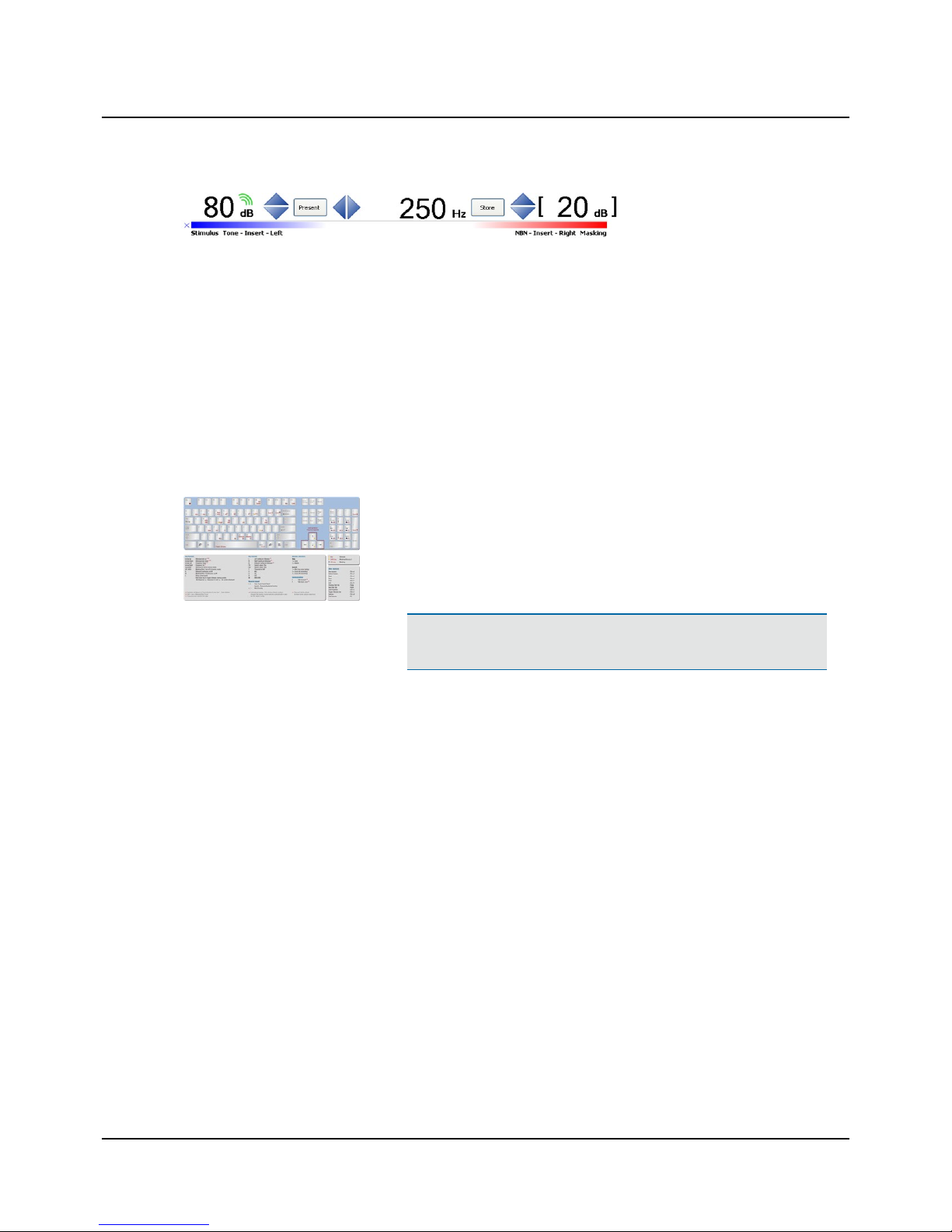Use: The AURICAL speaker unit is intended to present audio signals. The AURICAL speaker unit is for use with AURICAL Aud
and the Audiometry module, with AURICALFreeFit and the OTOsuite PMM module and the OTOsuite Counseling and Sim-
ulations module.
2.1 Typographical conventions
The use of Warning, Caution and Note
To draw your attention to information regarding safe and appropriate use of the device or software, the manual uses pre-
cautionary statements as follows:
Warning •Indicates that there is a risk of death or serious injury to the user or patient.
Caution •Indicates that there is a risk of injury to the user or patient or risk of damage to data or the device.
Note •Indicates that you should take special notice.
3 Unpacking
1. Unpack the device carefully.
When you unpack the device and accessories, it is a good idea to keep the packing material in which they were
delivered. If you need to send the device in for service, the original packing material will protect against damage dur-
ing transport, etc.
2. Visually inspect the equipment for possible damage.
If damage has occurred, do not put the device into operation. Contact your local distributor for assistance.
3. Check with the packing list to make sure that you have received all necessary parts and accessories. If your package is
incomplete, contact your local distributor.
4. Check the Test Report (Calibration Certificate), make sure that the transducers (headphones and bone oscillator) are
the correct ones, and that they comply with the ordered calibration standards.
4 Installation
Install OTOsuite on the PC before you connect to AURICAL Aud from the PC.
For instructions on installing OTOsuite, see the OTOsuiteInstallation Manual, which you can find on the OTOsuite install-
ation medium (disk or memory stick).
To mount AURICAL Aud on the wall or under the desktop, see the AURICAL AudReference Manual.
AURICAL Aud is fully assembled on delivery, and you simply have to connect cables.
Otometrics - AURICAL Aud 5
3 Unpacking