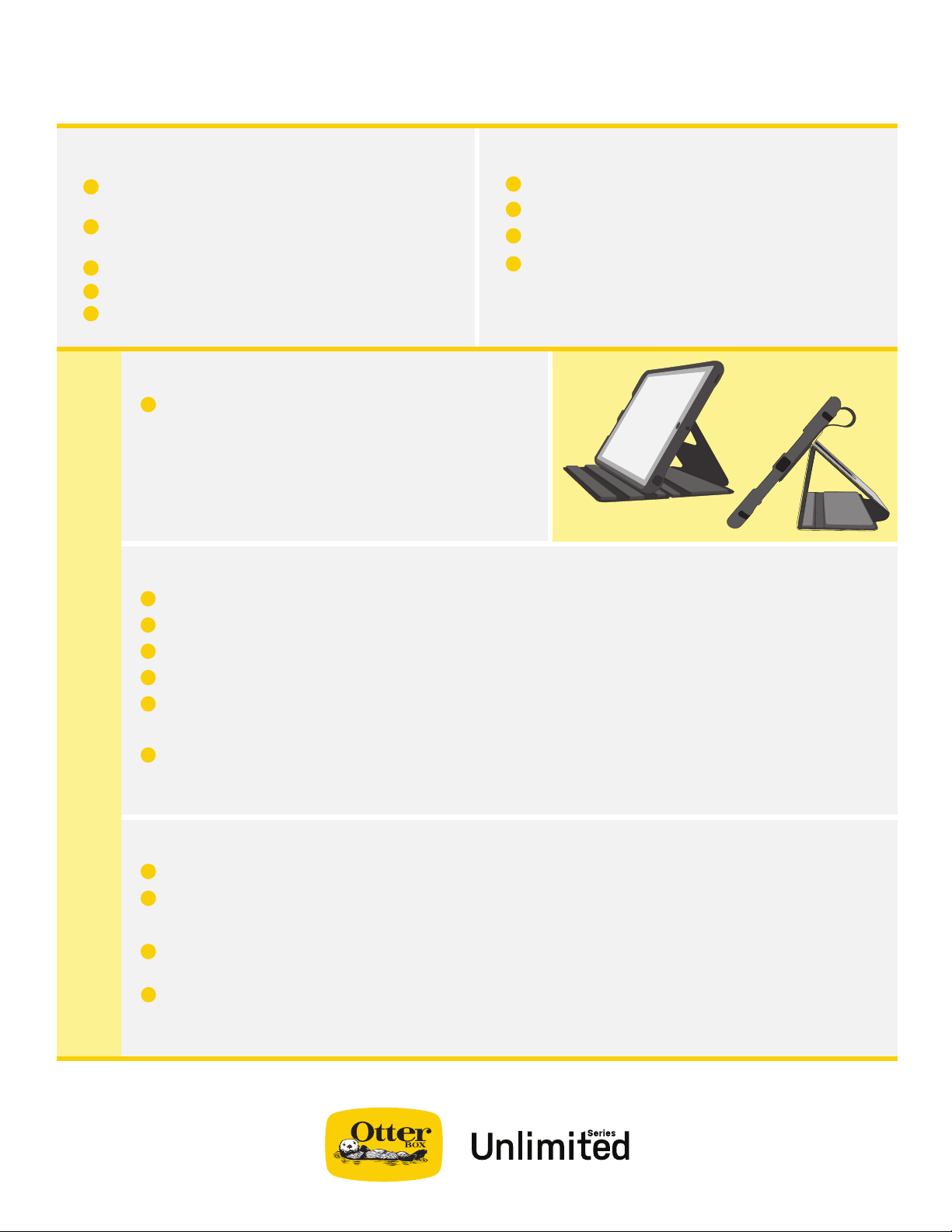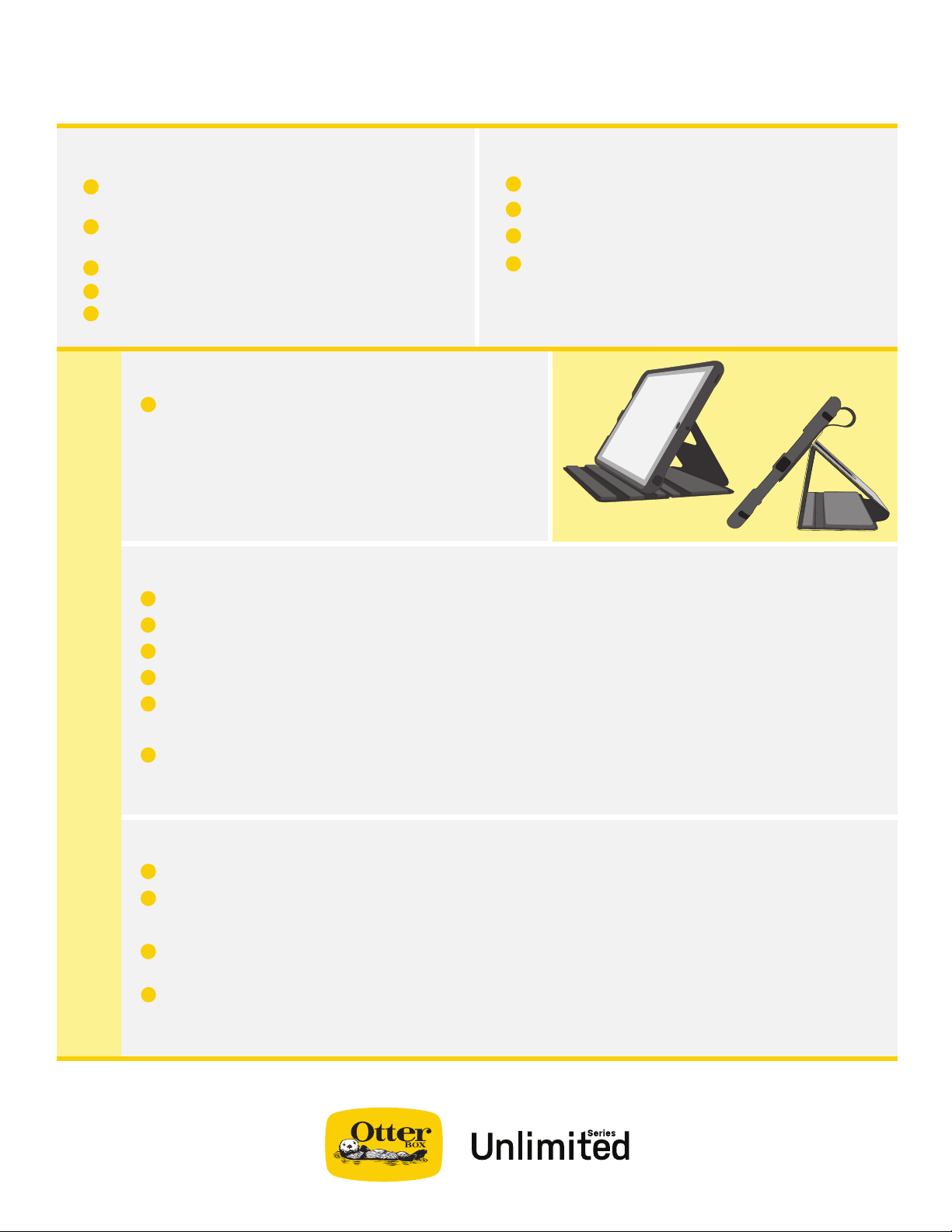
1
2
SHOULDER STRAP INSTALLATION:
Thread buckle cord through case anchor point
Pull cord loop through buckle hook
Repeat for other buckle
To adjust the shoulder strap, slide one or
both of the length adjustment sliders
UNLIMITED SERIES INSTALLATION
FOLIO INSTRUCTIONS:
The folio can be rotated to be used as a stand in
landscape or portrait mode:
A. Rest bottom of tablet in the interior folio groove
B. Fold folio into a triangle to prop up the back
of the tablet
*Folio can be congured into an acute triangle or an equilateral triangle depending on
the angle you prefer
1
TABLE STAND INSTRUCTIONS:
Remove Allen wrench from underneath the stand base
Set stand on at surface and lift long arm open
Release tablet holder arms
Insert tablet into holder either horizontally or vertically
Click holder hinges rm on tablet
A. The holder spins 360°, so you orient tablet into portrait or landscape mode†
Using the Allen wrench, adjust then tighten the angle of tablet holder hinge, and stand hinge
*Stand and tablet holder feature cable holes to thread wires through
†To attach a tablet with case and kick stand, the holders of the stand should be attached towards one end of the tablet
5
6
4
1
2
3
PRIVACY SCREEN INSTRUCTIONS:
Privacy Screen Protector can be installed over bare device screen or a screen protector
Set Unlimited Series case on a at surface
A. There is no need to remove your tablet from inside the case
Using the home button and bottom edge of case for alignment, attach Privacy Screen on
top of screen or screen protector
To remove Privacy Screen, pull from the upper right corner
*Privacy screen adhesive can be cleaned with water and a lint-free cloth
*When not in use, store Privacy Screen on included backer board
1
2
3
4
1
2
3
HAND STRAP INSTALLATION:
Pinch gray latch to open Kickstand before
installing Hand Strap
Insert Hand Strap ends through slots at side of
the kickstand
Fasten Velcro ends of strap together
Snap outer ring of kickstand back into place
Rotate Hand Strap for comfortable positioning
5
4
A
B
3
4