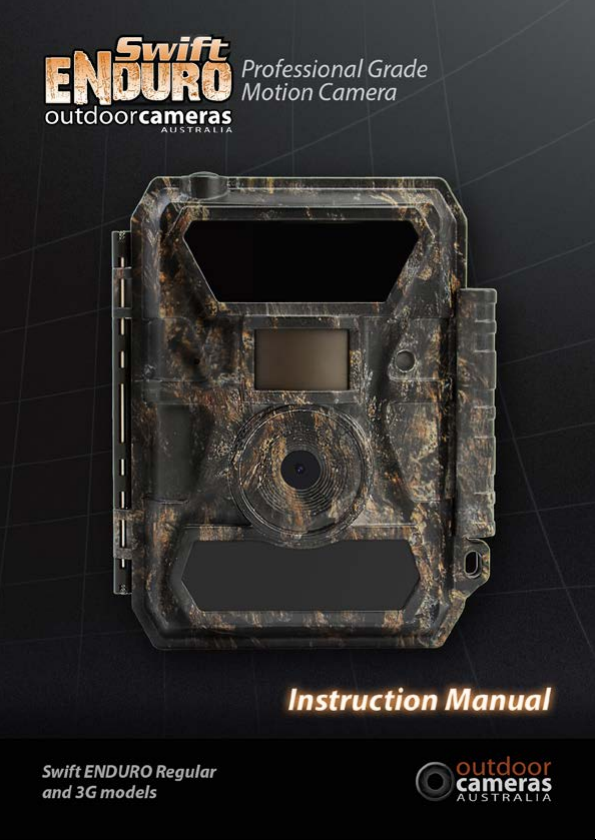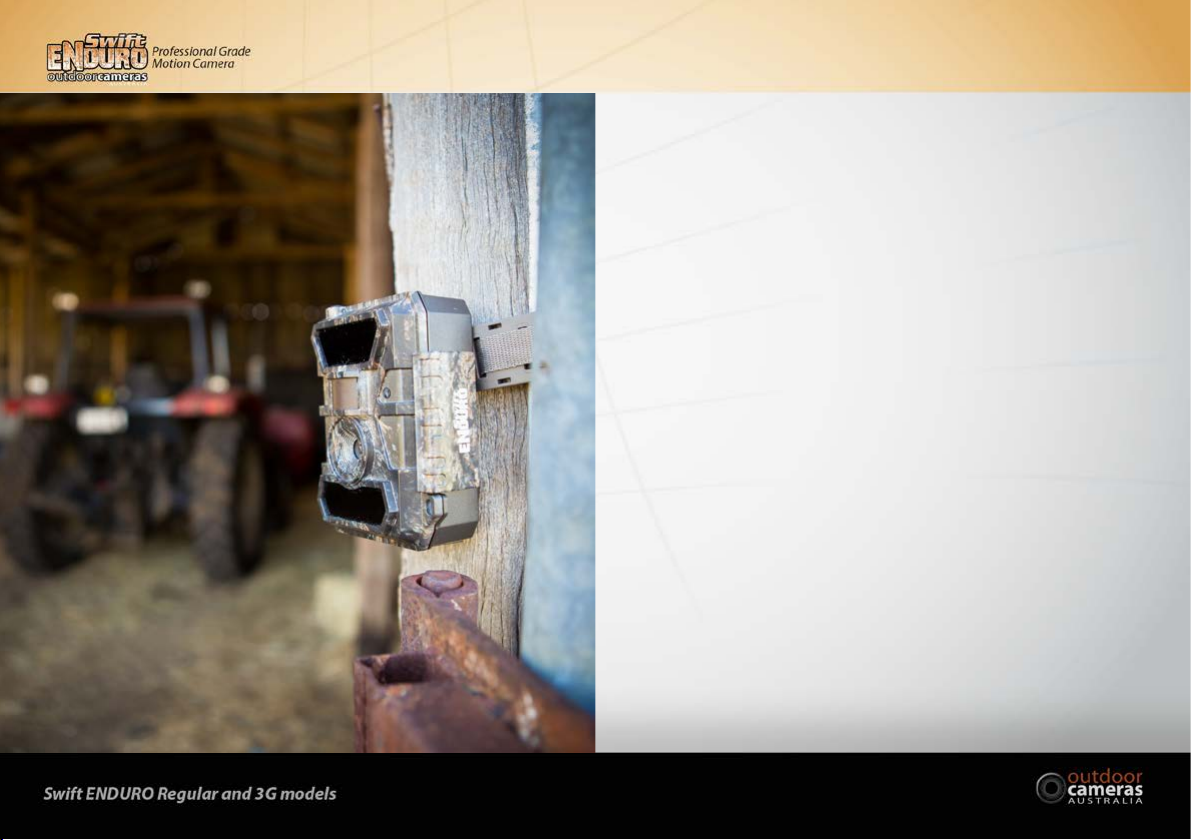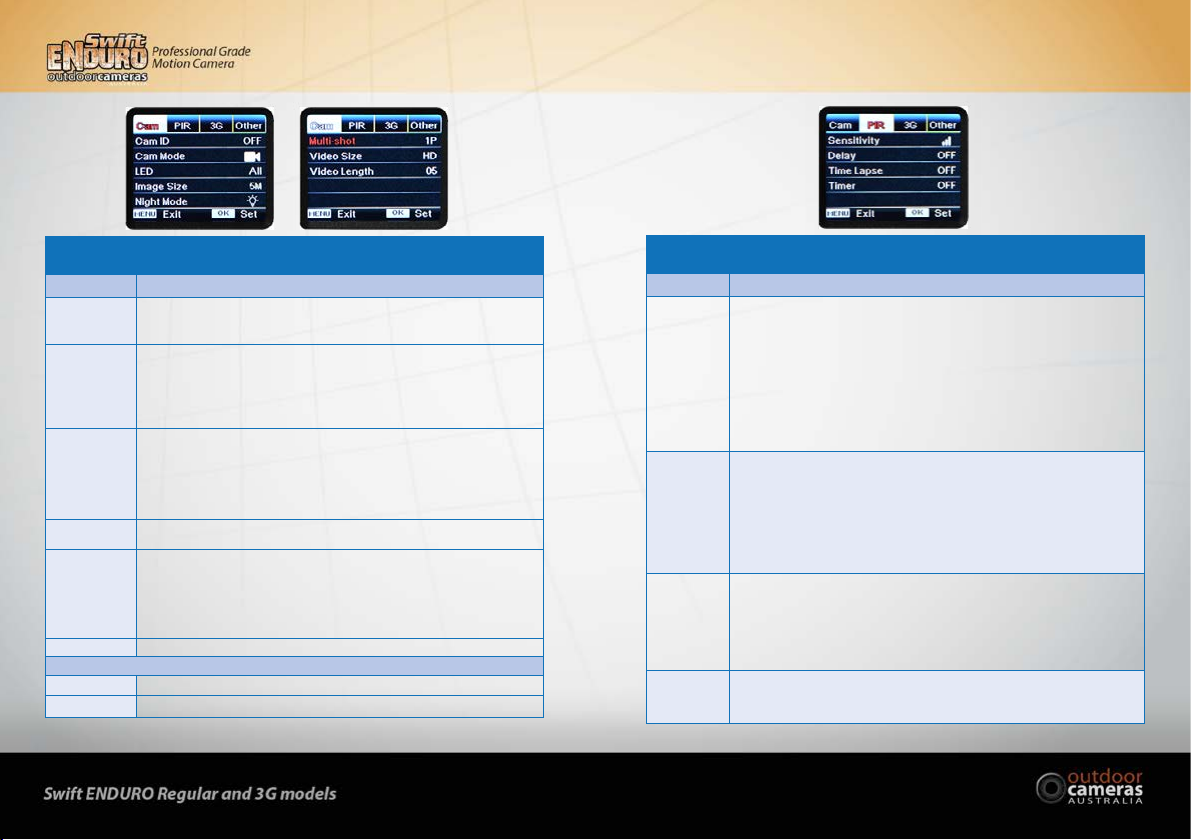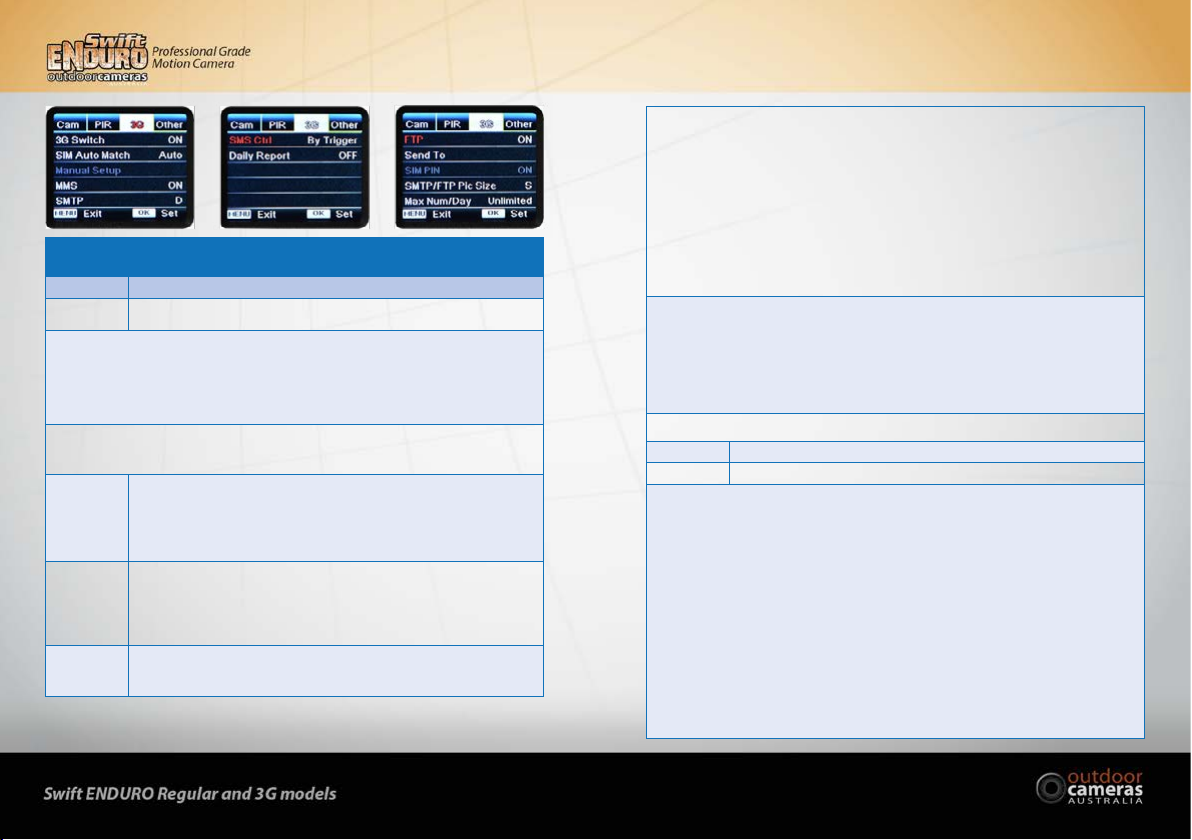1514
3.5 USB Connection
The camera can be connected to your computer via the USB connection – only use the cable supplied with the camera.
Leave the camera on OFF and connect it.The camera screen then displays“MSDC”. You can then download the images
o your camera to your computer. You can also delete images from your camera. An easy way to delete the images, is
to simply remove the SD card from your camera and put it in your computer.
If you press “Menu” once, “MSDC” turns to “PC Cam”, the camera now can be used as a PC camera; press “Menu”
again, and the camera exits PC camera mode.
3.6 Key Features
1. 0.35 seconds triggerspeed;
2. 12MP/1080P@30FPS;
3. Programmable 5/8/12 Megapixel high-quality resolution;
4. 58pcs invisible IR LEDs, oer20metres (65feet)realnightvisiondistance;
5. Crystalclearday&nightphoto/videoquality;
6. 1photoburstpersecond to get full moving track of object;
7. Support multiple functions: adjustable PIR sensitivity, Multi-shot (1~5 photos per trigger), programmable
delay between motions, Time Lapse, Timer, stamp of (camera ID, date/time, temperature, moon phase) on every
singlephoto;
8. Available operation temperature: -25°C to 60°C;
9. Built-in 2.0”TFT colour screen;
3G Model
10. Camera can transmit photos via email, MMS or FTP.
11. SMS communication with camera remotely;
12. Optional image size (640*480 and 1920*1440) Email/FTP photos;
13. APP available in IOS & Android APP store
4.0 Camera Operations
4.1 Video/Photo Playback
Turn “Power Switch” to “SETUP” position to enter test mode, press arrow button “” to enter Playback;
press“”and“”for selection,“OK”to play photo/video.
1. Press button“” again to exit.
2. In Playback Mode, press“Menu”button to delete les, or format SD card; press “Menu”again to exit.
4.2 Delete
In Playback Mode (see 4.1 above), press the “Menu”button to delete les, or format SD card. Press“OK”to choose
Delete, then press“” and “”for selection of “ONE” (deletes one image) or “ALL” (deletes all images), then
“Yes ”to conrm, or“No” to exit to previous page.
4.3 Format of SD Card
In Playback Mode (see 4.1 above), press the “Menu”button then “”for selection of “Format”, and then select
“Yes ”to format. Press“” and“”for selection,“Ye s ”to conrm,“No”to exit to previous page.
4.4 Auto Power O
In Test mode, the camera will automatically power o in 3 minutes if there is no keypad touching (unless it is in the
Menu screen). This will atten the batteries if it is accidentally left on in this mode. Please manually turn it “OFF”
and“ON”if you want to do further changing of the settings.
4.5 Operation Menu
Turn the Power switch to“Set Up”and you are then inTest mode (you can see what the camera is seeing). Press the
“Menu”button once to enter the camera settings menu. To navigate through the settings press “”, “ ”, “ ”, or
“”, and press“Ok”for selection,“Menu”to exit to previous page, and “Menu”to switch alpha/ digits/ symbols.
Note: For some settings, the user needs to press “Menu” to save & exit the conguration after pressing
“OK”to conrm (Cam ID, Delay, Time Lapse, Timer, Password).