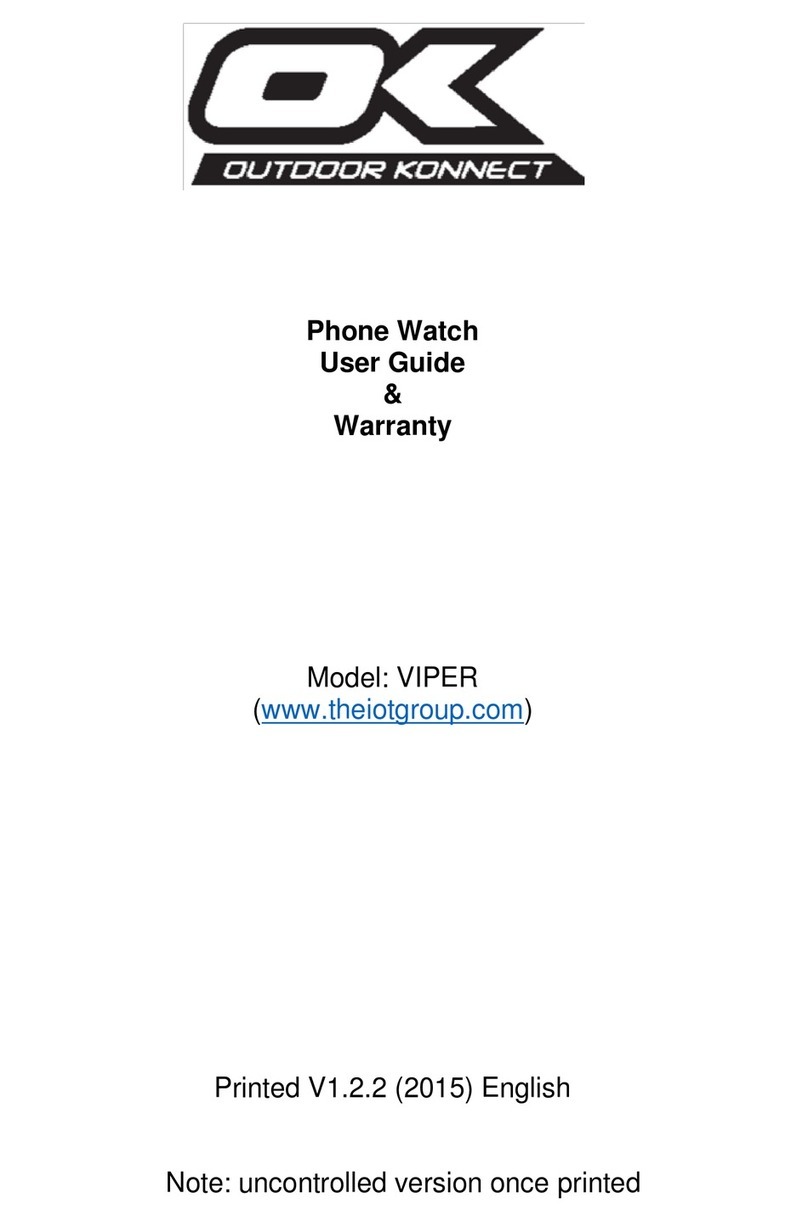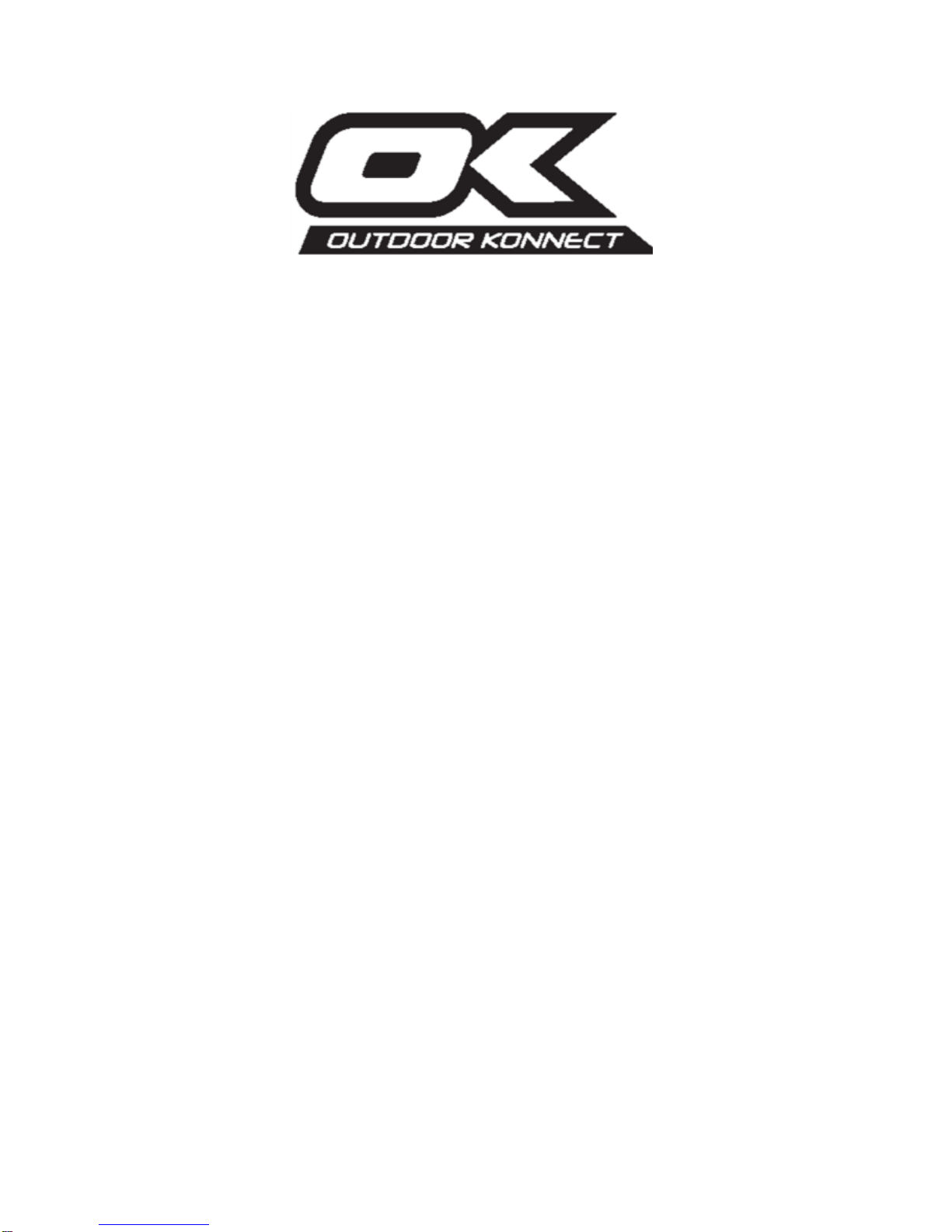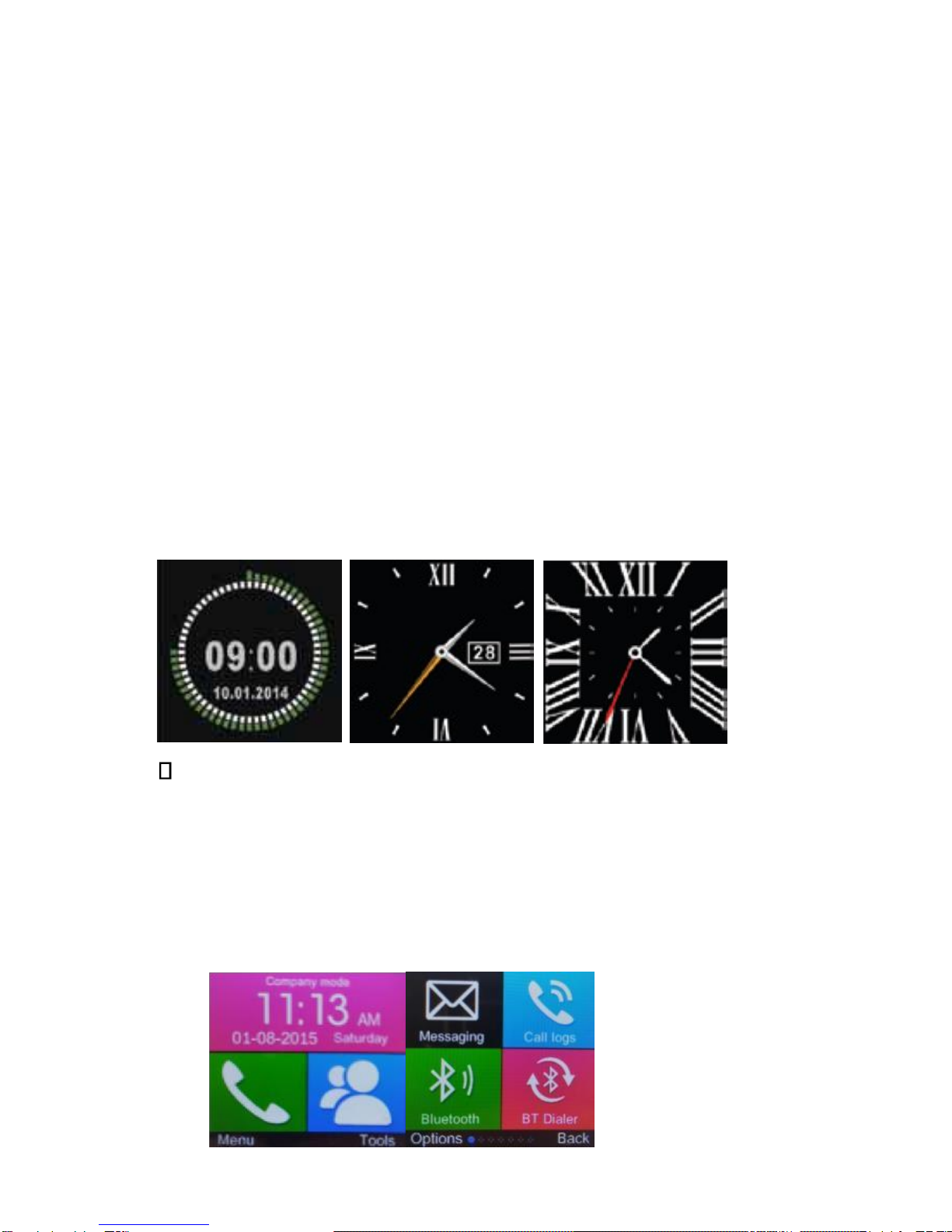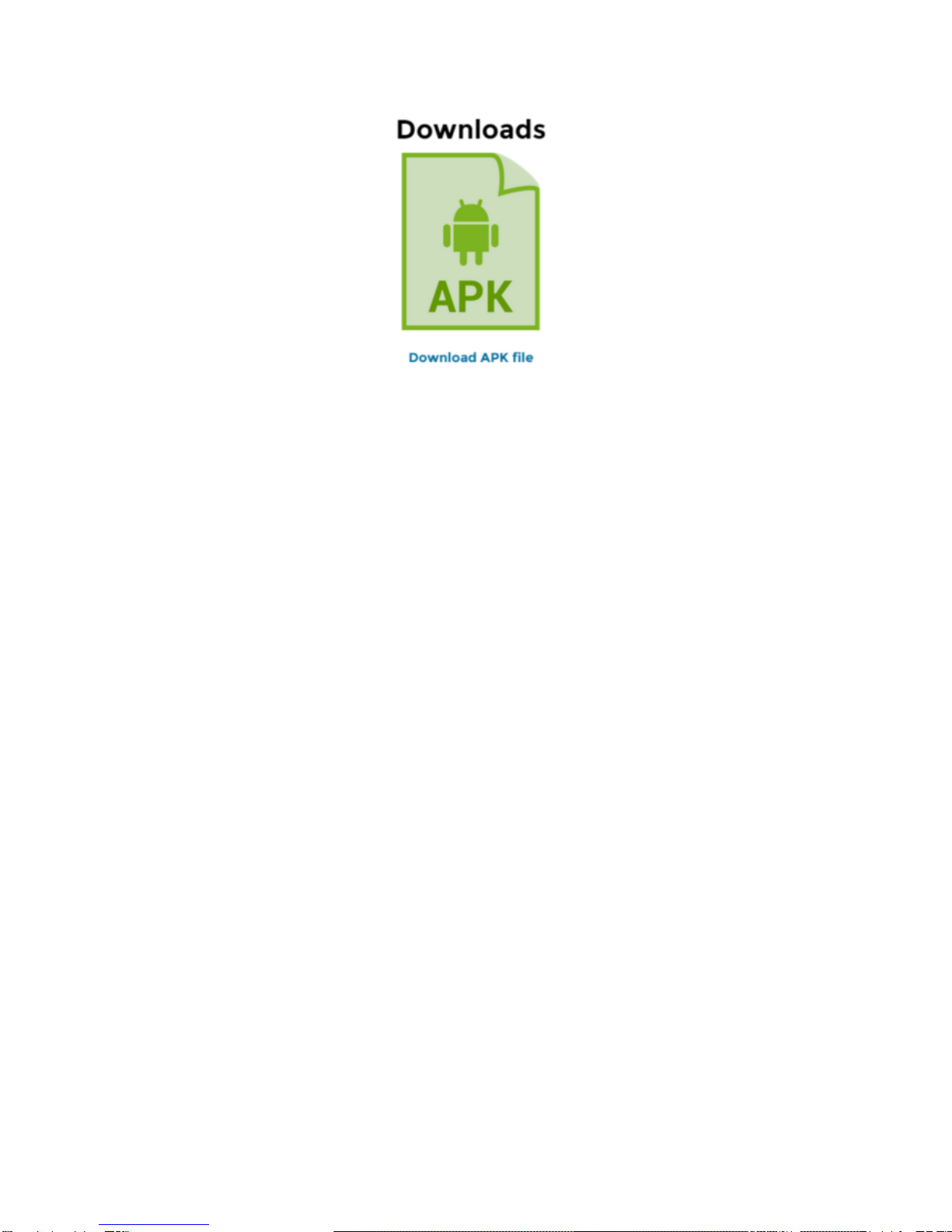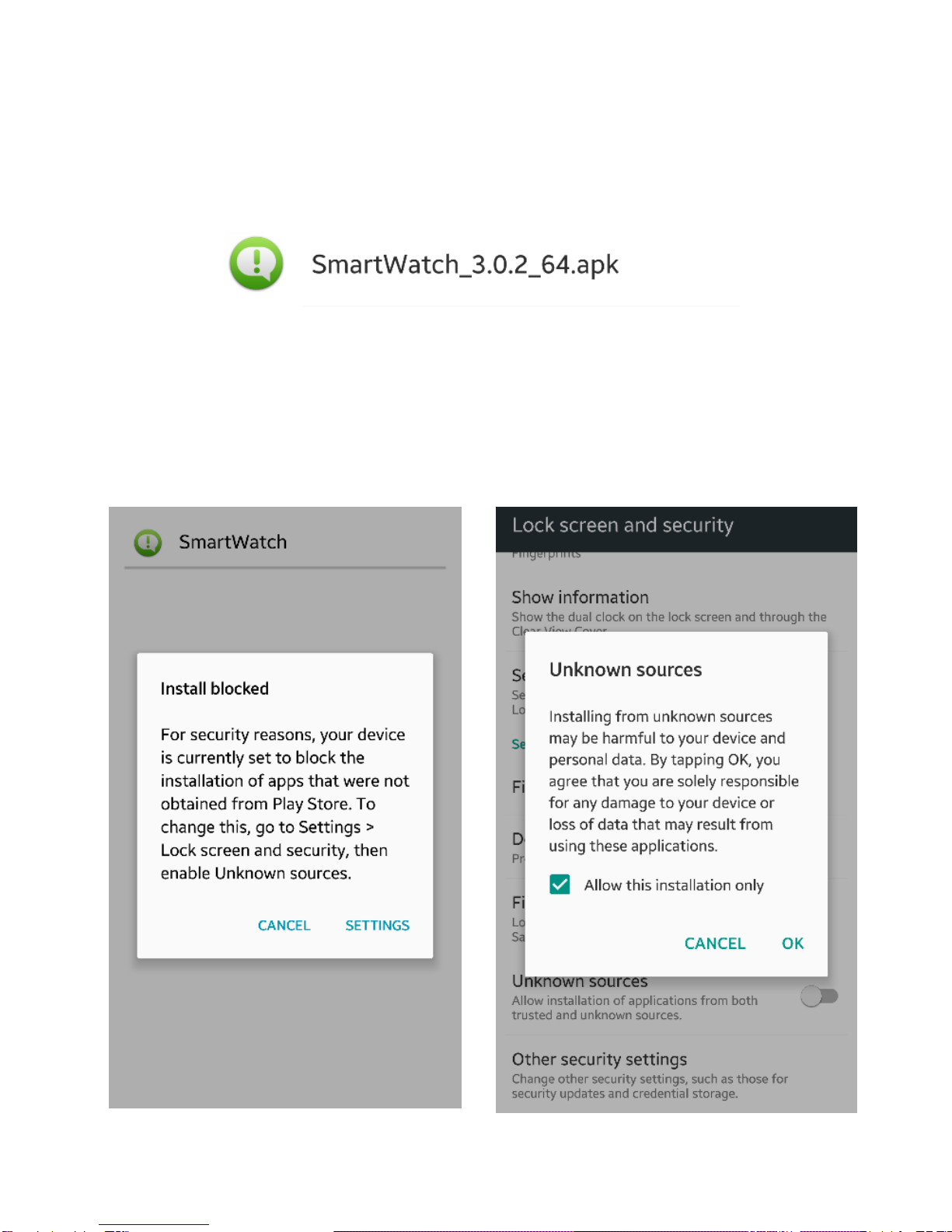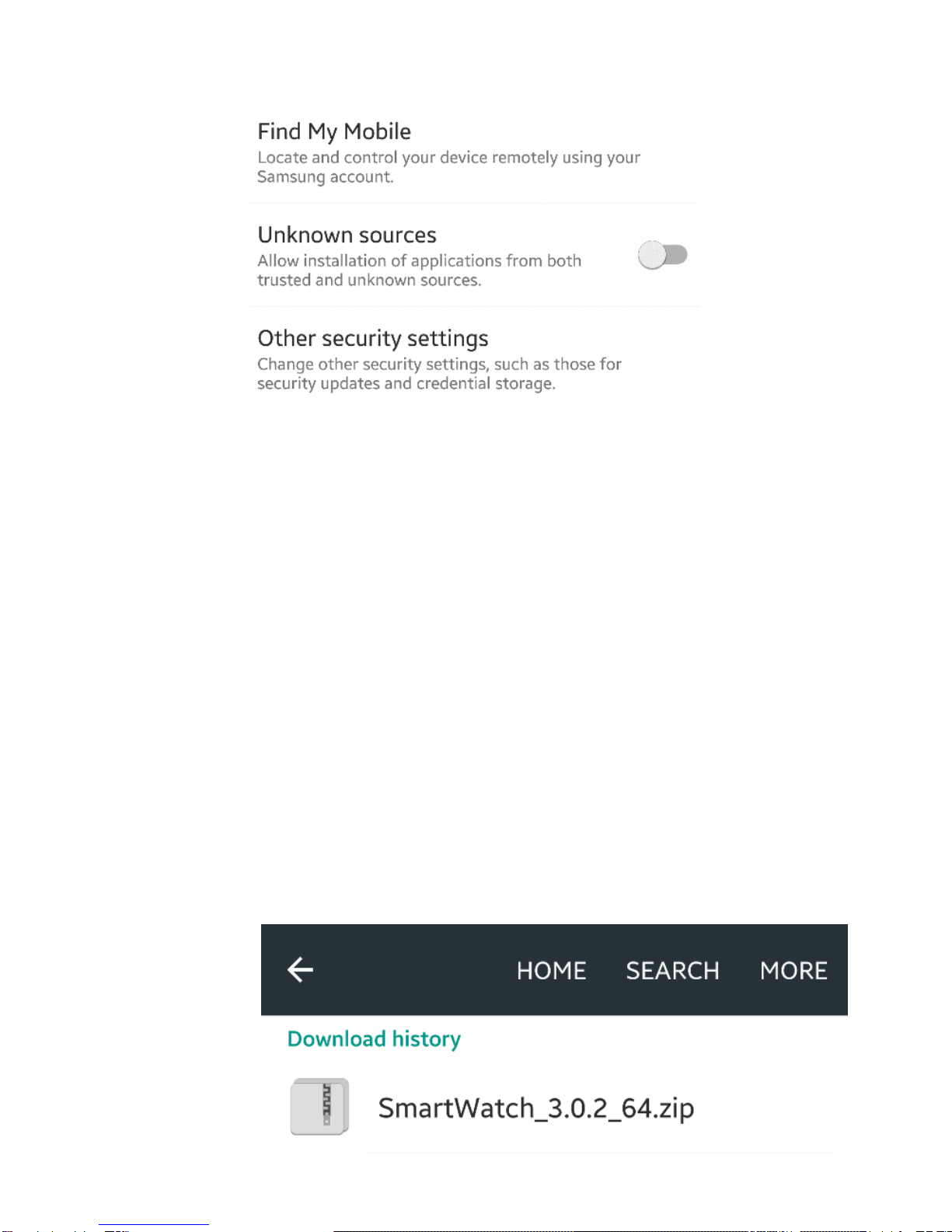It will automatically begin to download a zip file
with the APK in it.
What is an APK? And why do I need it?
An APK is an Android Application Package.
Essentially, it is the application file for Android
devices.
The reason you need to download this is because
for the Viper’s push notifications to work with your
android device, you will need the software
provided to send and receive notifications to and
from your Android device.
If I have a SIM card in my watch, will I still need the
APK?
If you have a SIM card in your Viper watch, then you
do not need to have the APK installed onto your
Android device, unless you wish for your phone and
watch to sync with one another. If you have a SIM
card in your Viper watch, then the Bluetooth
connection will still work, so don’t worry, you don’t
need to choose between the two!
Installing the APK file
If you have downloaded the file on a PC / Mac, please
follow the following steps: