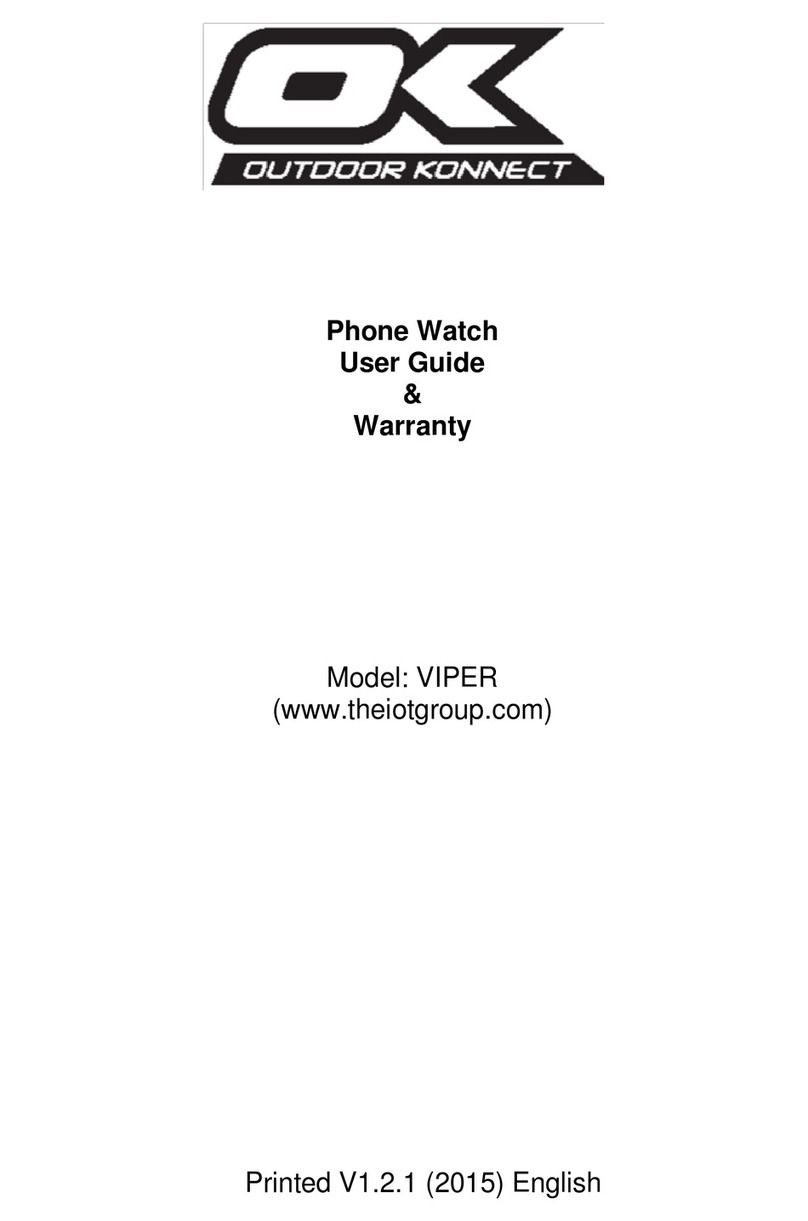6
Connectivity
Connecting to your device via Bluetooth
1. On your Viper watch, open “BT Dialer”
2. Select your device (if you cannot find your
device, check that the Bluetooth is enabled, and
visible)
3. Accept the pairing on both the Viper, and your
device
Syncing phone watch with mobile device
•Enable Bluetooth on mobile phone, ensuring that both
the phone’s Bluetooth and the watch’s Bluetooth is
discoverable.
•Search for a new device on your phone, and select
GV08, the phone will then begin to pair with the
watch.
•Accept the pair on both the watch, and the mobile
phone.
Getting BT Notification Android Application Package
(APK)
What is it, and why do I need it?
BT notification is an application that Android users are
required to install, to gain full functionality between
their device, and the Viper watch
The reason you need to download this is because for
the Viper’s push notifications to work with your
android device, you will need the software provided to
send and receive notifications to and from your
Android device.