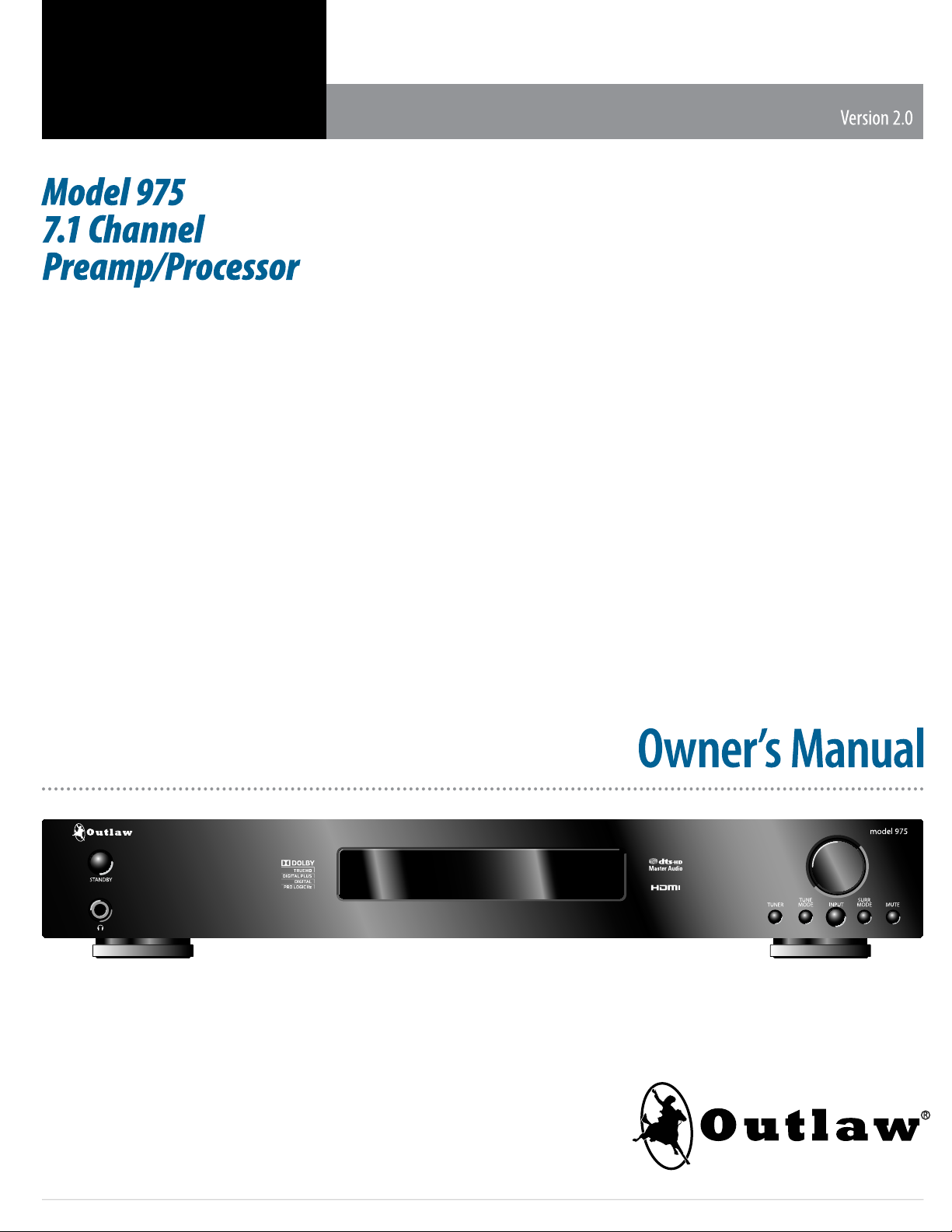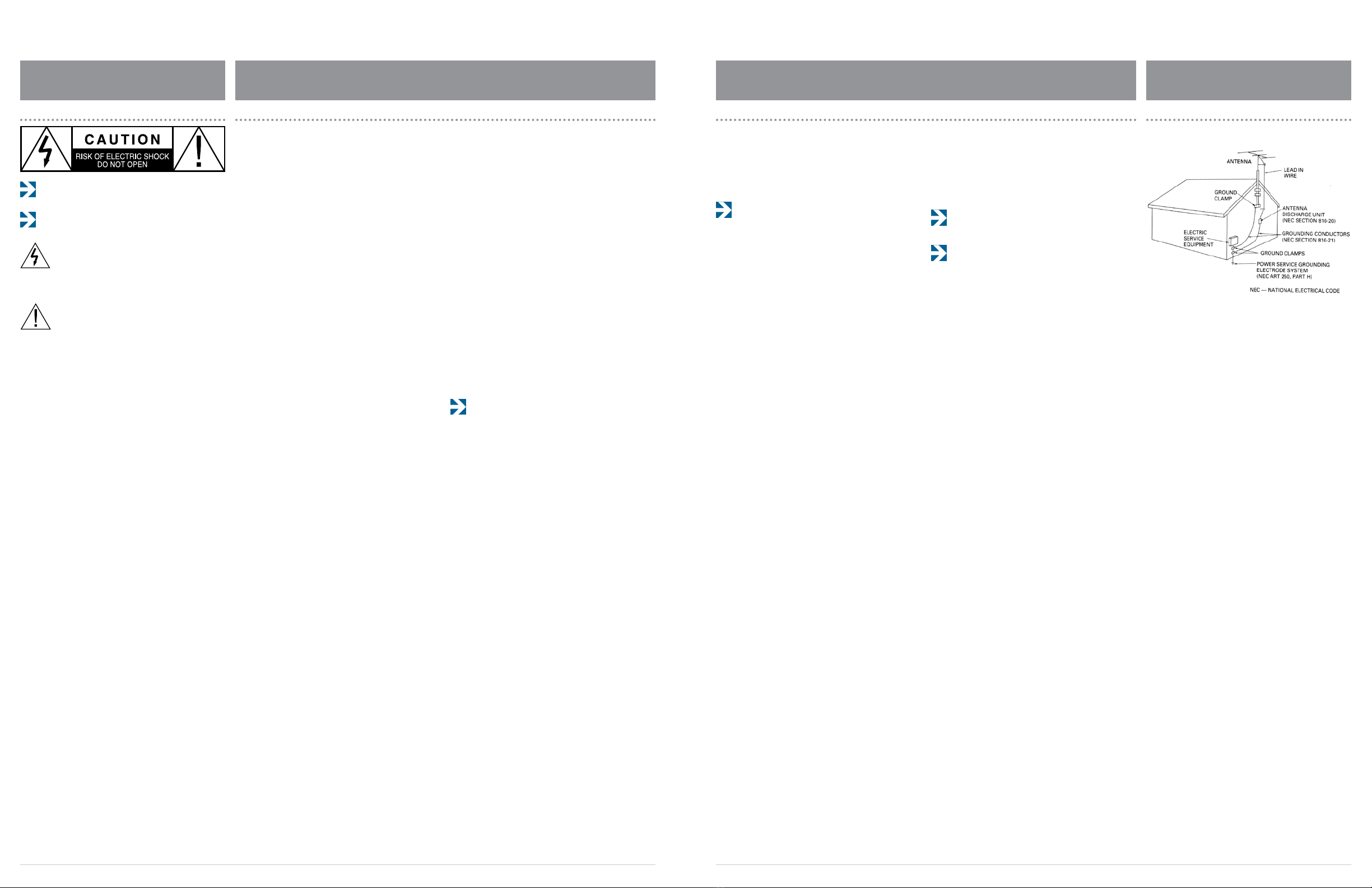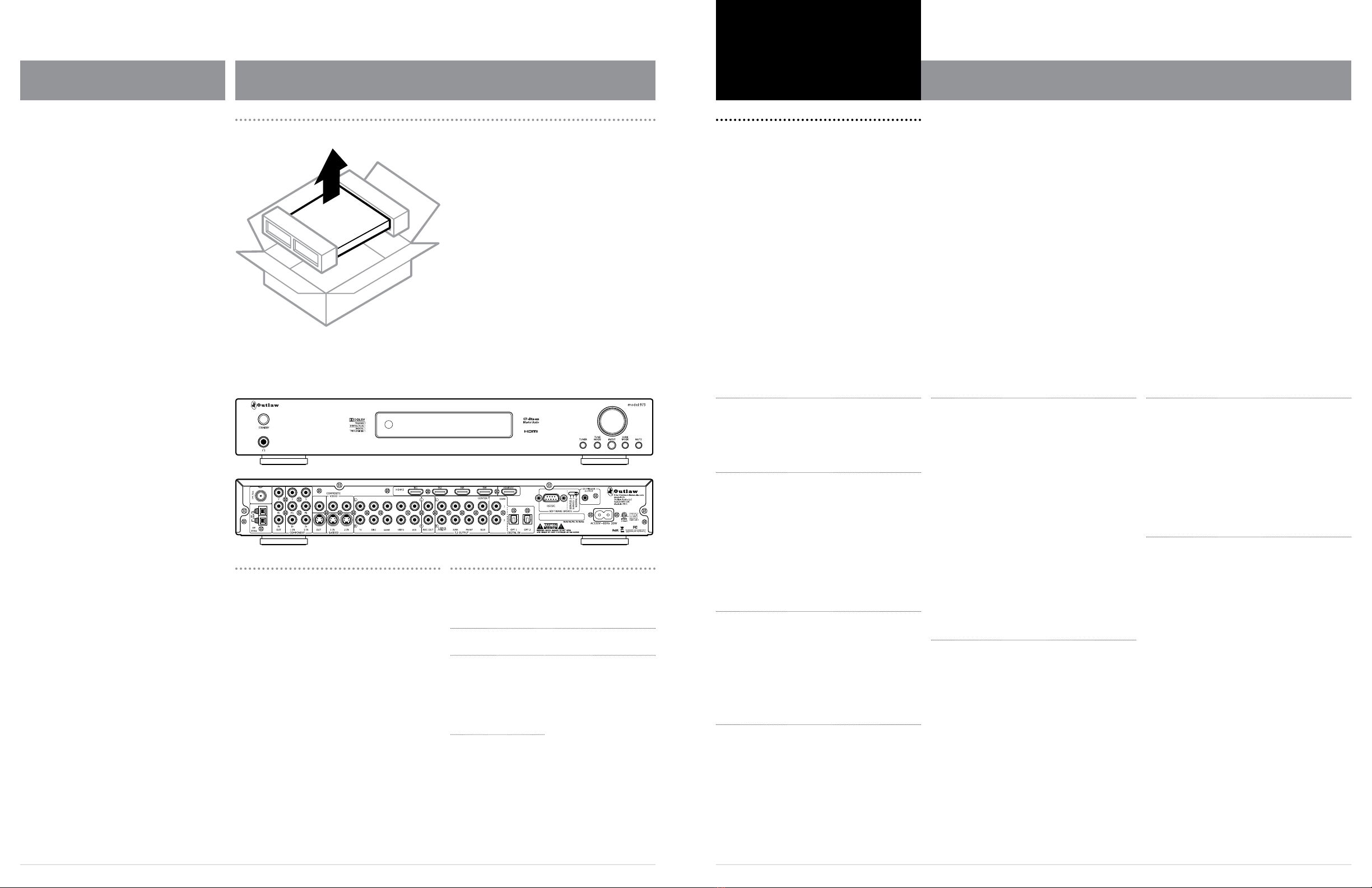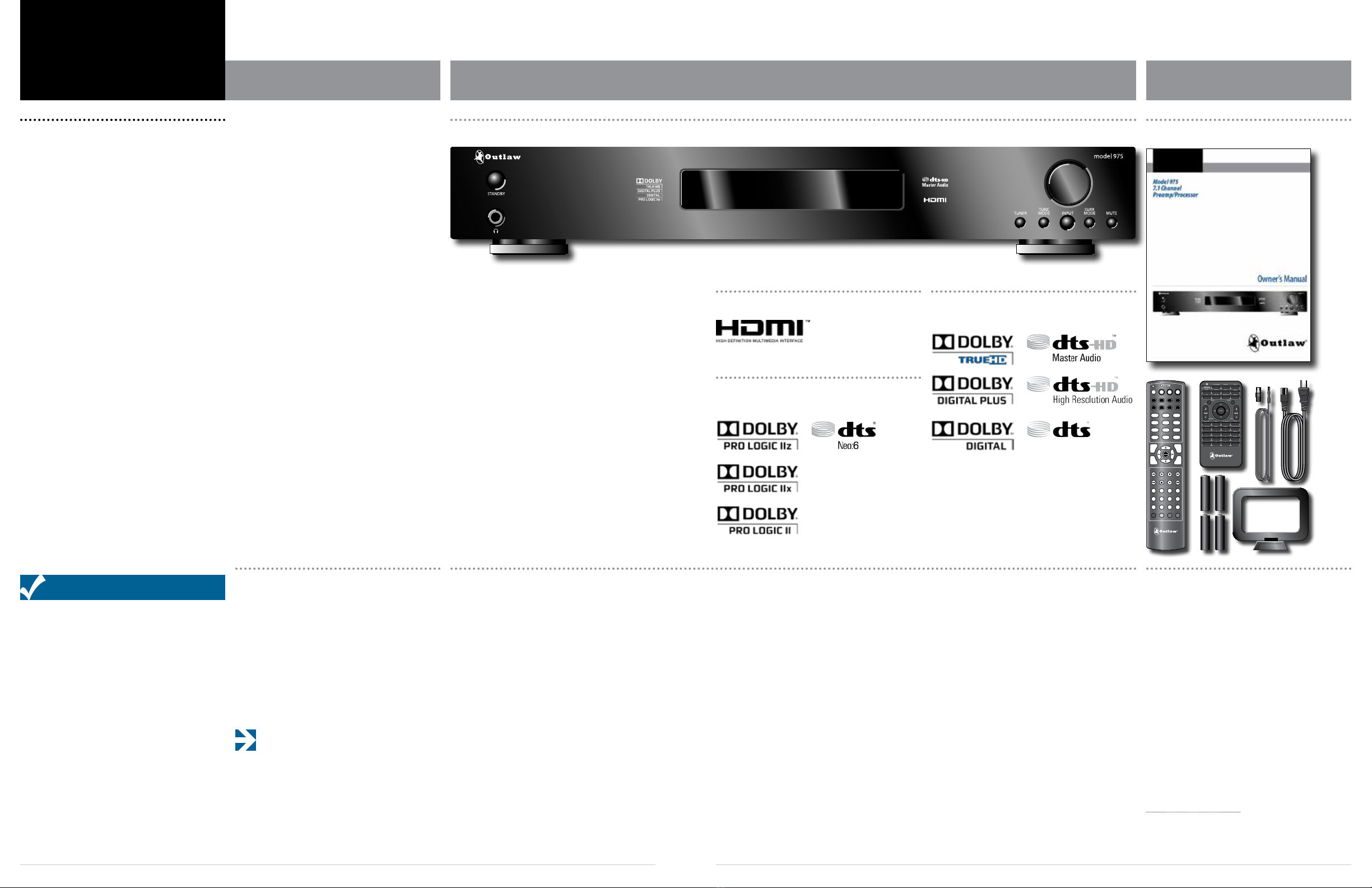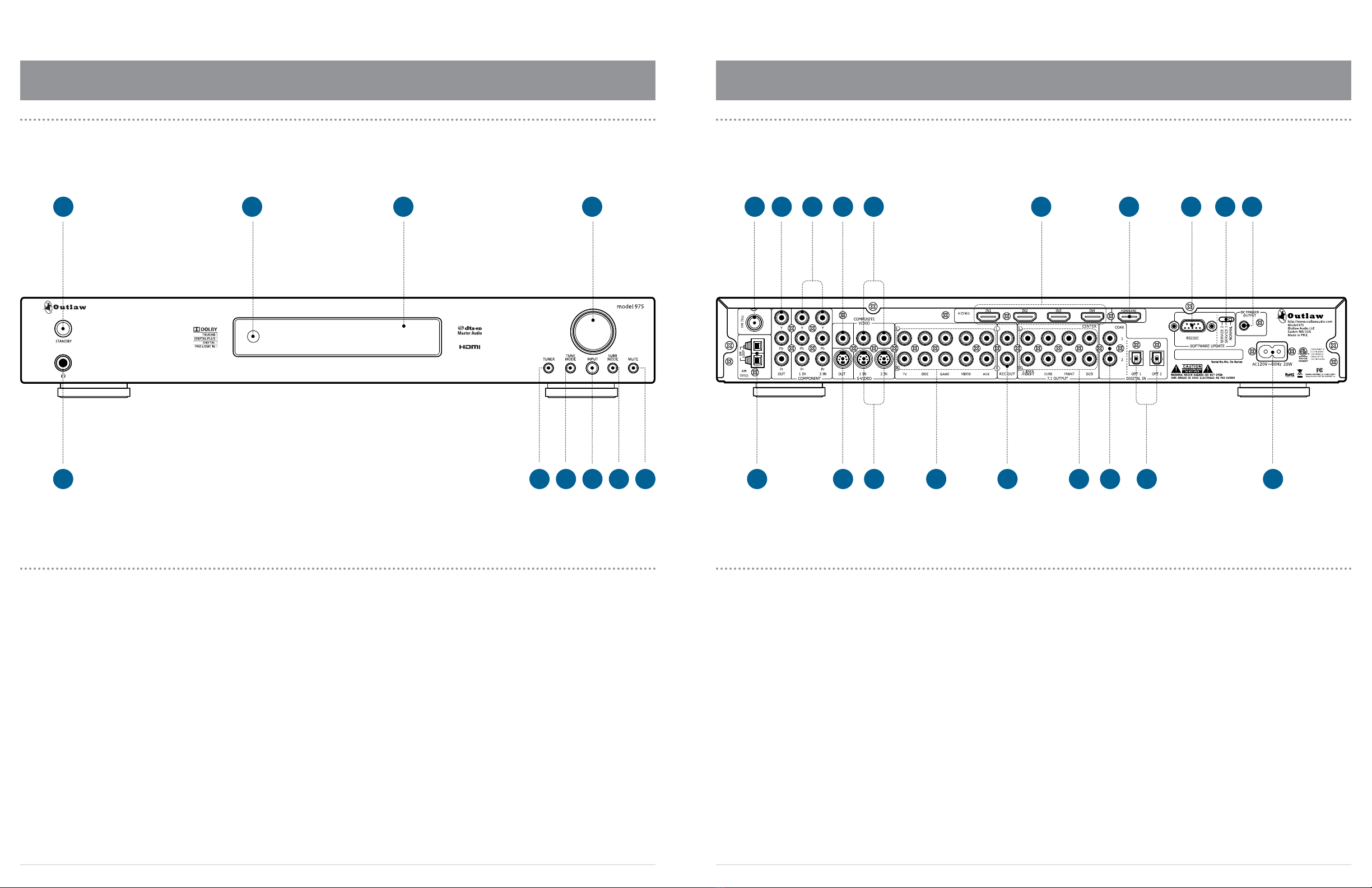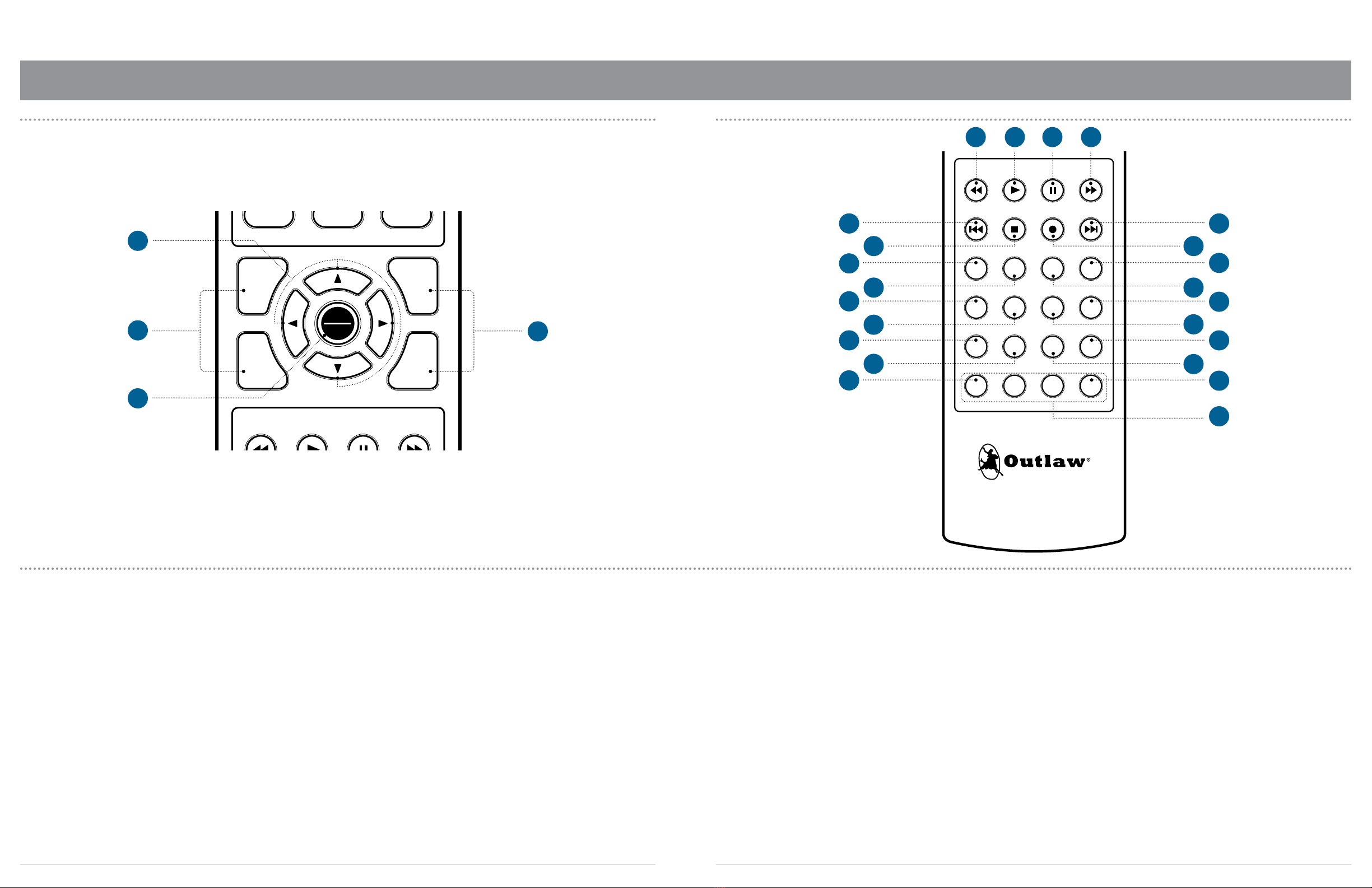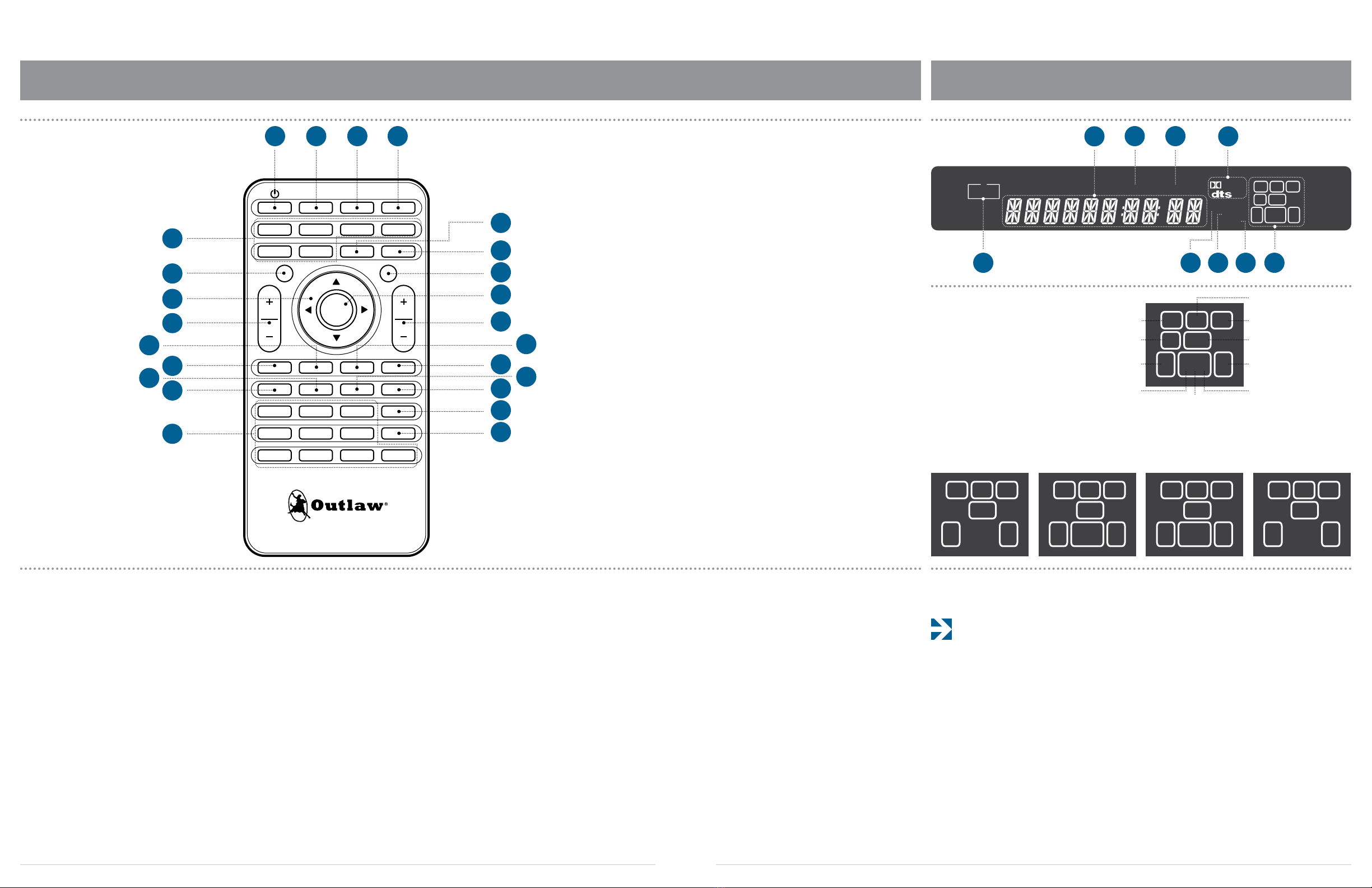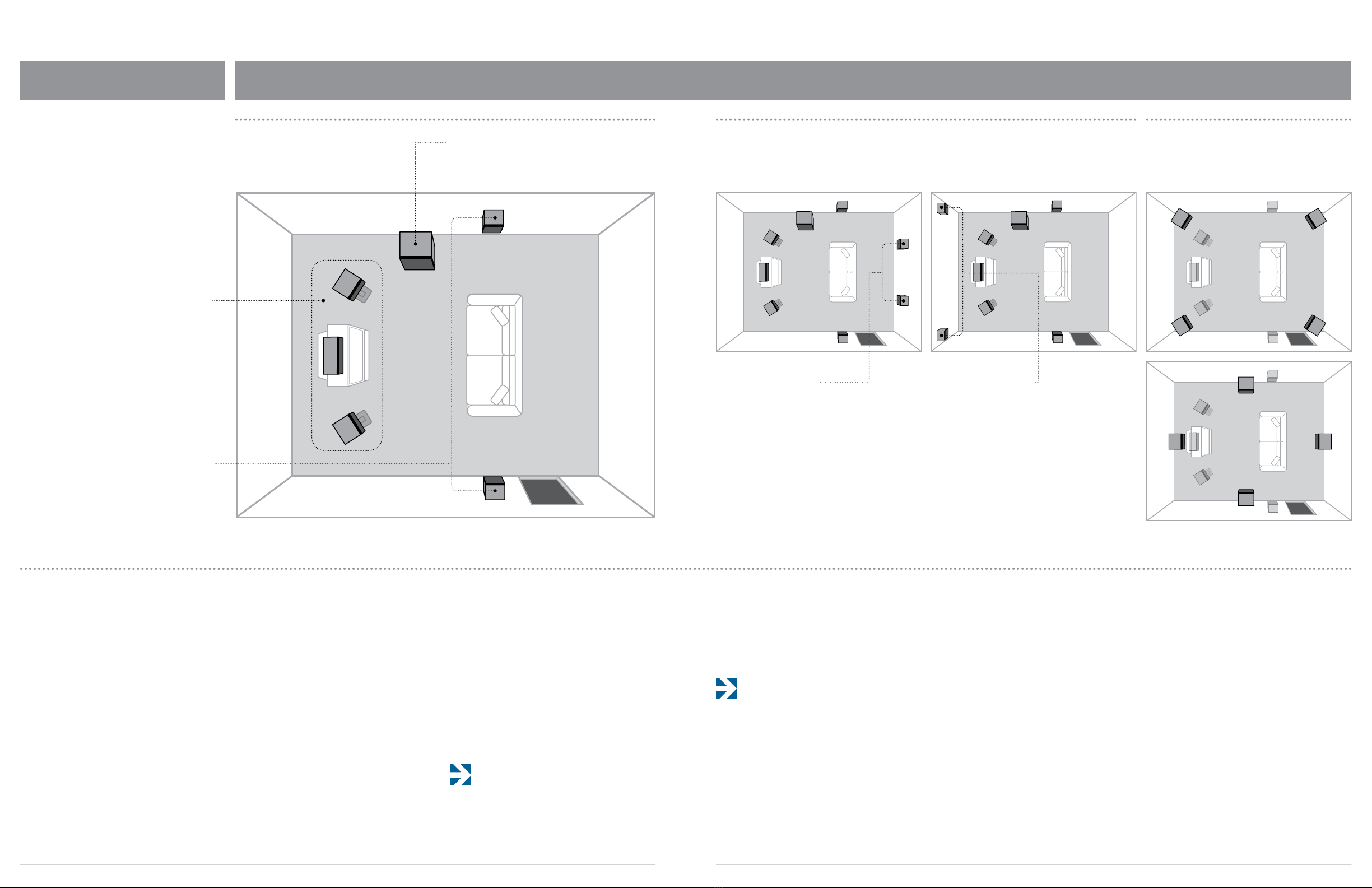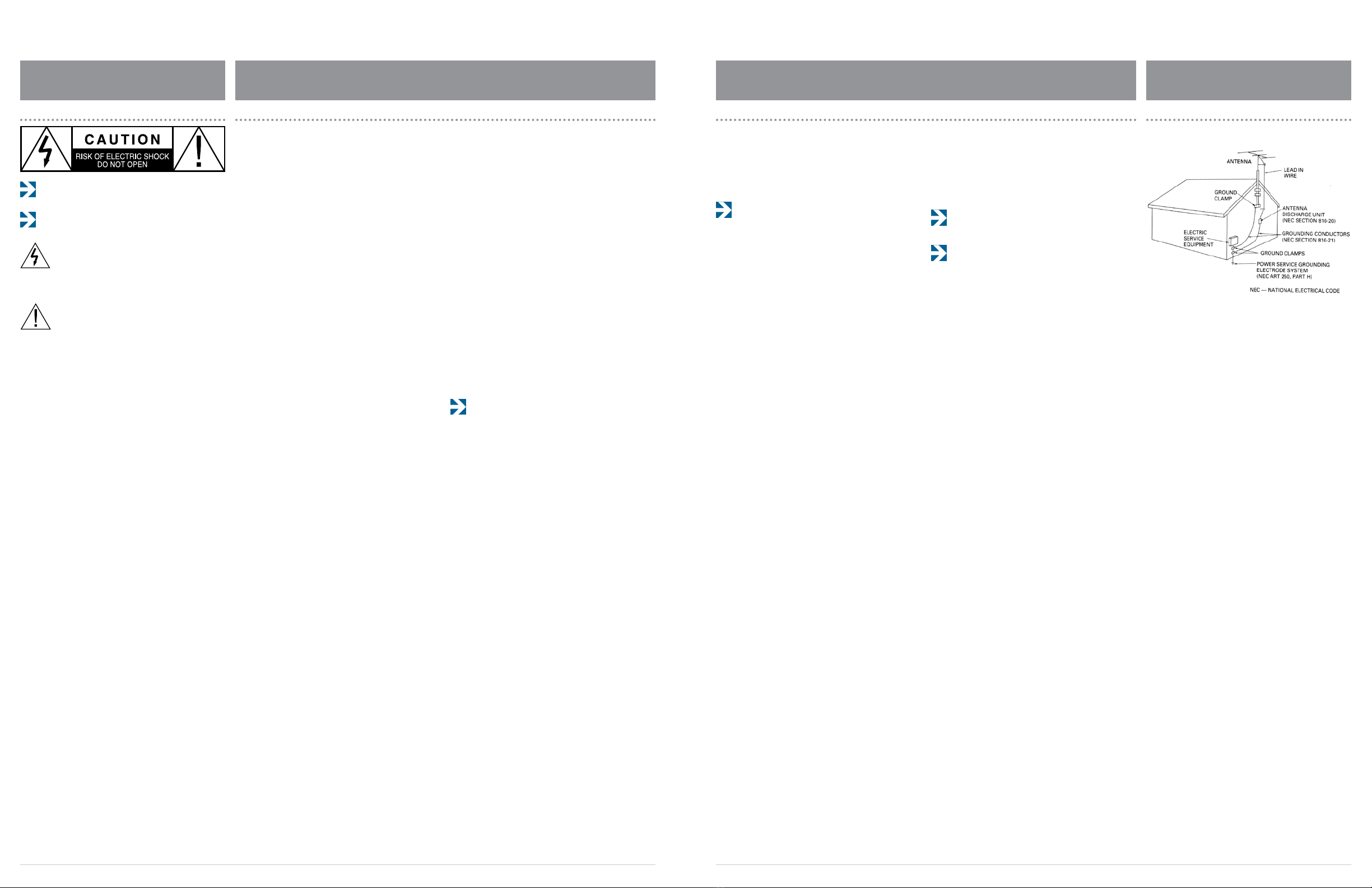
Outlaw Audio Model 975 7.1 Channel Preamp/Processor
2 3
Please Read First
CAUTION: To reduce the risk of electric shock, do not remove the cover.
No user serviceable parts inside. Refer to qualied personnel.
WARNING: To reduce the risk of re or electric shock, do not expose this
appliance to rain or moisture.
The lightning ash with arrowhead, within an equilateral
triangle, is intended to alert the user to the presence of
uninsulated “dangerous voltage” within the product’s enclosure
that may be of sucient magnitude to constitute a risk of
electrical shock to persons.
The exclamation point within an equilateral triangle is intended
to alert the user to the presence of important operating
maintenance (servicing) instructions in the literature
accompanying the appliance.
WARNING: Important Safeguards
Servicing Do not attempt to service the unit yourself as opening or
removing covers may expose you to dangerous voltage or other hazards.
Refer all servicing to Outlaw Audio.
Damage Requiring Service Unplug the unit from the wall outlet
and refer servicing to qualied service personnel under the following
conditions:
»When the power-supply cord or plug is damaged,
»If liquid has been spilled, or objects have fallen into the unit,
»If the unit has been exposed to rain or water,
»If the unit does not operate normally by following the operating in-
structions. Adjust only those controls that are covered by the operating
instructions as an improper adjustment of other controls may result in
damage and will often require extensive work by a qualied technician
to restore the unit to its normal operation,
»If the Model 975 has been dropped or damaged in any way, the unit
should be examined by qualied service personnel.
»When the unit exhibits a distinct change in performance–this indicates
a need for service.
Wall or Ceiling Mounting The unit should be mounted to a wall or
ceiling only as recommended by the manufacturer.
Heat The unit should be situated away from heat sources such as
radiators, heat registers, stoves, or other units (including ampliers) that
produce heat.
IMPORTANT SAFETY NOTE Before connecting a new component
such as the Model 975 to your audio or home theater system it is always
good practice to make certain that all components are turned o, and preferably
unplugged from their AC power source. Many modern electronics products feature
automatic turn-on circuits that may be activated during an installation, causing
the potential for damage to electronic components and/or speakers. Such damage
is not covered by product warranties and Outlaw Audio specically disclaims
responsibility for any such damage.
Precautions
Note to CATV system installer
This reminder is provided to call the CATV system installer’s attention to
Article 820-40 of the NEC, ANSI/NFPA 70, which provides guidelines for proper
grounding and, in particular, species that the cable ground shall be connected
to the grounding system of the building, as close to the point of cable entry as
practical.
FCC Information for User
CAUTION: ANY changes or modications not expressly approved by the
party responsible for compliance could void the user’s authority to operate
the equipment.
This equipment has been tested and found to comply with the limits for a
Class B digital device, pursuant to Part 15 of the FCC Rules. These limits are
designed to provide reasonable protection against harmful interference in a
residential installation.
This equipment generates, uses and can radiate radio frequency energy and, if
not installed and used in accordance with the instructions, may cause harmful
interference to radio communications. However, there is no guarantee that
interference will not occur in a particular installation.
If this equipment does cause harmful interference to radio or television recep-
tion, which can be determined by turning the equipment o and on, the user
is encouraged to try to correct the interference by one or more of the following
measures:
»Reorient or relocate the receiving antenna.
»Increase the separation between the equipment and receiver.
»Connect the equipment into an outlet on a circuit dierent from that to
which the receiver is connected.
Verify The Line Voltage
Your new Model 975 has been factory congured for 120 (+/- 3%) volt AC
lines. Connecting the unit to a line voltage other than that for which it is
intended can create a safety and re hazard, and may damage the Model 975. If
you have any questions about the voltage requirements for your specic model,
or about the line voltage in your area, contact Outlaw Audio before plugging
the unit into a wall outlet.
It is always a good idea to avoid using any audio or video equipment on
the same AC circuit as equipment with motors, such as air conditioners or
refrigerators. This will lessen the possibility of power variation and electrical
start-up noise aecting your sound system.
Power Cord
The removable power cord that is shipped with the Model 975 is specically
designed to be used with this product. DO NOT use any other power cord, as
that may reduce the unit’s performance and possibly create a safety hazard. In
particular, DO NOT use standard IEC type power cords designed for computers
and other business equipment products, as they have a three prong plug that
is not meant for use with the 975. Should the power cord require replacement,
use an identical type, or contact Outlaw Audio for service.
Handle the AC Power Cord Gently
When disconnecting the power cord from an AC outlet, always pull the plug,
never pull the cord. If you do not intend to use the Model 975 for any consider-
able length of time, disconnect the plug from the AC outlet. If the power cord is
replaced, make certain that it is of similar gauge. As with all electrical devices,
do not run power cords under rugs or carpets or place heavy objects on them.
Damaged power cords should be replaced immediately with cords meeting
factory specications.
Wiring
Cables that are run inside of walls should have the appropriate markings to in-
dicate compliance with, and listing by the UL , CSA or other standards required
by the UL, CSA, NEC or your local building code. Questions about cables inside
of walls should be referred to a qualied custom installer, or a licensed electri-
cian or low-voltage contractor.
Installation Location
To assure proper operation and to avoid the potential for safety hazards, place
the unit on a rm and level surface capable of supporting it’s weight. When
placing the unit on a shelf, be certain that the shelf and any mounting hardware
can support the weight of the unit and any additional items in the equipment
rack, or on the shelf.
When positioning the Model 975 in its nal location, make certain that it
has adequate ventilation on all sides, as well as on the top and bottom. In
particular, it is a good idea to provide at least two or three inches of room
above the unit for air circulation. DO NOT place CDs, DVDs, videotapes, owner’s
manuals, or other paper on top of, or beneath, the unit, or in-between multiple
ampliers in a stack. This will block airow, causing heat build-up, degraded
performance, and may create a possible re hazard.
If the unit is to be enclosed in a cabinet or rack, make certain there is adequate
air circulation. Sucient ventilation should be provided so that hot air may exit,
and cool air may enter the cabinet. In some instances, a small cooling fan may
be required to insure adequate airow through the cabinet. If you are in doubt
as to the ventilation requirements for your specic installation, please contact
us. Also, do not place the Model 975 directly on a carpeted surface, as this will
inhibit airow underneath as well as create a potential re hazard.
Avoid installation in humid locations, in extremely hot or cold locations, or in
areas that are exposed to direct sunlight or space heating equipment.
Do Not Open The Cabinet
There are no user serviceable components inside this product. Opening the
cabinet may present a shock hazard, and any modication to the product will
void your guarantee. If water or any metal object, such as a paper clip, coin or a
staple, accidentally falls inside the unit, disconnect it from the AC power source
immediately, and contact Outlaw Audio for further instructions.
Recording Copyright
Recording of copyrighted material for other than personal use is illegal without
permission of the copyright holder.
Safe Antenna and Cable Connection
Outdoor Antenna Installation
Read Instructions All the safety and operating instructions should be
read before the unit is operated.
Retain Instructions The safety and operating instructions should be
retained for future reference.
Heed Warnings All warnings on the unit and in the operating instruc-
tions should be adhered to.
Follow Instructions All operating and use instructions should be
followed.
Cleaning Unplug the unit from the wall outlet before cleaning. The unit
should be cleaned only as recommended by the manufacturer.
Attachments Do not use attachments not recommended by the unit
manufacturer as they may cause hazards.
Water and Moisture Do not use the unit near water–for example, near
a bath tub, wash bowl, kitchen sink, or laundry tub; in a wet basement; or
near a swimming pool.
Accessories Do not place the unit on an unstable cart, stand, tripod,
bracket, or table. The unit may fall, causing serious injury to a child or adult,
and serious damage to the unit. Any mounting of the unit should follow
the manufacturer’s instructions, and should use a mounting accessory
recommended by the manufacturer.
Ventilation Slots and openings in the cabinet are provided for ventila-
tion and to ensure reliable operation of the unit and to protect it from over-
heating, and these openings must not be blocked or covered. The openings
should never be blocked by placing the unit on a bed, sofa, rug, or other
similar surface. The unit should not be placed in a built-in installation such
as a bookcase or rack unless proper ventilation is provided. There should be
free space of at least 16 cm (6 in.) and an opening behind the unit.
Power Sources The unit should be operated only from the type of
power source indicated on the marking label. If you are not sure of the type
of power supplied to your home, consult your unit dealer or local power
company.
Grounding or Polarization The unit may be equipped with a
polarized alternating current line plug (a plug having one blade wider
than the other). This plug will t into the power outlet only one way. This
is a safety feature. If you are unable to insert the plug fully into the outlet,
try reversing the plug. If the plug should still fail to t, contact a licensed
electrician to replace your obsolete outlet. Do not defeat the safety purpose
of the polarized plug.
Power-Cord Protection Power-supply cords should be routed so that
they are not likely to be walked on or pinched by items placed upon or
against them, paying particular attention to cords where they enter a plug,
or a convenience receptacle, and the point where they exit from the unit.
Outdoor Antenna Grounding If an outside antenna or cable system
is connected to the unit, be sure the antenna or cable system is grounded
so as to provide some protection against voltage surges and built-up static
charges. Article 810 of the National Electrical Code, ANSI/NFPA 70, provides
information with regard to proper grounding of the mast and supporting
structure, grounding of the lead-in wire to an antenna-discharge unit, size
of grounding conductors, location of antenna-discharge unit, connection to
grounding electrodes, and requirements for the grounding electrode.
Lightning For added protection for the unit during a lightning storm, or
when it is left unattended and unused for long periods of time, unplug it
from the wall outlet and disconnect the antenna or cable system. This will
prevent damage to the unit due to lightning and power-line surges.
Power Lines An outside antenna system should not be located in the
vicinity of overhead power lines or other electric light or power circuits, or
where it can fall into such power lines or circuits. When installing an out-
side antenna system, extreme care should be taken to keep from touching
such power lines or circuits as contact with them might be fatal.
Overloading Do not overload wall outlets, extension cords, or integral
convenience receptacles as this can result in a risk of re or electric shock.
Object and Liquid Entry Never push objects of any kind into the unit
through openings as they may touch dangerous voltage points or short-out
parts that could result in a re or electric shock. Never spill liquid of any
kind on the unit.
If an outside antenna or cable system is connected to the equipment, be sure
the antenna or cable system is grounded so as to provide some protection
against built up static charges and voltage surges. Section 810 of the national
Electrical Code, ANSI/NFPA 70 (in Canada, part 1 of the Canadian Electrical
Code) provides information with respect to proper grounding of the mast and
supporting structure, grounding of the lead-in wire to an antenna discharge
unit, size of grounding conductors, location of antenna discharge unit, connec-
tion to grounding electrodes and requirements for the grounding electrode.
Keep Antenna Clear of High Voltage Power
Lines or Circuits
An outside antenna system should be located well away from power lines,
electric light or power circuits and where it will never come into contact with
these power sources if it should happen to fall. When installing an outside
antenna, extreme care should be taken to avoid touching power lines, circuits
or other power sources as this could be fatal. Because of the hazards involved,
antenna installation should be left to a professional.