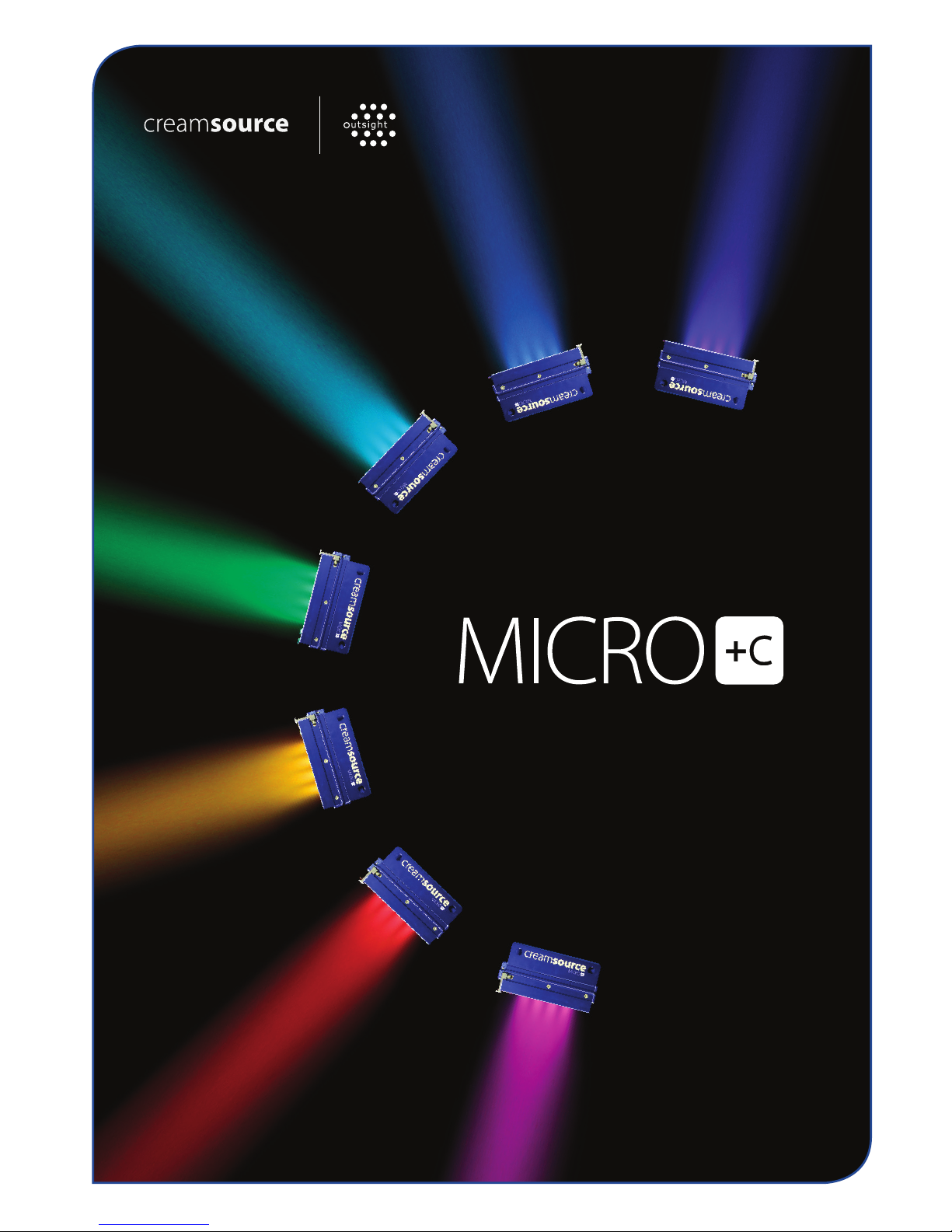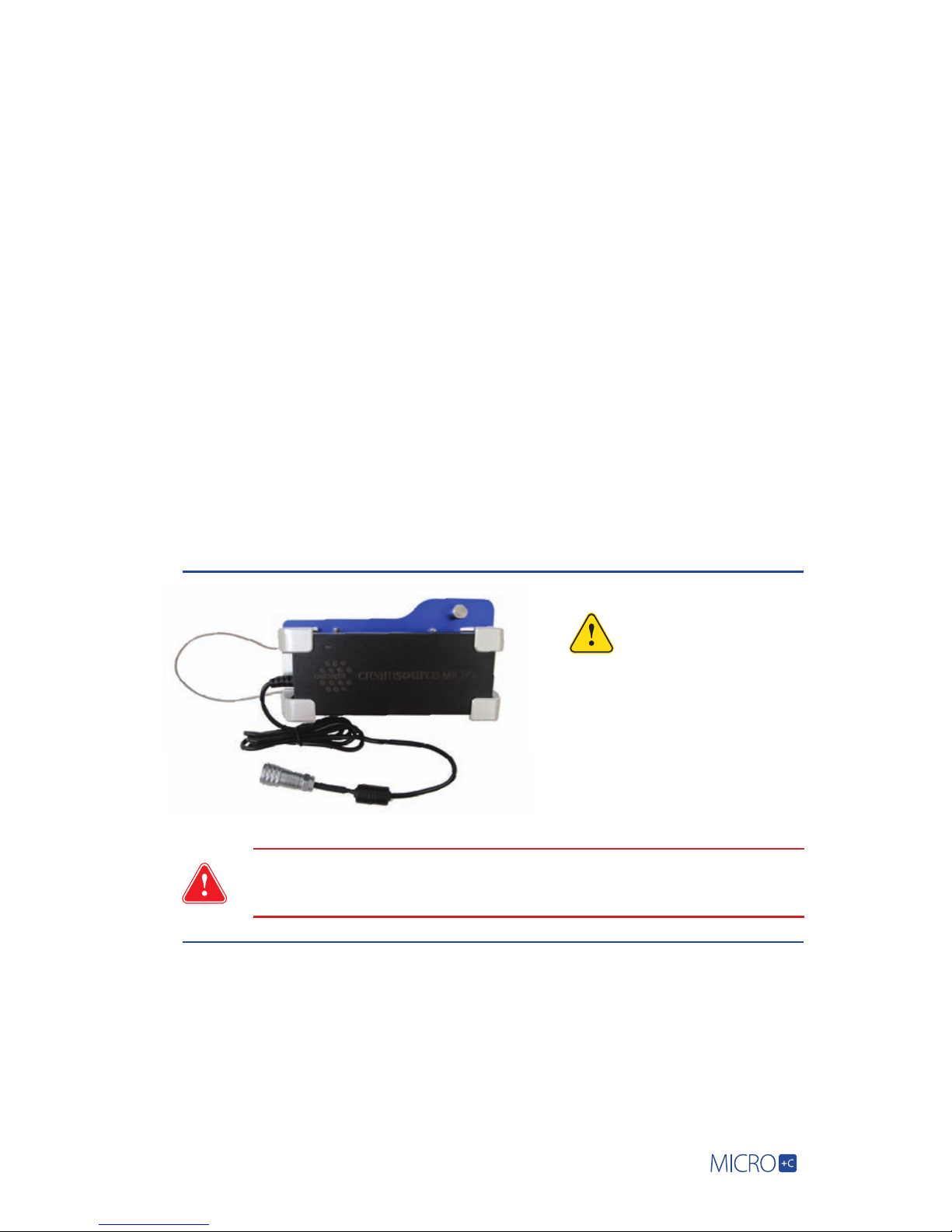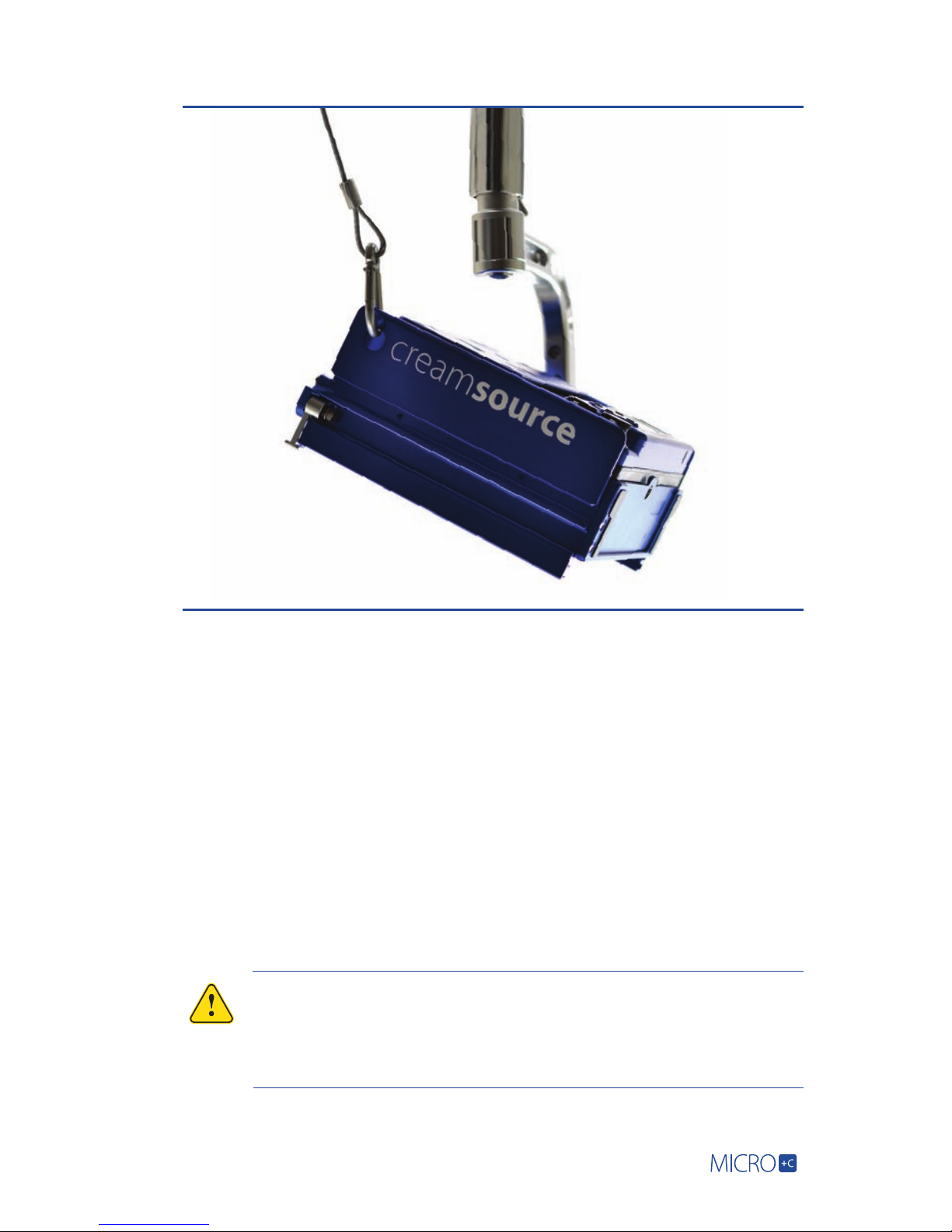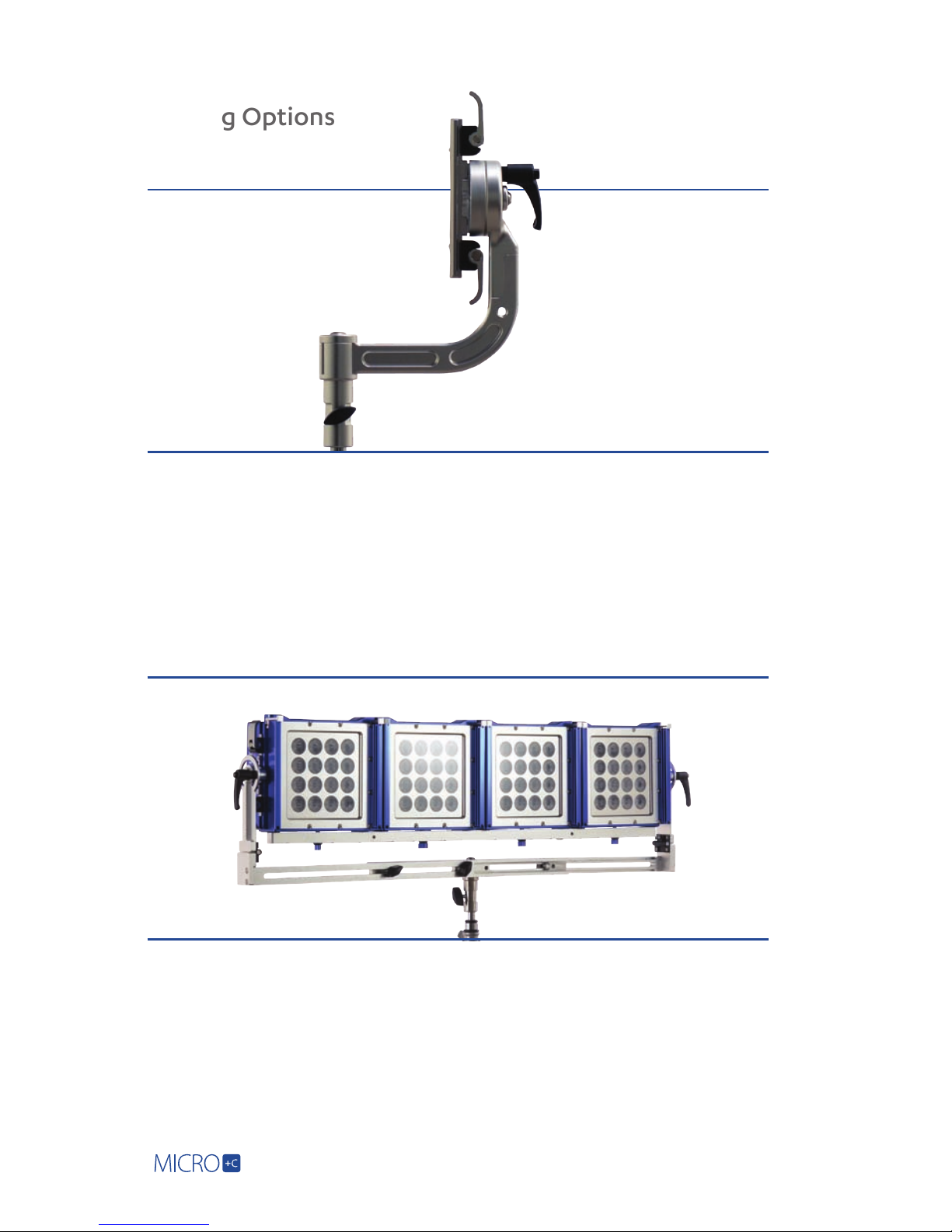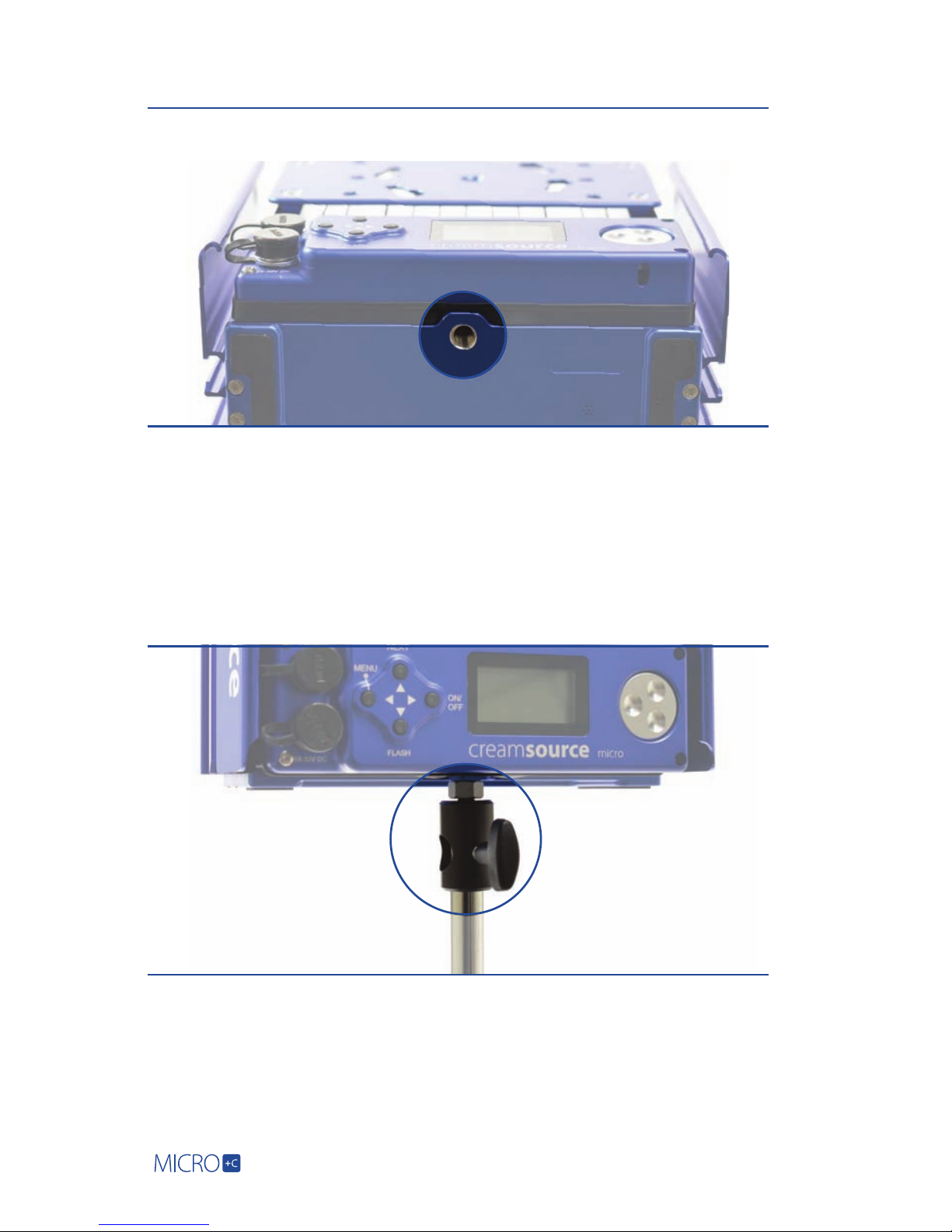2
1. Welcome ..................................................................1
2. Getting Started........................................................ 2
2.1 What’s included ....................................................2
2.2 Powering Up and Down ........................................ 3
2.3 Batteries ............................................................... 3
3. Water, weather and temperature .............................4
4. Rigging and Safety................................................... 5
4.1 Quick Release Yoke...............................................6
4.2 Multi Yoke.............................................................6
4.3 Universal Mount Plate...........................................7
4.4 3/8” Tapped (threaded) Hole................................8
4.5 Optional Spigot ....................................................8
4.6 Gels and Lenses ....................................................9
4.7 Light Shaping tools ...............................................9
4.8 Dome Diffusers................................................... 10
5. Controls ................................................................. 11
5.1 Control Wheel and Buttons.................................. 11
5.2 LCD Display and Menu .........................................12
5.3 Low Battery Warning............................................13
6. Change Settings with Menus................................... 13
6.1 Colour Mode - Normal CCT ................................ 18
6.2 Colour Mode - Colour HSV ................................. 18
6.3 Colour Mode - Colour RGBW .............................. 19
6.4 Colour Mode - Colour XY ................................... 19
6.5 Colour Mode - Lighting Gels............................... 19
6.6 Colour Mode - Crossfades ..................................20
6.7 Colour Mode - BUMP COLOUR............................21
6.8 Colour Mode - REMOVE BUMP............................21
7. Effects Modes........................................................ 22
7.1 Normal ............................................................... 22
7.2 Dual Level ........................................................... 23
7.3 Strobe and Flashes.............................................. 23
7.4 Random Flashes.................................................. 23
7.5 Timed Flash (FlashBandit – sync to shutter)........24
7.6 Flash Frames ....................................................... 24
7.7 Colour Cycle .......................................................24
8. Syncing ..................................................................25
8.1 Syncing to camera using Flashbandit.................. 25
8.2 Calibrate with Flashbandit .................................. 26
8.3 Slave Multiple Creamsource Units ......................28
9. DMX Control ......................................................... 29
10. Accessories Port and Pinout Specifications ............. 31
Contents