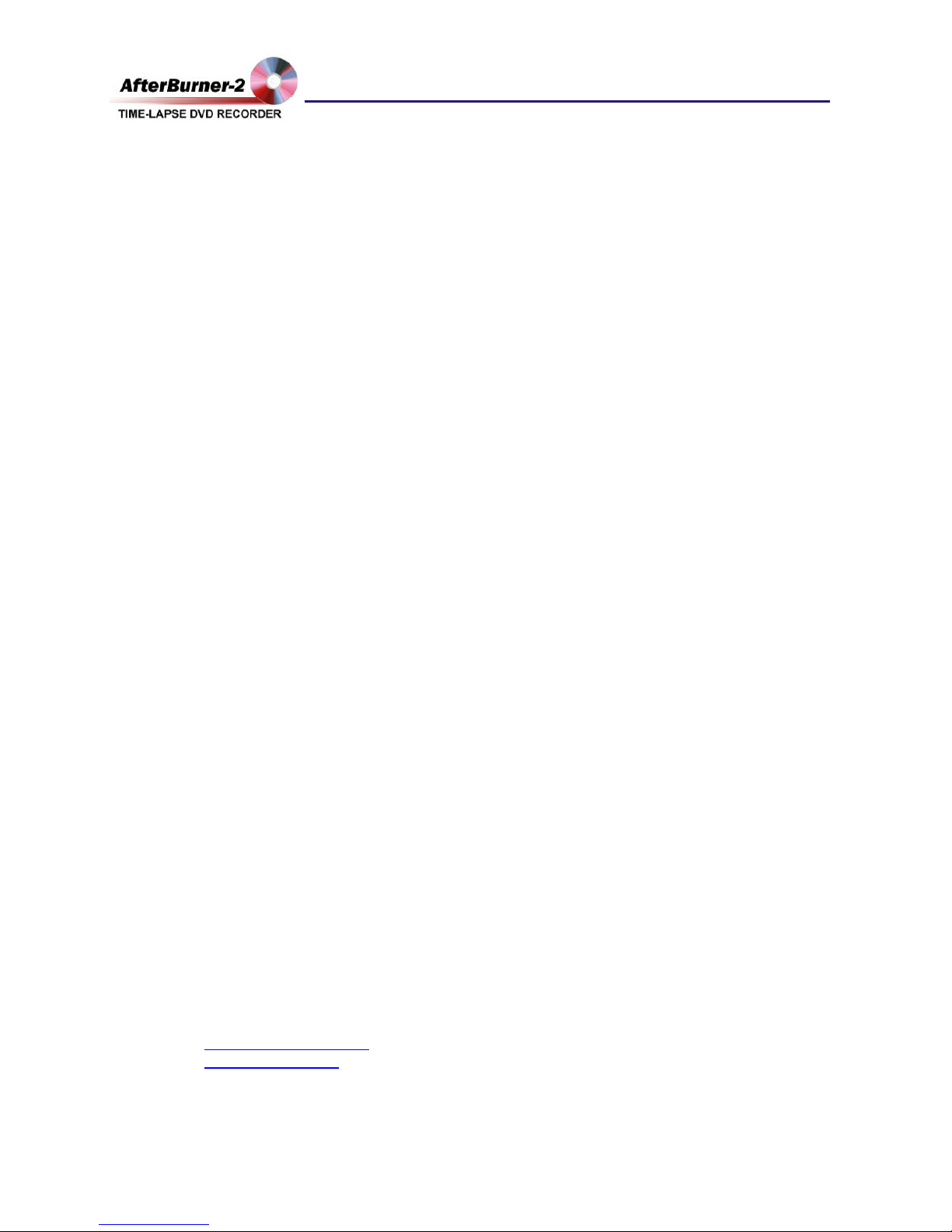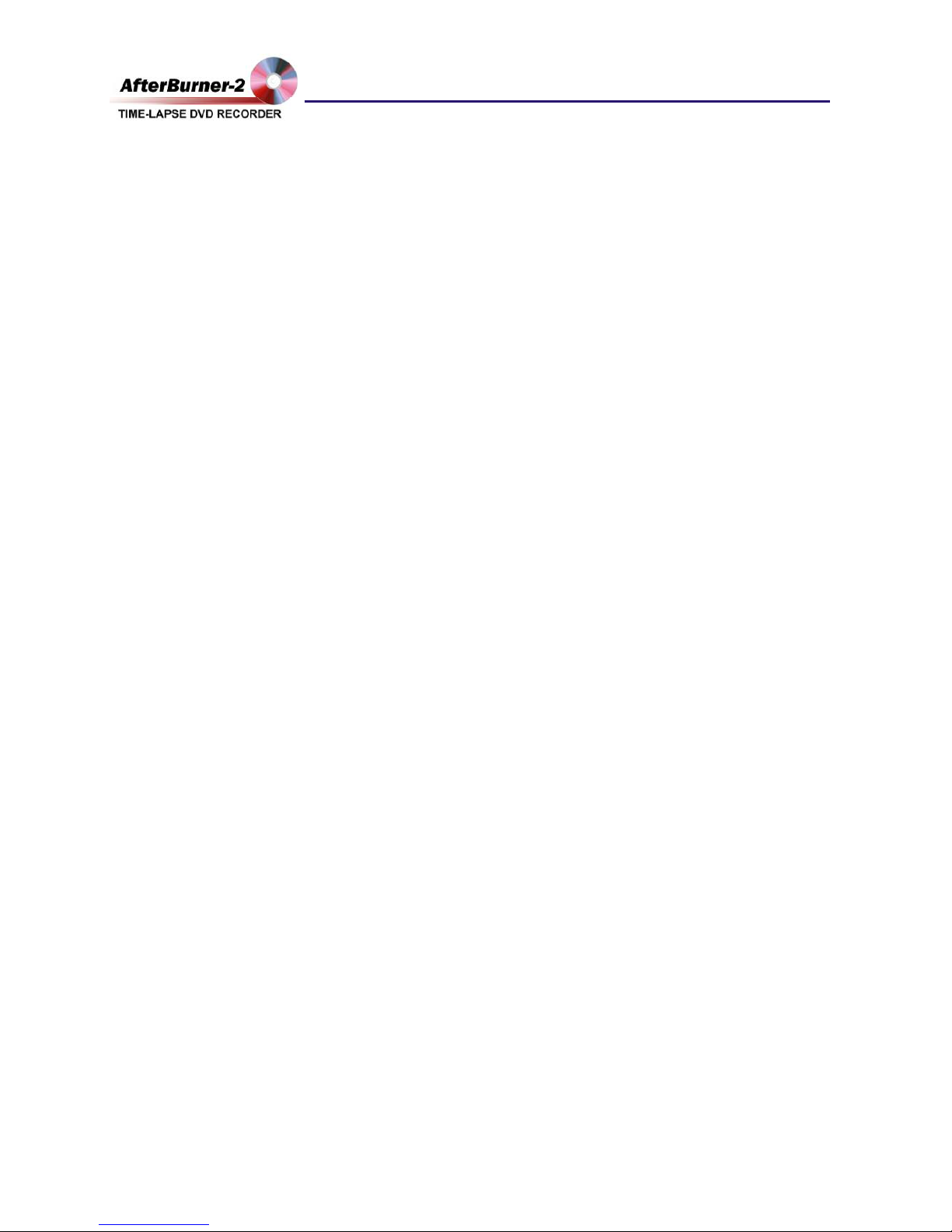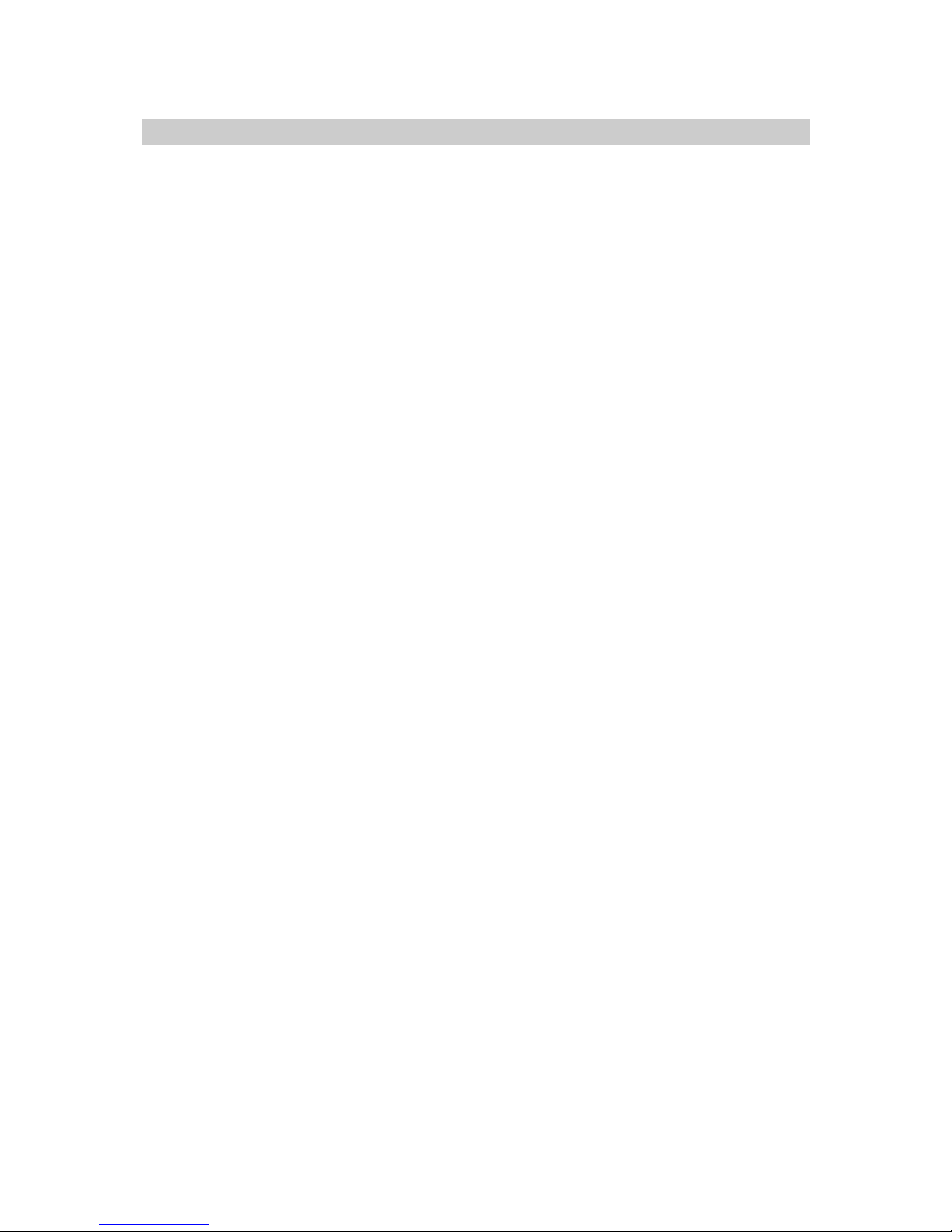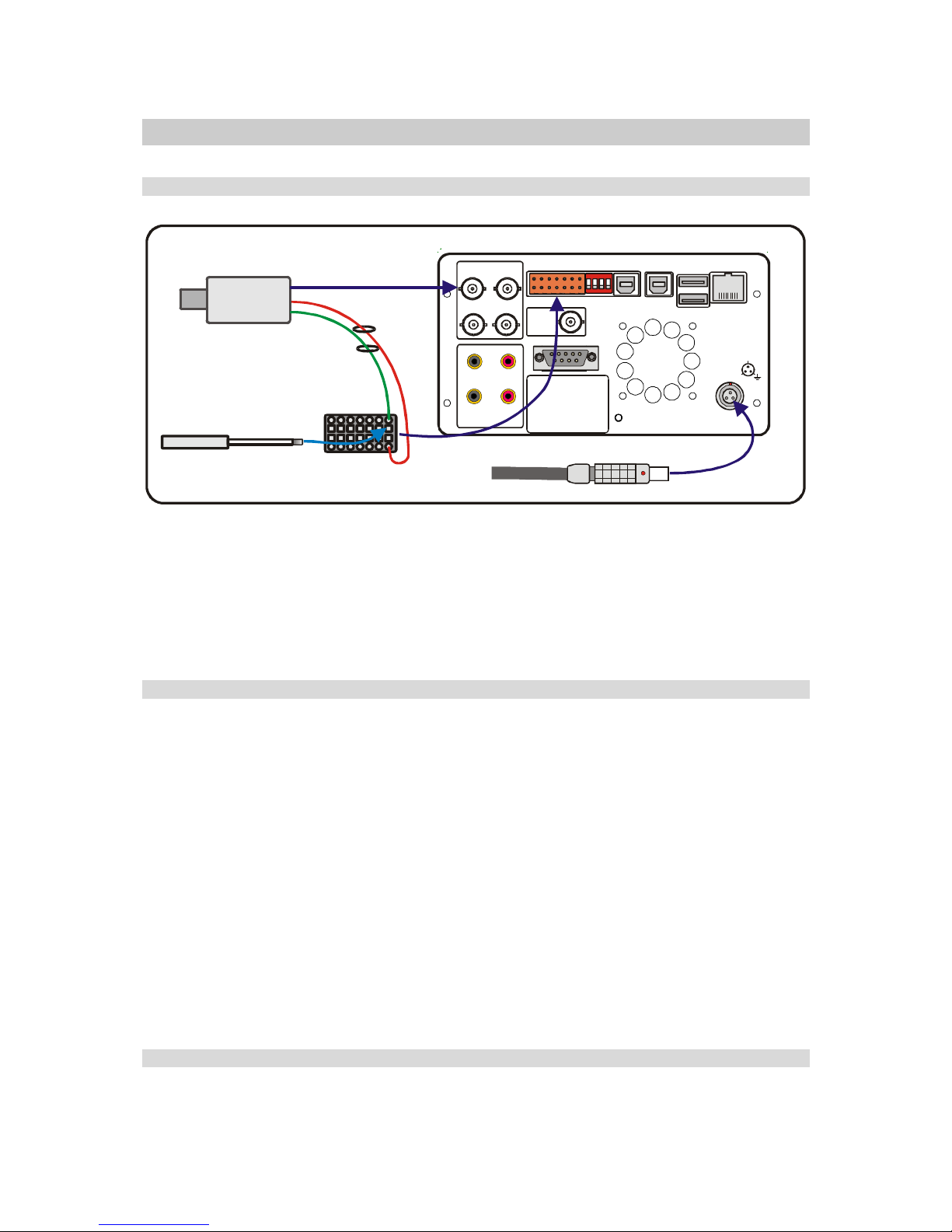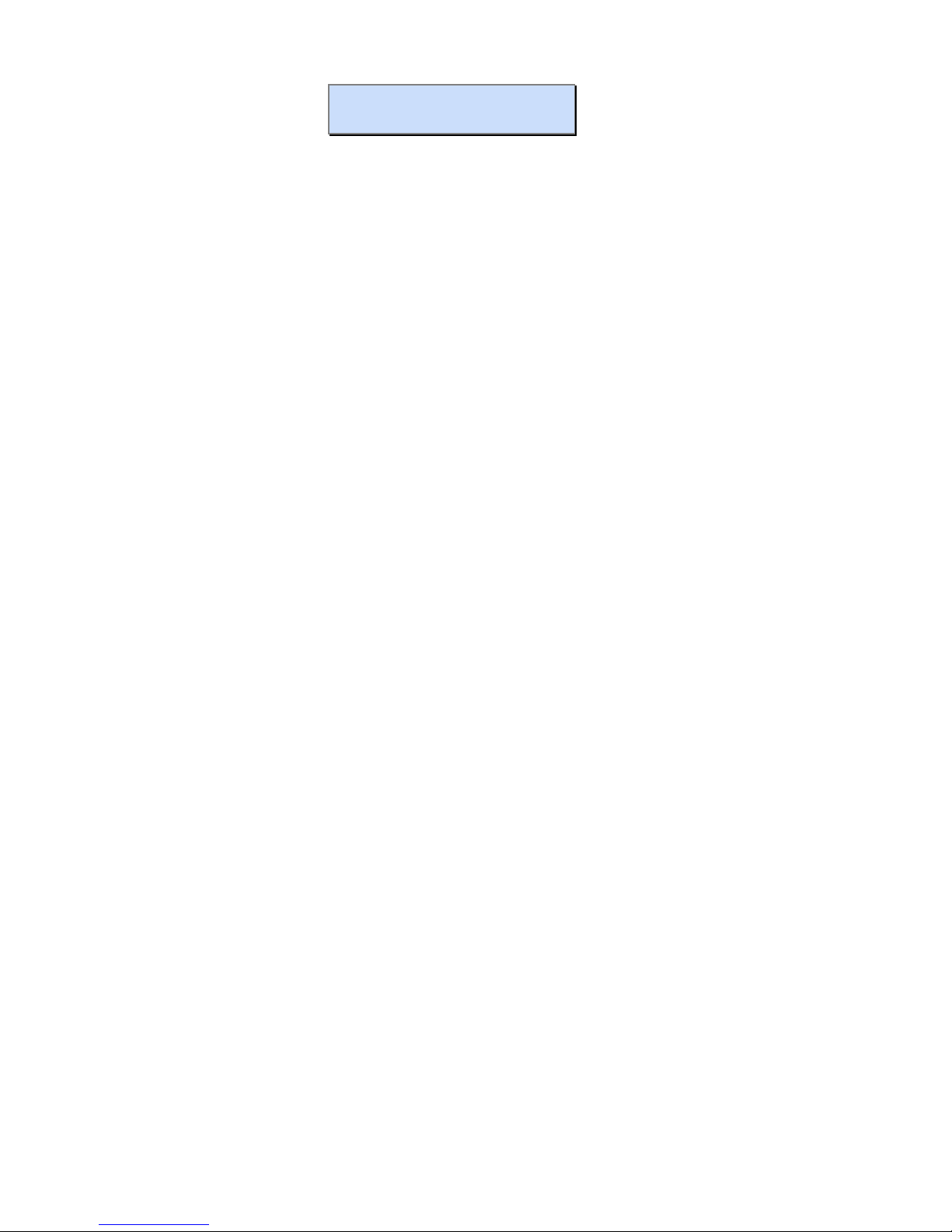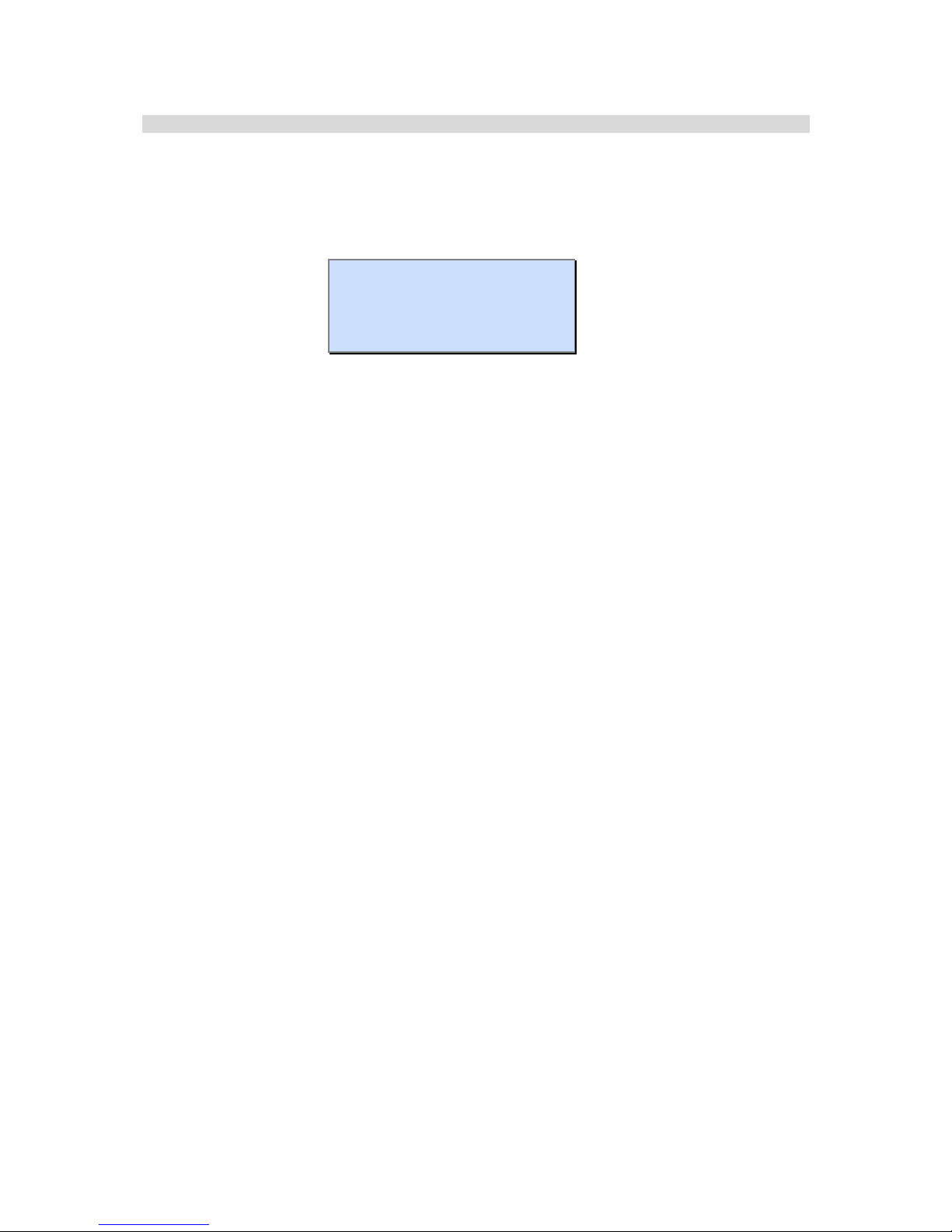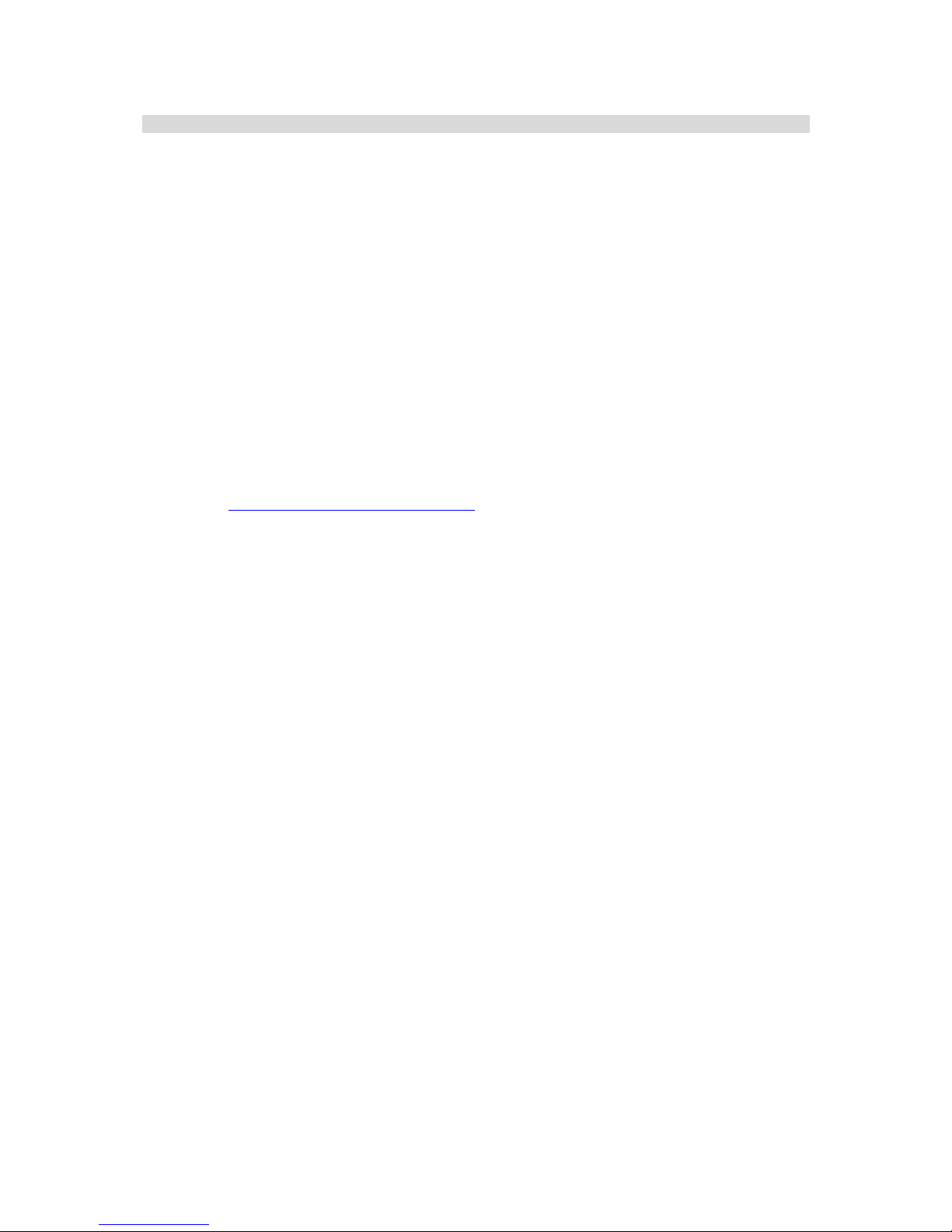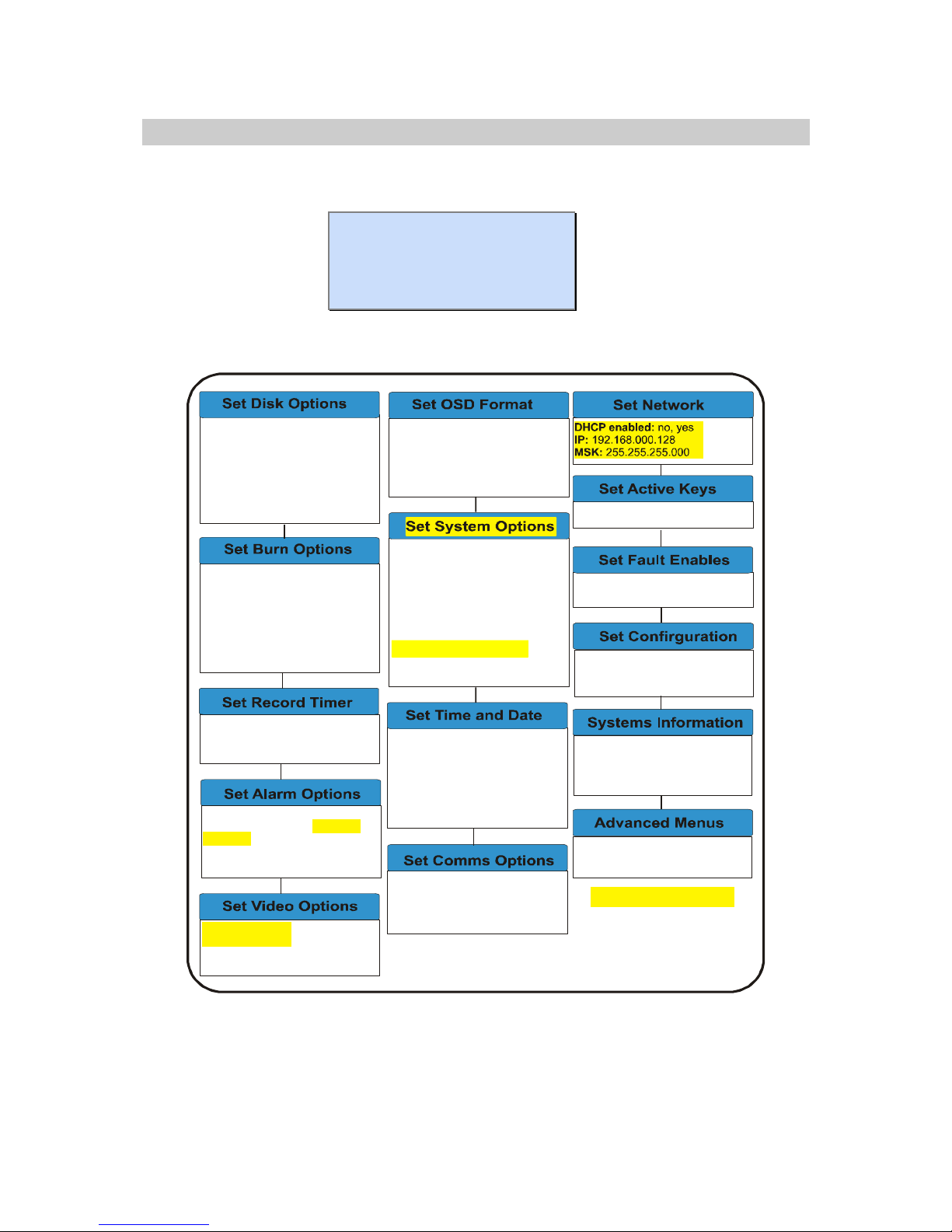Manual Issue 1.42 Ovation Systems Ltd. Page 2
AfterBurner-2 Firmware 1.4 www.ovation.co.uk
Contents
1Introduction .................................................................................................................... 3
2Quick-Setup Guide......................................................................................................... 4
2.1 Installation......................................................................................................................................... 4
2.2 Operation Overview........................................................................................................................... 4
2.3 Front Panel Controls.......................................................................................................................... 4
2.4 Record Set-up................................................................................................................................... 5
2.5 Start / Stop Recording ....................................................................................................................... 7
2.6 Record Pause ................................................................................................................................... 7
2.7 Burning a DVD .................................................................................................................................. 8
2.8 Playing DVDs.................................................................................................................................... 9
3Advanced Menus.......................................................................................................... 10
3.1 Set Disk Options.............................................................................................................................. 11
3.2 Burn Options ................................................................................................................................... 12
3.3 Set Record Timer ............................................................................................................................ 13
3.4 Set Alarm Options ........................................................................................................................... 14
3.5 Set Video Options............................................................................................................................ 15
3.6 Set Onscreen Display (OSD) Format................................................................................................ 16
3.7 Set System Options......................................................................................................................... 18
3.8 Set Time & Date.............................................................................................................................. 19
3.9 Set Comms Options......................................................................................................................... 20
3.10 Set network’ menu:.......................................................................................................................... 20
3.11 Set Active Keyes ............................................................................................................................. 21
3.12 Set Fault Enables ............................................................................................................................ 21
3.13 Set Configuration............................................................................................................................. 22
3.14 System Information:......................................................................................................................... 22
4Rear Panel Interface..................................................................................................... 22
4.1 External I/O & Control...................................................................................................................... 23
4.2 Rear Panel Configuration Switches .................................................................................................. 25
4.3 Examples of External Control........................................................................................................... 26
5Ethernet Port ................................................................................................................ 26
5.1 Setting the IP Address ..................................................................................................................... 27
5.2 Webpage Interface .......................................................................................................................... 28
5.3 File List Webpage............................................................................................................................ 29
5.4 Alarm List Webpage ........................................................................................................................ 30
5.5 Motion Detection ............................................................................................................................. 31
6AfterBurner-2 PC Configuration Utility ....................................................................... 32
6.1 Installing the PC Configuration Utility................................................................................................ 32
6.2 Running the PC Configuration Utility ................................................................................................ 33
6.3 Picture in Picture Setup ................................................................................................................... 33
6.4 Motion Detection ............................................................................................................................. 34
7Firmware Upgrades...................................................................................................... 35
7.1 CD Disk Upgrade ............................................................................................................................ 35
7.2 Ethernet upgrade............................................................................................................................. 35