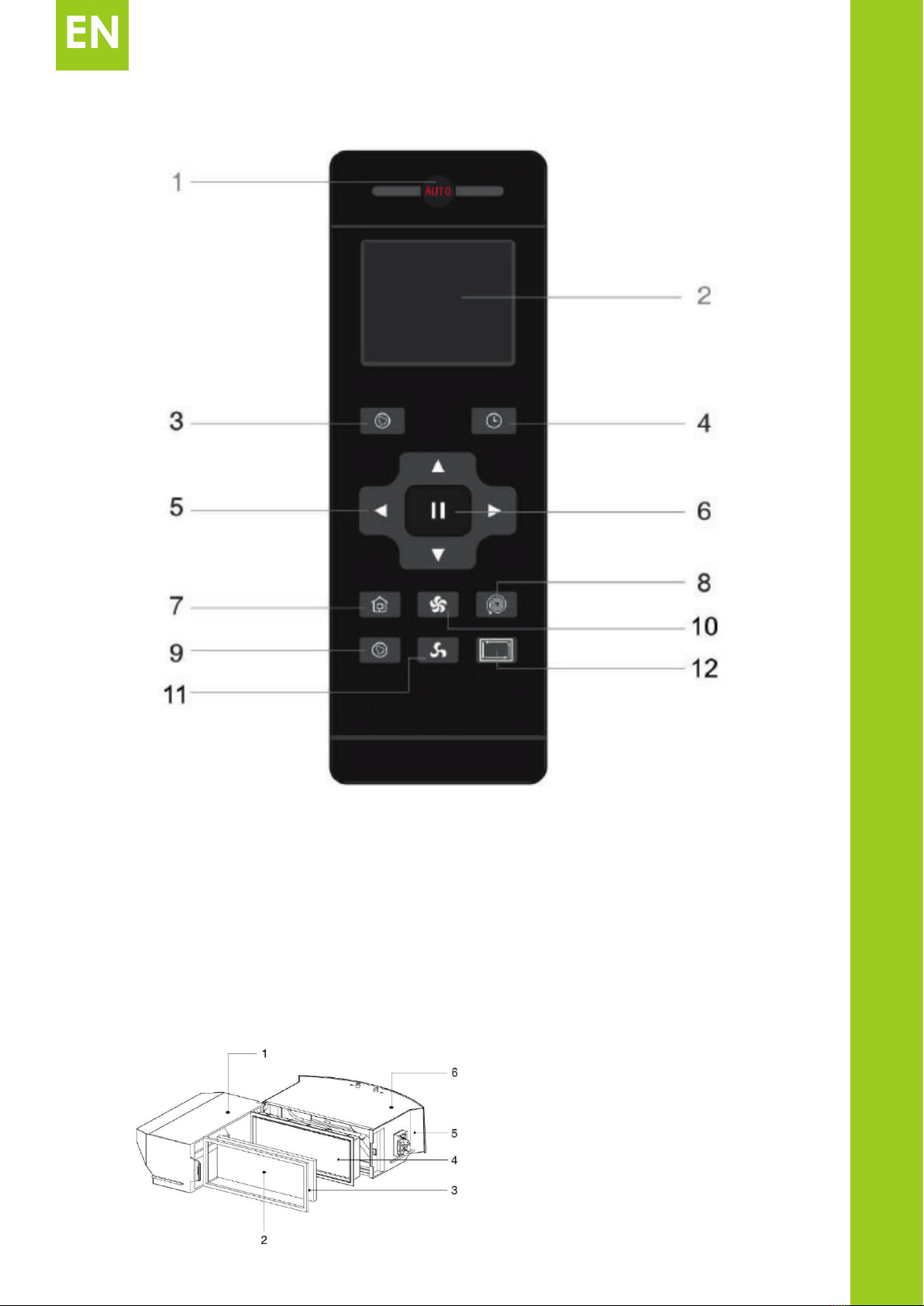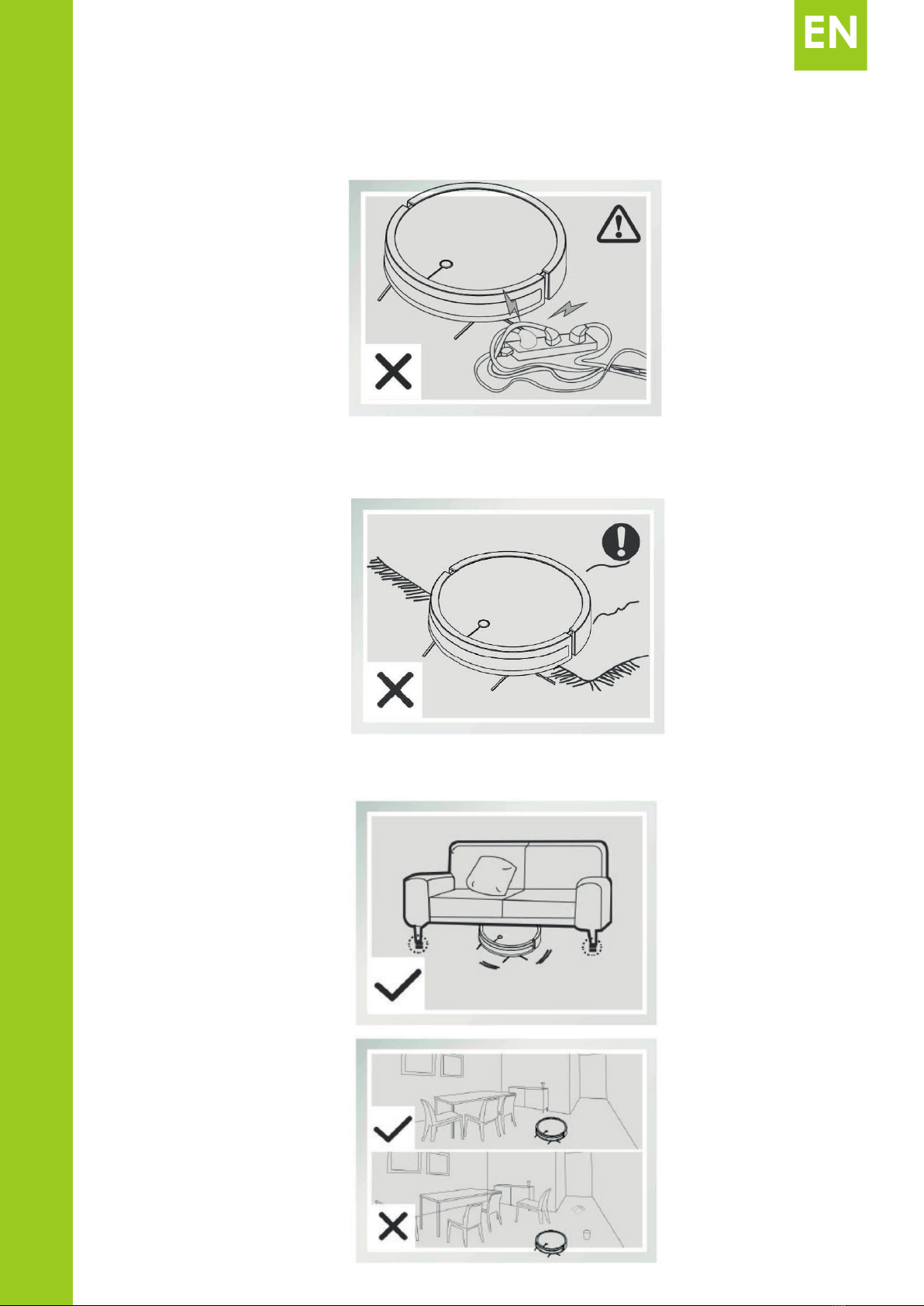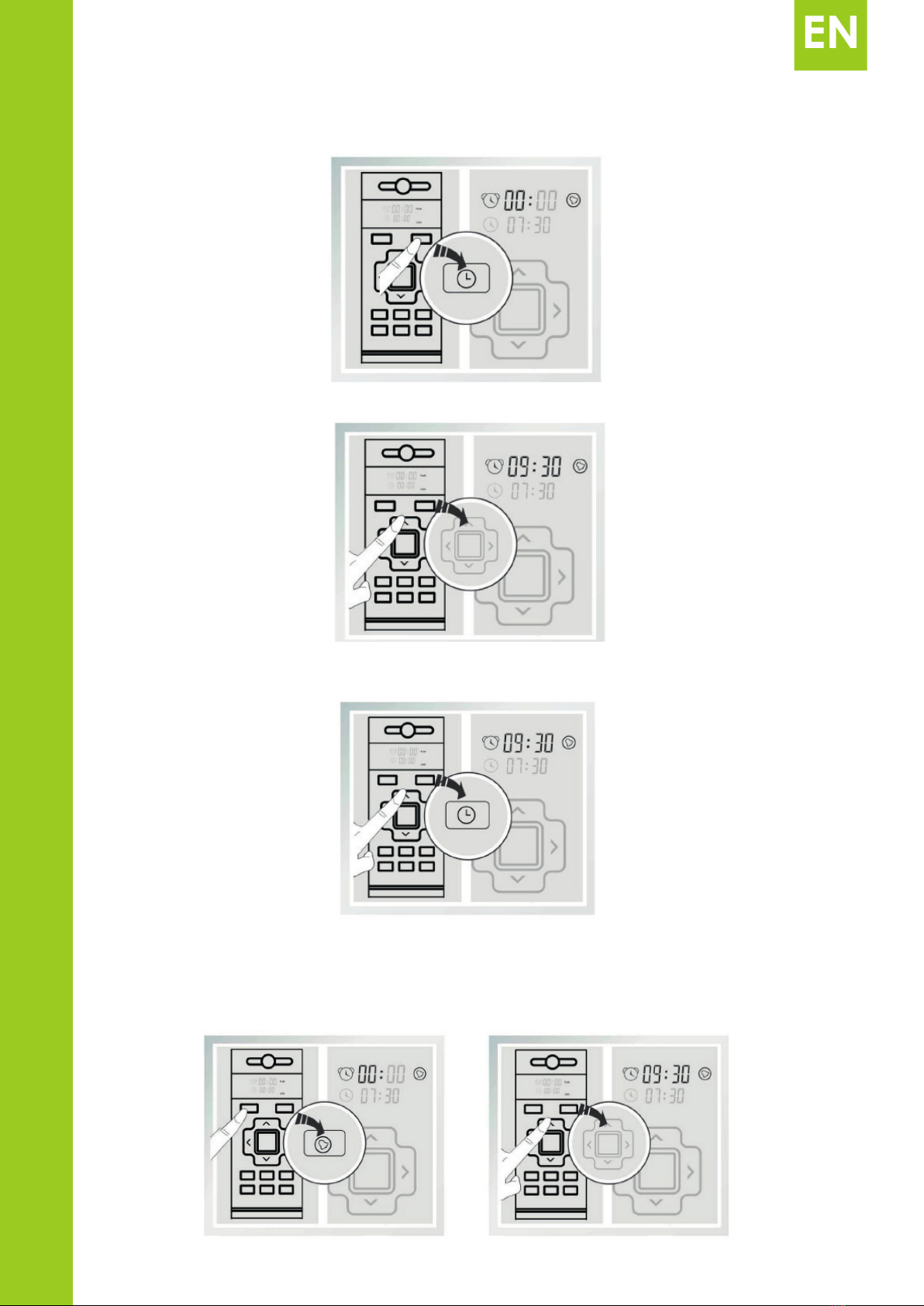Introduction
Dear customer!
Thank you for placing trust in us and choosing Overmax Home.
We provide you with a product perfect for everyday use thanks to the use of high-
quality materials and modern solutions.
We are convinced that they product will satisfy your requirements as it has been
designed with utmost care.
Before the rst use, please read this manual carefully.
Should you have any remarks or questions concerning the product, please do not
Please read this manual before you start using the device to see all its functions
and use them in accordance with intended use.
A failure to follow the safety instructions or use at variance with the manual may lead
to electric shock, re or serious injuries.
IMPORTANT!
IMPORTANT! KEEP THIS MANUAL FOR FUTURE REFERENCE!
1. Do not repair or modify the device. Only an authorized service technician is allowed to perform
these operations.
2. Do not switch the device on if you have noticed any damage. This applies to charging unit
and feeder cable too.
3. Do not use the device when it acts up, has been dropped or wetted, overheats extensively, is
discolored or deformed, emits abnormal sounds, odors and when other atypical circumstances
occur. This being the case, contact the manufacturer’s authorized service center.
4. If the charging unit is not used for a long time, unplug it.
5. The device is intended for vacuuming at home only. Do not use it outdoors. The cleaner is not
adapted to vacuuming industrial surfaces.
6. The device is not adapted to vacuuming wet surfaces. It may lead to damage to the device.
7. The device must not be used by persons with physical or mental disability.
8. This device is not a toy. Do not let children play with it.
9. The device must operate at a room temperature. Do not switch the device on at low
temperatures. Before you switch the device on, leave it at a room temperature for at least 30
minutes.
10. The device is not waterproof, do not immerse it in water and do not keep in humid place.
11. Position the device on a at and horizontal surface and avoid slopes. Do not position it on very
soft surfaces.
12. Use the device away from sources of heat, high temperatures, hot surfaces, direct sunlight,
sources of ignition, naked ame, oils and sharp edges.
13. Do not use the device in the inammable, explosive or toxic atmosphere.
14. Do not use chemicals to clean the device.
15. Before you start cleaning, switch the device off and unplug.
16. Do not use the device for other purposes than designed.
17. Do not suck mud, paste-like items, ash, plaster and sharp items. It may lead to damage
to the dust tank, lter and motor.