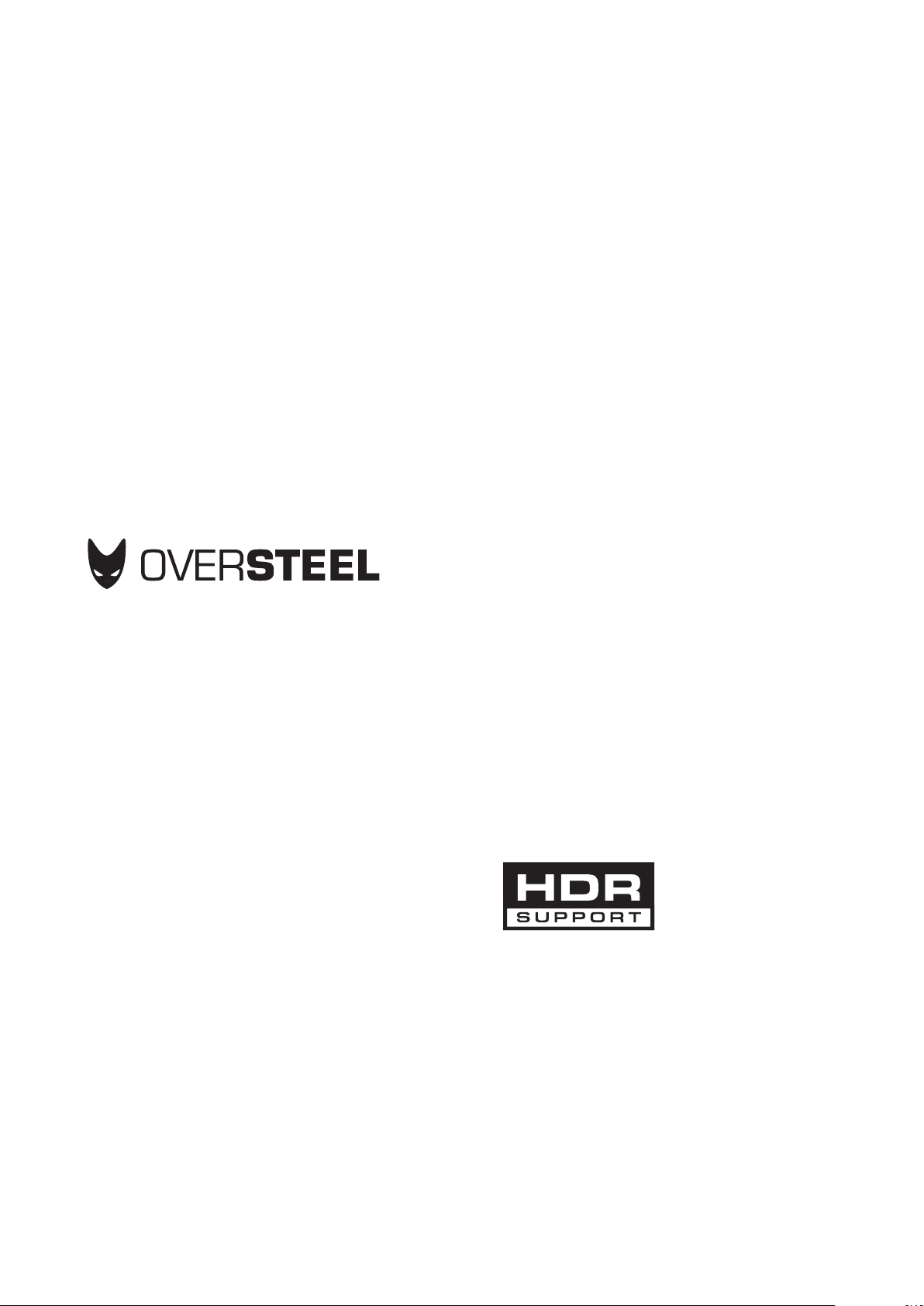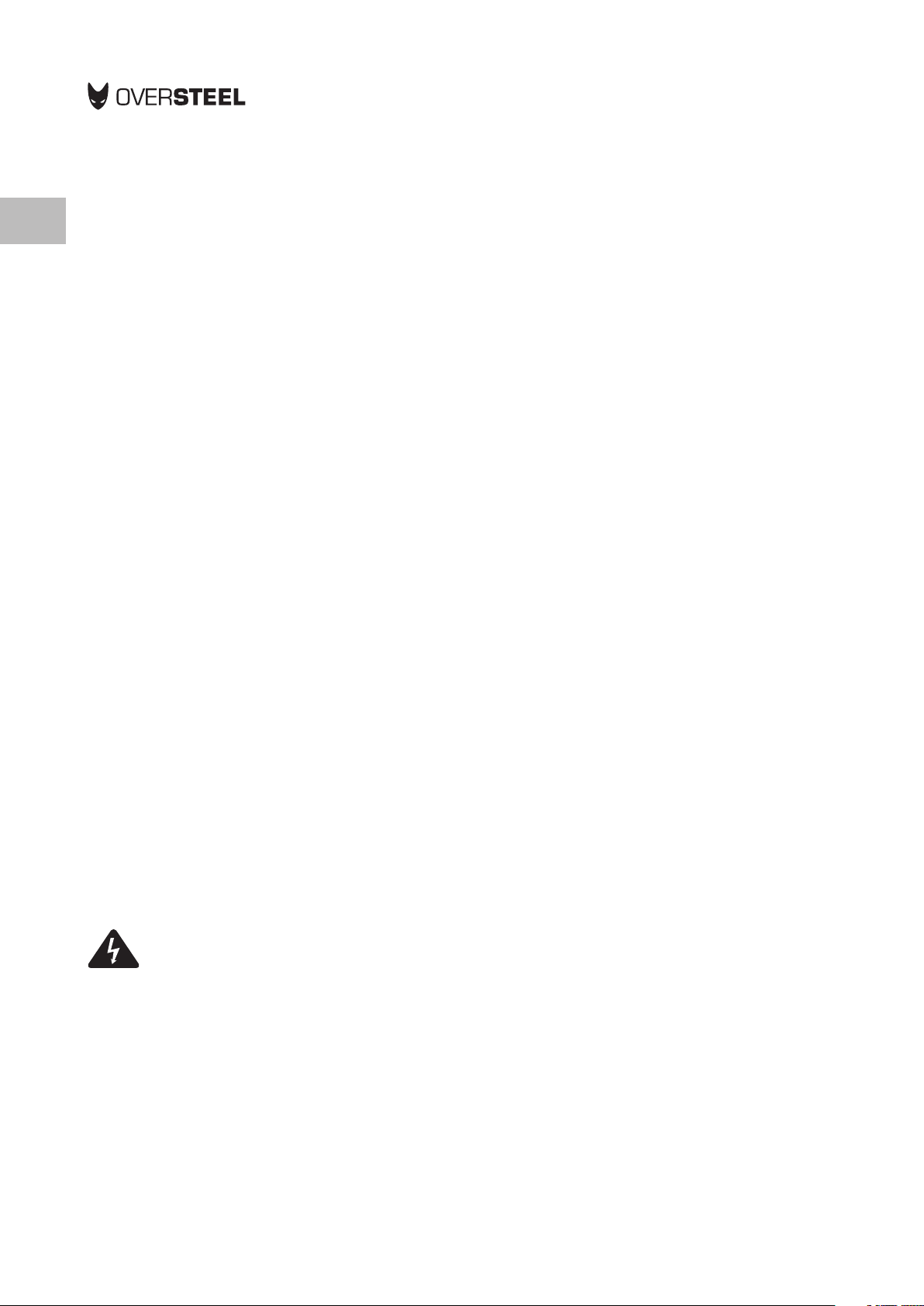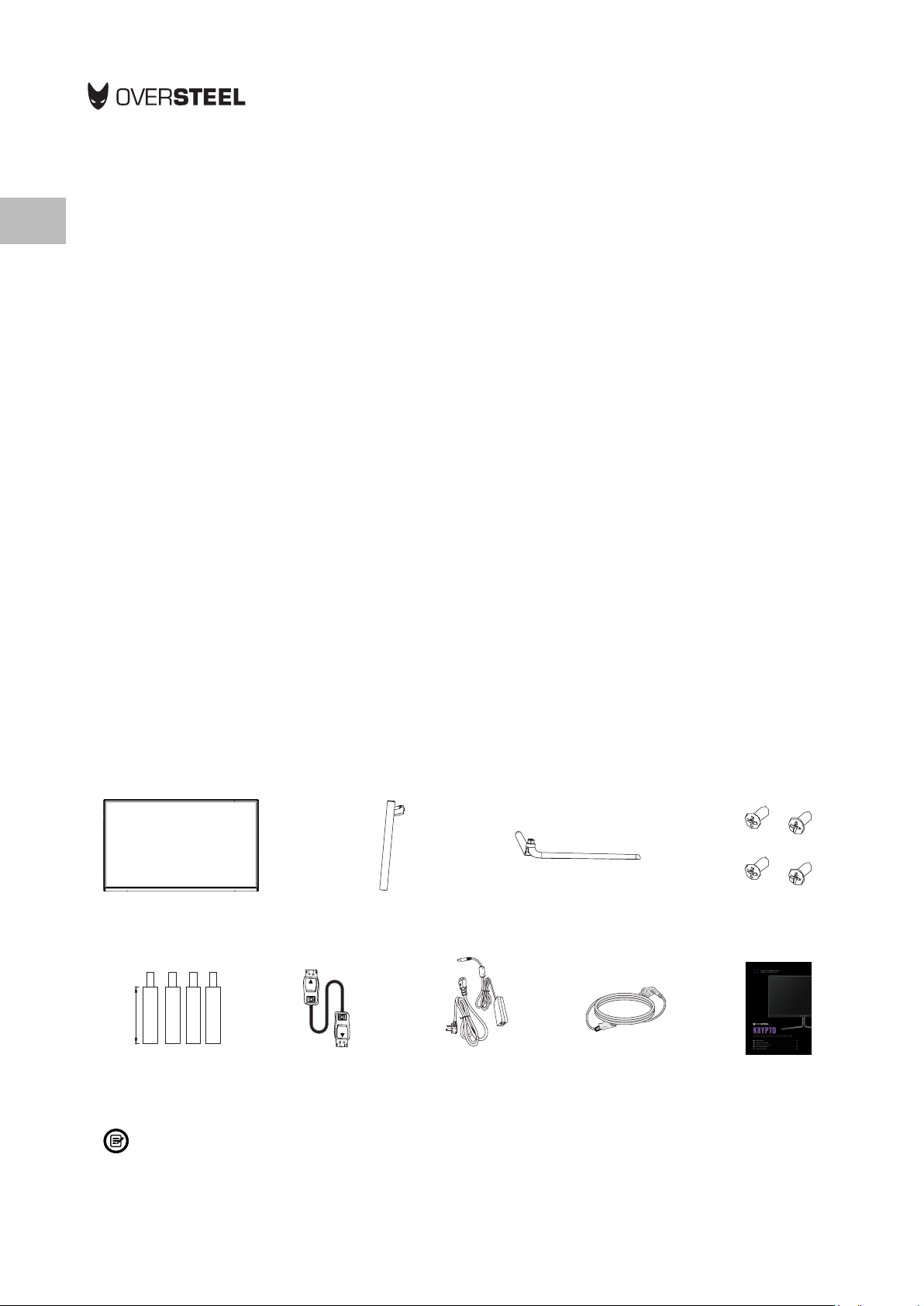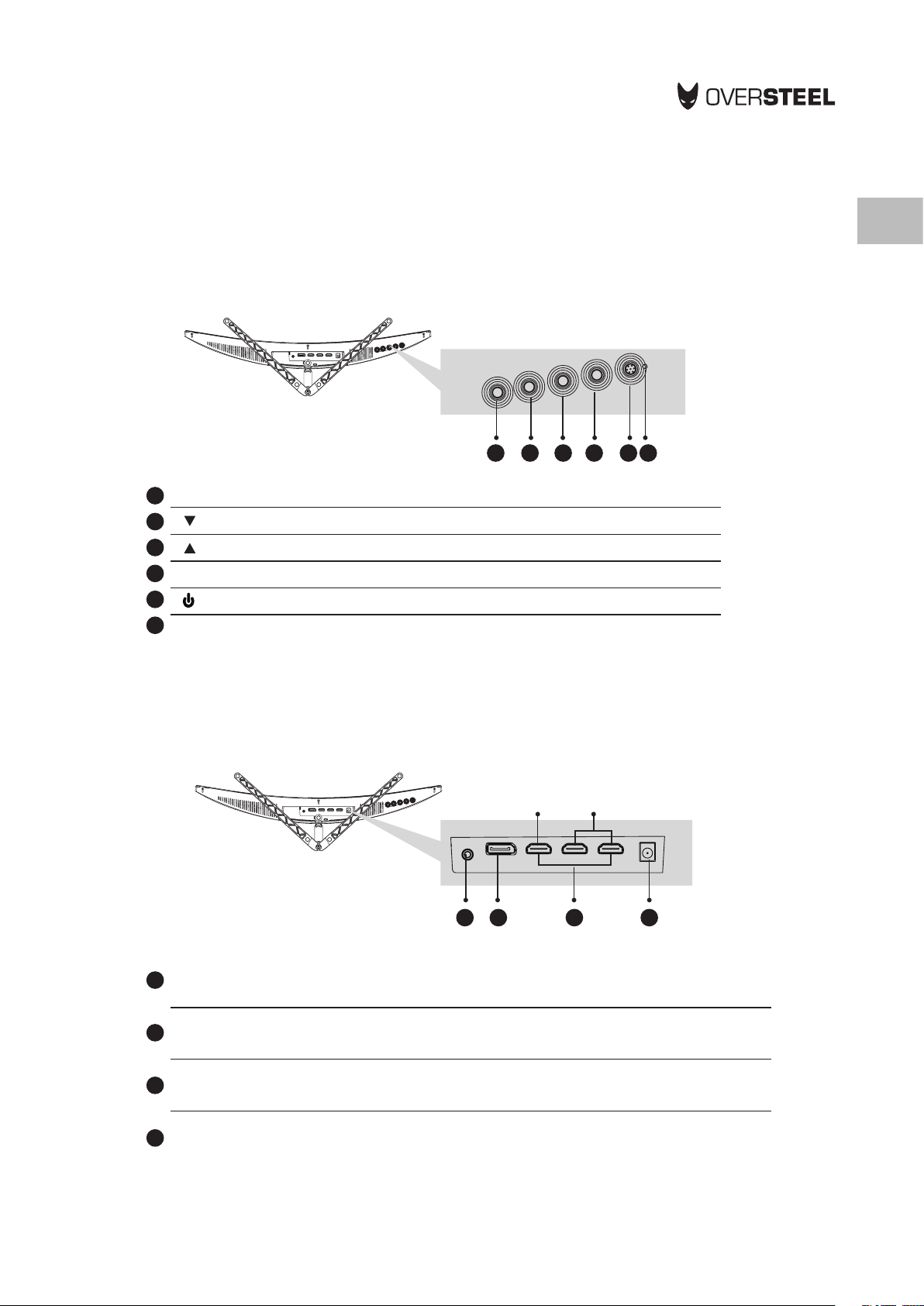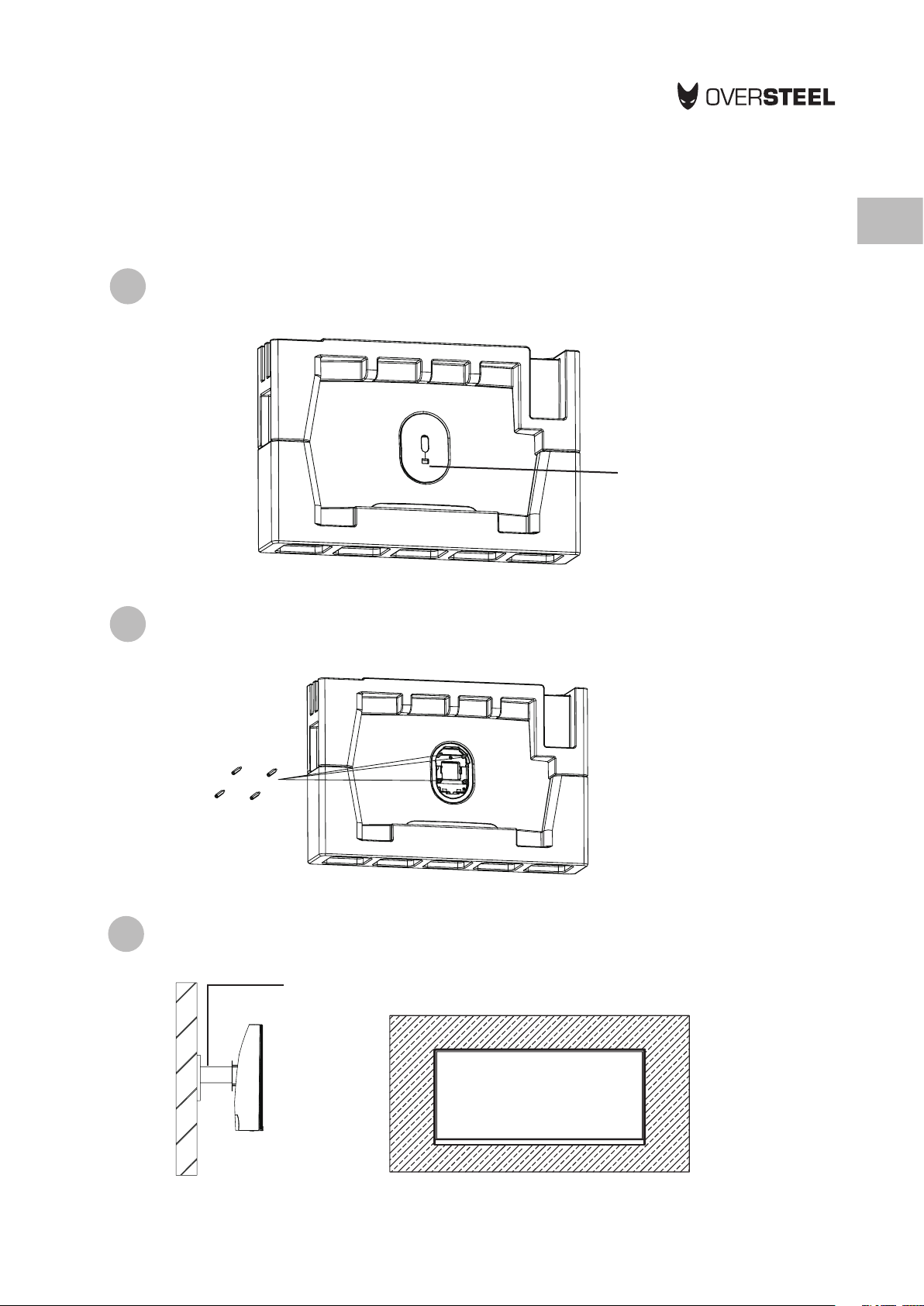4
KRYPTO
GAMING MONITOR SERIES
EN Important Safety Precautions
1. Please read all the instructions carefully before using this product.
2. BE SURE TO unplug the power cord when cleaning LCD. Never clean it with liquid detergent or spraying detergent, but wipe it with
wet soft cloth. If it is still not clean, please use special detergent for LCD.
3. DO NOT use accessories not authorized by the manufacturer, other wise they may incur danger.
4. When disconnecting the power cord of display or power adapter, always remember to hold the plug instead of puling the wire to
unplug the power cord.
5. Keep the display away from water sources such as bath tub, washbasin, sink or washing machine.DO NOT place the display on wet
floor or near a swimming pool, or press LCD surface with fingers or hard objects.
6. The grooves and openings on the back and bottom of the shell are for ventilation purpose and also for guaranteeing the reliability
of the elements and preventing them from overheating; in order to prevent the vents from blocking; DO NOT place the display on
bed, sofa, carpet or other similar surfaces; DO NOT place the display near to or on heat radiator or heater; DO NOT put the display
into embedded device, unless it is provided with adequate ventilating equipment.
7. Only the type of power source indicated on the nameplate applies to this display. If you have any questions on the type of power
source you use, please consult the dealer of the display or local administration of power supply.
8. For safety, the display or the power adapter is equipped with three-pin plug power cord. The third pin of this plug is for grounding,
and only applicable to socket that is correctly grounded. In case that your socket is not available for the plug, please contact
electrician to replace the socket.
9. Since there is high voltage or other risks when the shell is opened or moved, please DO NOT repair the display by yourself, but
request qualified maintenance staff to carry out.
10. In one of the following cases, please unplug the display or the power adapter and ask qualified maintenance staff for help:
a. The power cord or the plug is impaired or worn.
b. The display falls off or the shell is damaged.
c. The display is obviously abnormal.
11. Please place the display in a cool, dry and well ventilated place.
12. Store the display in temperature range of -10°C~60°C, beyond which the display may be damaged permanently.
The monitor should be operated only from the type of power source indicated on the label. If you are not sure of the type of power supplied to
your home, consult your dealer or local power company.
The monitor is equipped with a three-pronged grounded plug, a plug with a third (grounding) pin. This plug will fit only into a grounded power
outlet as a safety feature. If your outlet does not accommodate the three-wire plug, have an electrician install the correct outlet, or use an
adapter to ground the appliance safely. Do not defeat the safety purpose of the grounded plug.
Unplug the unit during a lightning storm or when it will not be used for long periods of time. This will protect the monitor from damage due to
power surges.
Do not overload power strips and extension cords. Overloading can result in fire or electric shock.
To ensure satisfactory operation, use the monitor only with UL listed computers which have appropriate configured receptacles marked
between 100-240V AC, Min. 5A.
The wall socket shall be installed near the equipment and shall be easily accessible.
Power & Electrical Warnings